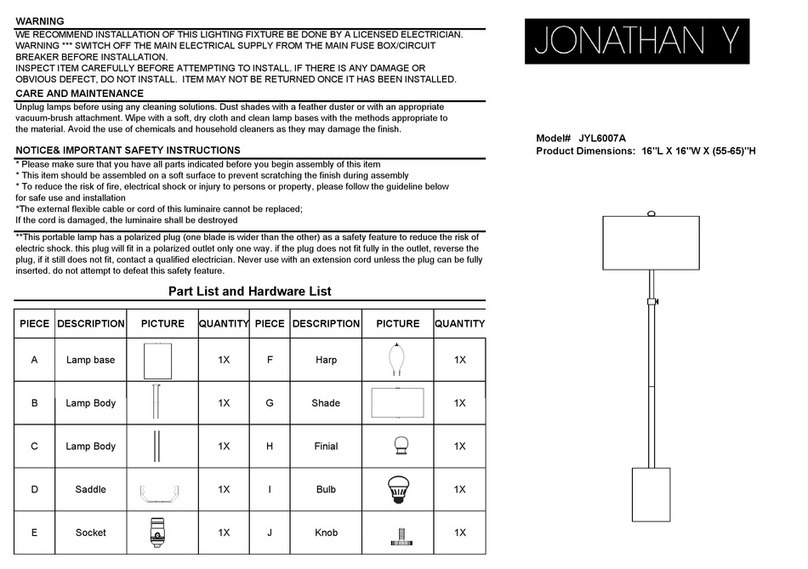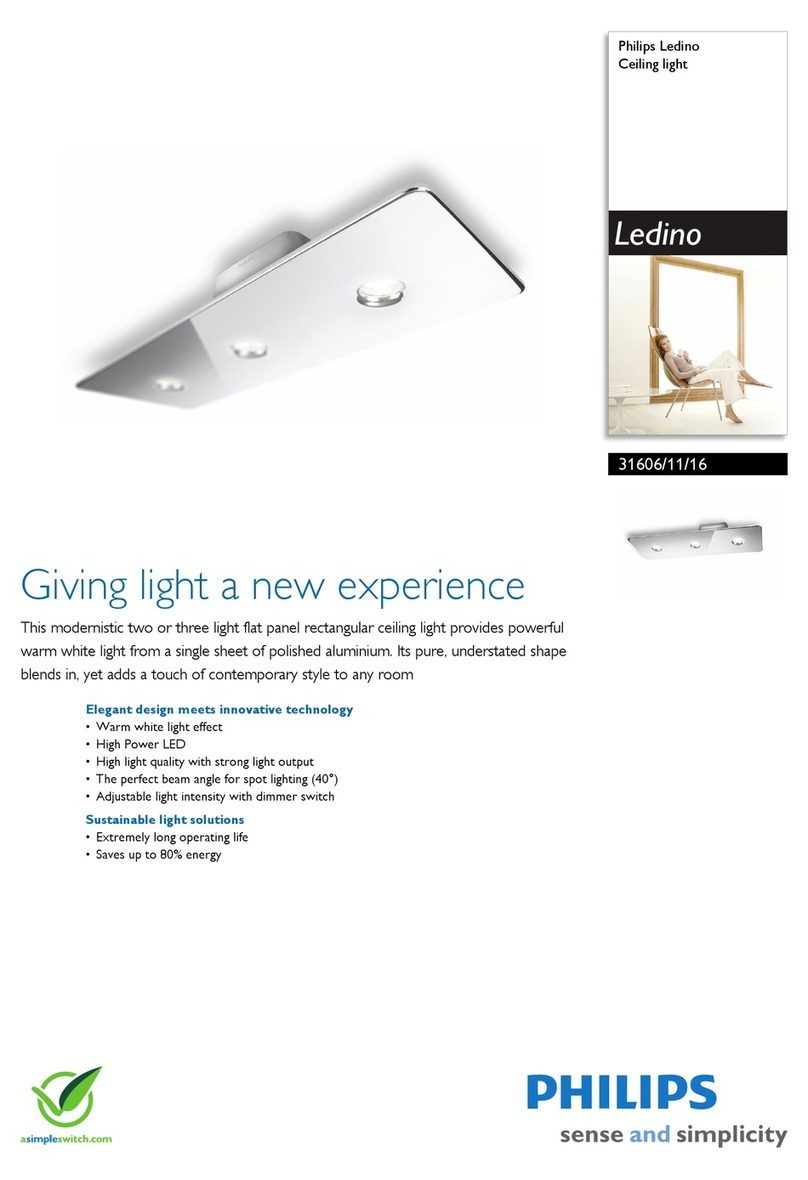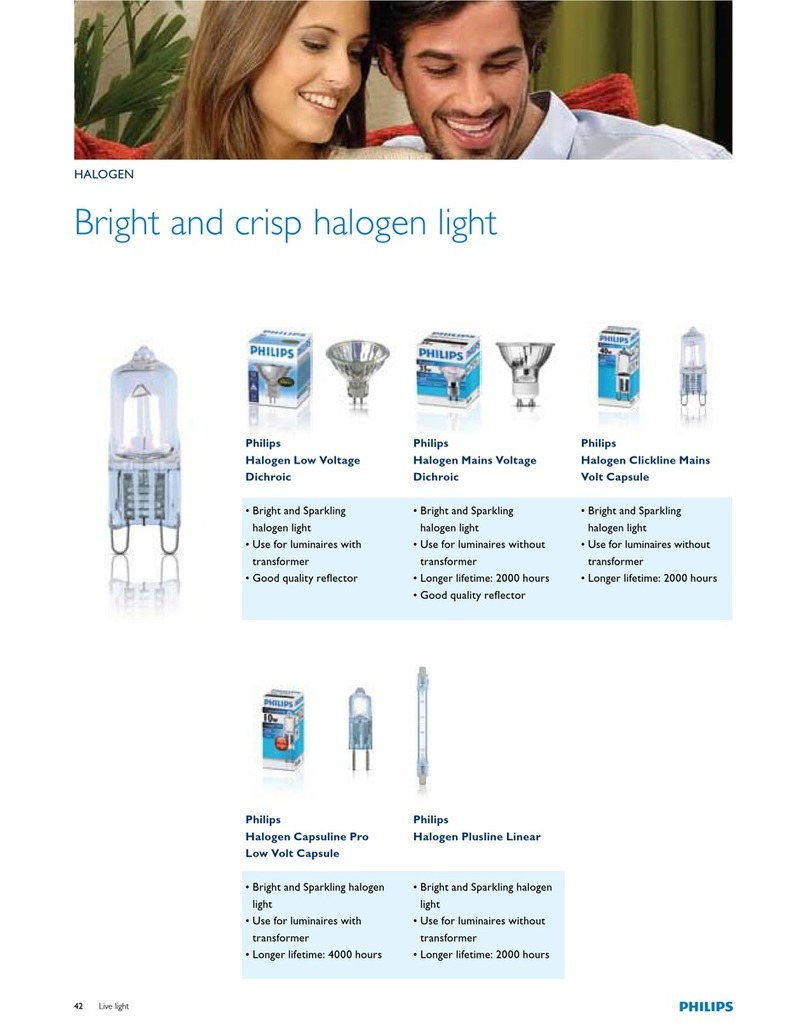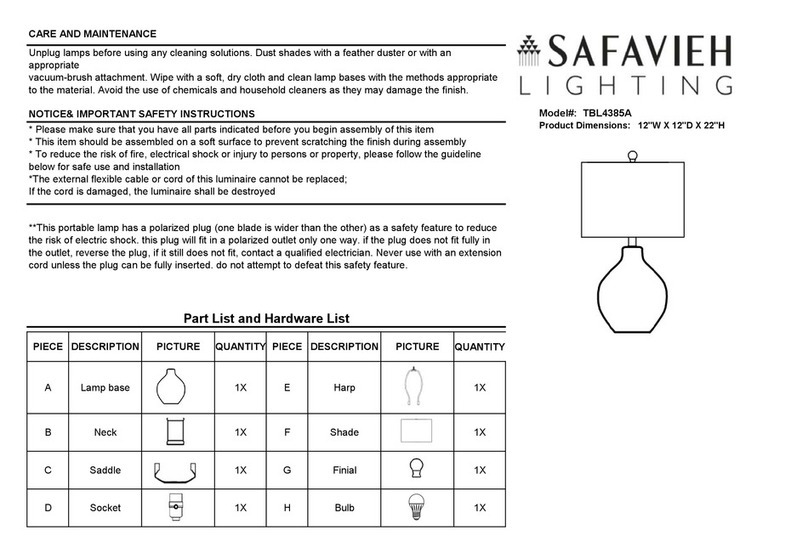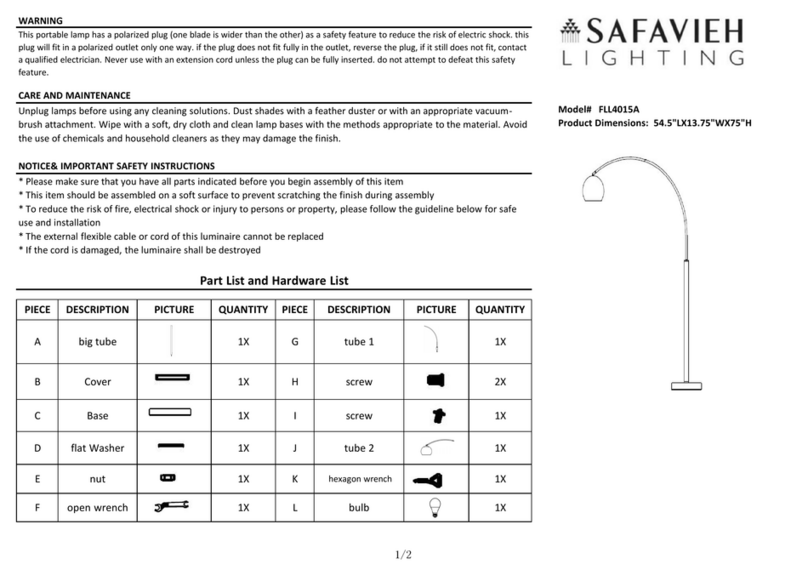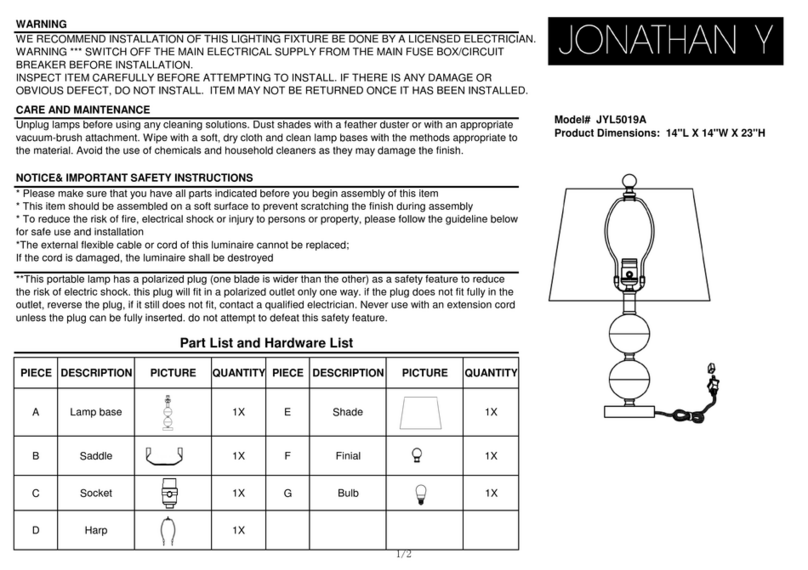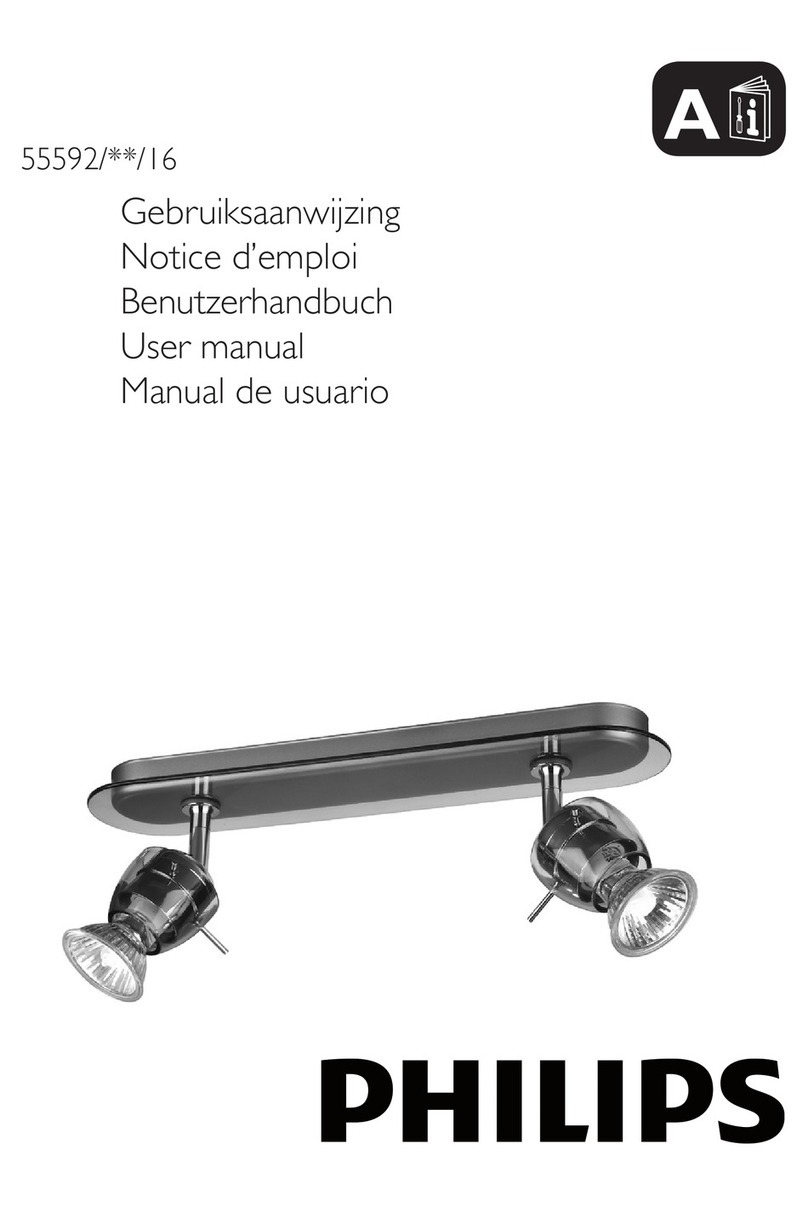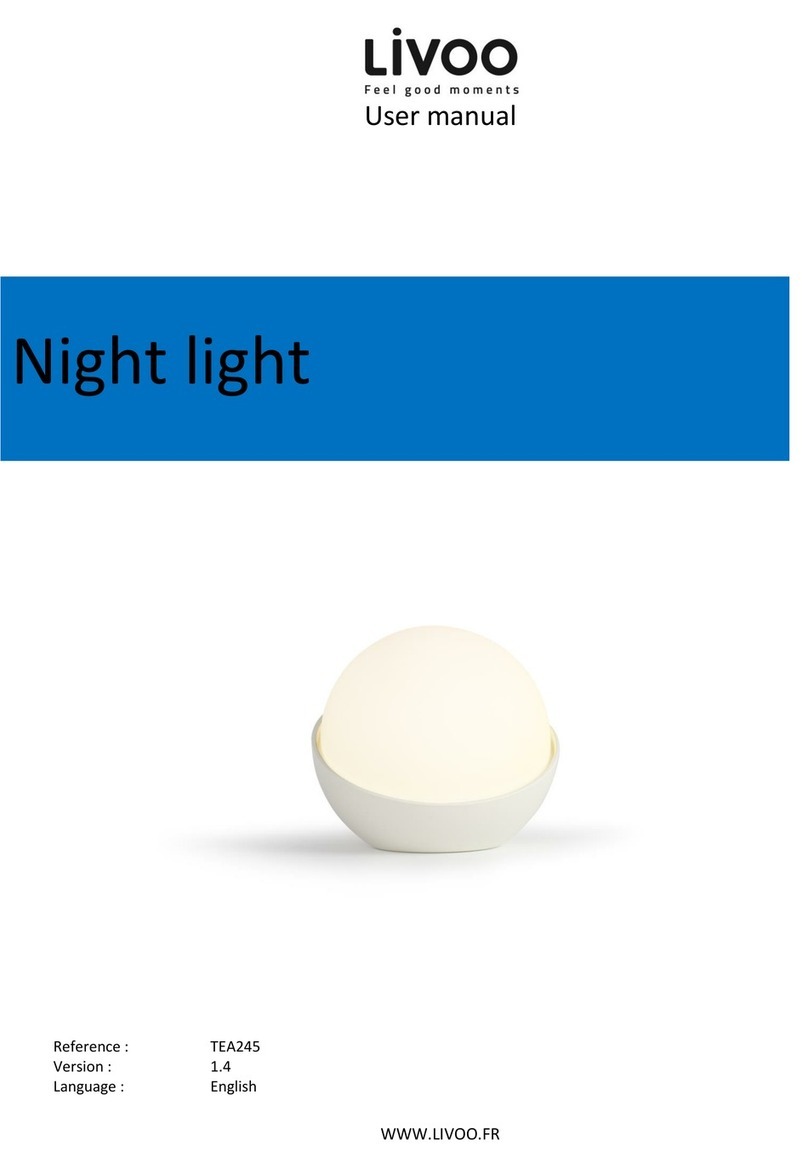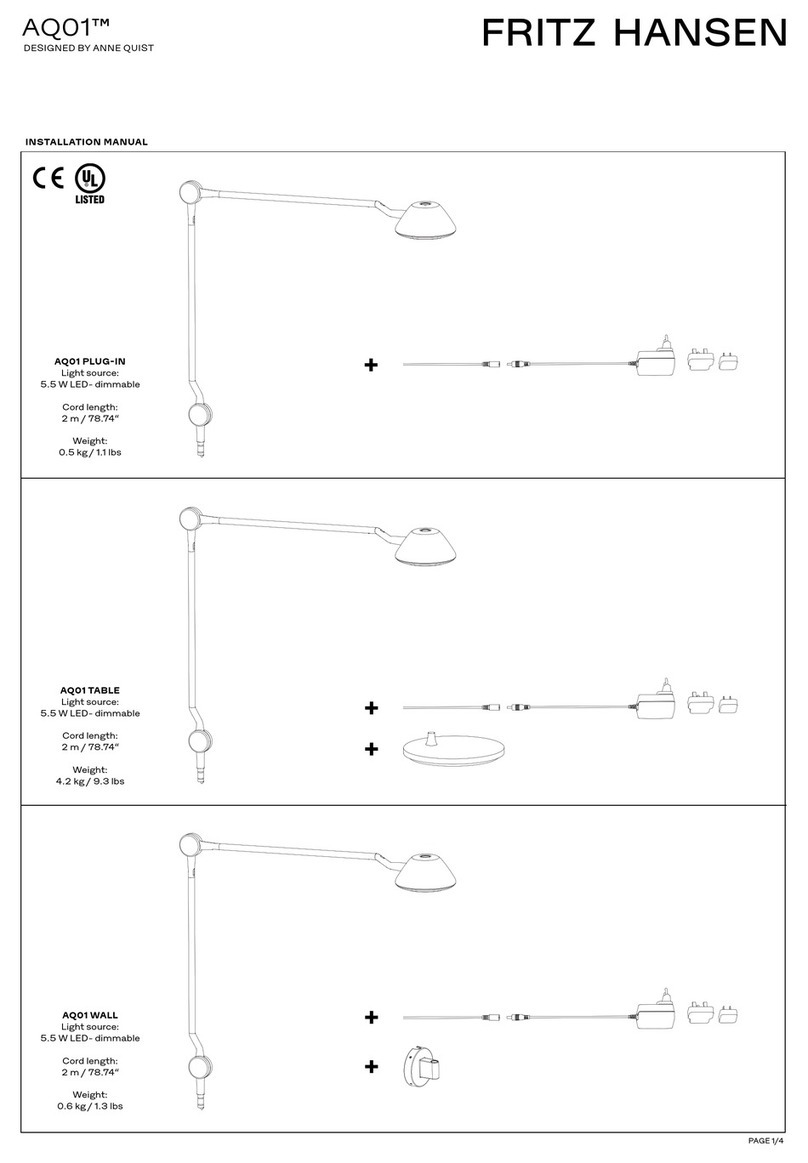XC-1B User’s Manual Addendum
TABLE OF CONTENTS
1. INTRODUCTION.....................................................................................................................................................1
2. FLATPAGE .............................................................................................................................................................2
IMPORTANT........................................................................................................................................................ 2
2.1 FLATPAGE ICONS ...................................................................................................................................................... 3
Switching between Single Page and Dual Page modes ................................................................................................ 3
Scanning from a single book or from multiple books with different page sizes ........................................................... 3
2.2 POSITIONING THE BOOK ............................................................................................................................................ 4
2.3 USING FINGERS TO FLATTEN BOOK PAGES FOR DUAL PAGE MODE ...................................................................................... 7
2.3.1 Pages on thin side................................................................................................................................................ 7
2.3.2 Tightly bound books ............................................................................................................................................ 7
2.3.3 Precautions on finger placement when flattening book pages ........................................................................... 8
2.3.3.1 Do not place fingers at the top and bottom edges of the book pages............................................................................8
2.3.3.2 Do not place fingers at corners of book pages................................................................................................................9
2.3.4 Correct placement of fingers when flattening book pages ................................................................................. 9