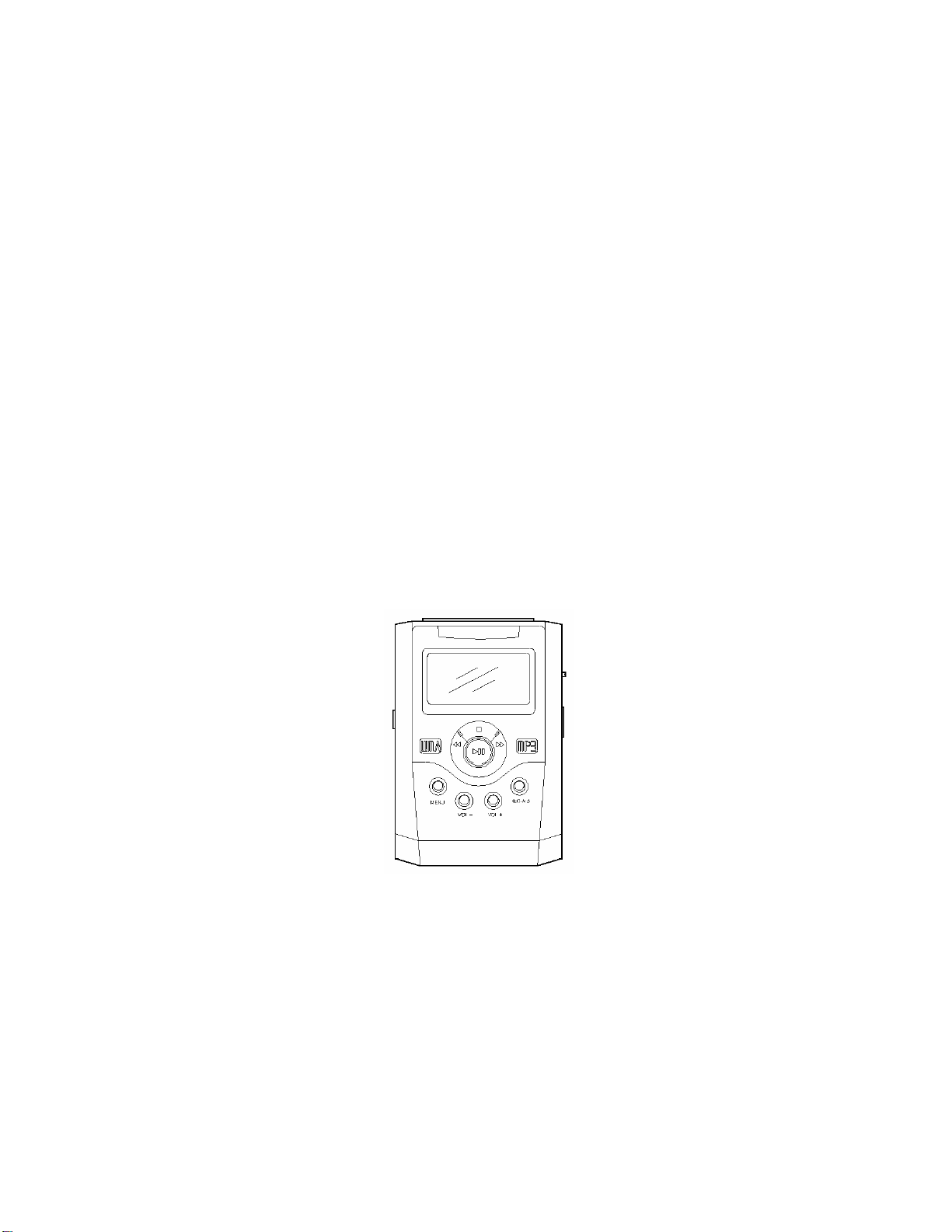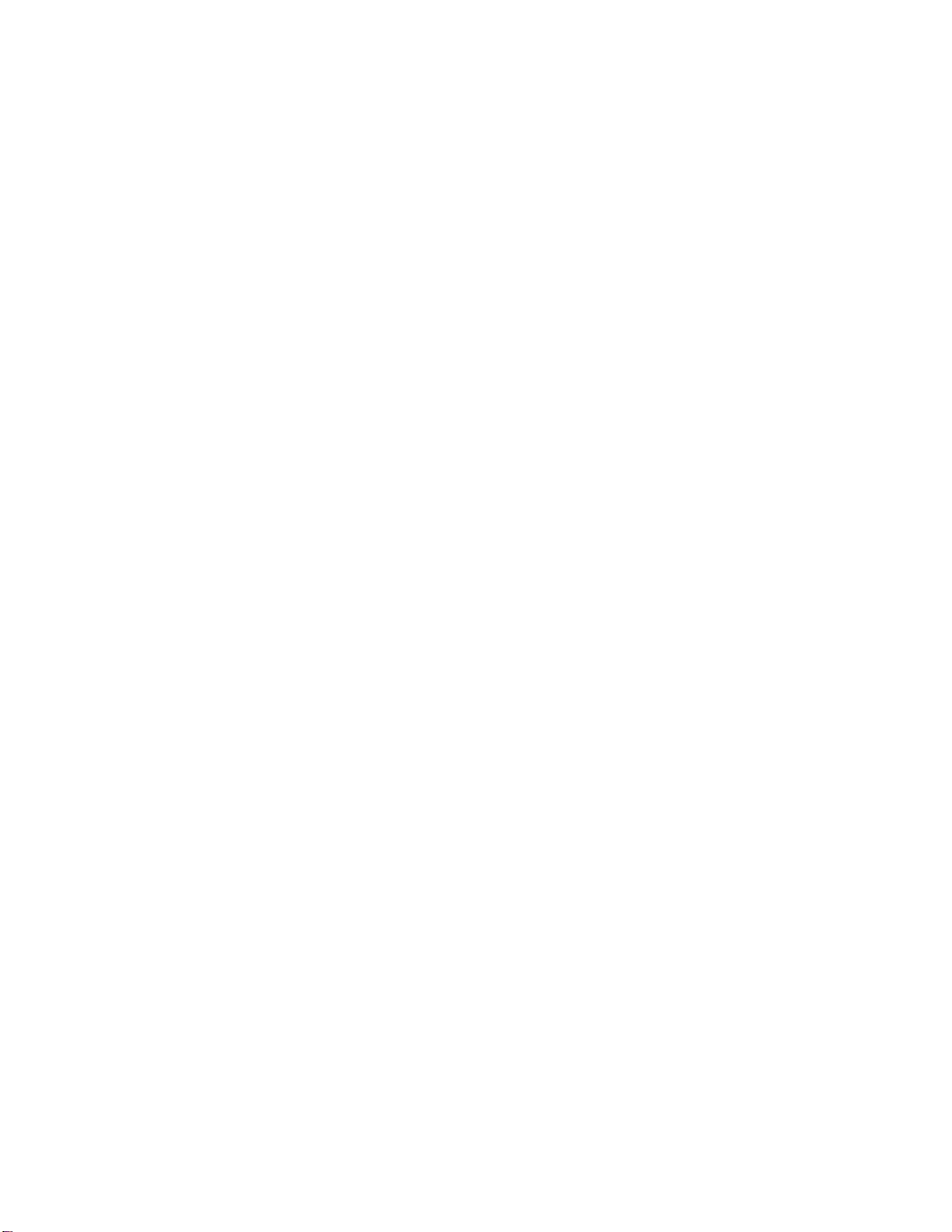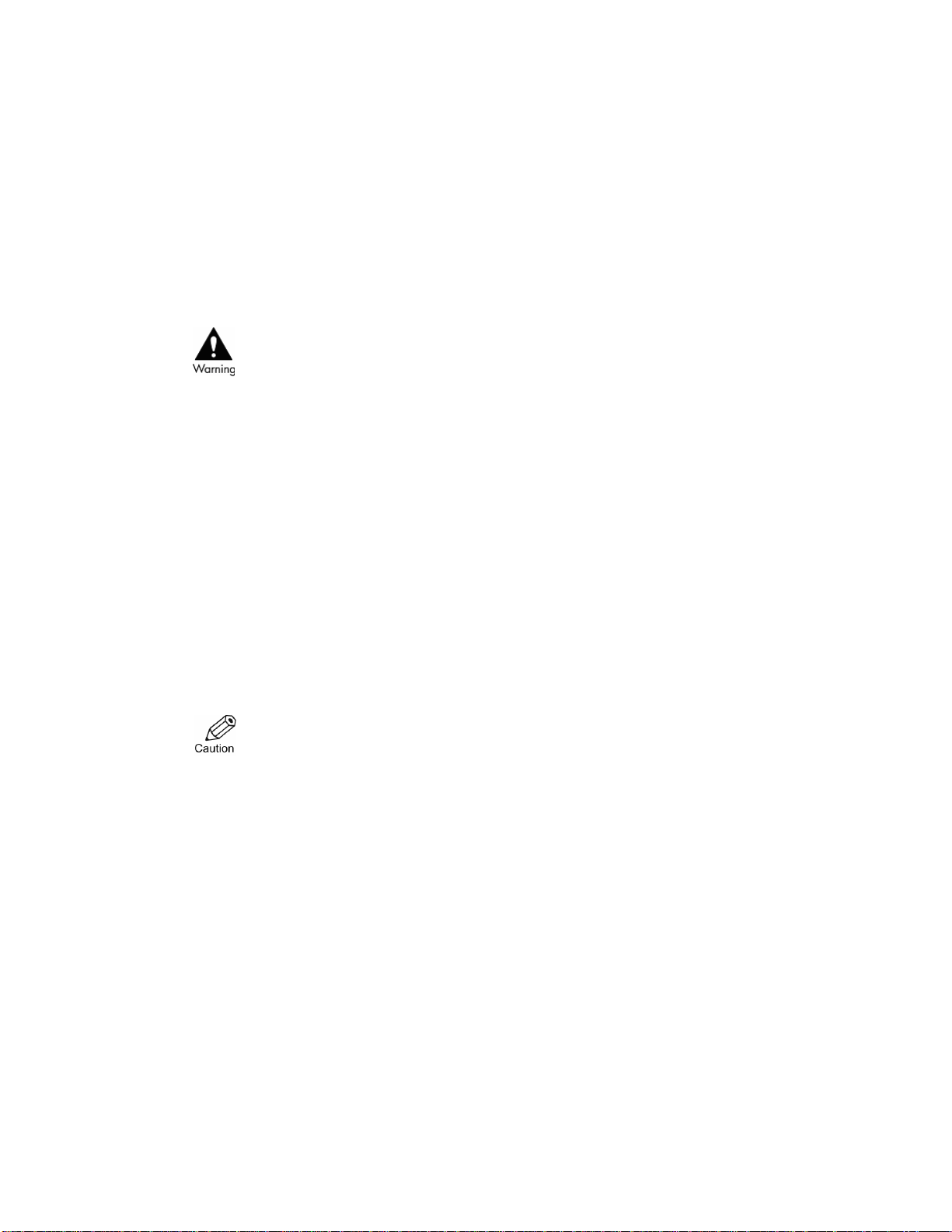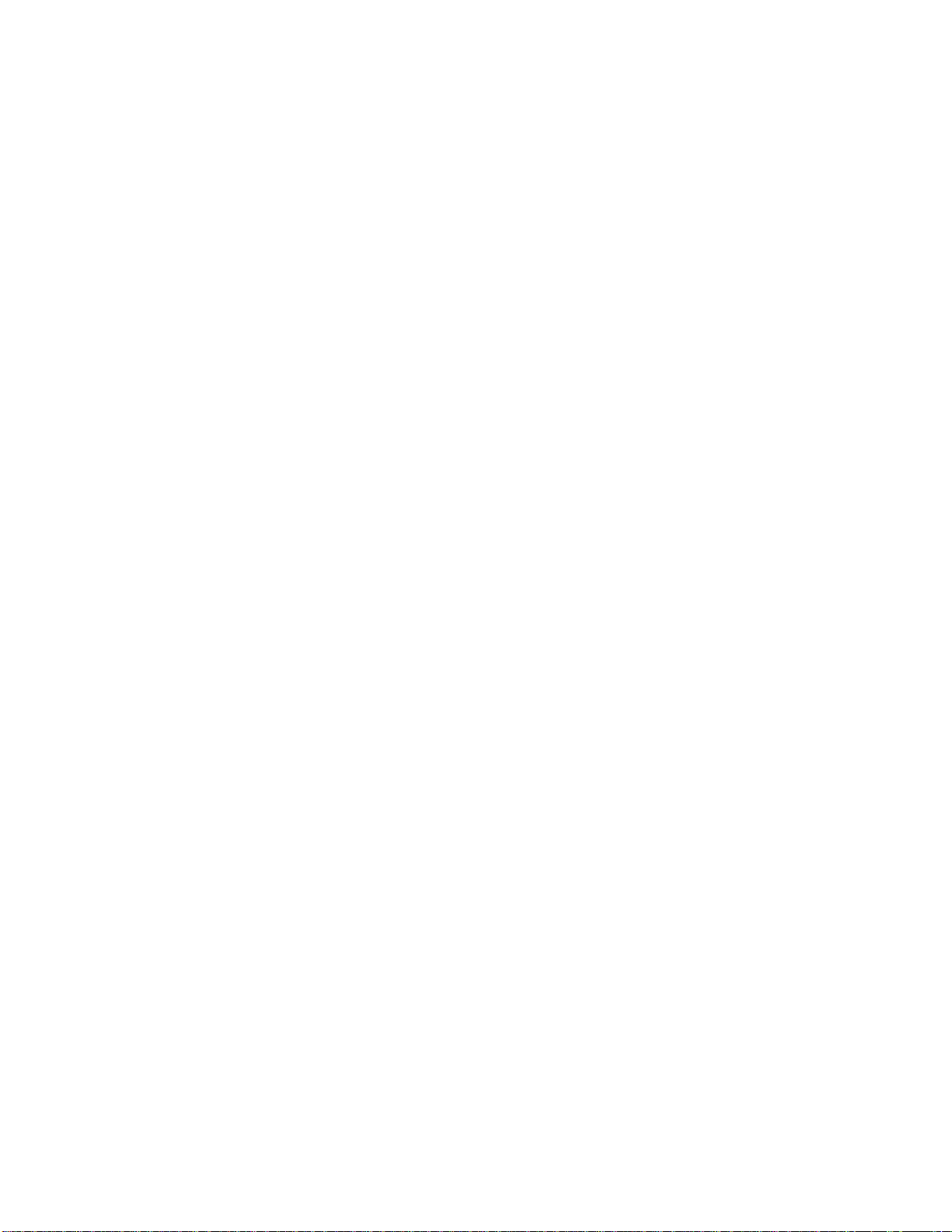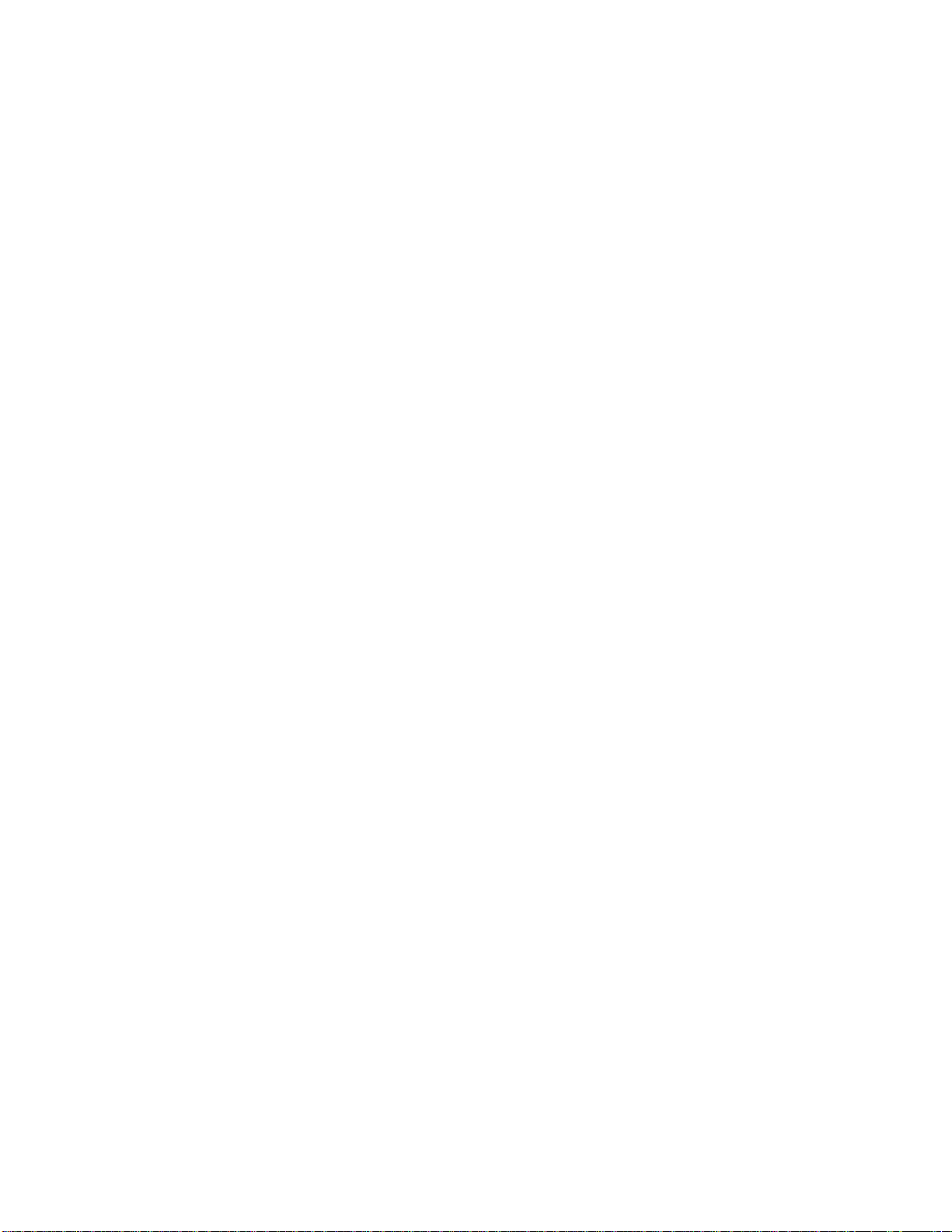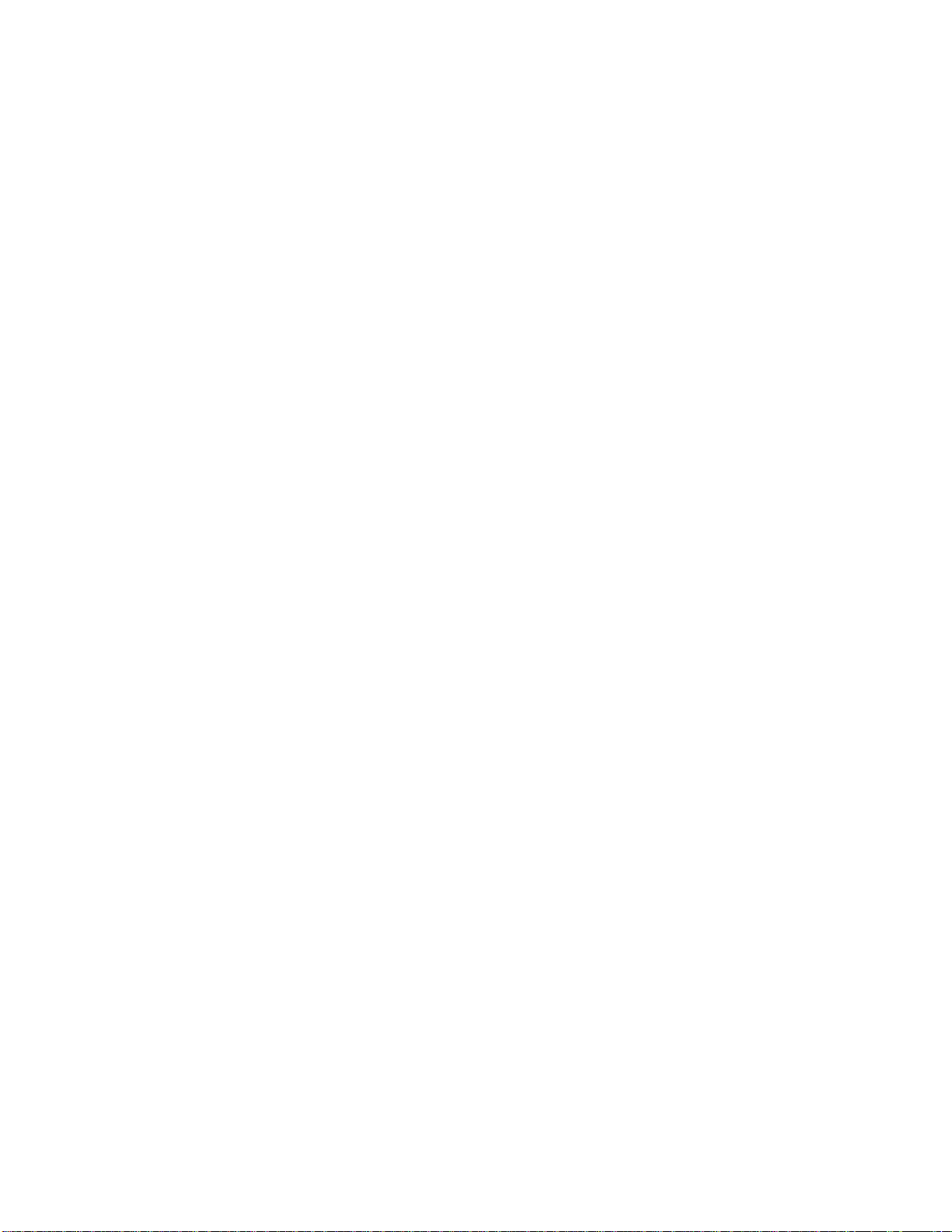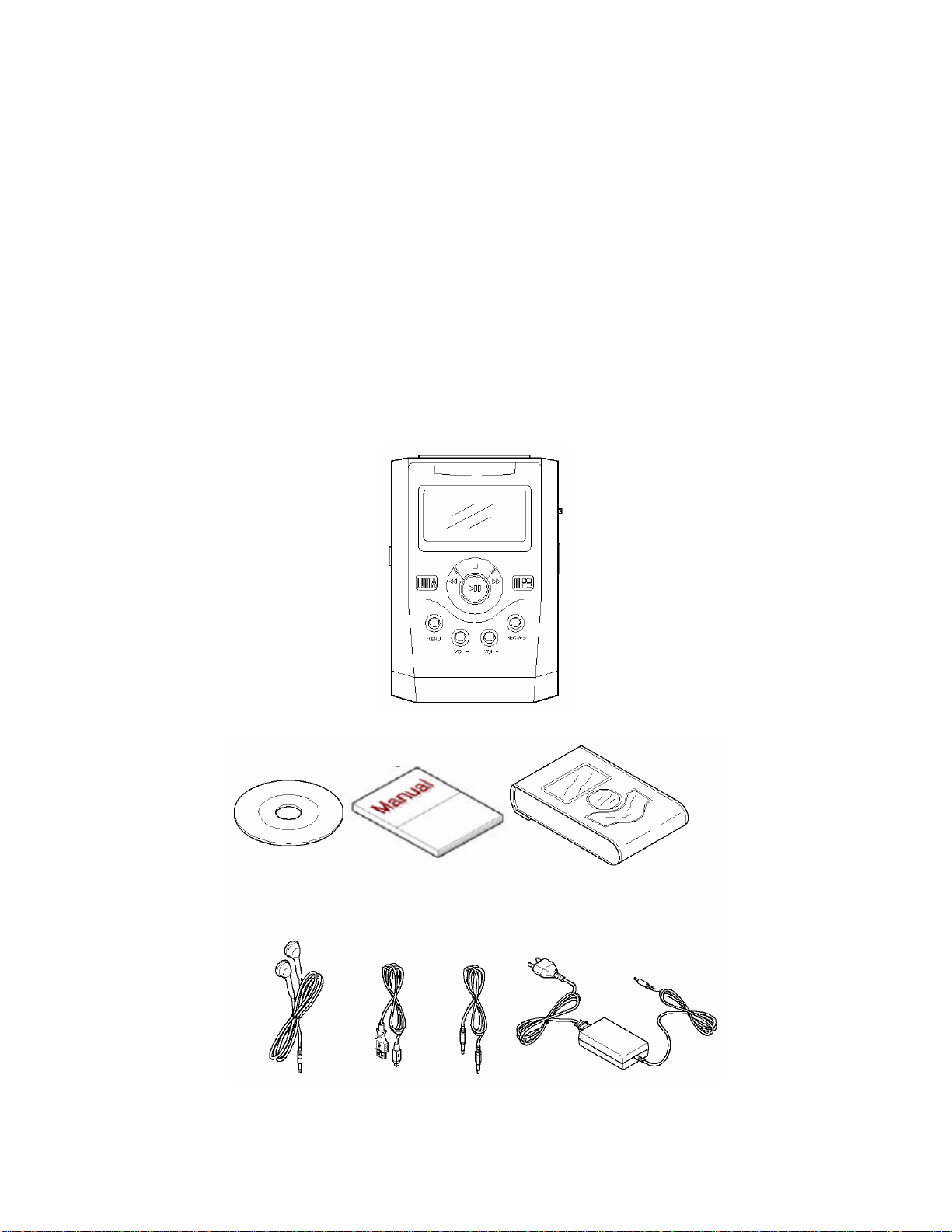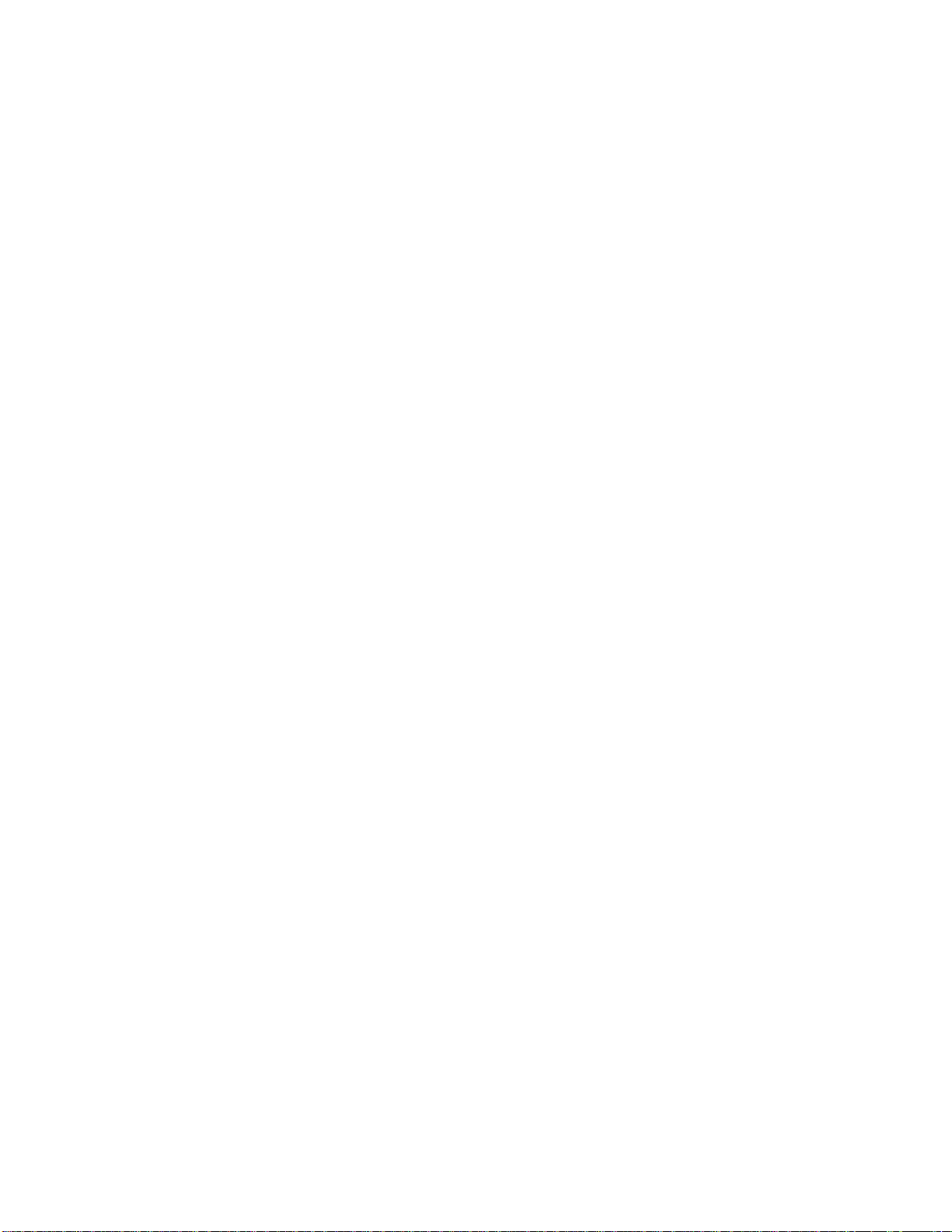Major Modes .................................................................................................................... 24
1. Browser Mode........................................................................................................ 26
Playback............................................................................................................. 26
Pause .................................................................................................................27
Fast Forward.......................................................................................................27
Rewind............................................................................................................... 27
Viewing Popup Menu during Playback ...................................................................28
Adjusting the Volume........................................................................................... 29
2. Tuner Mode............................................................................................................30
Listening to Radio................................................................................................30
Presetting Stations................................................................................................31
Viewing Popup Menu During Playback...................................................................31
Recording While Listening to Radio.......................................................................31
3. Encoding Mode.......................................................................................................32
Encoding............................................................................................................32
Voice Recording..................................................................................................32
4. PlayList Mode ........................................................................................................ 33
5. Text Mode..............................................................................................................34
6. Setup Mode............................................................................................................35
Tree View...........................................................................................................36
Search View........................................................................................................ 36
7. Exit Mode..............................................................................................................37
5. Advanced Operation..............................................................................................................38
Using Options ...................................................................................................................39
DISPLAY .................................................................................................................. 39
SYSTEM...................................................................................................................40
MUSIC-OPTION .......................................................................................................41
OTHER-OPTION.......................................................................................................43
A-B Repeat Play................................................................................................................44
Managing Files.................................................................................................................. 44
Upgrading Firmware..........................................................................................................46
6. Specifications .......................................................................................................................47
7. Troubleshooting....................................................................................................................49
8. Product Guarantee.................................................................................................................50
9. FCC Notice..........................................................................................................................51