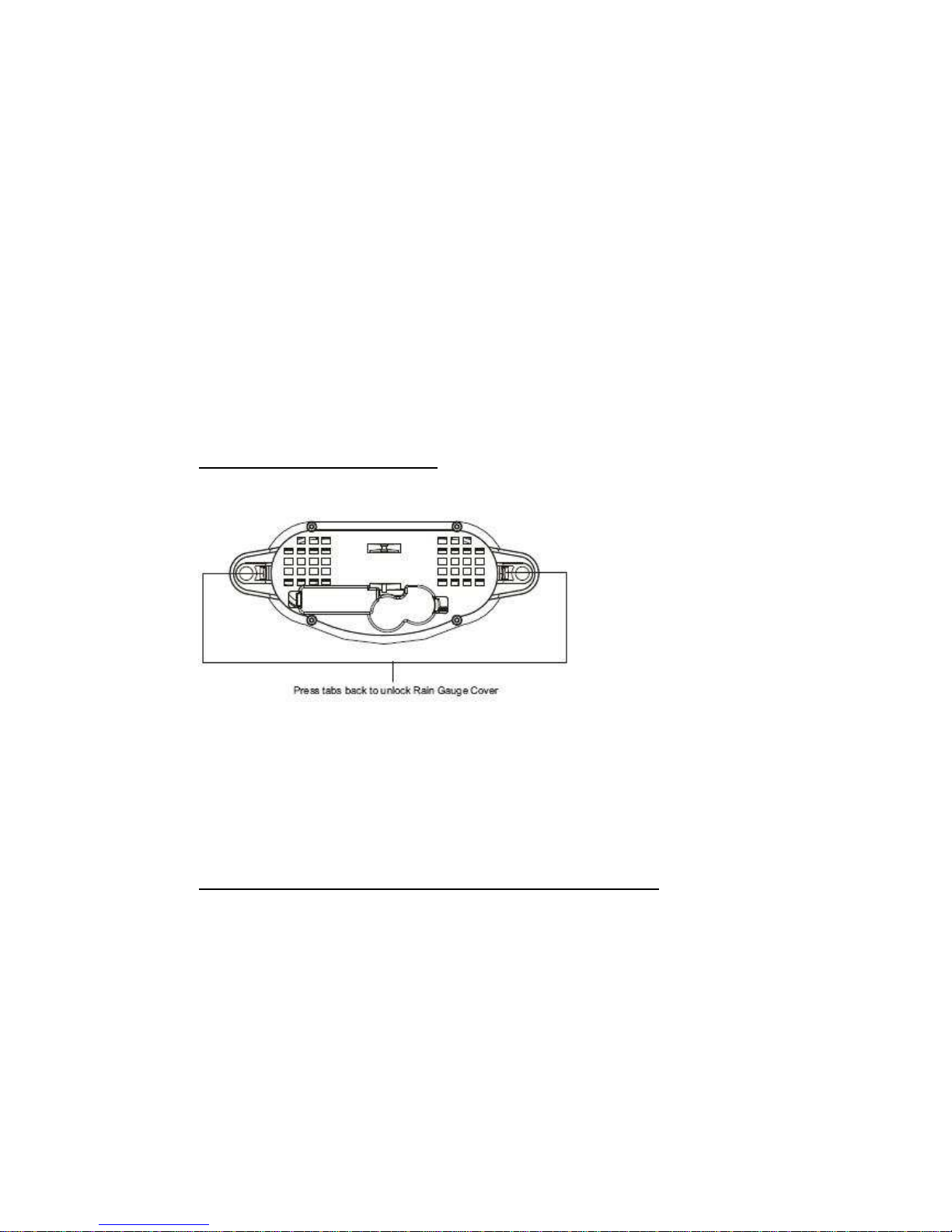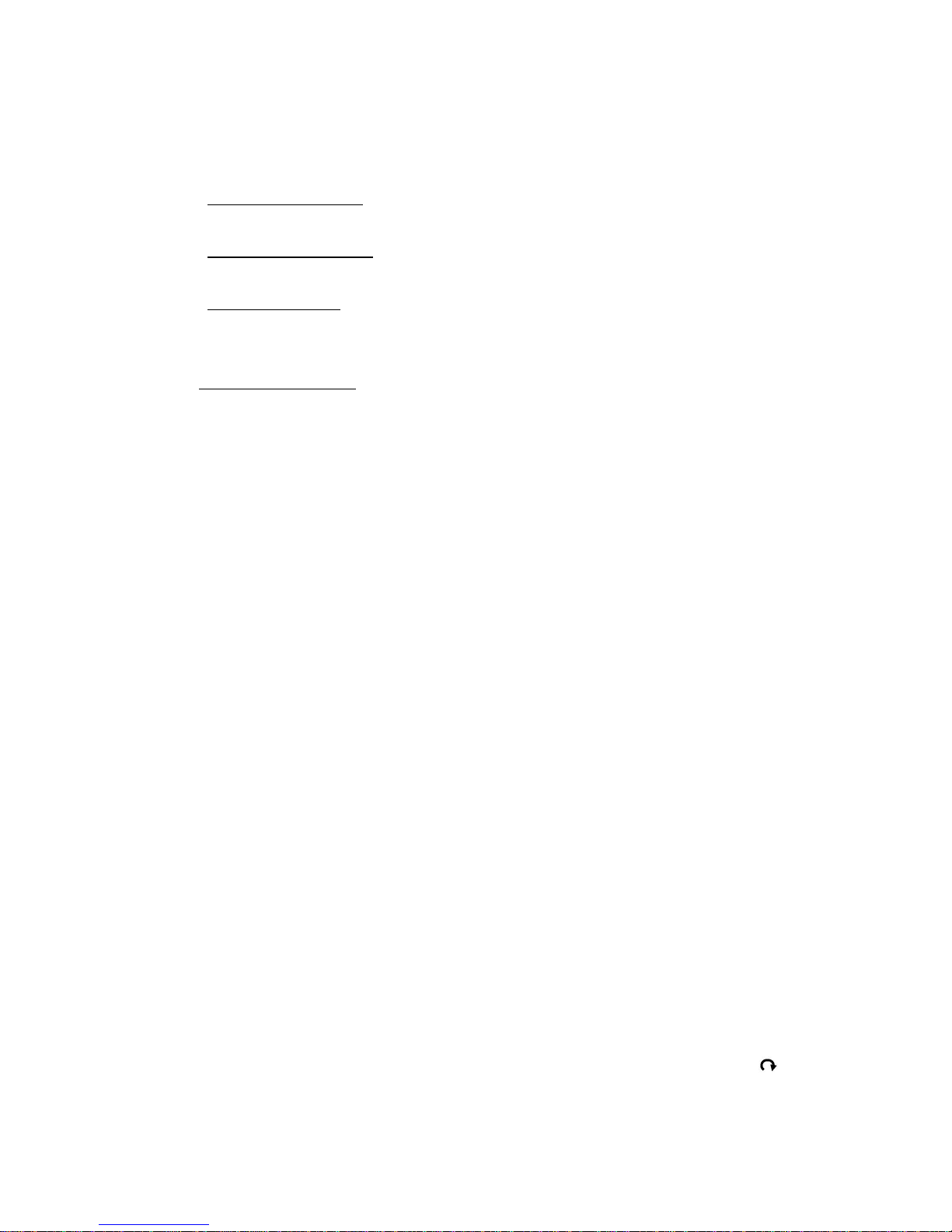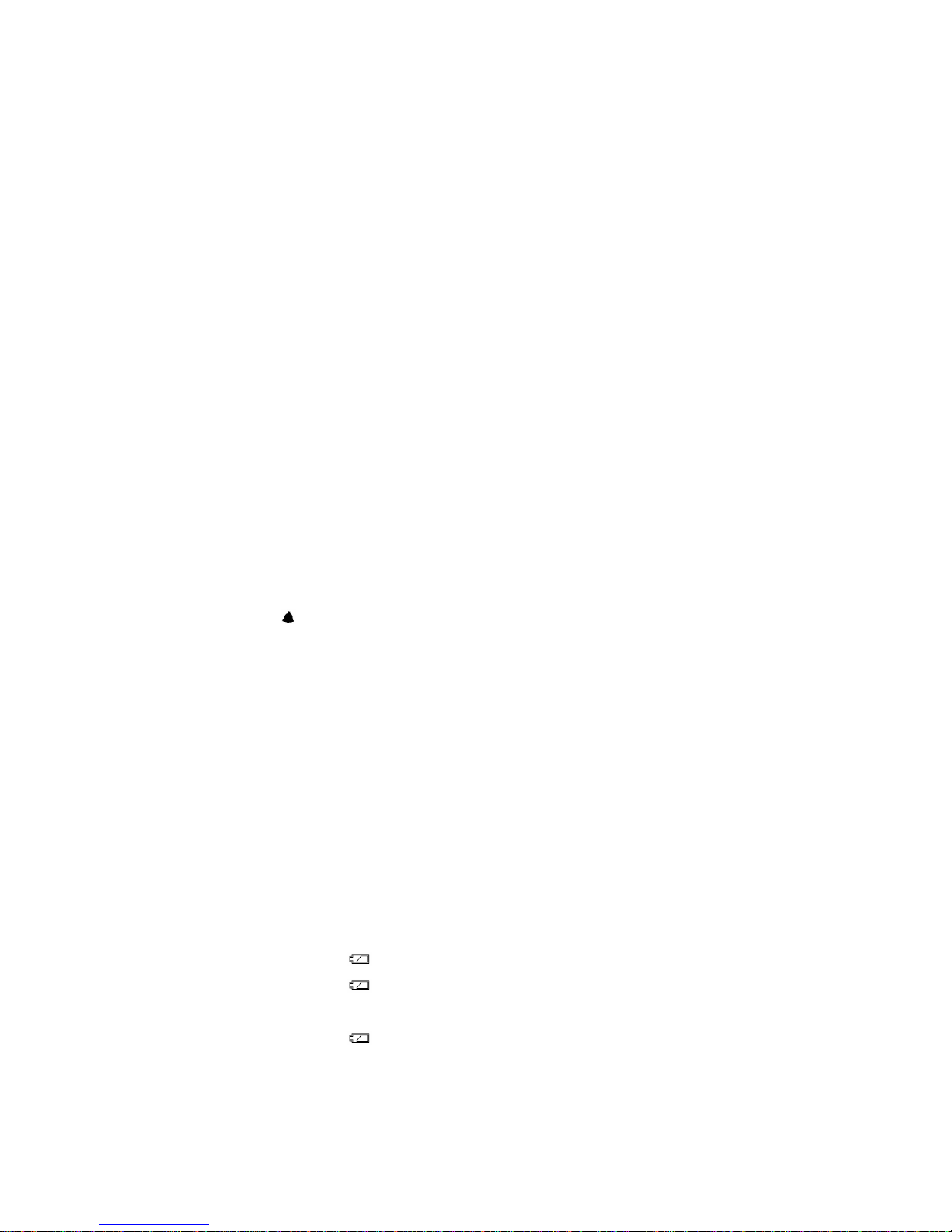Press and hold [RAIN SEARCH] button again to search for remote rain gauge. Repeat above
step until a valid rainfall reading appears.
Searching mode display:
“- - - -“ flashes on the rainfall display
RF connection completed:
Valid rainfall reading appears
RF connection failed:
“- - - -“ stops flashing & stays on the rainfall display
4. Mounting the rain gauge
-Before mounting the rain gauge, be sure the rain gauge & main unit are within the effective
transmission range and batteries are installed.
-Hold the base of the rain gauge flat against the mounting surface then use a level to make sure
the rain gauge (as it rest on the mounting surface) is horizontally level.
-Use a pencil to trace the inside of the mounting holes on the base of the rain gauge to mark the
screw locations.
-Drill a hole in the center of each marked location and insert the supplied plastic screw plugs
-Hold the rain gauge against the mounting surface so the holes on the base are aligned with the
plugs, then thread the supplied washer head screws into each hole and use a screwdriver to
tighten them.
DAILY, WEEKLY, MONTHLY & ACCUMLATED RAINFALL
Daily rainfall reading located inside the white line of the display
Press [RAIN MODE] repeatedly to switch between the different modes
-Daily rainfall mode when “DAILY” icon appears
-Weekly rainfall mode when “WEEKLY” icon appears
-Monthly rainfall mode when “MONTHLY” icon appears
-Total rainfall mode when “TOTAL” icons appear
In daily, weekly, monthly or total rainfall display, hold [RAIN MODE] for 3 seconds to clear the
corresponding rainfall display readings to zero
Press [RAIN UNIT] to change the rainfall unit between mm and inch
IN/OUT TEMPERATURE
Temperature reading is located on the bottom of the display
Press [LIGHT/CHANNEL] to select indoor “IN”, Ch1, Ch2, Ch3 and auto-channel scrolling “ ”
display modes.