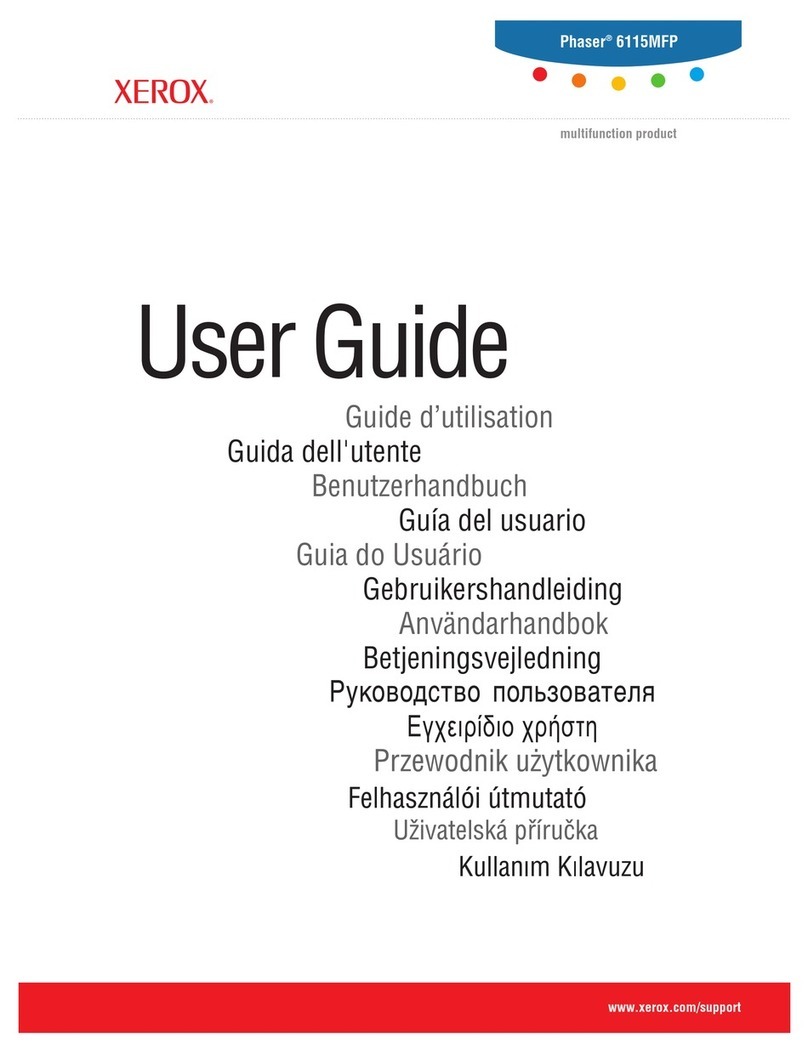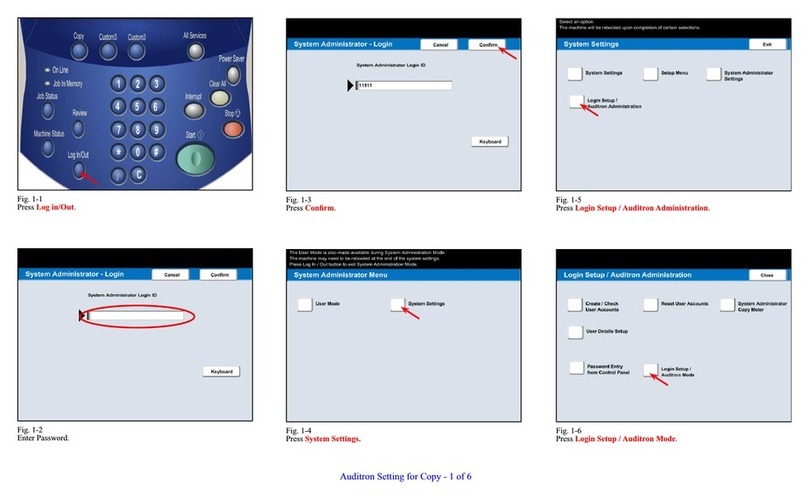Xerox B215 Specification sheet
Other Xerox All In One Printer manuals

Xerox
Xerox WORKCENTRE 7120 Instructions for use
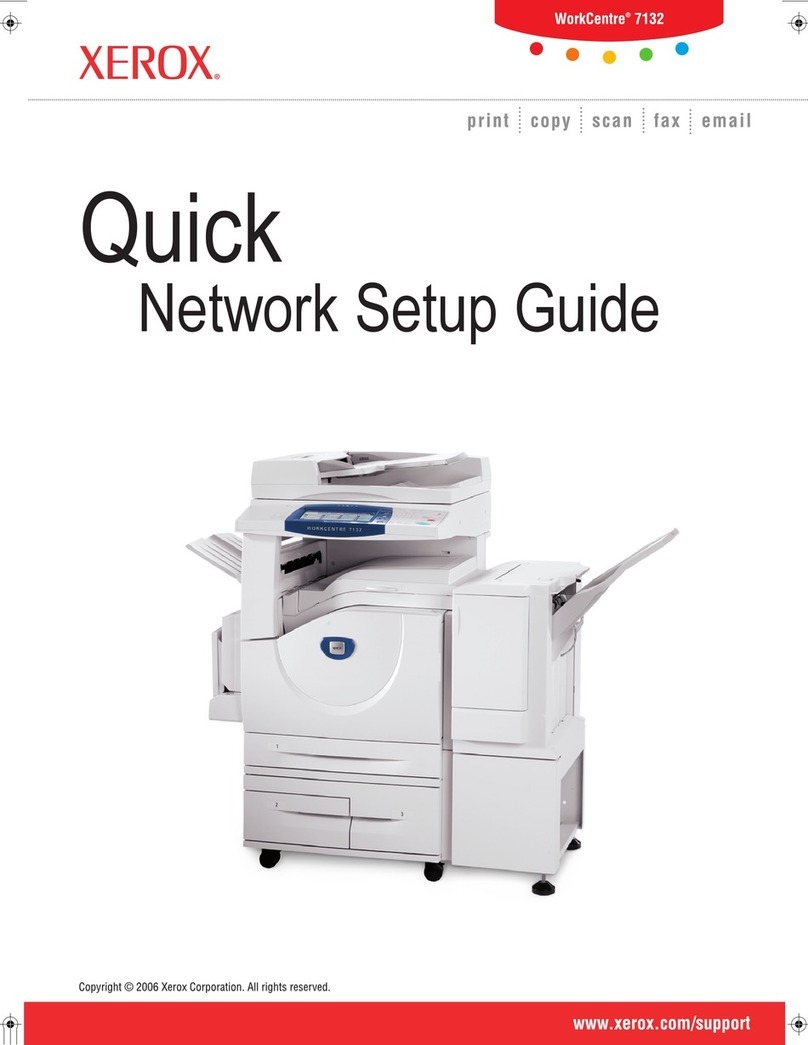
Xerox
Xerox WorkCentre 7132 User manual

Xerox
Xerox B1022 User manual

Xerox
Xerox DC230 Instructions for use
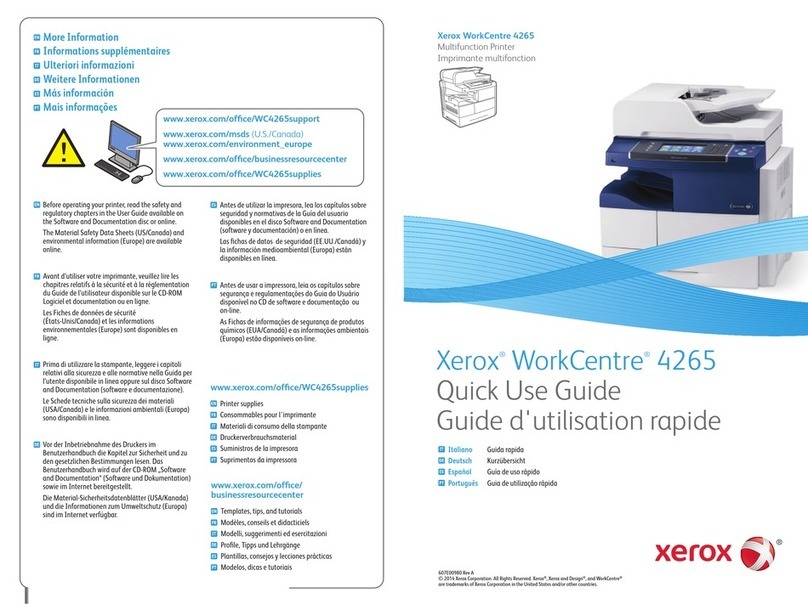
Xerox
Xerox WorkCentre 4265 Operating manual
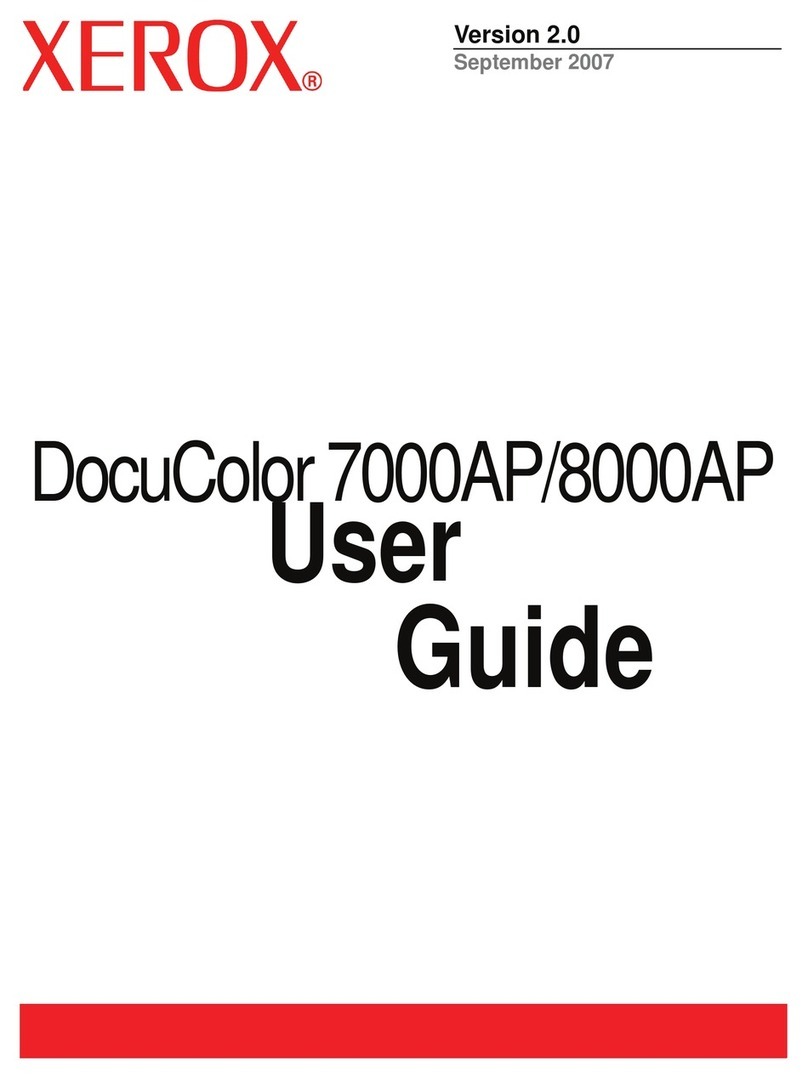
Xerox
Xerox DocuColor 7000AP User manual

Xerox
Xerox WorkCentre 5765 Manual
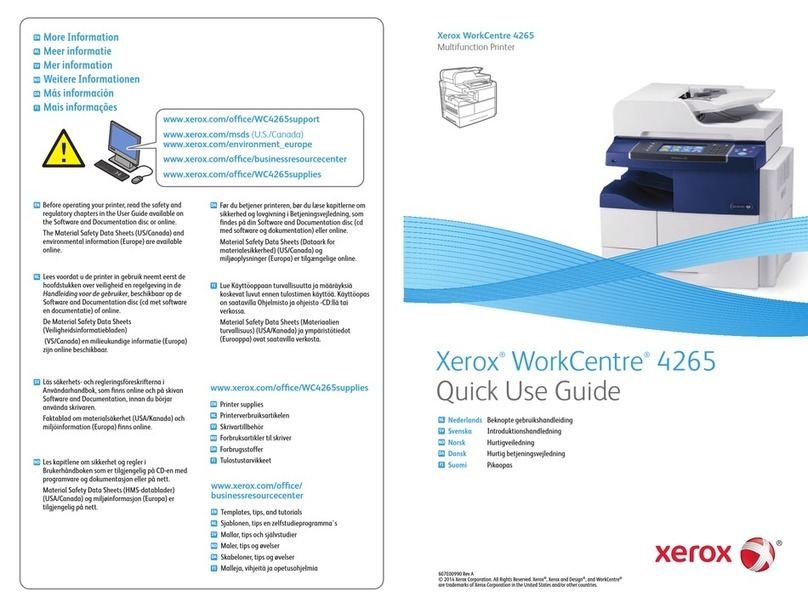
Xerox
Xerox WorkCentre 4265 Operating manual
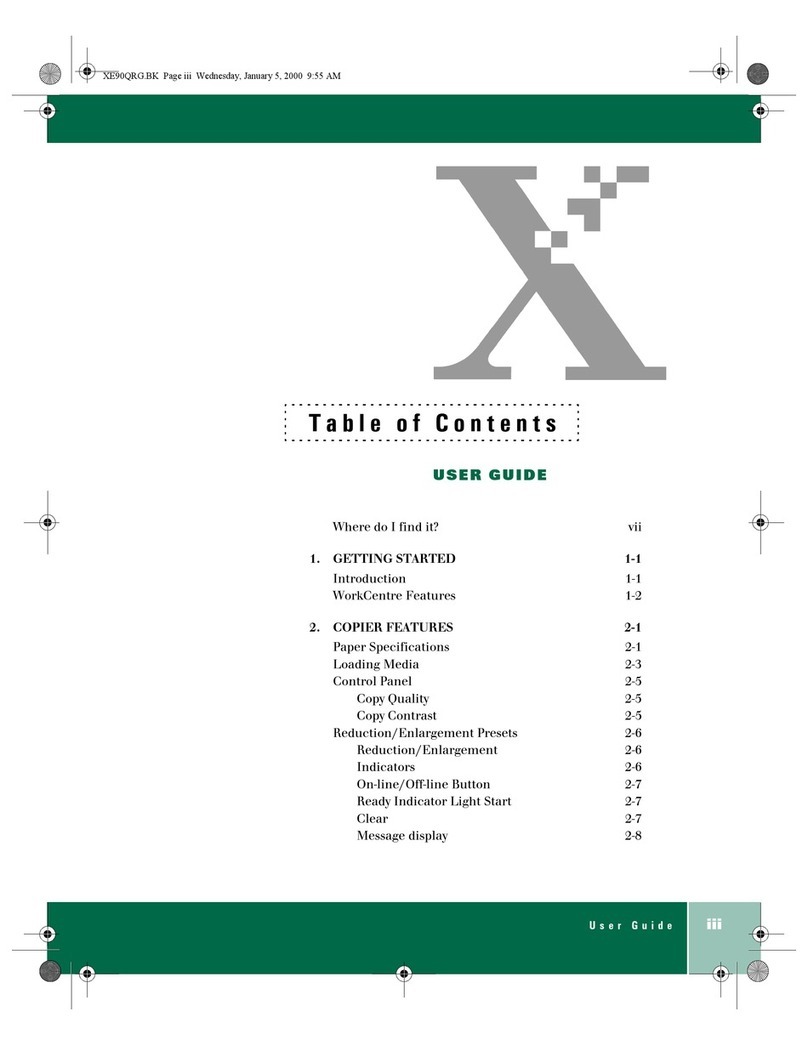
Xerox
Xerox WorkCentre XE90 User manual
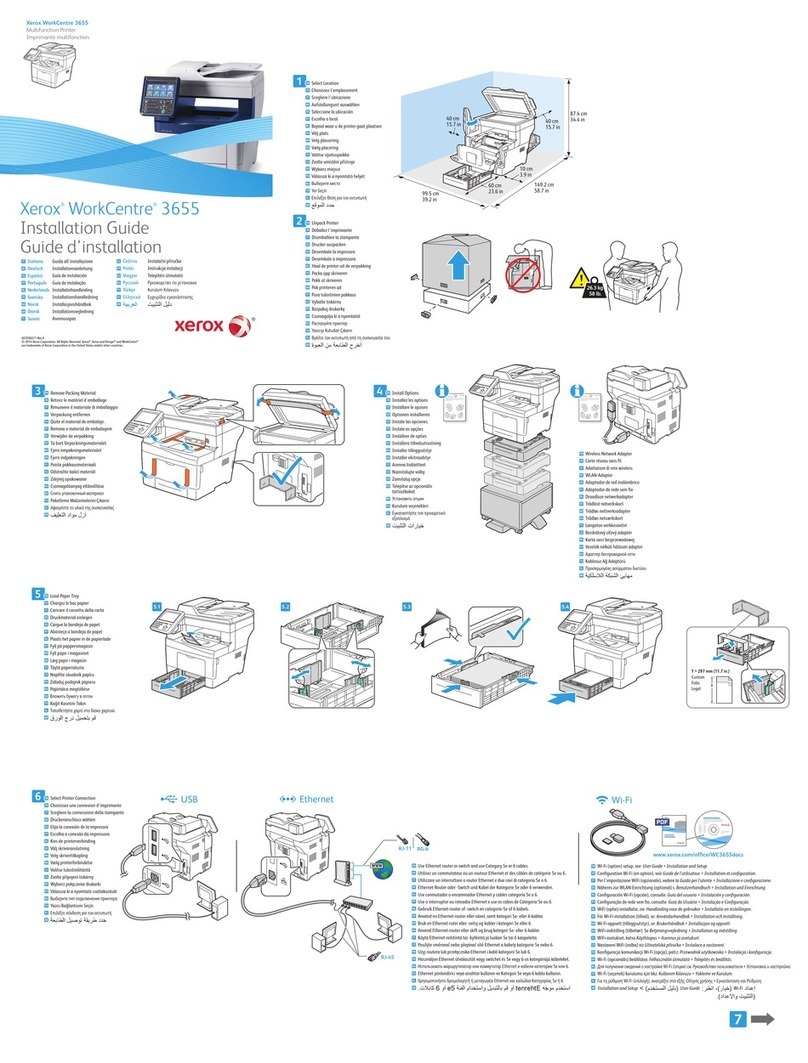
Xerox
Xerox WorkCentre 3655 User manual
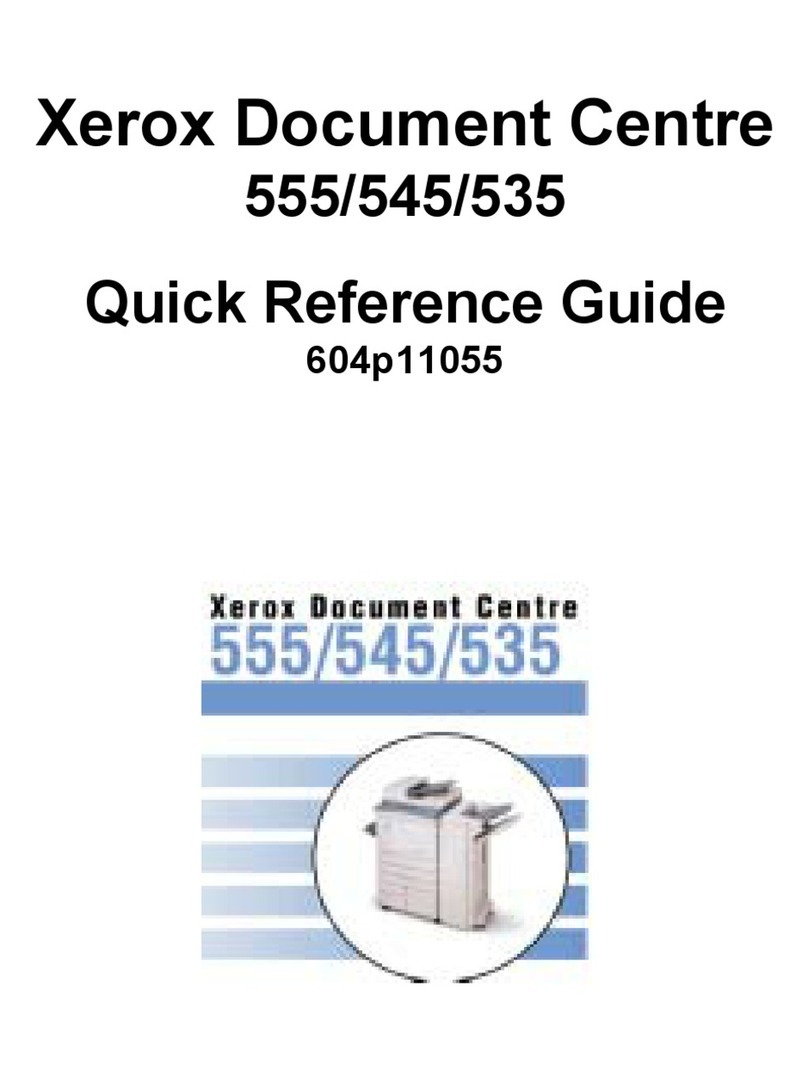
Xerox
Xerox WorkCentre Pro 555 User manual
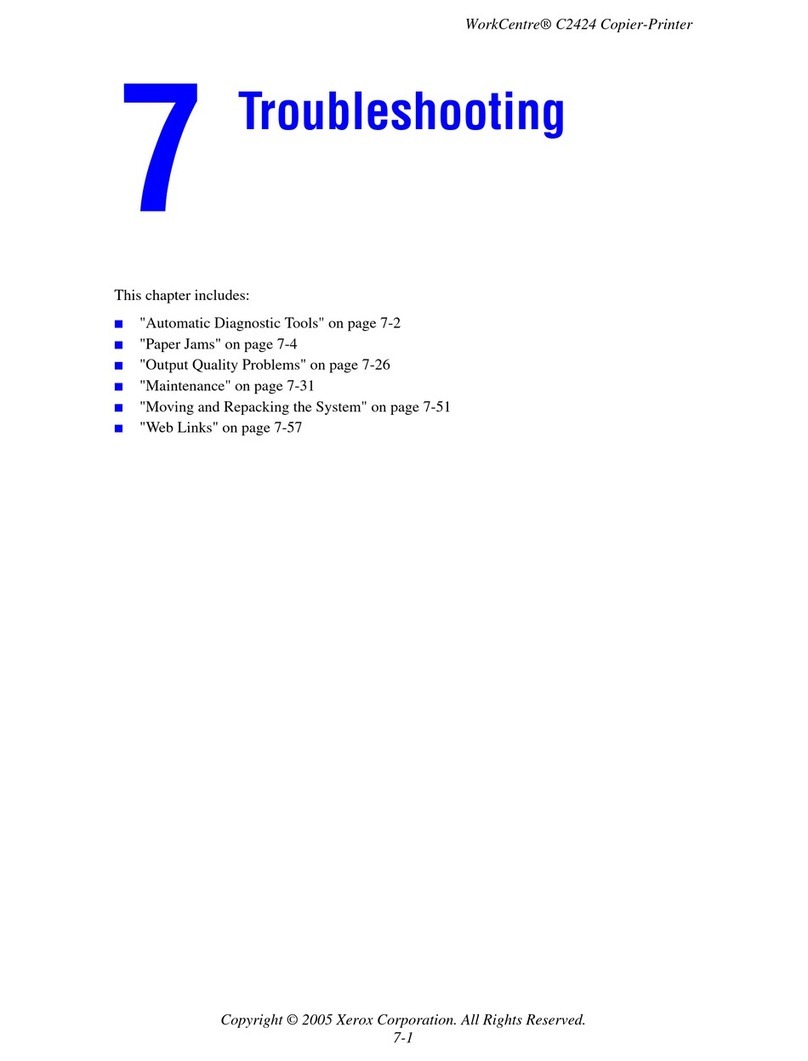
Xerox
Xerox WORKCENTRE C2424 Operating instructions
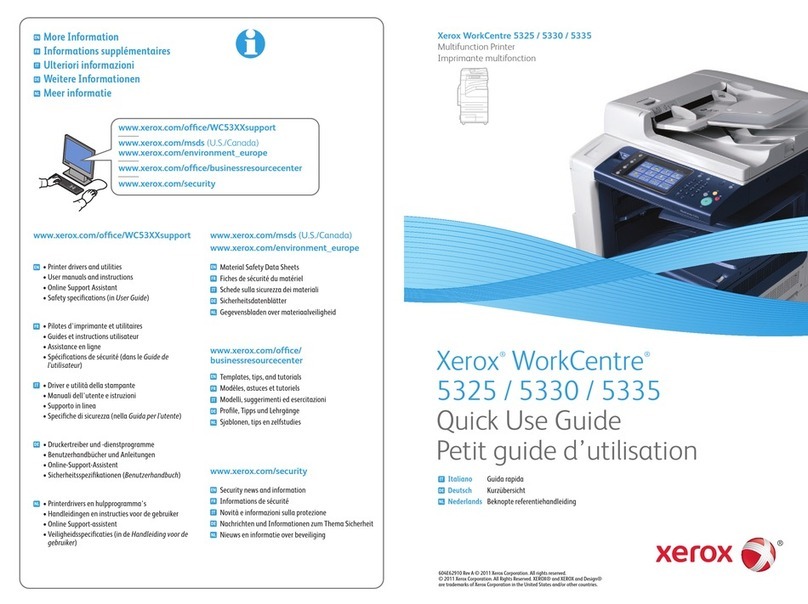
Xerox
Xerox WorkCentre 5325 Operating manual

Xerox
Xerox WorkCentre 6605 User manual
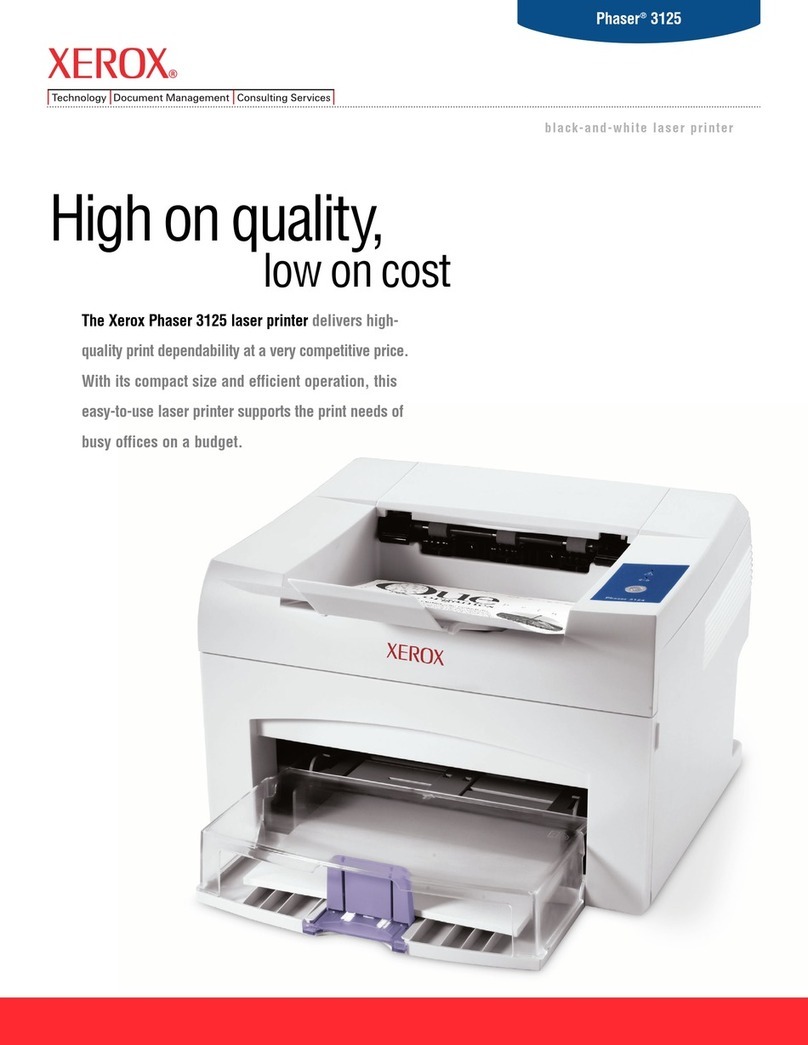
Xerox
Xerox PHASER 3125 User manual
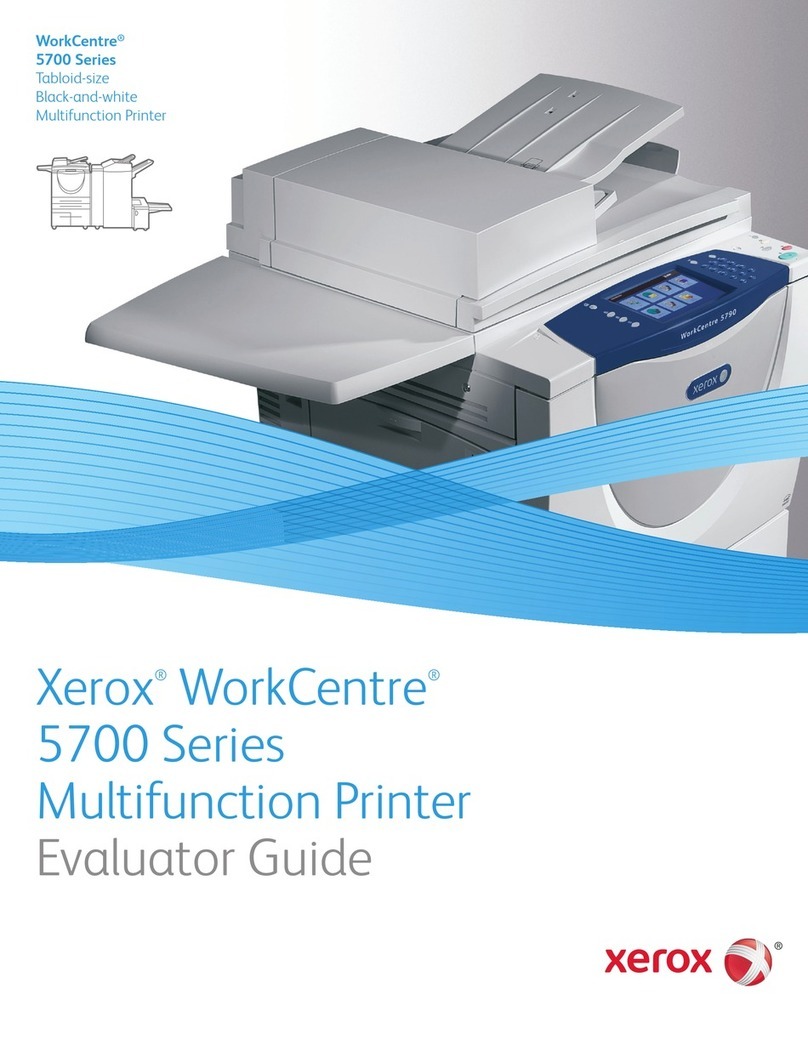
Xerox
Xerox 5700 Series User manual

Xerox
Xerox VersaLink B7025 Operating manual
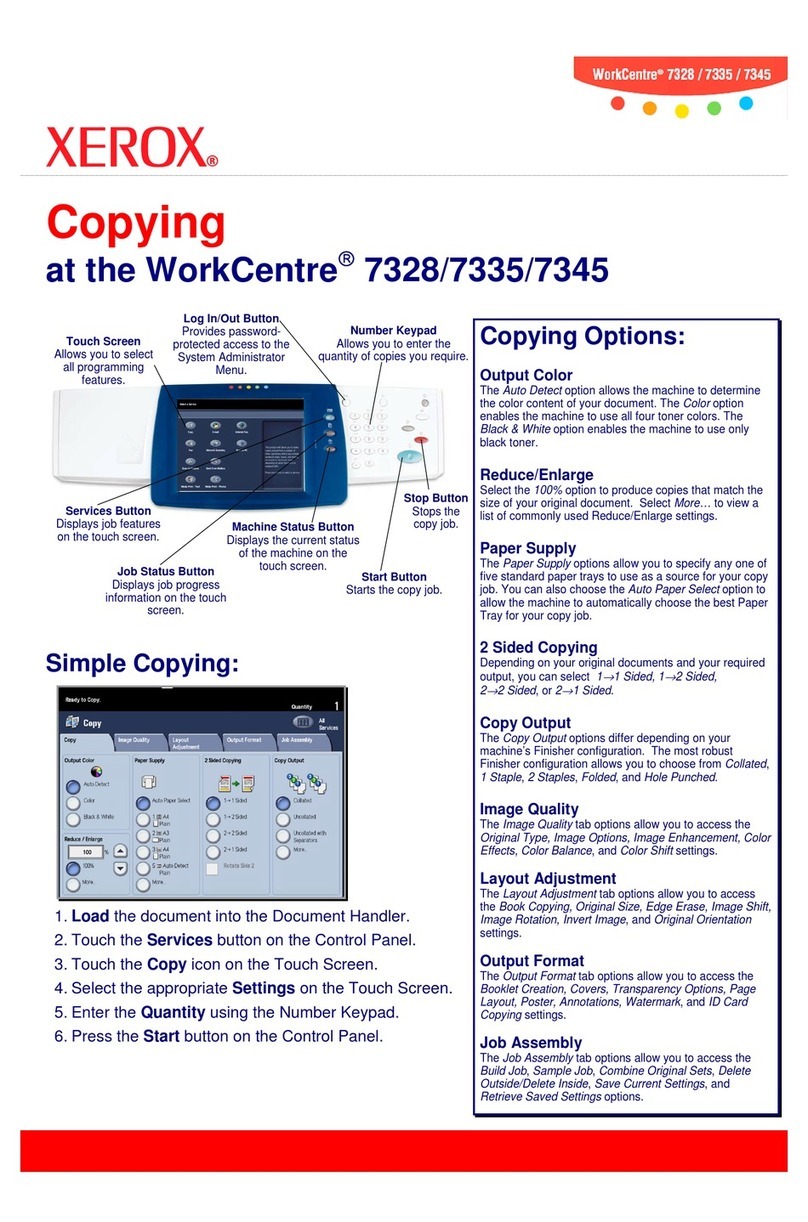
Xerox
Xerox WorkCentre 7328 User manual
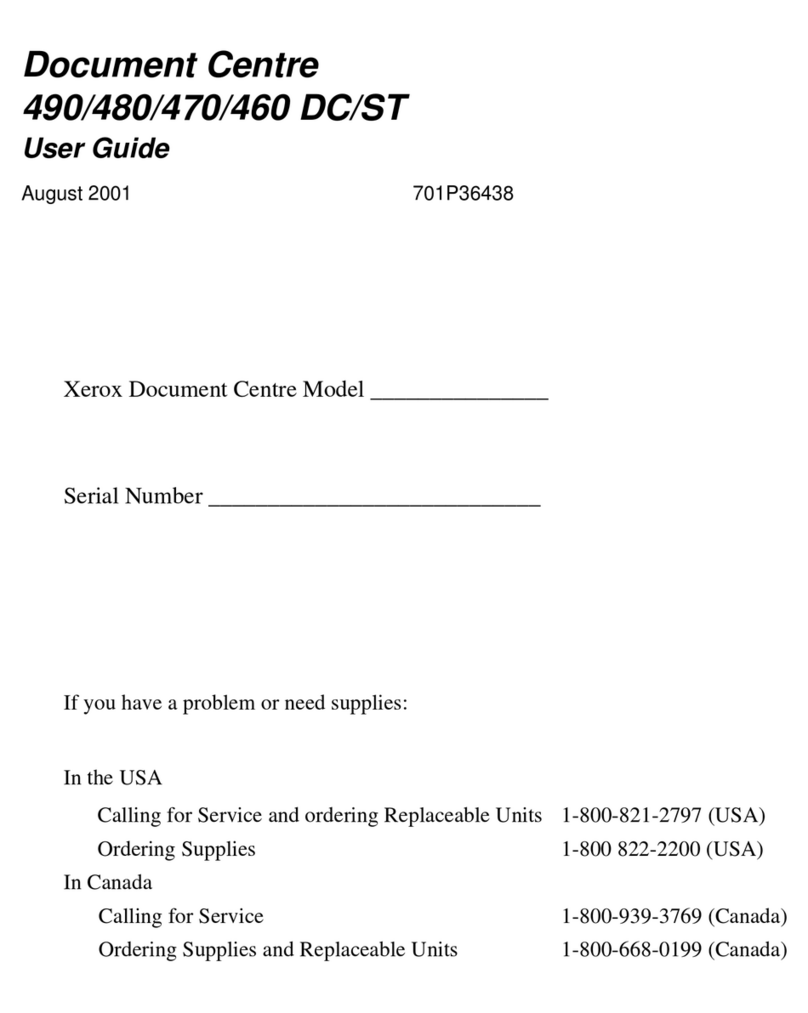
Xerox
Xerox 460 User manual

Xerox
Xerox WORKCENTRE 5735 User manual