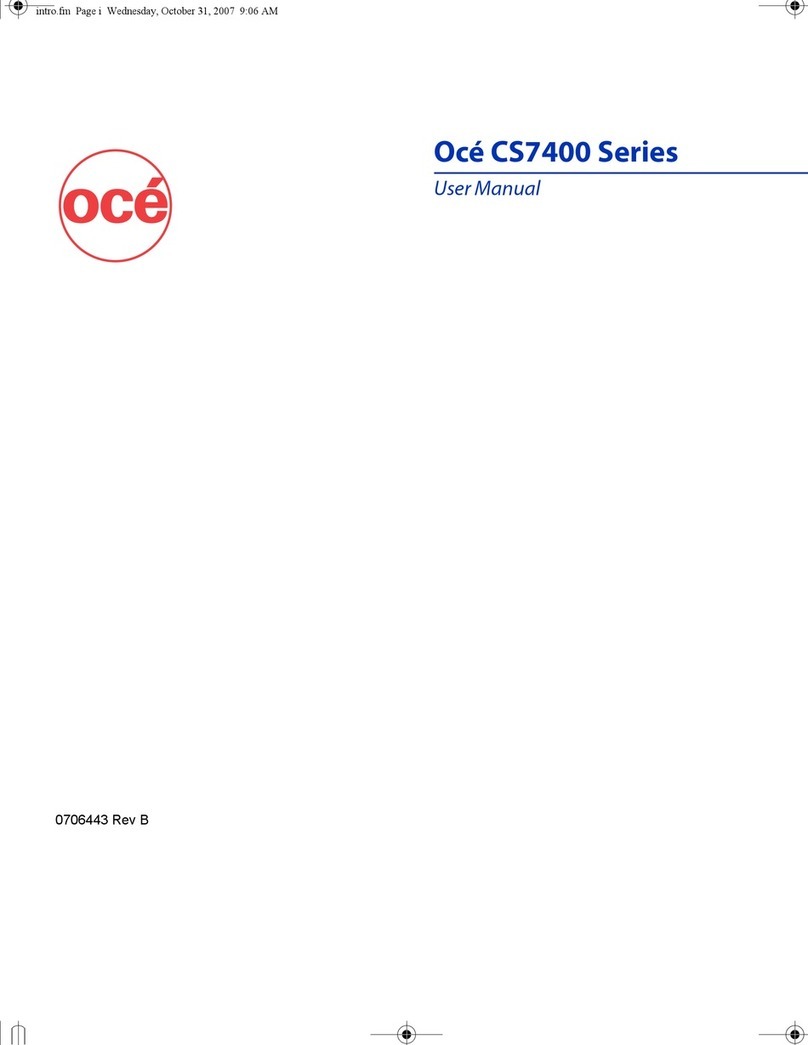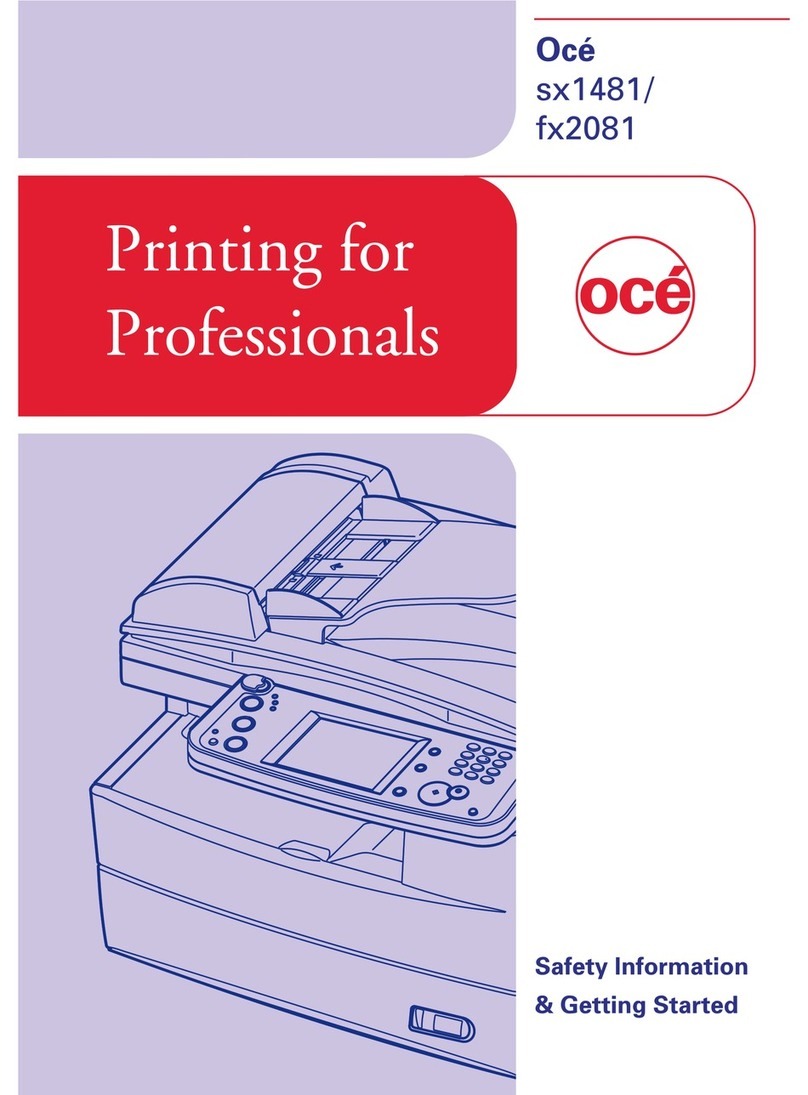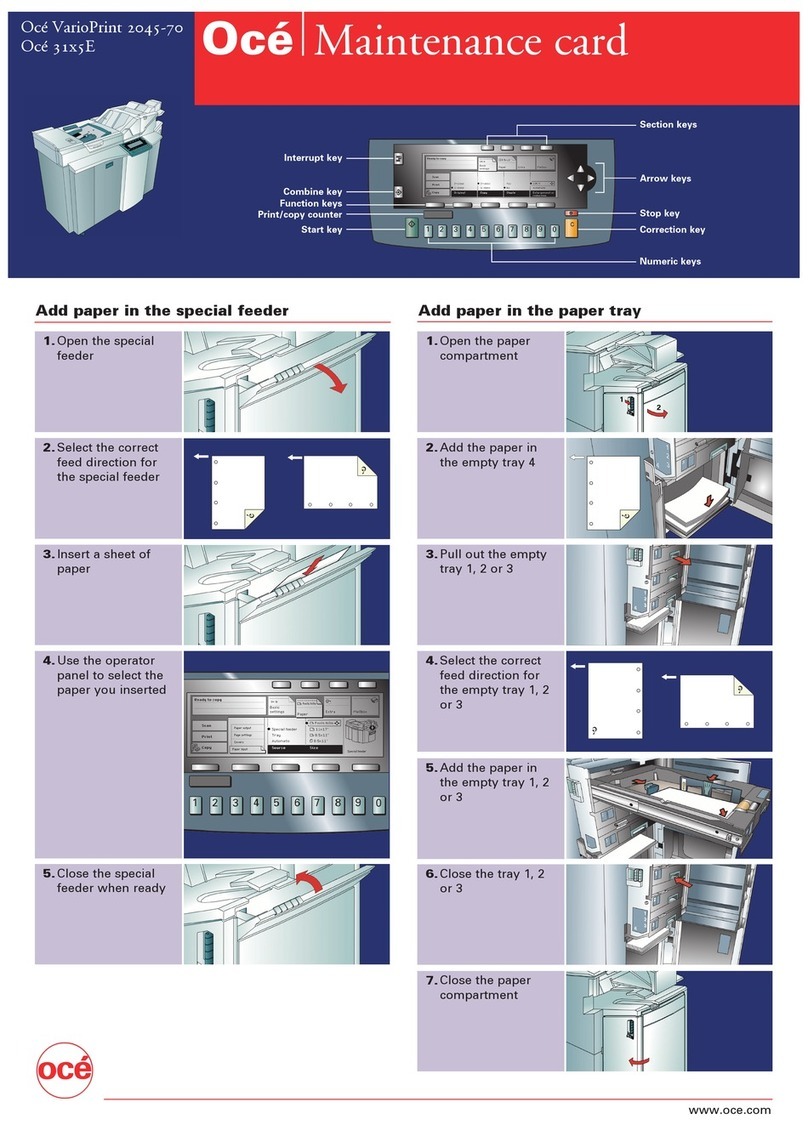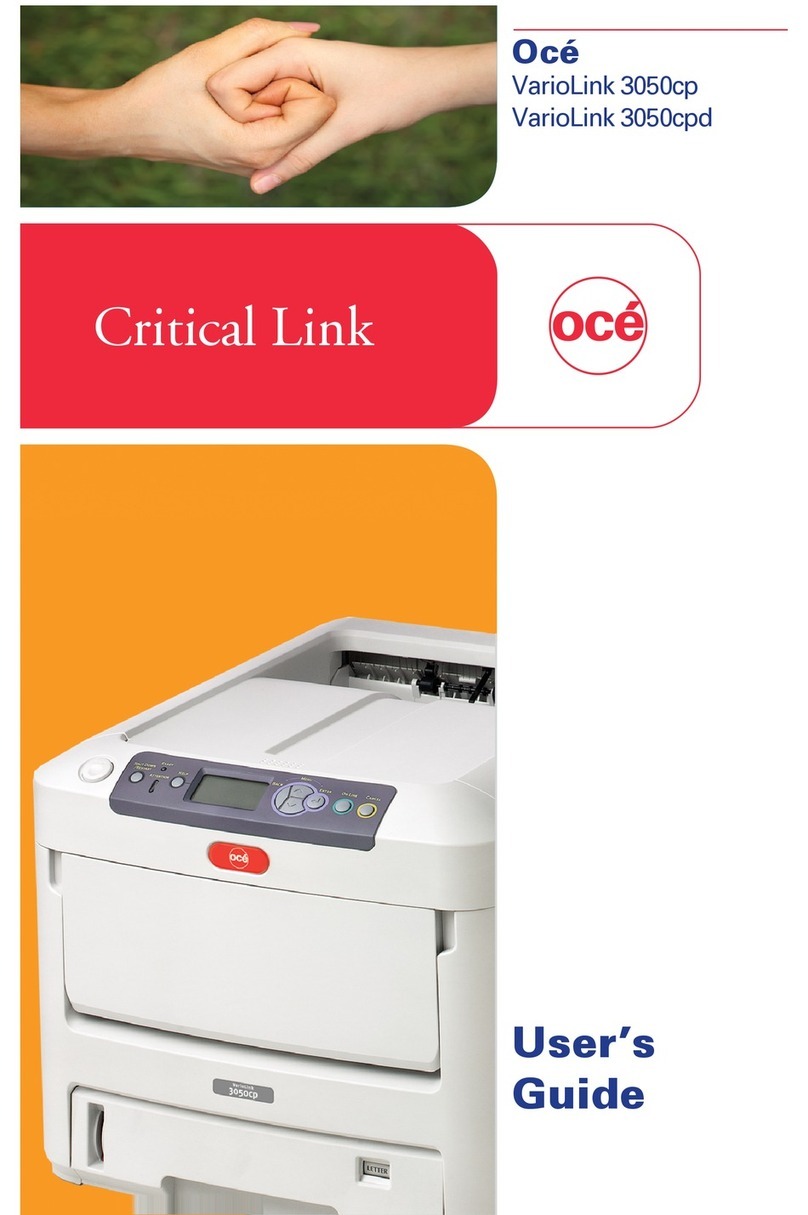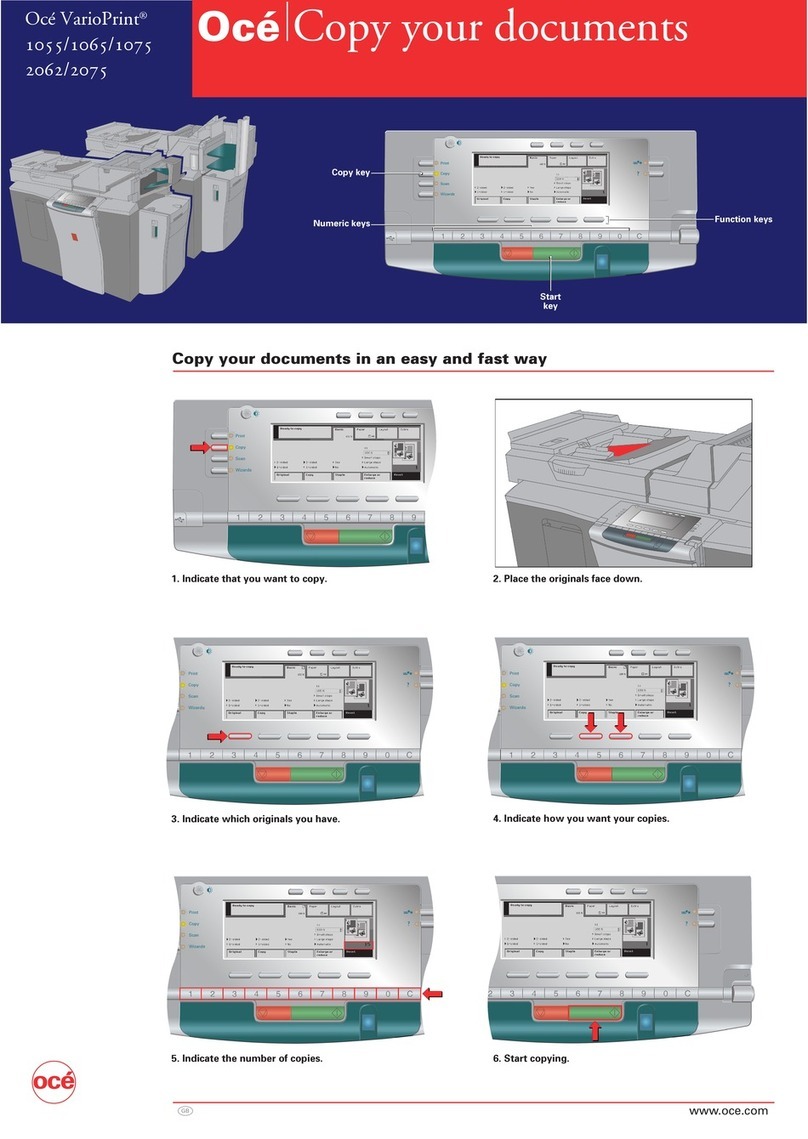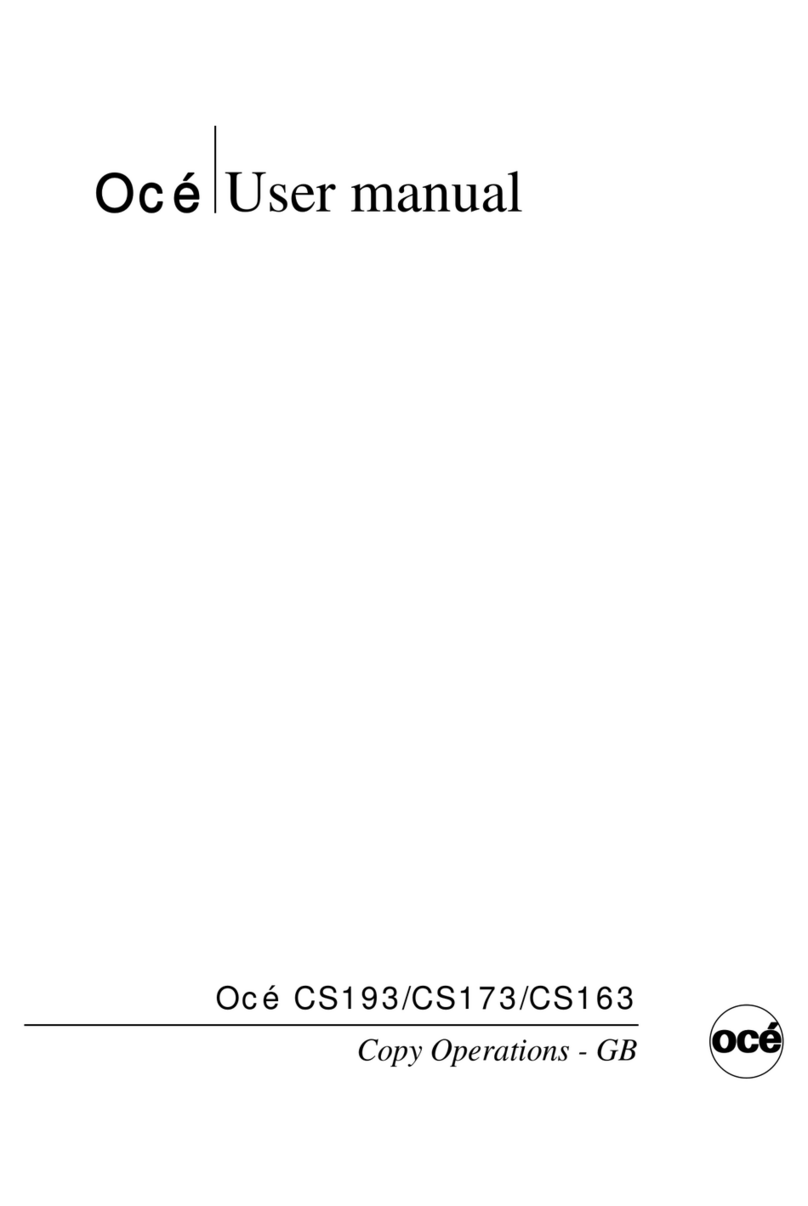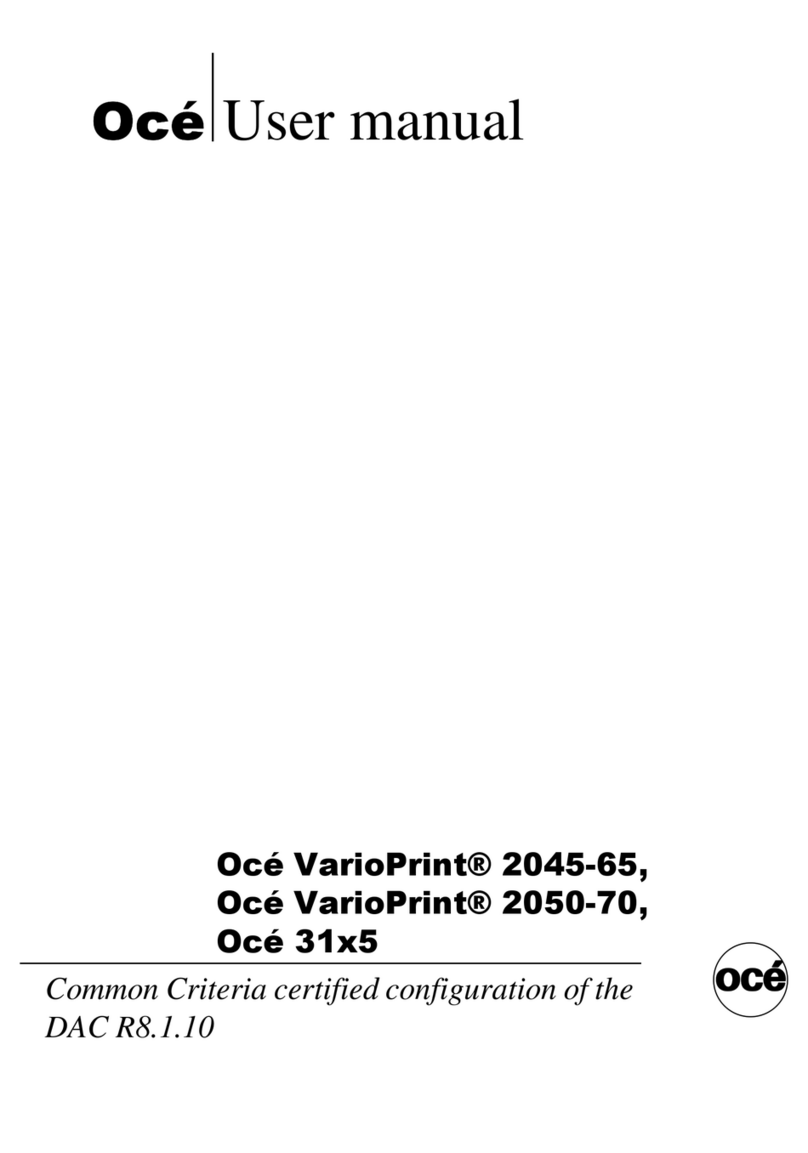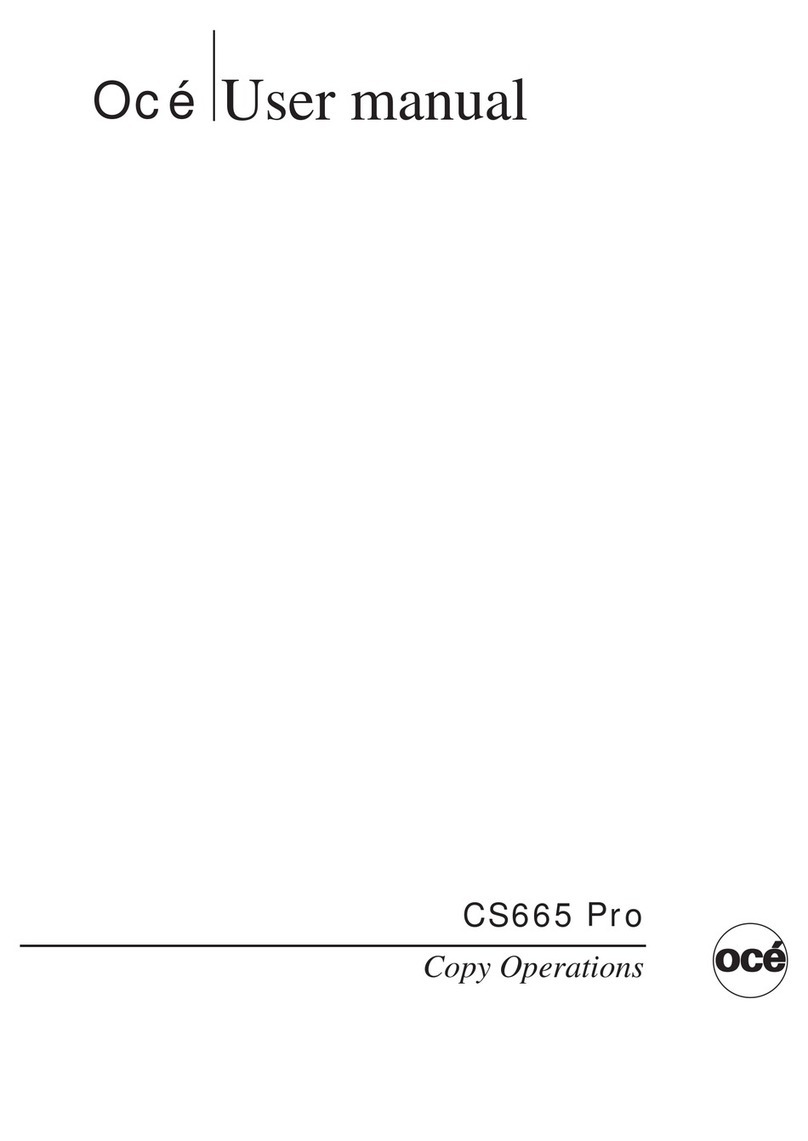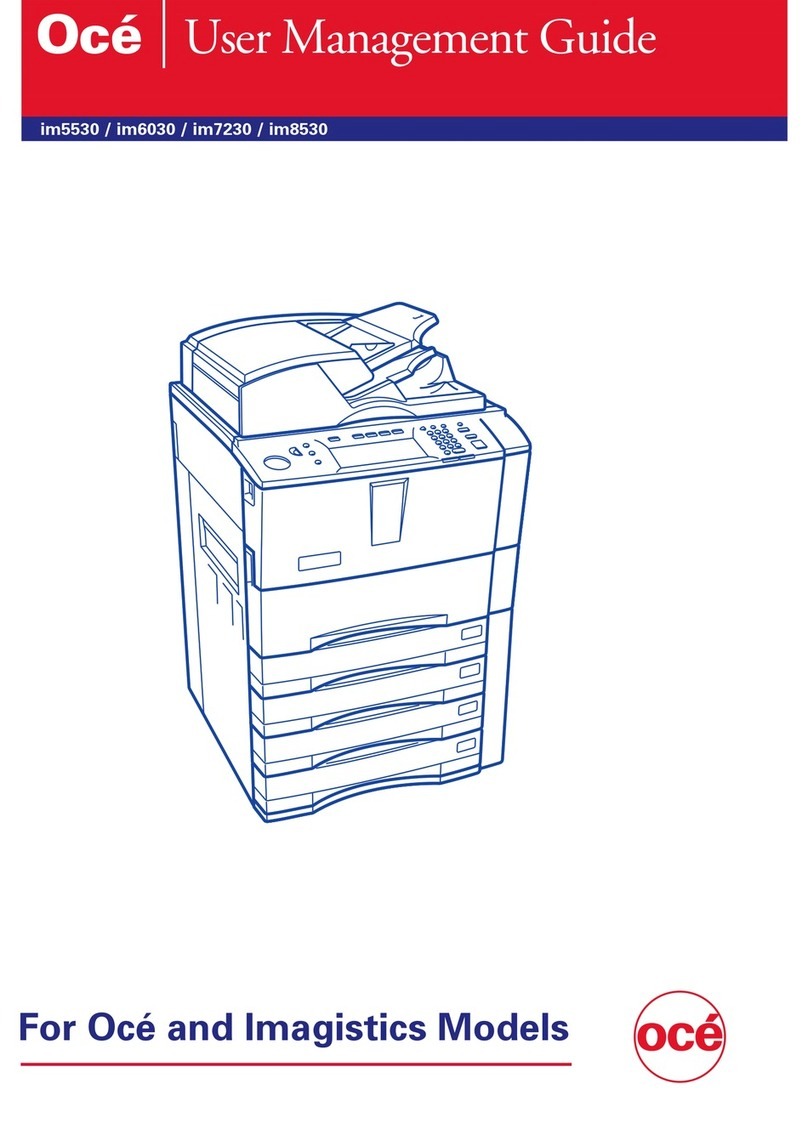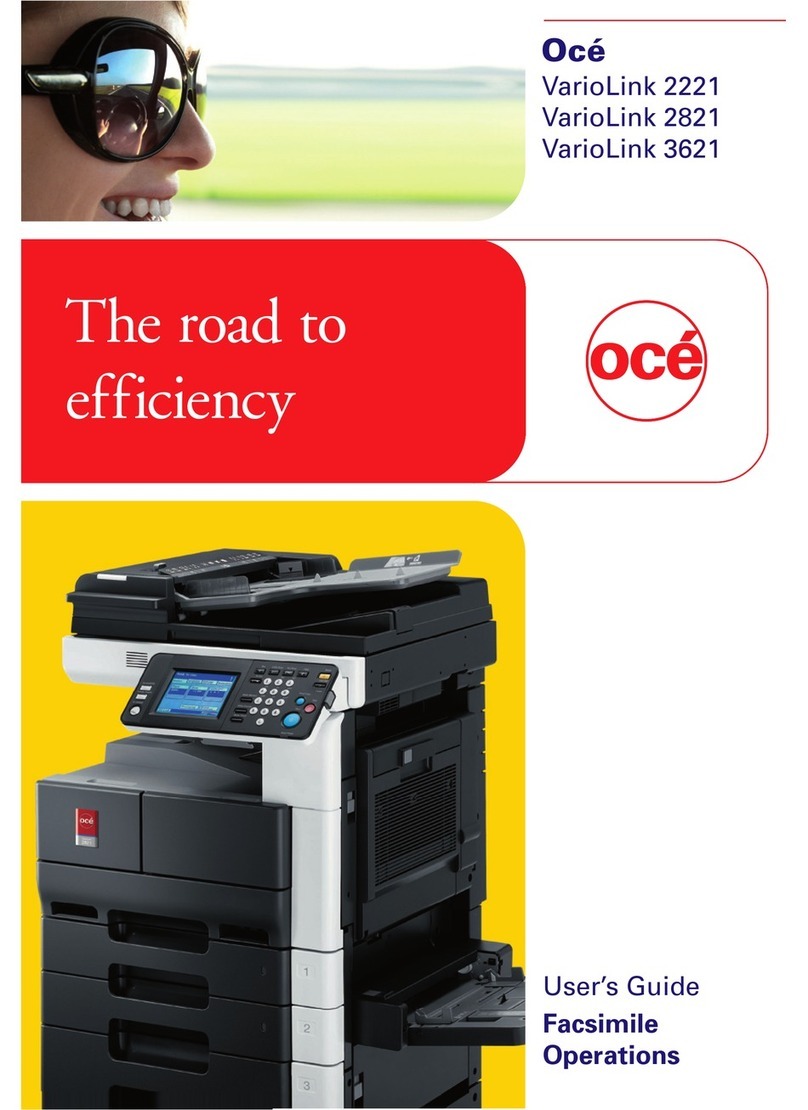Copyright
© 2004 Océ-Technologies B.V. Venlo, The Netherlands
All rights reserved. No part of this work may be reproduced, copied, adapted,
or transmitted in any form or by any means without written permission from
Océ.
Océ-Technologies B.V. makes no representation or warranties with respect to
the contents hereof and specifically disclaims any implied warranties of
merchantability or fitness for any particular purpose.
Further, Océ-Technologies B.V. reserves the right to revise this publication and
to make changes from time to time in the content hereof without obligation to
notify any person of such revision or changes.
Edition 2005-01
Océ-Technologies B.V.
US
This manual contains a functional and task-oriented description of the Océ
TDS860 multifunctional digital system release 1.0.
Trademarks
Products in this manual are referred to by their trade names. In most, if not all
cases, these designations are claimed as trademarks or registered trademarks of
their respective companies.
Adobe® PostScript® 3™/PDF
Safety information
This manual contains the following safety information:
■Appendix B lists ‘Instructions for safe use’. You are advised to read this
information before you start to use the system. Appendix B includes
technical safety information like safety data sheets.
■Where applicable, cautions and warnings are used throughout this manual to
draw your attention to safety precautions which should be taken.
Internet
Check Océ on the internet at www.oce.com for:
■the latest drivers
■the latest user manuals