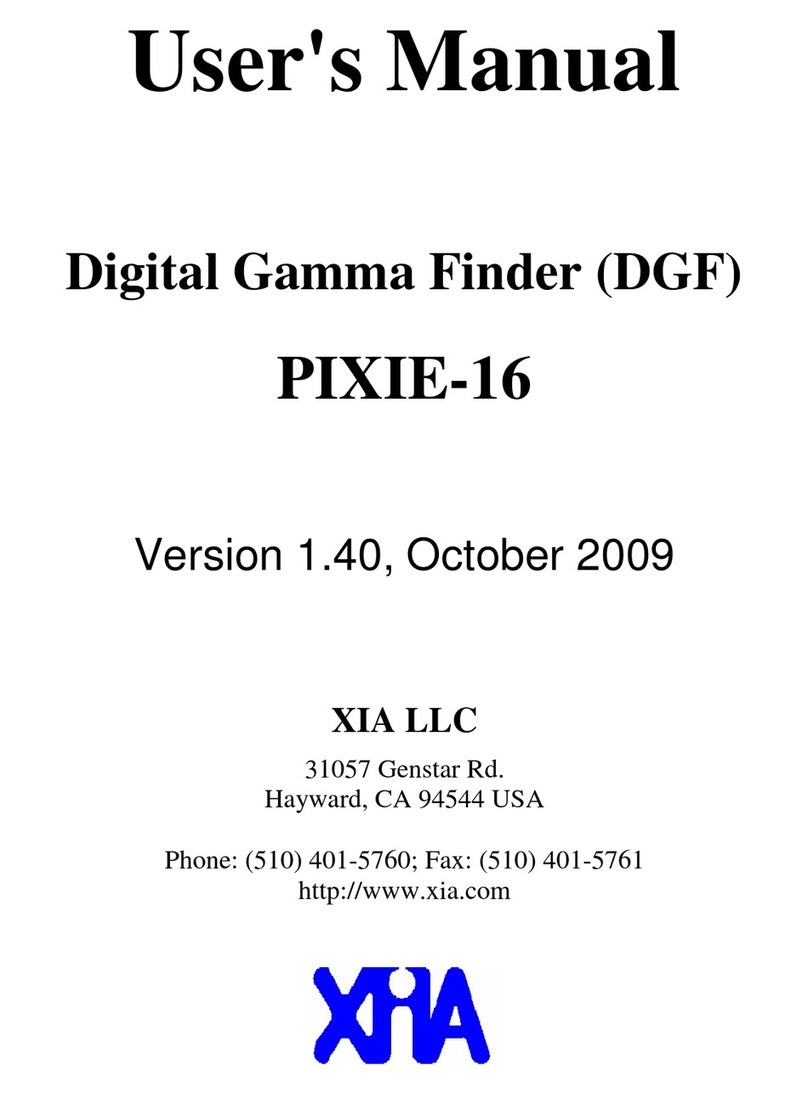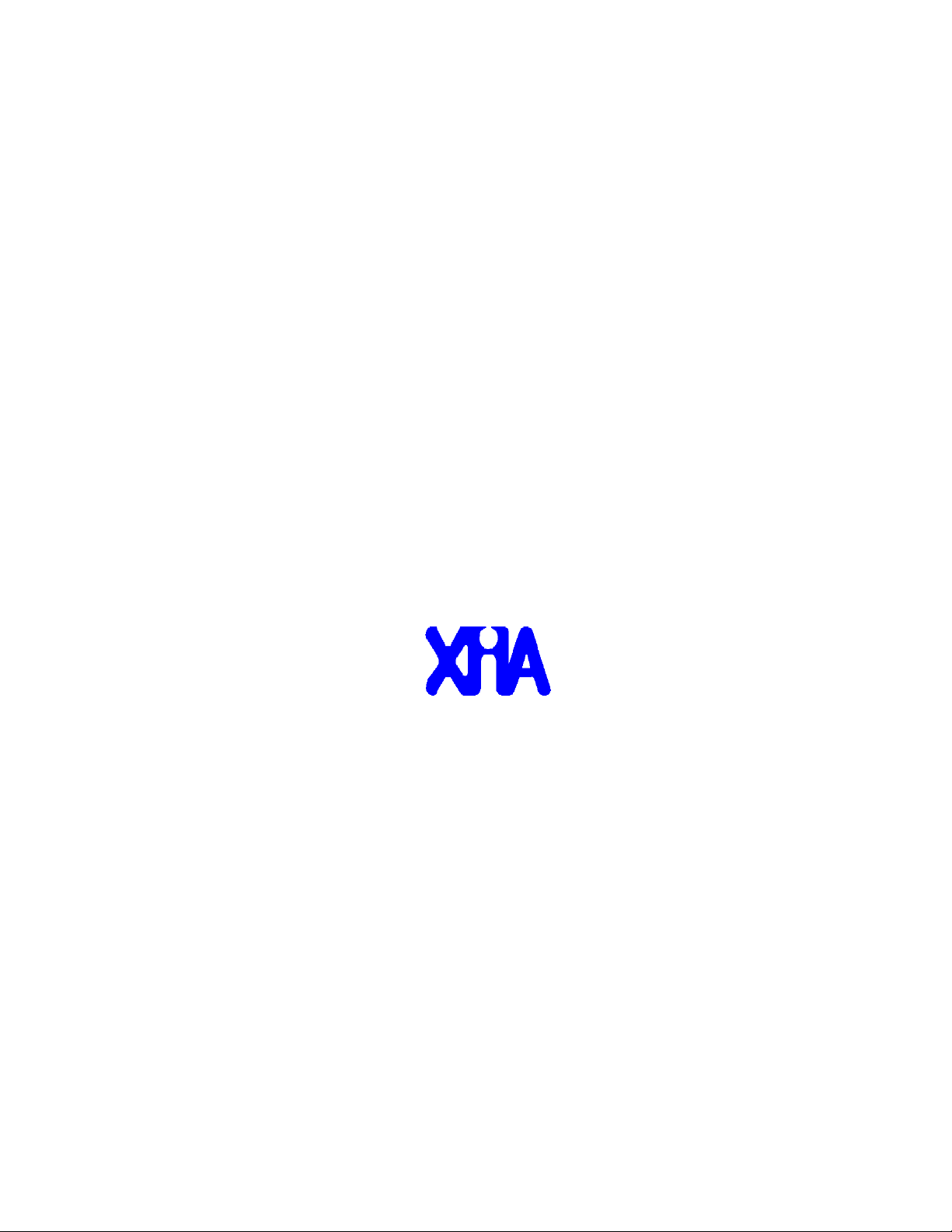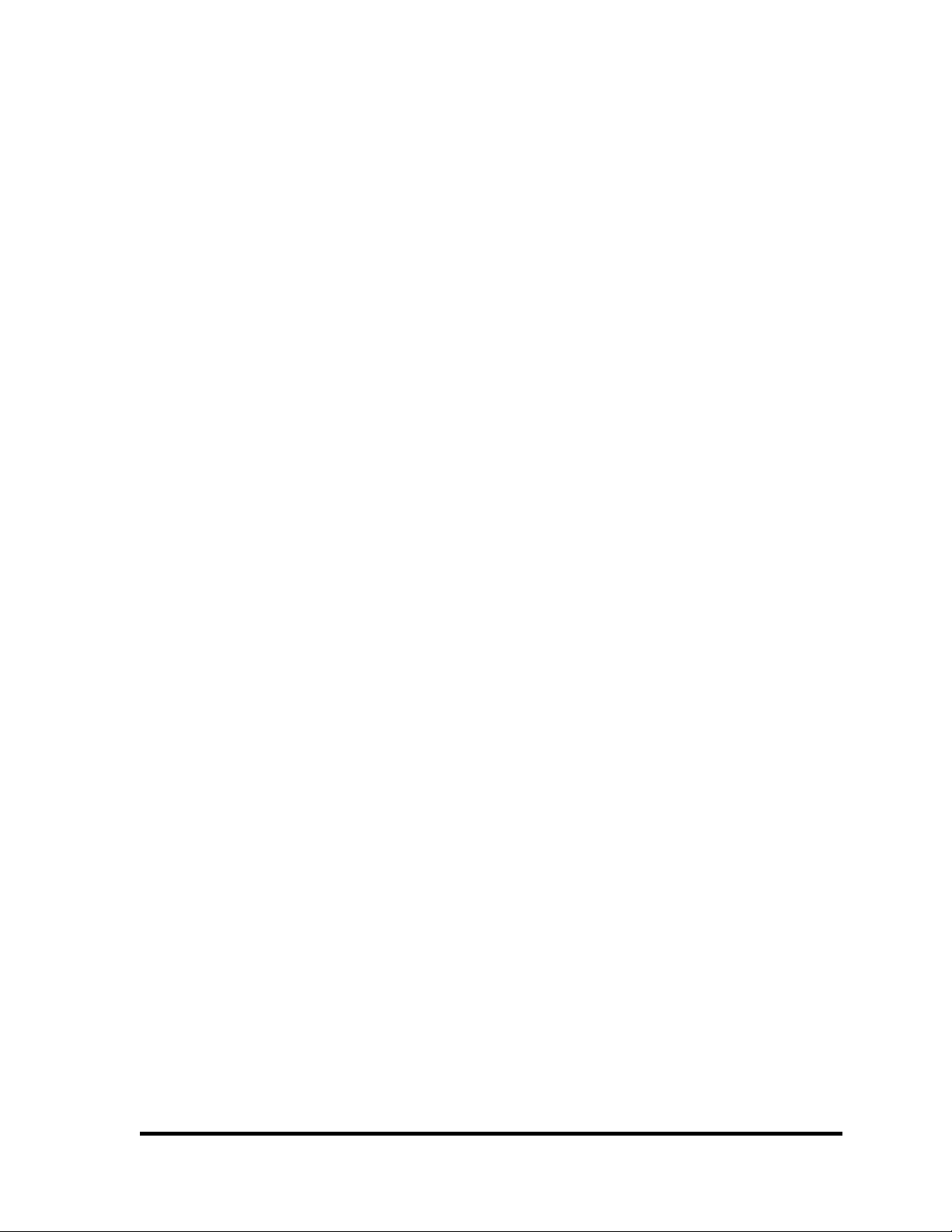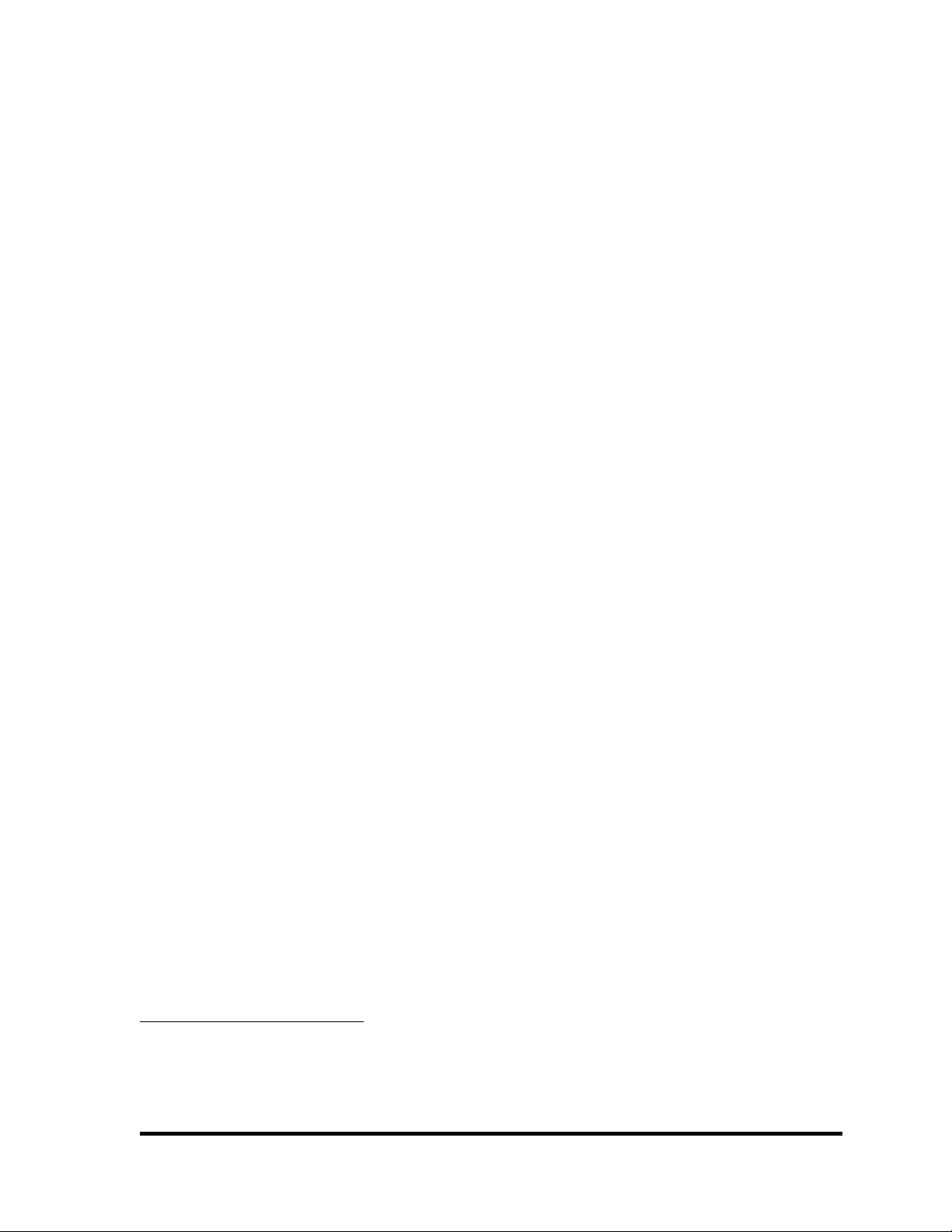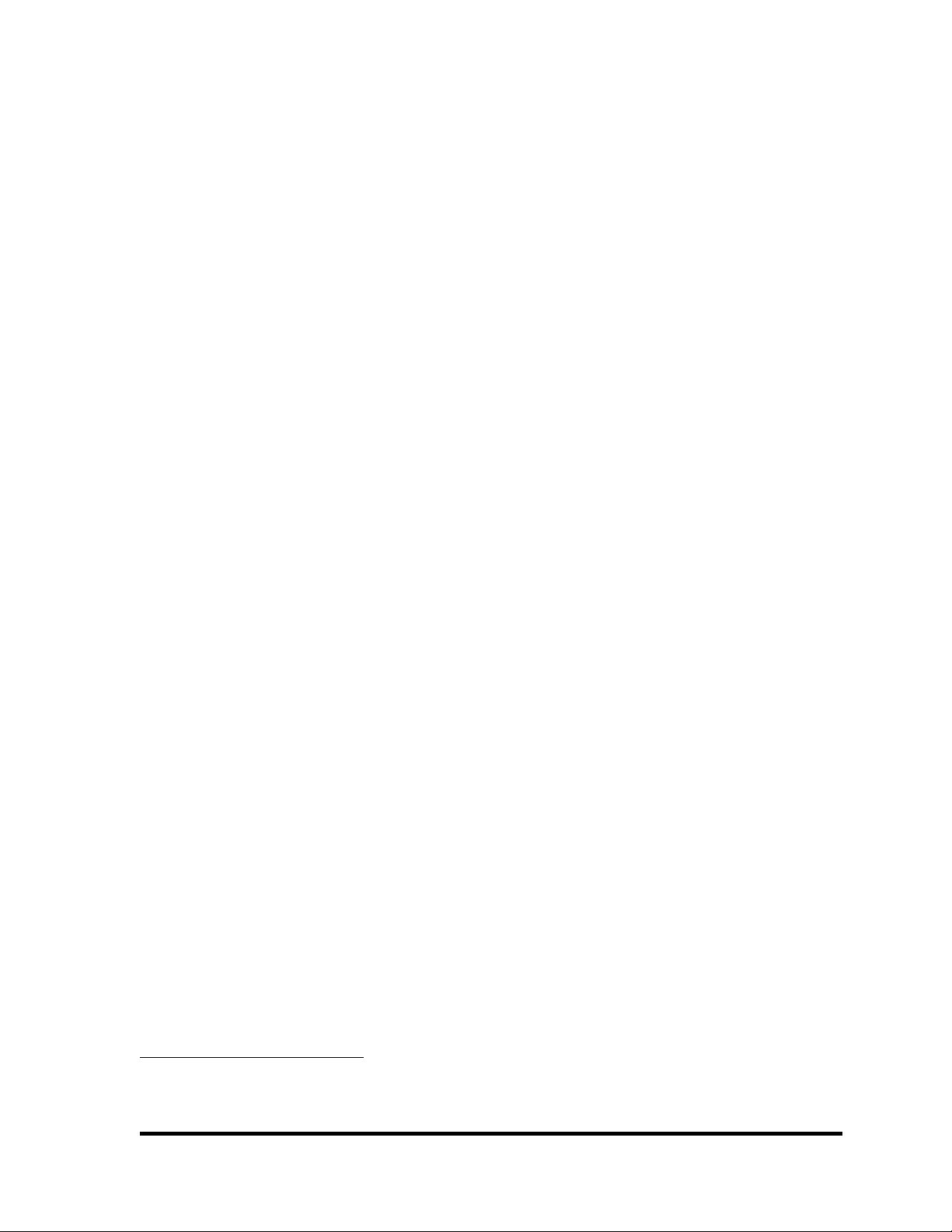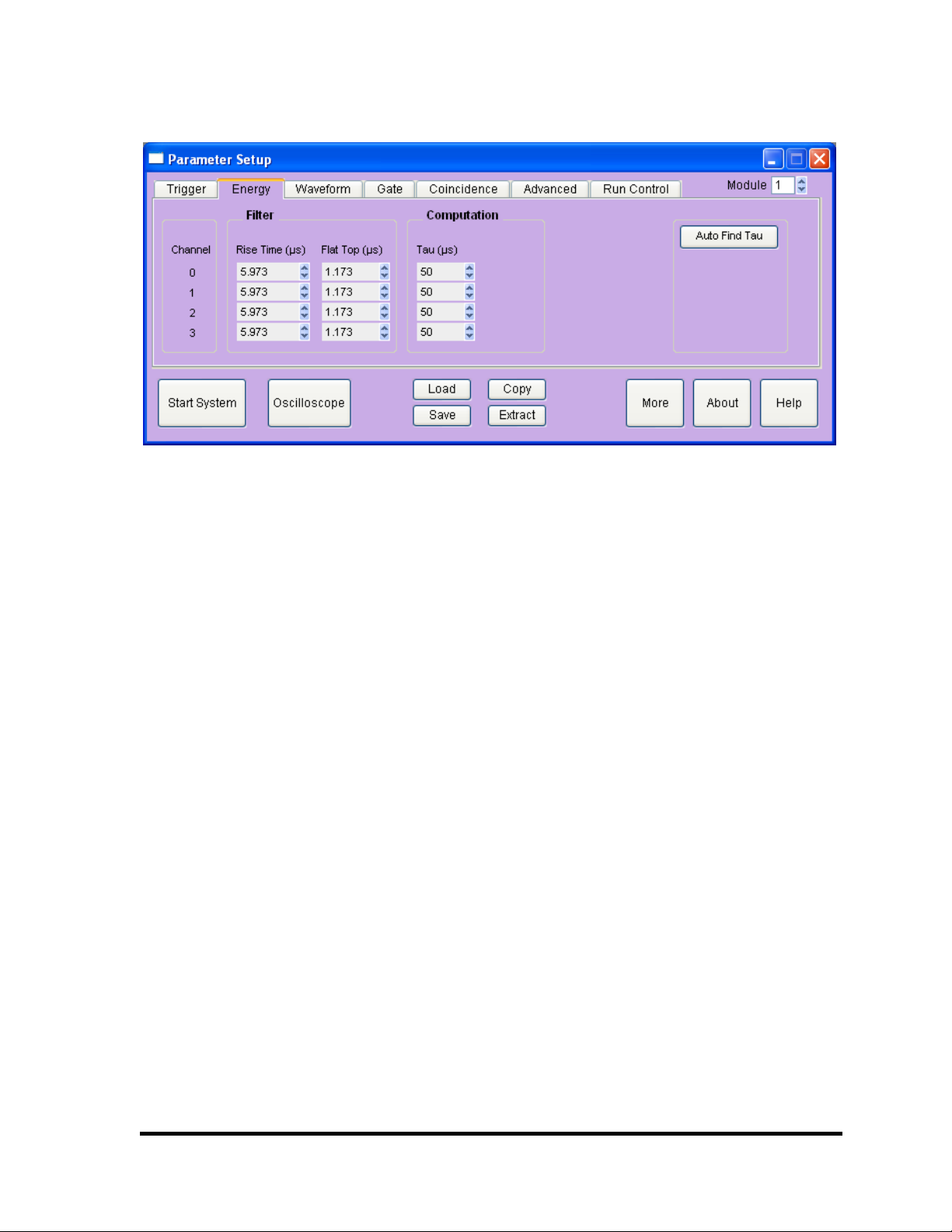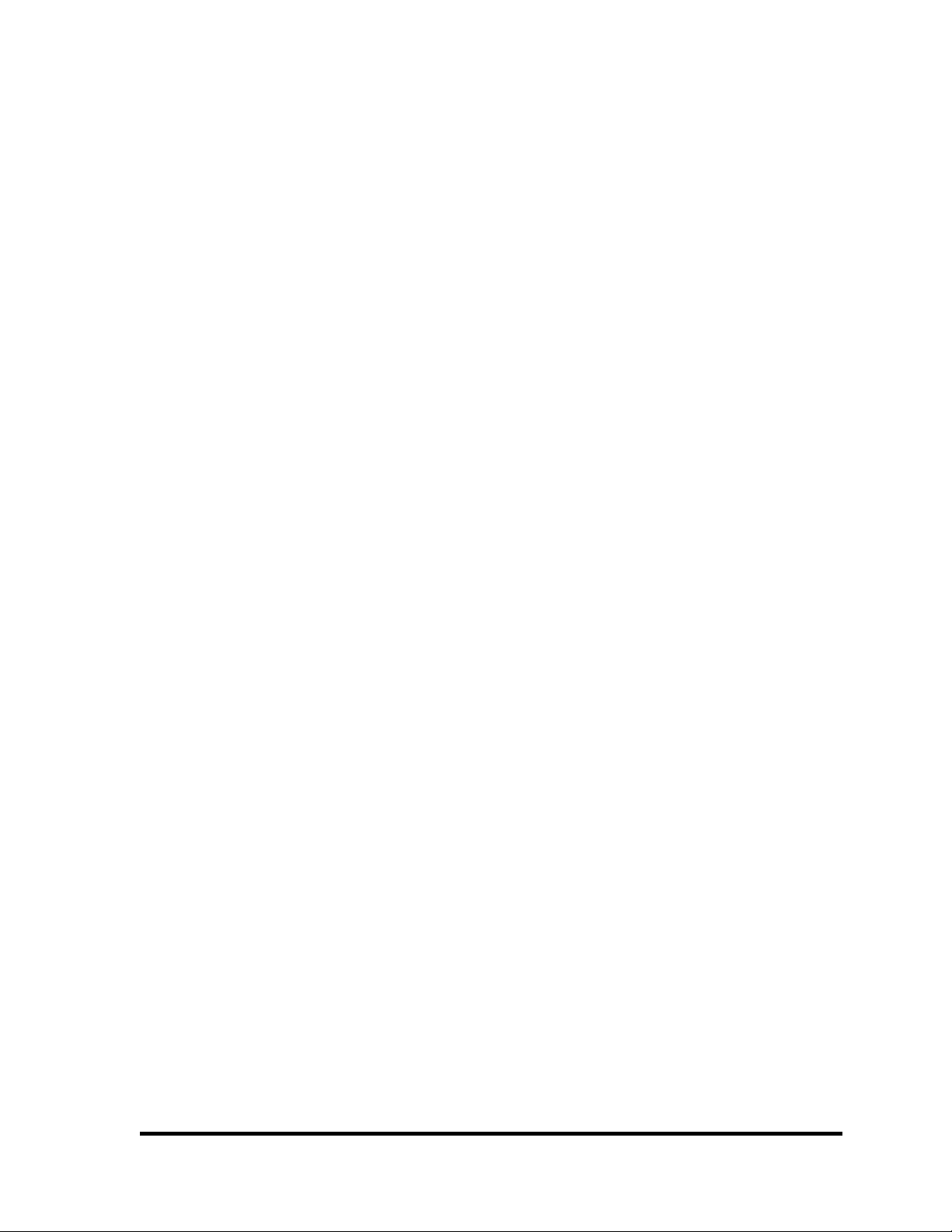Table of Contents
1 Overview.............................................................................................................................................3
1.1 Features........................................................................................................................................3
1.2 Specifications...............................................................................................................................4
2 Setting Up............................................................................................................................................ 5
2.1 Installation....................................................................................................................................5
2.2 Getting Started.............................................................................................................................6
3 Navigating the Pixie Viewer..............................................................................................................10
3.1 Overview....................................................................................................................................10
3.2 Setup Group............................................................................................................................... 11
3.3 Run Control Group.....................................................................................................................16
3.4 Results Group.............................................................................................................................16
3.5 Optimizing Parameters...............................................................................................................18
3.6 File Series...................................................................................................................................20
4 Data Runs and Data Structures..........................................................................................................24
4.1 Run Types...................................................................................................................................24
4.2 Output Data Structures...............................................................................................................26
5 Hardware Description........................................................................................................................ 32
5.1 Analog Signal Conditioning.......................................................................................................32
5.2 Real-time Processing Units........................................................................................................33
5.3 Digital Signal Processor (DSP)..................................................................................................33
5.4 PCI Interface..............................................................................................................................34
6 Theory of Operation..........................................................................................................................35
6.1 Digital Filters for -ray Detectors ..............................................................................................35
6.2 Trapezoidal Filtering in the Pixie-4........................................................................................... 37
6.3 Baselines and Preamplifier Decay Times ..................................................................................38
6.4 Thresholds and Pile-up Inspection............................................................................................. 39
6.5 Filter Range................................................................................................................................42
6.6 Dead Time and Run Statistics....................................................................................................42
7 Operating Multiple Pixie-4 Modules Synchronously........................................................................ 55
7.1 Clock Distribution .....................................................................................................................55
7.2 Trigger Distribution....................................................................................................................57
7.3 Run Synchronization .................................................................................................................60
7.4 External Gate and Veto (GFLT) .................................................................................................61
7.5 External Status ...........................................................................................................................63
7.6 Coincident Events......................................................................................................................64
8 Using Pixie-4 Modules with Clover detectors...................................................................................68
9 Troubleshooting.................................................................................................................................69
9.1 Startup Problems........................................................................................................................69
9.2 Acquisition Problems................................................................................................................. 71
10 Appendix A...................................................................................................................................... 73
10.1 Front end jumpers for termination and attenuation.................................................................73
10.2 Clock Jumpers.........................................................................................................................74
10.3 PXI backplane pin functions...................................................................................................75
10.4 Control and Status Register Bits.............................................................................................76