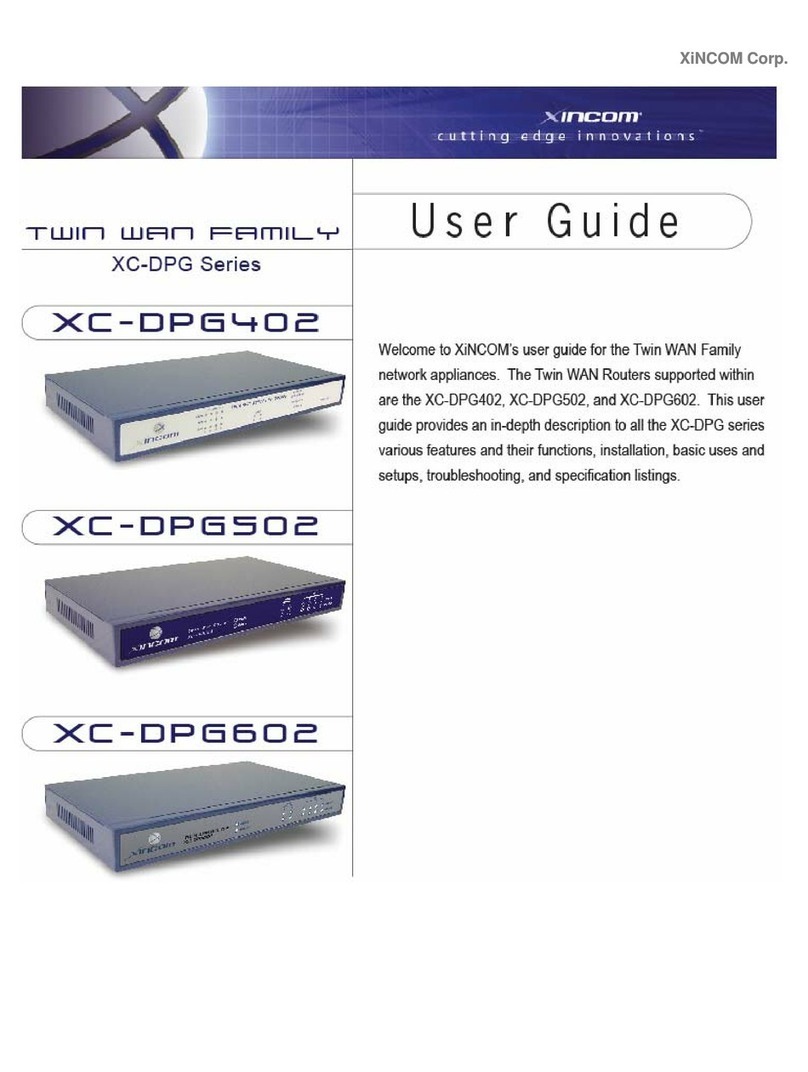Twin WAN Series – User Guide | v1
Overview............................................................................................................................. 3
Introduction......................................................................................................................... 3
Twin WAN Features....................................................................................................... 4
Physical Details............................................................................................................... 7
Chapter 1 – Basic Setup...................................................................................................... 9
Section 1: Overview........................................................................................................ 9
Section 2: Configuring your LAN ................................................................................ 10
Section 3: Connecting two broadband modems............................................................ 14
Section 4: Configuring for Internet Access .................................................................. 15
Section 5: Configuring PCs on your LAN.................................................................... 18
Chapter 2 – Advanced Port............................................................................................... 21
Section 1: Overview...................................................................................................... 21
Section 2: Port Options................................................................................................. 22
Section 3: Load Balance ............................................................................................... 24
Section 4: Advanced PPPoE......................................................................................... 27
Section 5: Advanced PPTP........................................................................................... 28
Chapter 3 – Advanced Setup............................................................................................. 29
Section 1: Host IP ......................................................................................................... 29
Section 2: Routing......................................................................................................... 32
Section 3: Virtual Server............................................................................................... 36
Section 5: Special Applications.................................................................................... 40
Section 6: Dynamic DNS.............................................................................................. 42
Section 7: Multi DMZ & UPnP.................................................................................... 45
Section 8: NAT............................................................................................................. 47
Section 9: Advanced Feature........................................................................................ 48
Chapter 4 –Security........................................................................................................... 51
Section 1: Block URL................................................................................................... 51
Section 2: Access Filter ................................................................................................ 52
Section 3: Session Limit ............................................................................................... 54
Section 4: Firewall Exception (SysFilter Exception).................................................... 55
Chapter 5 – VPN Configuration ....................................................................................... 56
Section 1: Overview...................................................................................................... 56
Section 2: Global Settings (IKE).................................................................................. 57
Section 3: Policy Setup................................................................................................. 62
Section 3: Policy Setup (continued).............................................................................. 69
Chapter 6 – Quality of Service.......................................................................................... 72
Chapter 7 – DNS Configuration ....................................................................................... 75
Section 1: Overview...................................................................................................... 75
Section 2: How it Works............................................................................................... 77
Section 3: DNS Configuration...................................................................................... 79
MX Record.................................................................................................................... 82
Section 4: Map Host URL............................................................................................. 83
Chapter 8 - Management Assistant................................................................................... 85
Section 1: Admin Password Console............................................................................ 85
Section 2: Email Alert................................................................................................... 86
Section 3: SNMP (Simple Network Management Protocol)........................................ 88
Copyright © 2005 WINS International, LLC dba XiNCOM | All rights reserved. 1