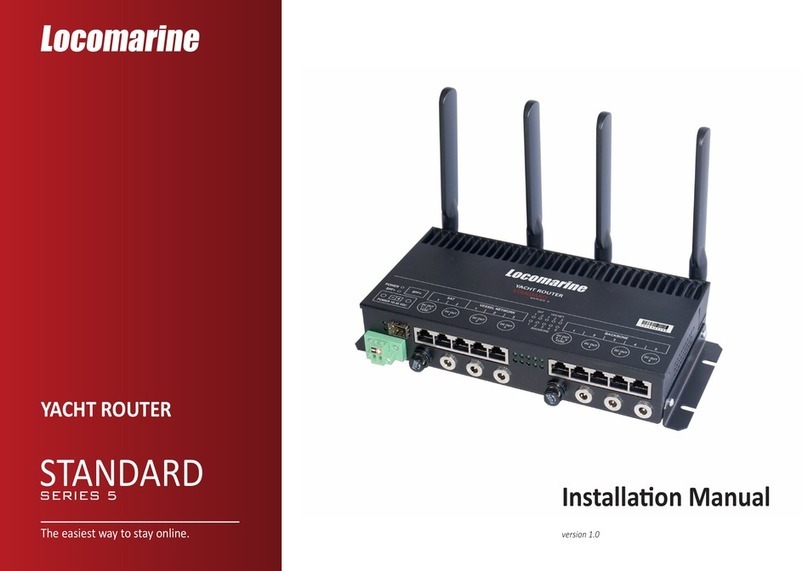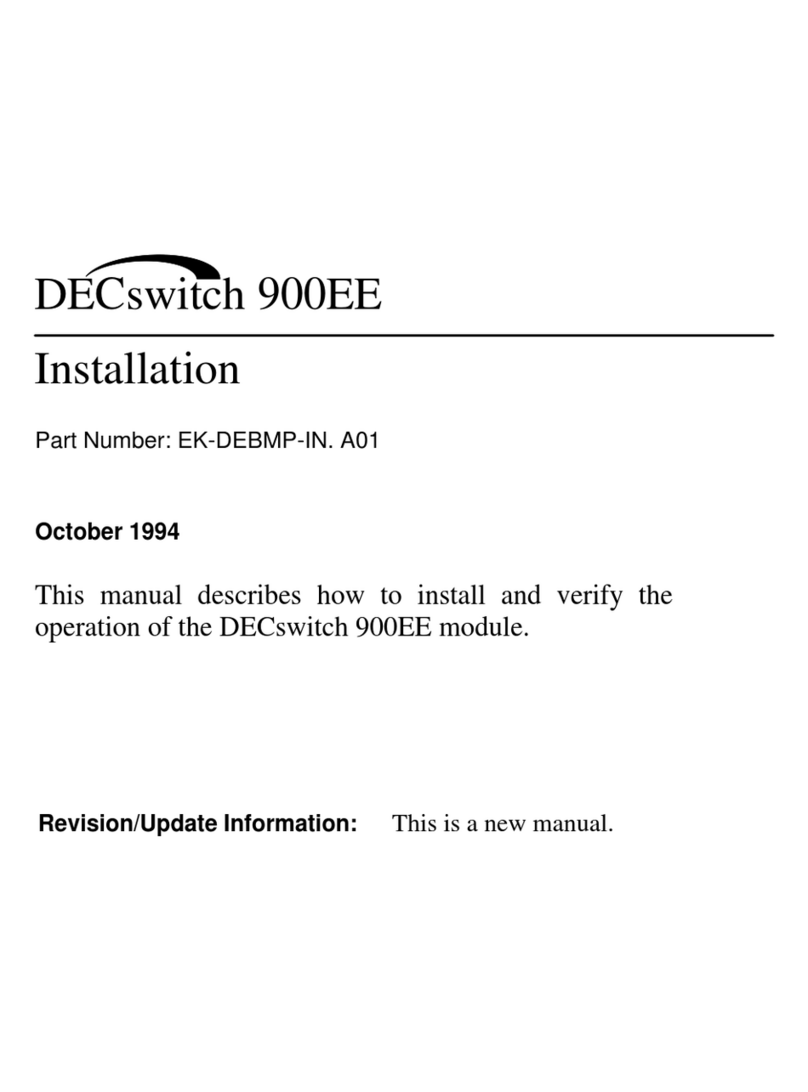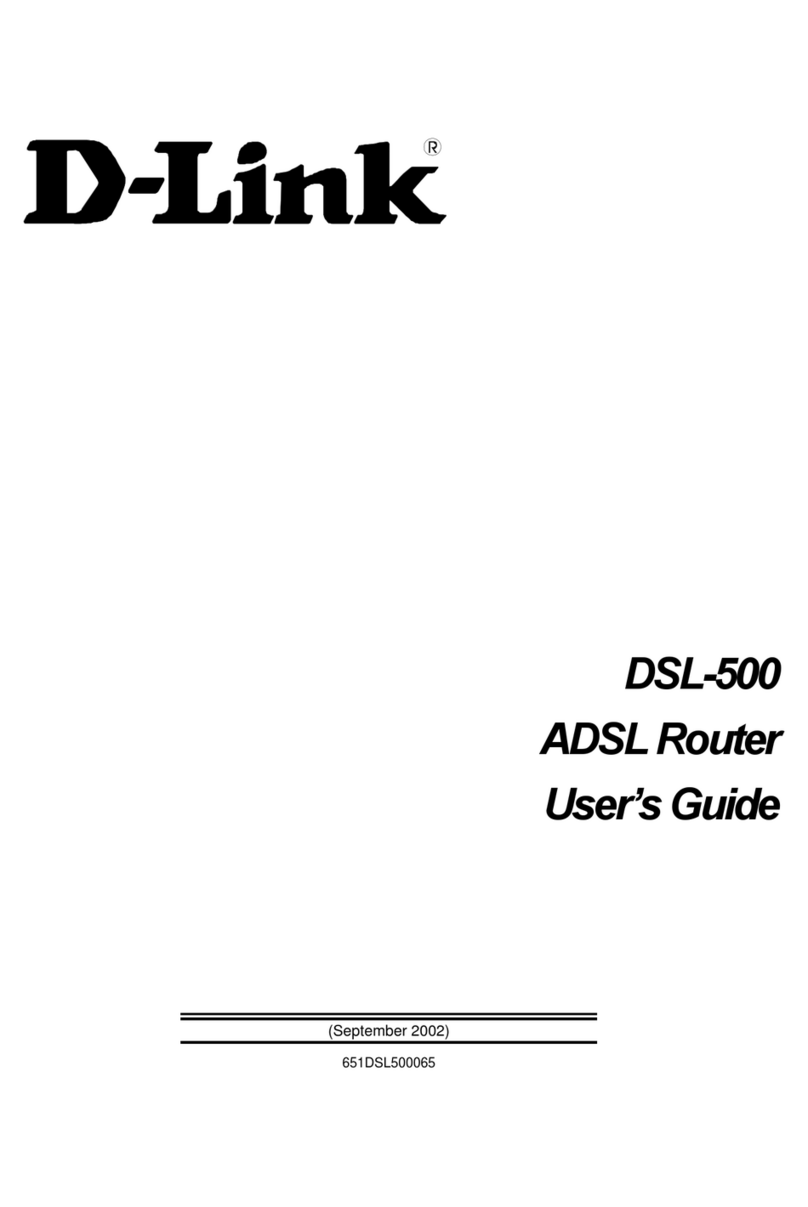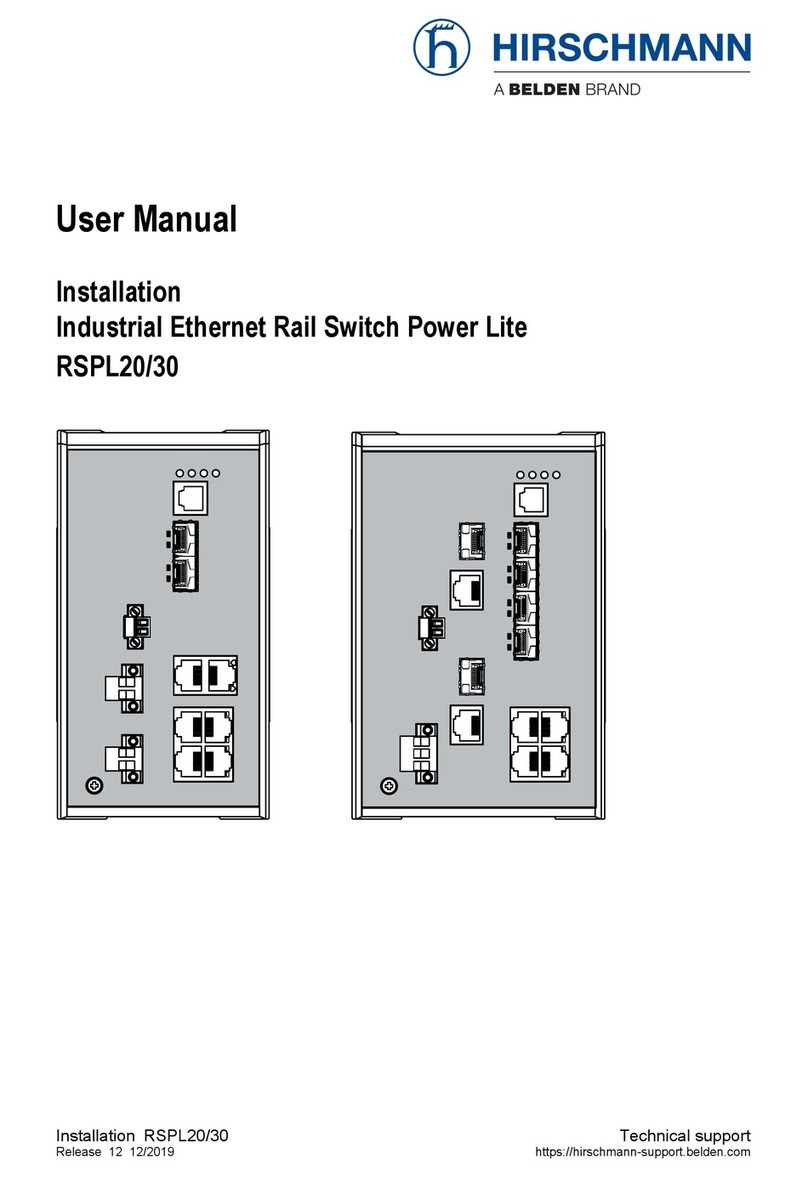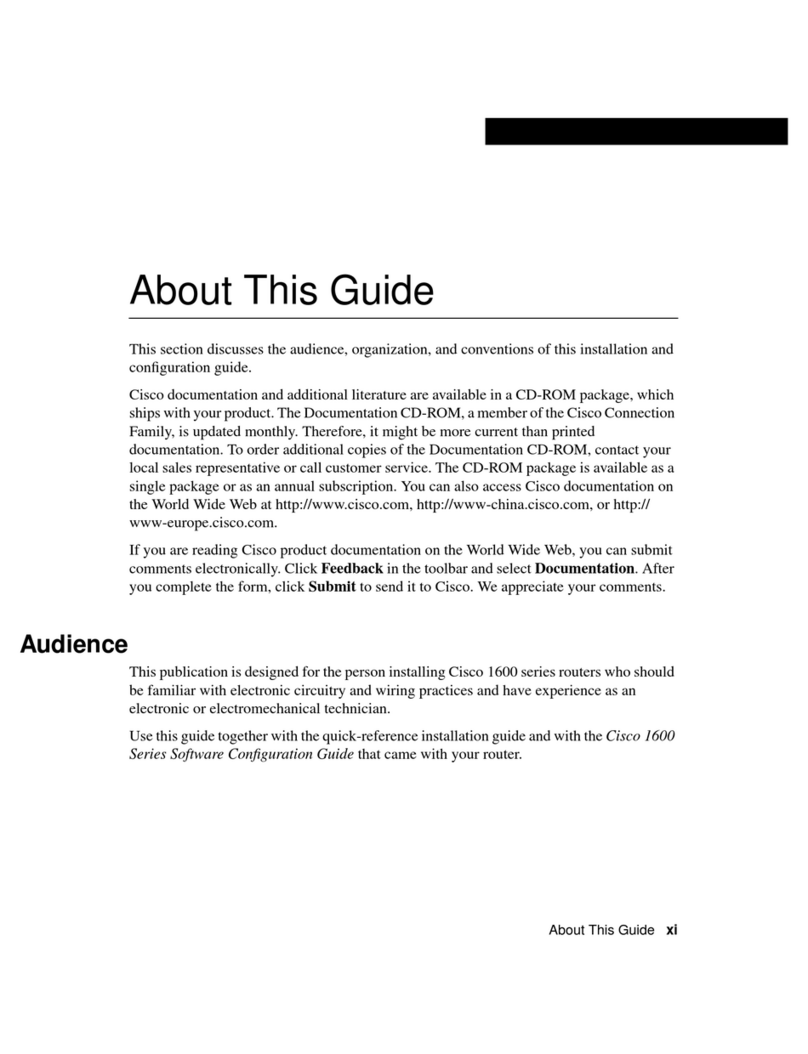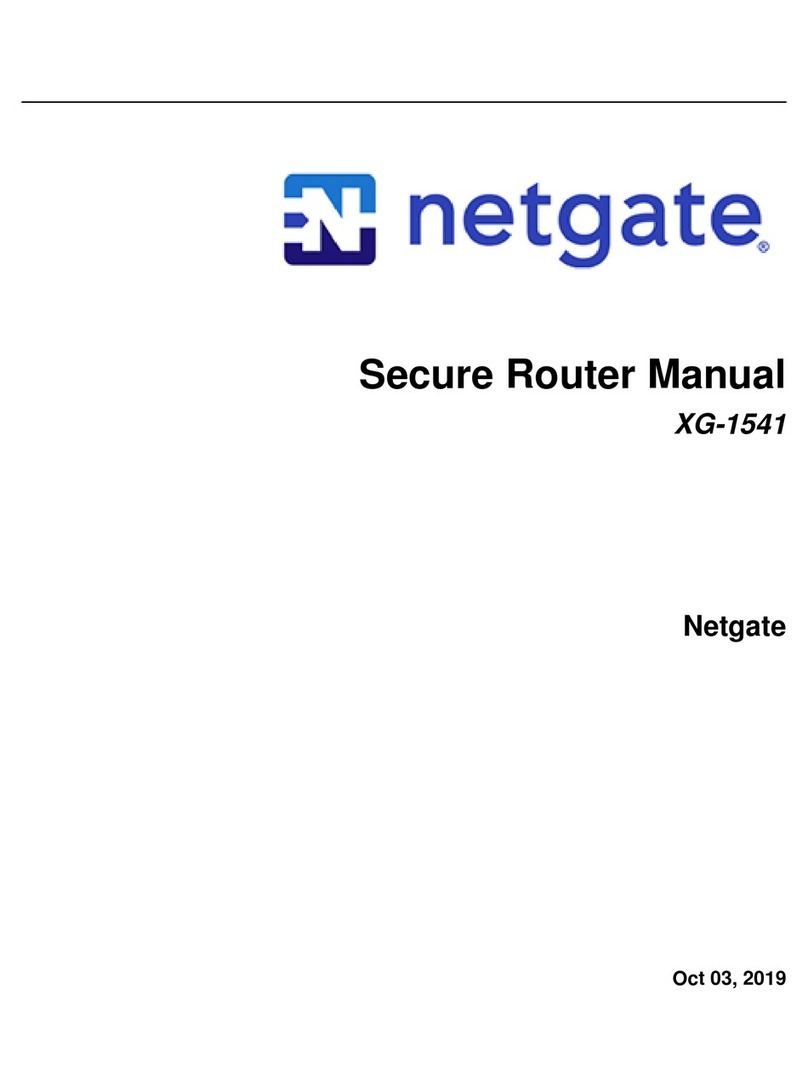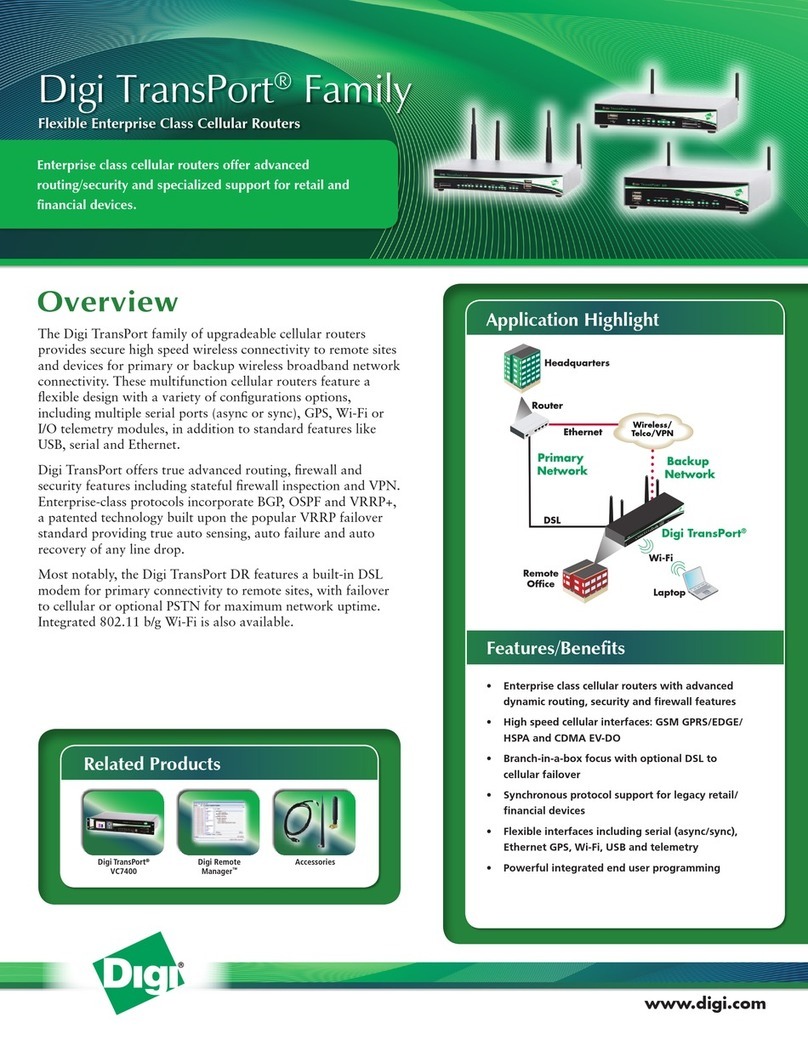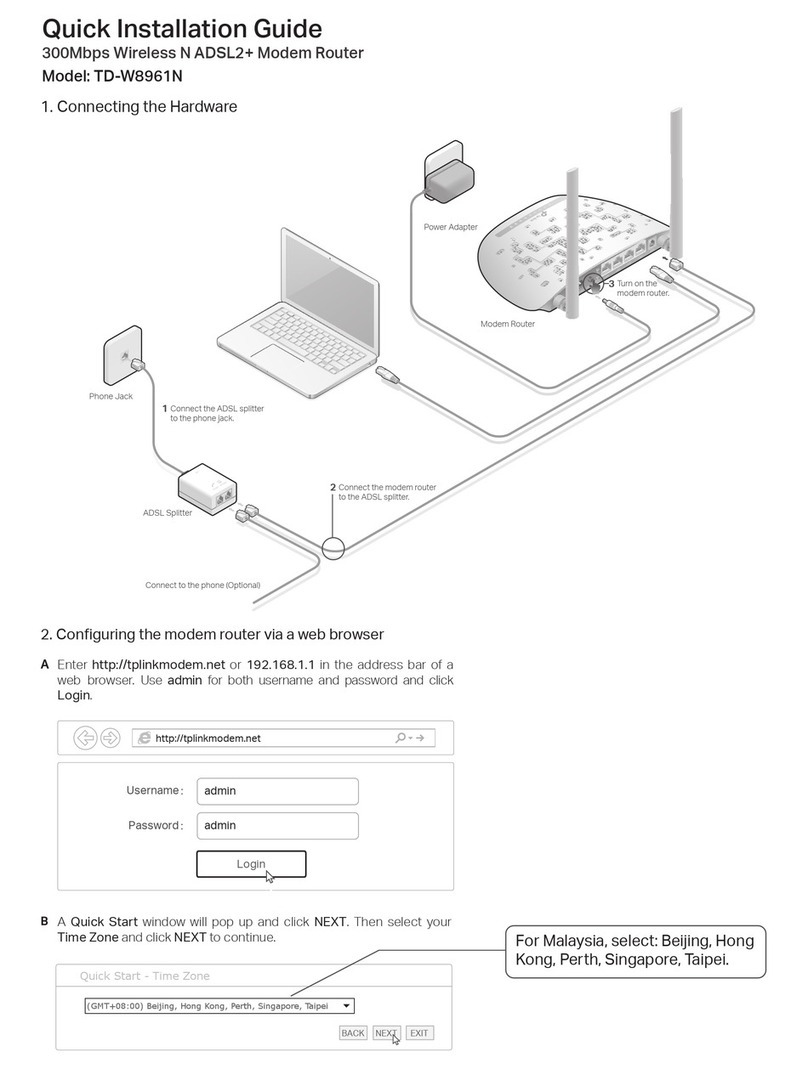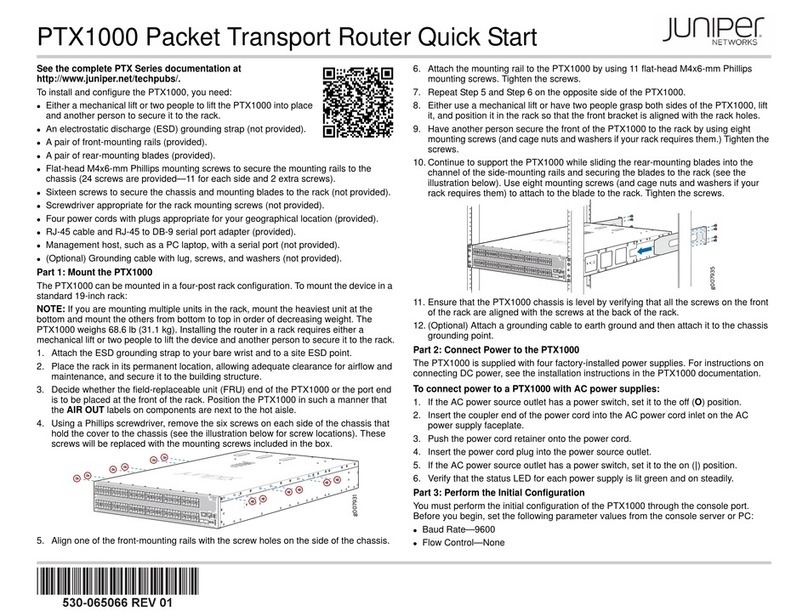EVENROUTE IQRouter V2 User manual

IQrouter V2
Quick Installation Guide
©2018 EvenRoute LLC • support@evenroute.zendesk.com
router
1
IQrouter
Power Adapter
Ethernet Cable
Installation Overview
What’s in the box
Existing
Modem
Antennas (not aached)
v-1.8
Before you begin
○ The initial configuration can be accomplished over WiFi or via Ethernet.
○ Unplug any other WiFi access points or extenders in your home. You will need to re-enroll
them with IQrouter once done with the configuration.
1 - Disconnect any third-party routers from the
ISP-supplied modem. If the modem is a simple
bridge modem, turn it off, otherwise leave any all-
in-one units on. If the ISP-supplied modem includes
WiFi, turn off the WiFi and unplug any LAN cables.
First – Connect the hardware
Tip: take a picture of
your current installation
before you disconnect it.
2 - Screw the antennas onto the IQrouter. Make
sure they are on tightly.
For support questions email us at support@evenroute.zendesk.com
IQrouter
Ethernet Cables
Cable
(Optional)
Internet
Power Adapter
WiFi
(optional)

©2018 EvenRoute LLC • support@evenroute.zendesk.com 2
IQrouter
6 - Wait a few minutes for the lights to turn on.
Check them to make sure the hardware
connection is correct, as in the image below.
3 - Connect the Ethernet cable coming from
the modem to the Internet (blue) port of the
IQrouter.
4 - Connect the power adapter to the IQrouter.
Do not turn it on yet.
5 - Be sure the modem is on before turning on
the IQrouter.
Press the on/off switch on back of IQrouter to
turn it on.
Next – Configure the IQrouter
2 - On your computer, open a browser window
(Internet Explorer, Firefox, Safari, Chrome, etc.)
and type this address:
iqrouter.menu
(Note: if that doesn’t work, type 192.168.7.1)
iqrouter.menu
Power
On
System
Flashing,
then On
WiFi
On/Flashing
1 - Connect the IQrouter to a computer with an
Ethernet cable or via WiFi.
If connecting by WiFi, the SSID is changeme
and the password is changeme. Note: this WiFi
will only exist during setup. The setup process
will ask you for a new WiFi name and password.
Ethernet
Ports
WiFi (optional)
SSID: “changeme”
Password:
“changeme”
Ethernet Cable (optional)

©2018 EvenRoute LLC • support@evenroute.zendesk.com 3
4 - When done with setup, the lights should look like this.
Note: The router LAN is a 192.168.7.x network, with a subnet mask of 255.255.255.0. It is a DHCP
server whose pool starts at 192.168.7.100 . The router is reachable on the LAN at hp://192.168.7.1
Internet
On/Flashing
Power
On
System
On
2.4 G
On/Flashing
(if enabled)
5G
On/Flashing
(if enabled)
3 - This launches the configuration wizard. Follow the directions on your screen.
5 - If you had Ethernet cables previously plugged into a third-party router or the ISP-supplied
device, plug them now into the IQrouter’s LAN ports.
6 - Re-enroll wireless extenders, printers, and devices to the IQrouter SSID you defined.
7 - Very Important: If the device the IQrouter is connected to has WiFi, please ensure that
the WiFi is permanently disabled on that unit. Otherwise traffic will bypass the IQrouter and
contribute to issues. We recommend you rename the WiFi on the ISP device to ‘TurnMeOFF’
before you disable it so that if it comes back on, you will know what to do.
That’s it! Please give the IQrouter a day or two to tune itself to your line. It will be continually measuring
and adapting to optimize the quality over time. So don’t expect all the benefits until it has been able to
adjust. High speed lines also need a day or two to discover the true maximum throughput. Some lines
are highly variable and might even take longer.

©2018 EvenRoute LLC • support@evenroute.zendesk.com 4
Take a picture of your new installation and save it. Should you ever need to contact Support, these pictures
will be time-saving.
Front
flashes for 2
minutes
Warning: Holding in the
WPS buon for 10 seconds
or longer will reset the
device to factory seings.
For Wireless Protected Setup briefly press the
WPS buon on the back of the router. The WPS
light on the front will flash for two minutes,
during which you can enroll wireless printers
and other devices. Back of unit
Press 1 second
Tips
For additional information and FAQ: evenroute.com/documentation
If your IQrouter is connected to an ISP-supplied all-in-one (modem/router/Wifi), please read our guides for
how to configure them for optimal functioning with the IQrouter.
It is very important that ALL traffic flows through the IQrouter so it can deliver its benefits.
evenroute.com/conguring
Now that the IQrouter is managing the line, you will want to ensure that you get all the benefits wherever you
are in the home, please read our Network Quality article to learn more about how to get good results:
http://evenroute.com/networking-quality
The IQrouter features a Speed Test that runs from the router itself so that it can accurately account
for all traffic and report true peak throughput as well as total managed throughput. It can be run
from any device and will always report accurate managed line speed, unaffected by any limitations of
the device or its connection. To run this test, log in to the IQrouter and select Configure→Speed Test.
Make sure you also read the articles on our Speed page:
http://evenroute.com/speed
If something does not seem to be working well, first log into the administrative interface for possible warnings
and other feedback. The IQrouter will let you know about line issues, problems with upstream gear and other
possible issues. Please check your Customer Dashboard regularly to see information about your line. Go to
Status -> Customer Dashboard once logged in.
To enroll WiFi clients they must be using WPA2-PSK security.
Most devices auto-negotiate, but some don’t and it must be manually
selected on the device via the seings on the device.
Table of contents
Popular Network Router manuals by other brands

Show Technology
Show Technology SM-8/2 user manual

Media
Media KW5863 user manual

Comtrend Corporation
Comtrend Corporation CT-5071E user manual
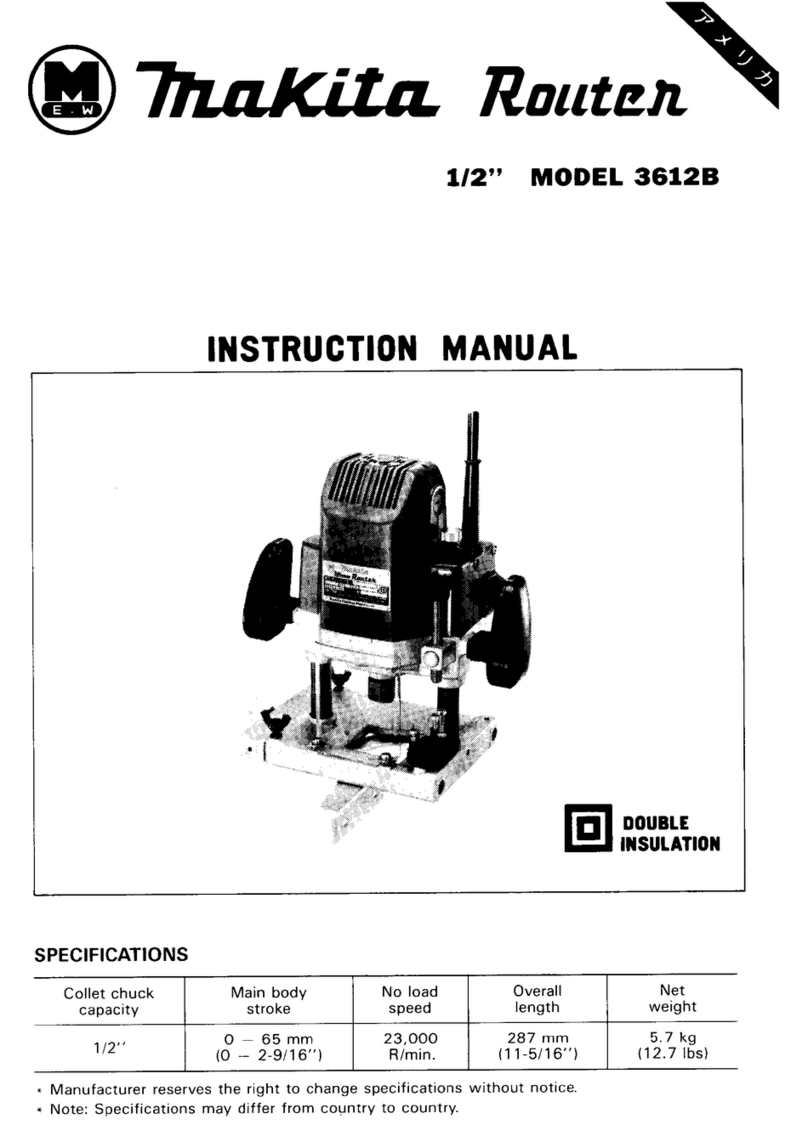
Makita
Makita 3612B instruction manual

Atlantis Land
Atlantis Land A02-RA242-W54_GX01 quick start guide

Cisco
Cisco RVS4000 - Gigabit Security Router Administration guide