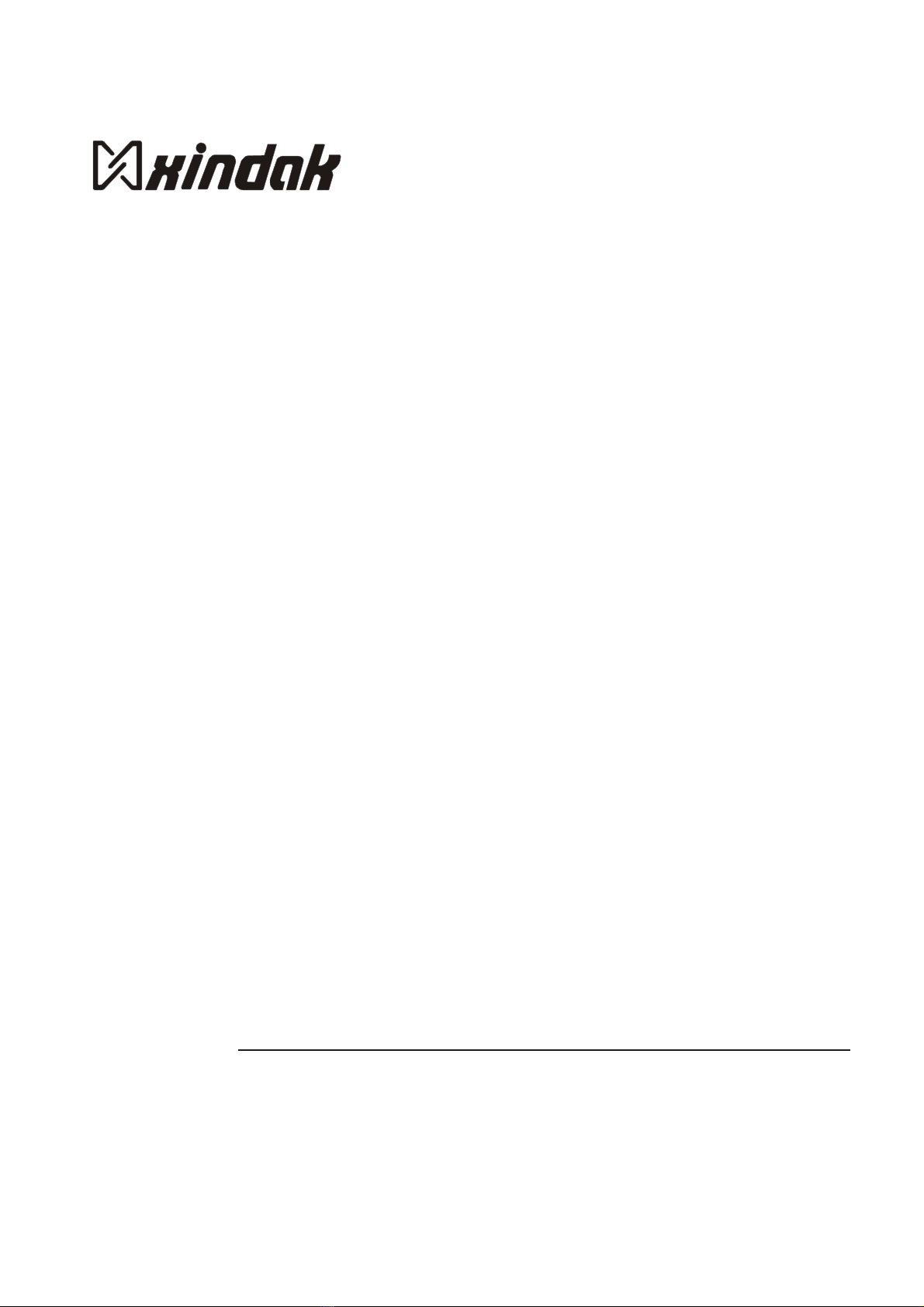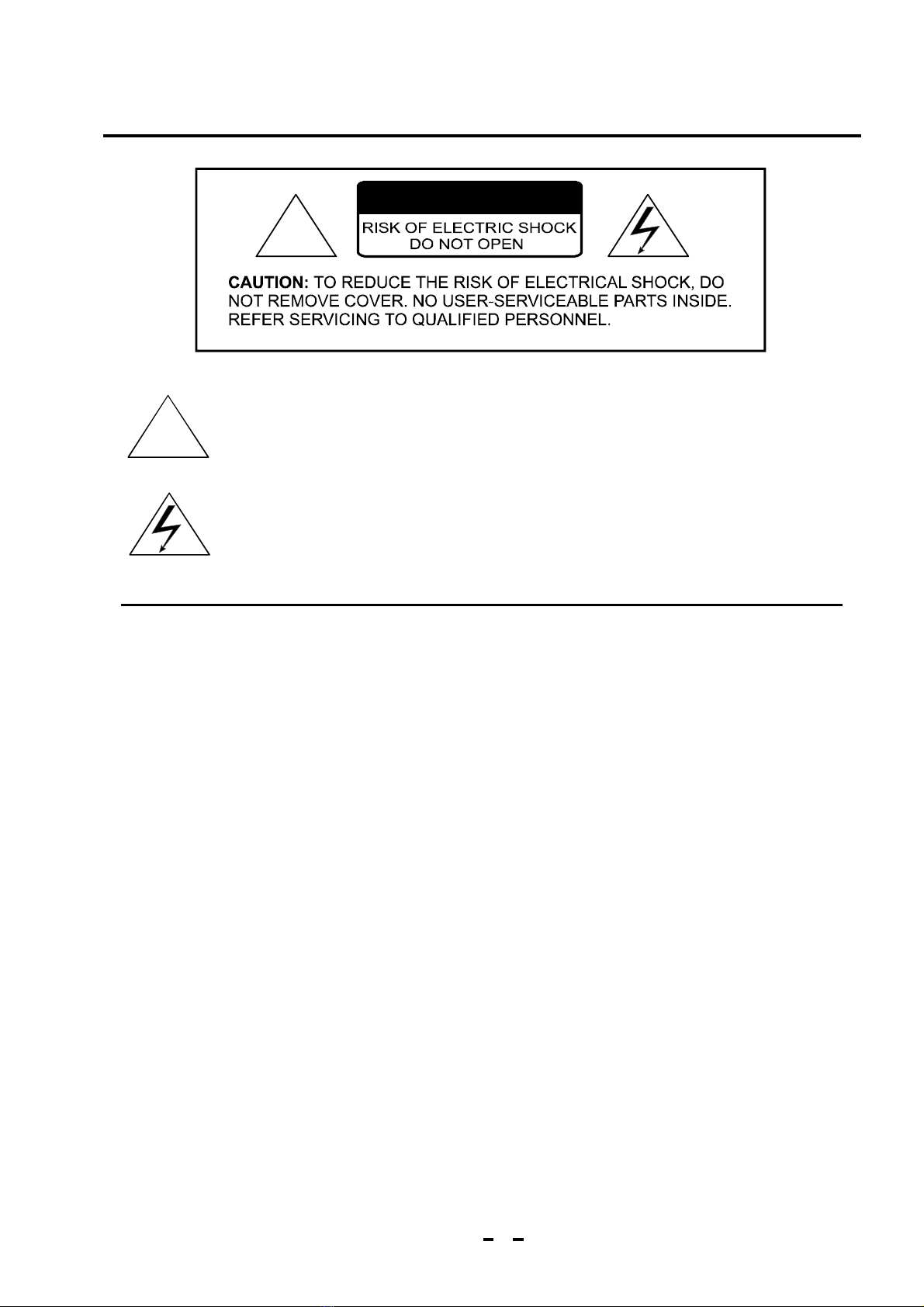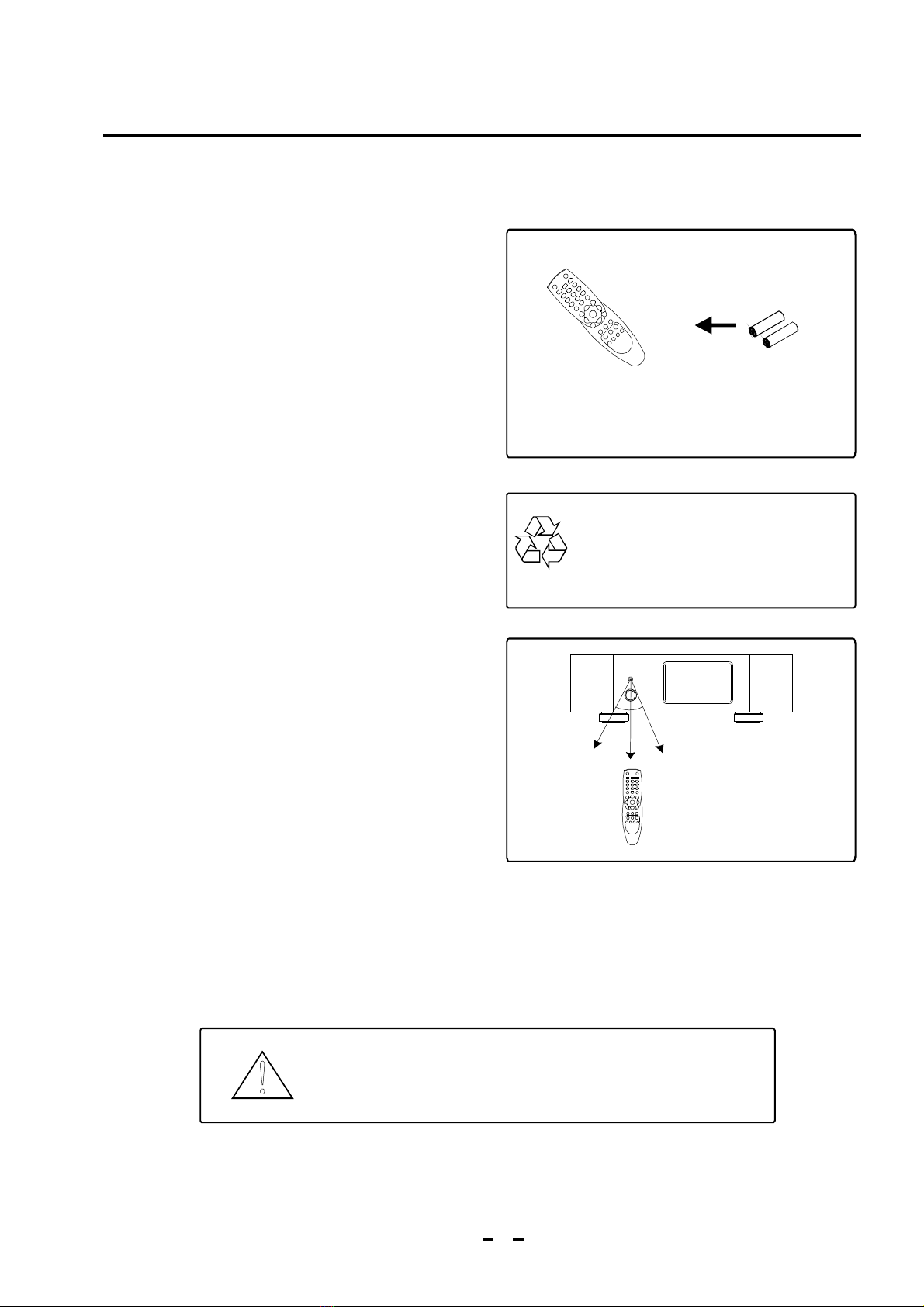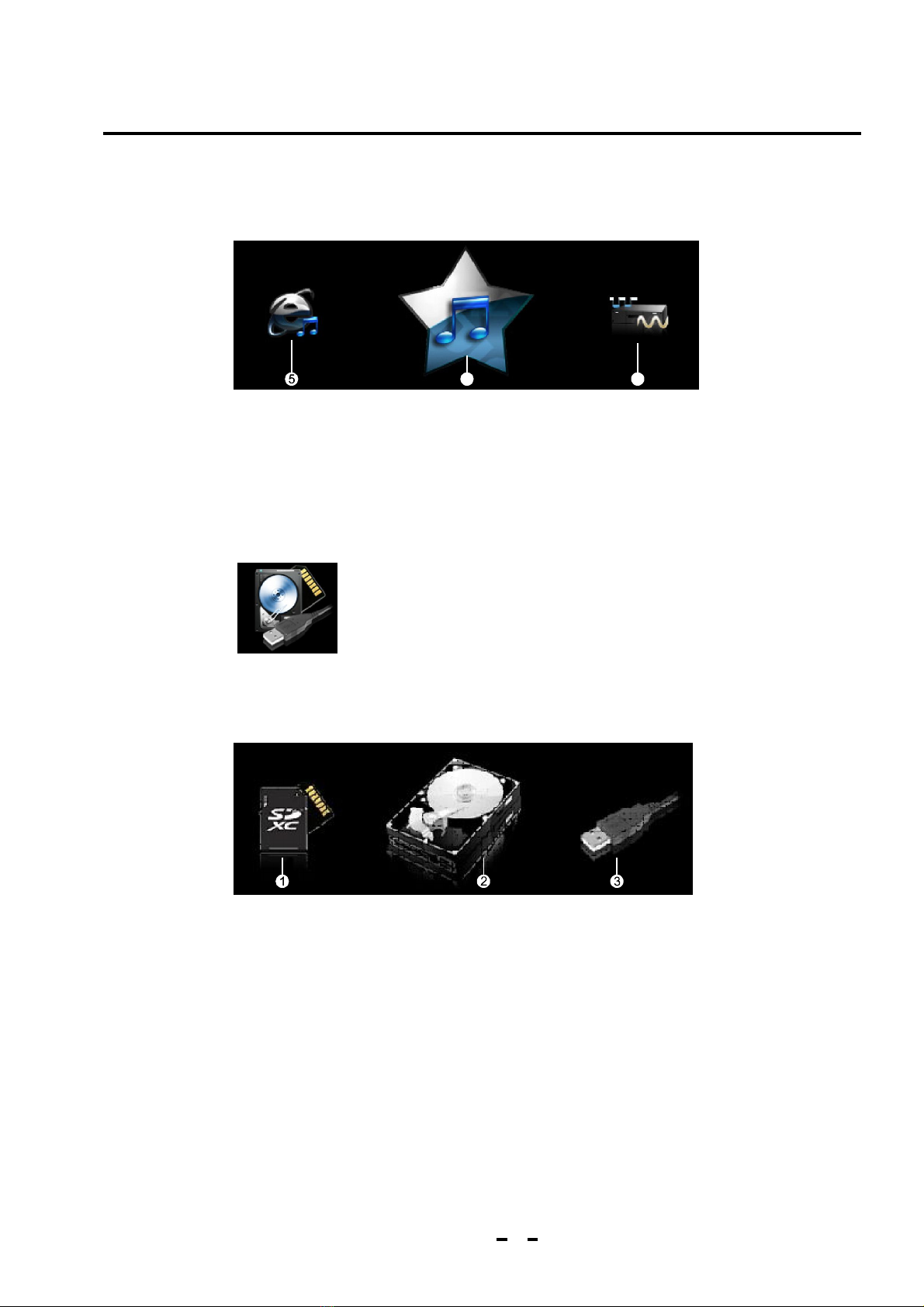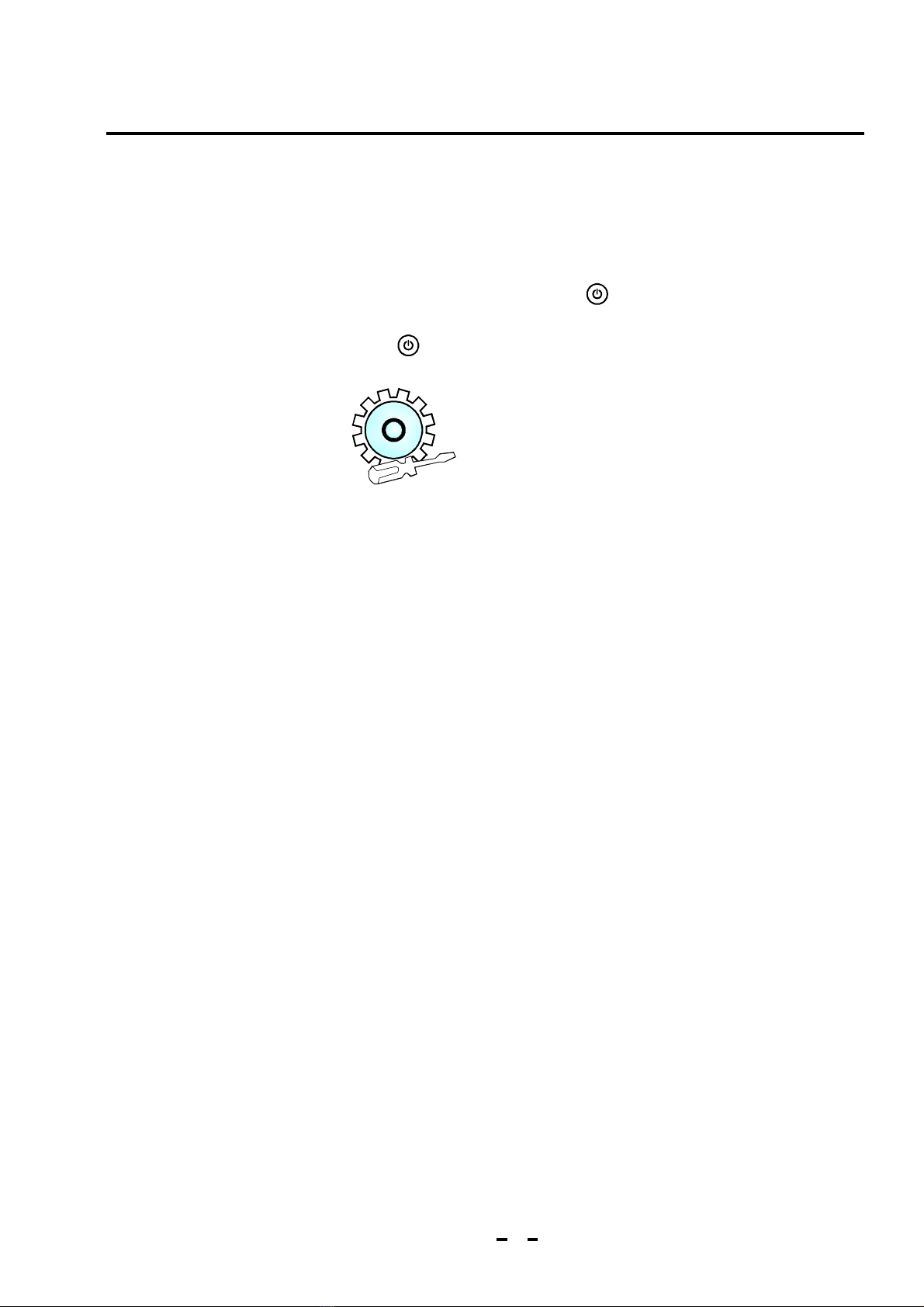2.1 Remote Controller
4 5 6
7 8 9
0
F1 F2
OK P+
EXIT
@
DAC
Standby: After powered on, the remote control will get into
standby status until powered off. It will take seconds to power
off by pressing this key.
Timing mode: Press this key to select timing mode: in order or
reverse order
Function switch: Switch for the playing file among single play, all
cycle non repetitive play, sequence play, random play and other
play mode by touching this key.
Functional key: The menu for Copy, Paste, Cut, Delete, etc. will
pop up once pressing this key.
Add/Open Favorites: Press this key to add the current playing file
or internet radio to the Favorites for the purpose of direct
playback next time.
To play interface: Turn to the current playing interface from other
interface by pressing this key.
Volume + / up:
Volume - / down: In the file list according to the key to select a
file, long press continued to Select.
Previous: Press this key to play the Previous file or internet
radio.
Next: Press this key to play the next file or internet radio.
OK: Serves as an enter key for system settings, operation or file
selection
Stop Press this key to stop playing and pop up the playing
interface.
Back Go back to the previous menu orlist operation.
Fast Backward Get the playback progress fast backward.
Fast Forward Get the playback progress fast forward.
Play/Pause Press this key to pause in play status and press it
again to keep playing.
Internet radio Go to the operating list of the internet radio once
pressing this key in the main menu.
Record: Press this key to record the current playing file in high
quality for the current playing internet radio or DAC digital audio
and store the recorded file that is automatically named in the
external storage device by touching this button.
DAC: Switch to the interface for decoding the external digital
audio signal pressing this key in the main menu.
3
.
, -
.
:
:
:
:
:
:
In the file list according to the key to select a file, a
longAccording to continue to choose.
1 2 3
FUNTIME
SWITCH
V+V+V+
ADD
FAV RCLL
LIST
V-
P-
SWITCH
TIME
FUN
ADD
FAV
RCLL
LIST
V+V+V+
V-
OK
P-
P+
EXIT
DAC
@
3
IntroductionChapter 2