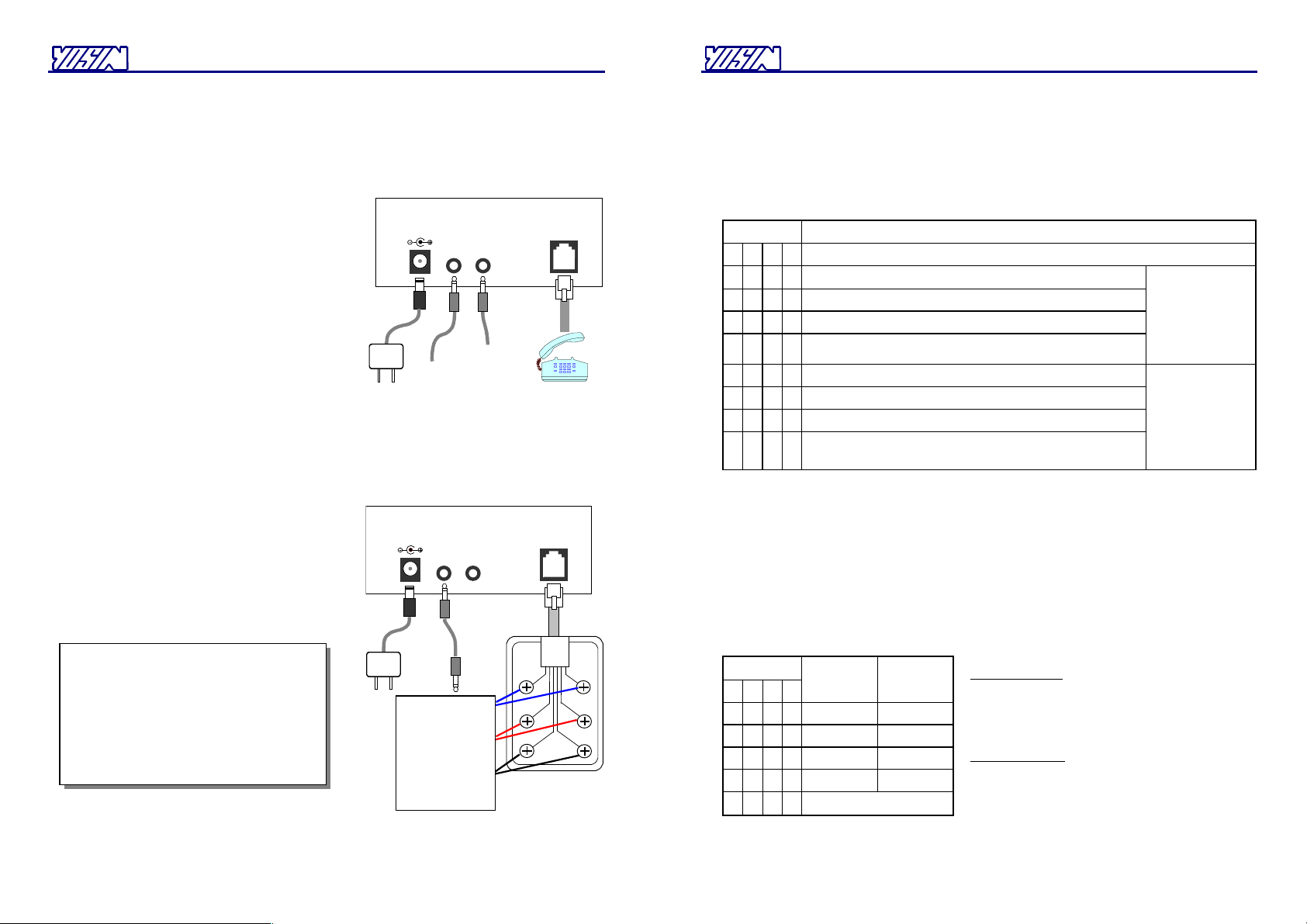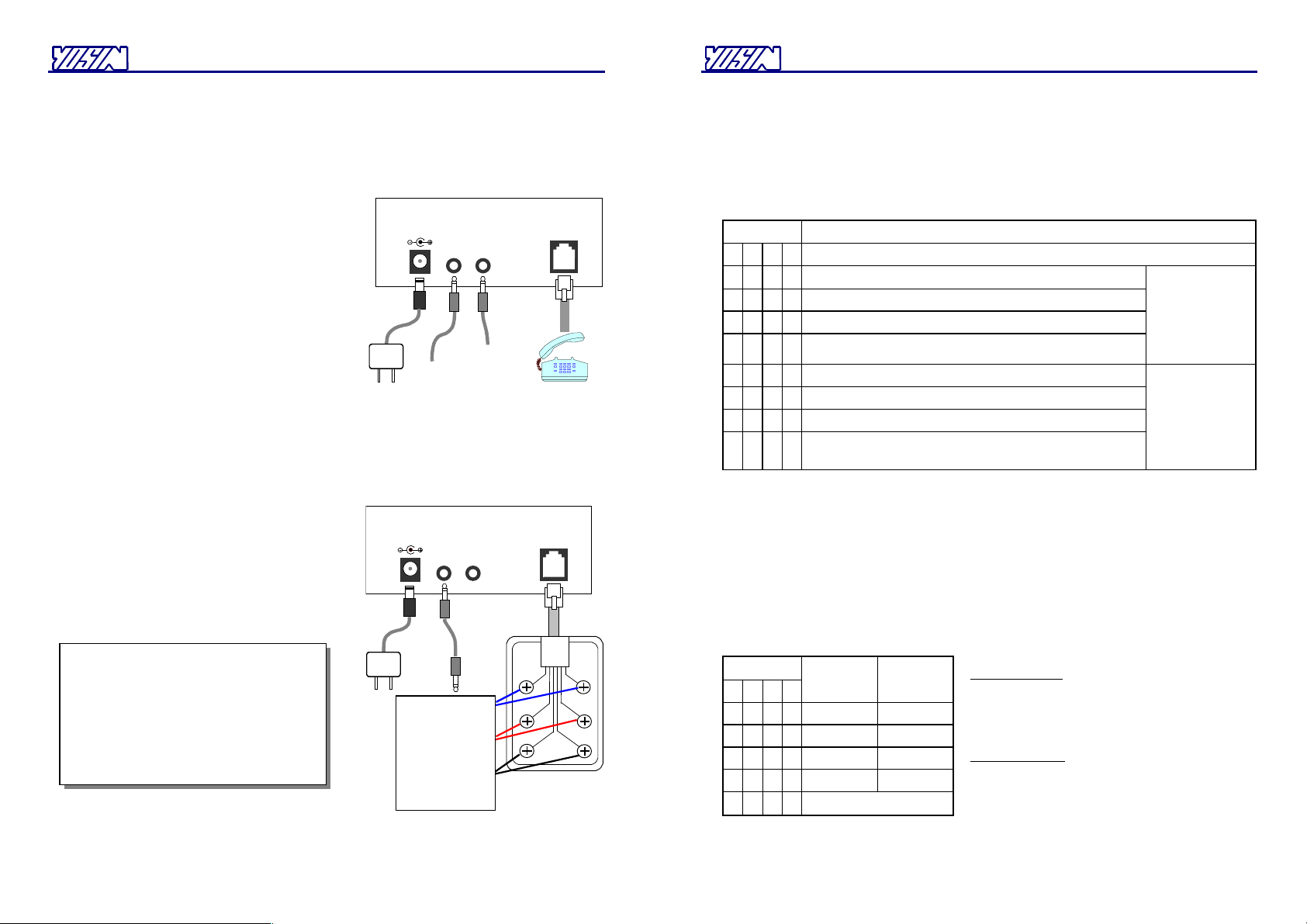
DP540E3 Digital Player
3
12VDC
AUDIO
OUT IN
LI N E
Adapter
Telephone
Earphone
PC
LA N
Connection for Recording
12VDC
AUDIO
OUT IN
LI N E
Adapter
Red
Black
Yellow
Green
Standard
COL Port <
PBX
Blue White
LA N
Connection for PBX MOH
Procedure of Recording Music/Message
In addition to using the downloading feature, to record a music/message into a track, you can use a PC to
transmit the music/message to the DP540E3, and/or a standard telephone to speak to. The earphone
included in the package is used to monitor the sound of recording.
Use the following procedure to record music/message.
1. If the red light is on, press the red button to turn it
off.
2. Press the red button until all the five lights begin
blinking.
3. Click the green button repeatedly until the green light
of the desired track blinks.
4. Press the red button until all of the five lights begin
blinking. (If you click the red button again
immediately on releasing it, you will only empty the
track.)
5. Let the PC start outputting the music/message, and
speak to the handset as needed.
6. You need to click the red button to finish the
recording if Ended-by-Silence feature is not used.
Connection for PBX MOH
1. Connect the M H input port of the PBX to an audio
output port suitable to it.
2. Dial into the PBX from an external line, let the
called party hold the line and then adjust the volume
to proper position.
DO NOT install the unit in a place subject
to high-frequency equipment (switching
power system, radio broadcast system, etc.)
within one-meter distance.
DO NOT connect the AUDIO-OUT jack,
8-ohm Interface or T UNK-Port Interface
to any telephone line having voltages.
DP540E3 Digital Player
4
Procedure of Changing the Playing Mode
1. If the red light is on, press the red button to turn it off.
2. Press the red button until all the five lights begin blinking.
3. Click the green button repeatedly until the green light of Track 1 blinks.
4. Press the green button until all the five lights begin blinking.
5. Click the green button repeatedly until the display of green lights corresponds to the desired option.
Green lights
●
= n
1
2
3
4
Playing Mode Options
0: The selected track is played back repeatedly. (Default)
●
1: The selected track is played back one time.
●
2: The selected track is played back twice.
●
●
3: The selected track is played back three times.
When the DP540E3
is in the playing
mode, clicking the
green button is to
start playing the
next track.
●
4: Each track is played back repeatedly in the track sequence.
●
●
5: Each track is played back in the track sequence of one cycle.
●
●
6: Each track is played back in the track sequence of two cycles.
●
●
●
7: Each track is played back in the track sequence of three
cycles.
When the DP540E3
is in the playing
mode, clicking the
green button is to
restart playing each
track.
6. Click the red button when finish.
Procedure of Changing the Recording Mode
1. If the red light is on, press the red button to turn it off.
2. Press the red button until all of the five lights begin blinking.
3. Click the green button repeatedly until the green light of Track 2 blinks.
4. Press the green button until all of the five lights begin blinking.
5. Click the green button repeatedly until the display of green lights corresponds to the desired option.
Green lights
1
2
3
4
Started by
Audio
Ended by
Silence
Yes (default)
Yes (default)
●
No Yes
●
Yes No
●
●
No No
●
Recording Prohibited
6. Click the red button when finish.
Started-by-Audio: "Yes" means that the DP540E3
does not start recording until an audio signal is
detected after it is switched to the Recording mode.
"No" means that the DP540E3 starts recording in a
second when it is switched to the Recording mode.
Ended-by-Silence: "Yes" means that you may end
recording either by 1-second silence or clicking the
red button. "No" means that the only way to end
recording is to click the red button.