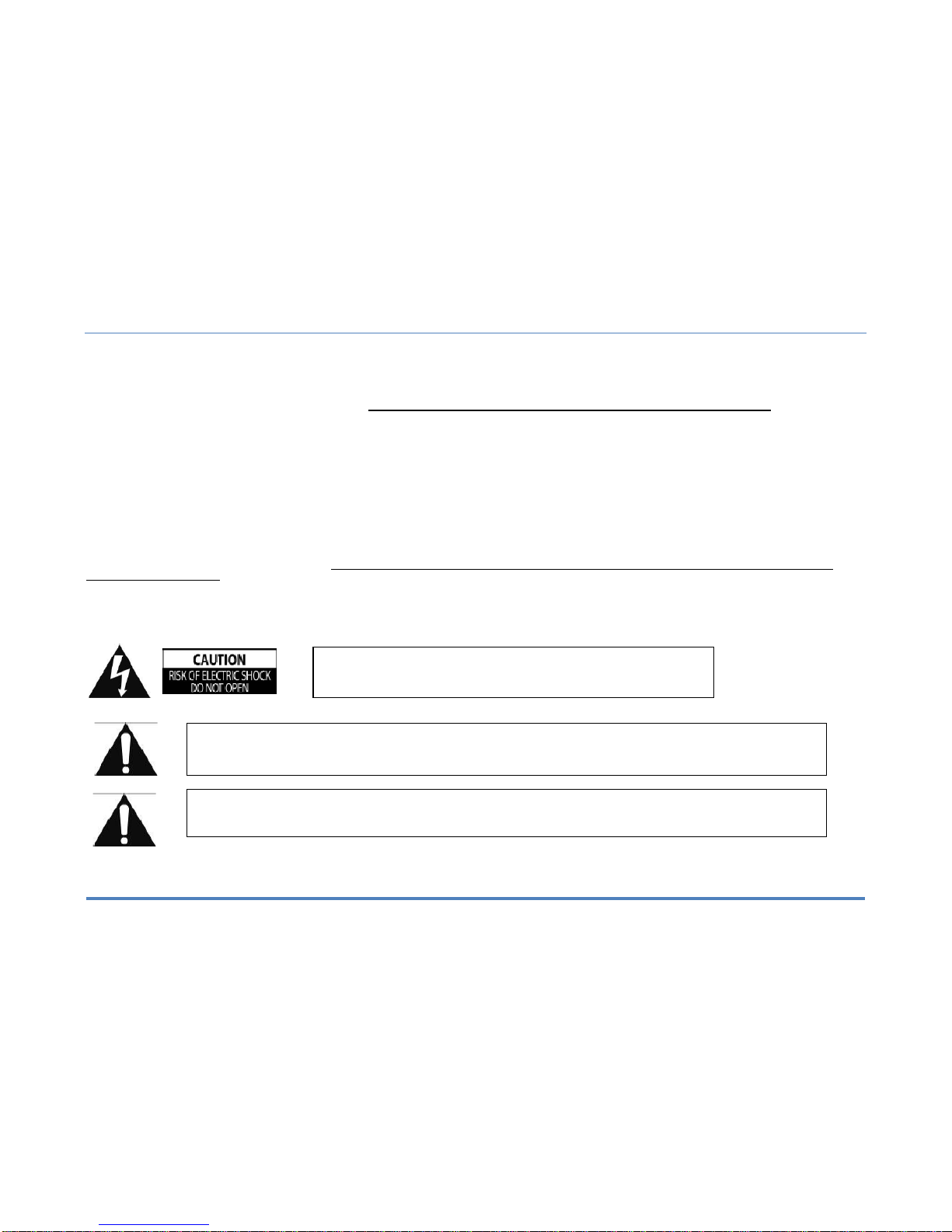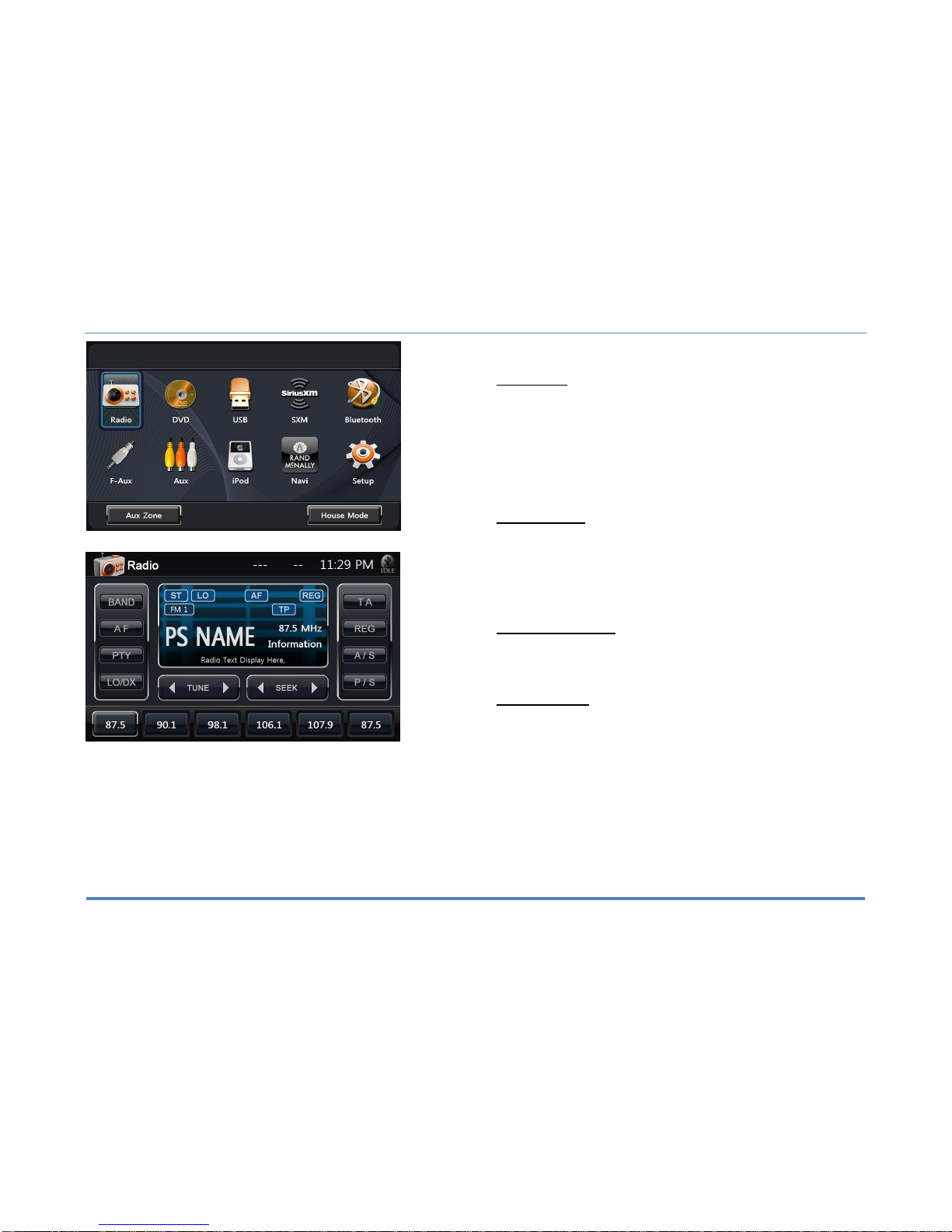Content.…………………………………………………..…………………2
Disclaimer……………………………………………………………….. 3-5
1. Features………………………………………………………………….6
2. Main Unit Display…………………………………………………......7-8
2.1 Main Menu…………………………………………………………….9
2.1.1 House Mode………………………………………………………...9
2.1.2 Aux Zone……………………………………………………………..9
2.2 Information Bar…………………………………………………….....9
3. Set up………………………………………………………………..10-12
3.1 General Settings………………………………………………...10-11
3.2 Video Settings……………………………………………………….12
3.3 Audio Setup………………………………………………………....13
4. Radio Operation………………………………………………….........14
5. USB-MP3/WMA/MP4 Player Operation…………………………..…15
6. CD Player Operation…………………………………………………..16
7. DVD/VCD Player Operation……………………………………..……17
7.1 DVD System Setting…………………………………………………17
8. Bluetooth Operation……………………………...………………..18-21
8.1 Bluetooth Setup……………………………………………………..18
8.2 Pairing Your Phone……………………………………………..19-20
8.3 Incoming Calls………………………………………………………21
8.4 Outgoing Calls………………………………………………………21
8.5 AV (A2DP Audio Playback over Bluetooth)…………..………….22
9. SiriusXM® ……………………...…………..................................23-30
9.1 Subscribing to SiriusXM……………………………………………23
9.2 Operating SiriusXM…………………………………………………24
9.3 Tuning to a channel…………………………………………………25
9.4 Parental Control Channel Locking and Skipping………………..26
9.4.1 Lock Code………………………………………………………. 26
9.4.2 Lock Mode/Unlock Mode……………………………………….26
9.4.3 Mature Channel Locking………………………………………..26
9.4.4 Channel Locking……………………………………………...…26
9.4.5 Channel Skip…………………………………………………….26
9.5 Artist & Song Alerts…………………………………………………27
9.5.1 Setting Alerts…………………………………………………….27
9.5.2 Viewing & Managing Alerts…………………………………….27
9.5.3 My Artists & My Songs Virtual Categories……………………27
9.6 Replay………………………………………………………………..28
9.7 SiriusXM Settings Menu……………………………………………29
9.8 Understanding SiriusXM Advisory Messages……………………30
10. iPod & iPhone AV Interface…………………………......................31
11. F-AUX & AUX Operation…………………………………………….32
13. Navigation (Optional)…………………………………...……………33
12. Camera (Optional)……………………………………………………34
14. Premium Remote Control (Optional)…………………...………35-37
15. Customer Feedback………………………………………………….38
16. Product registration…………………………………………………..39
Notes……………………………………………………………………….40