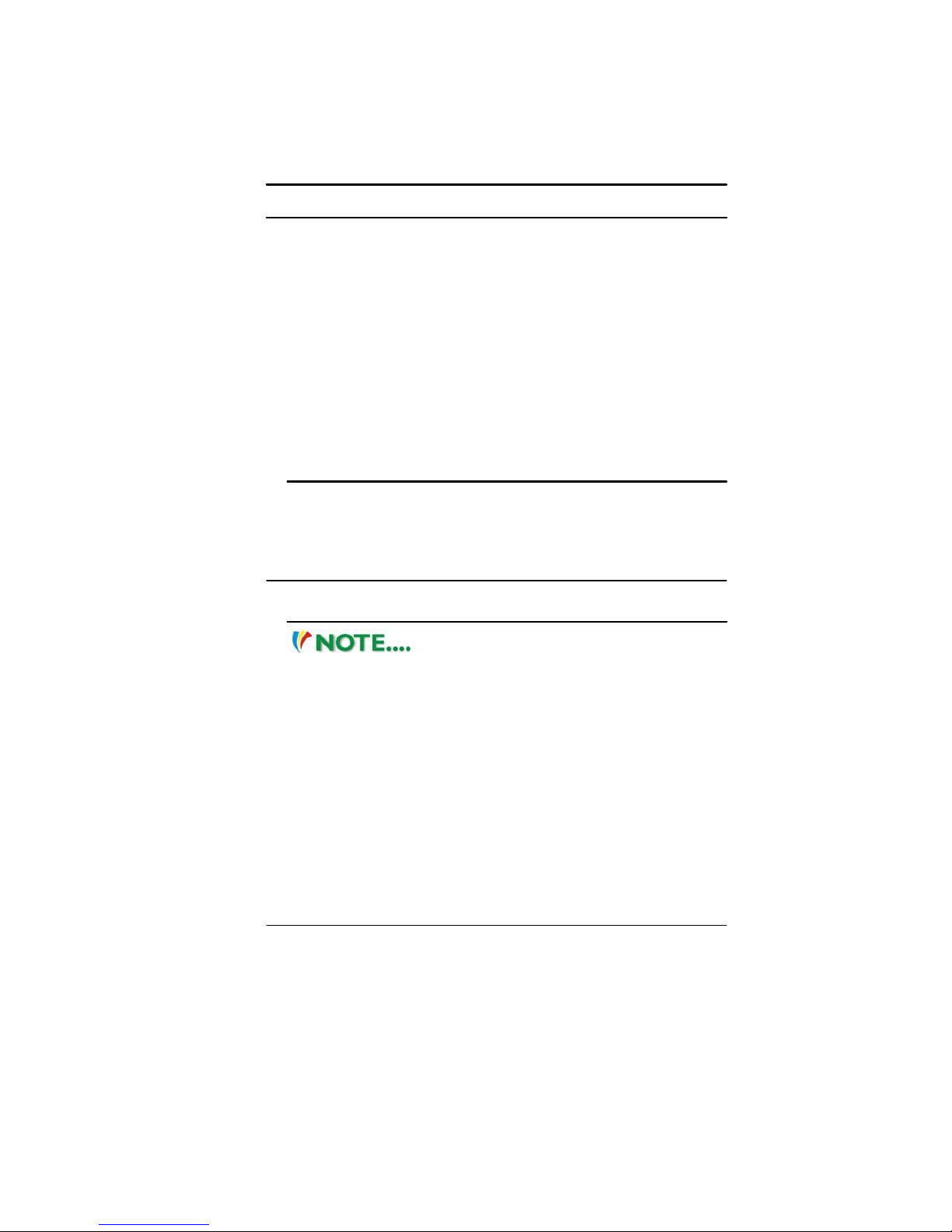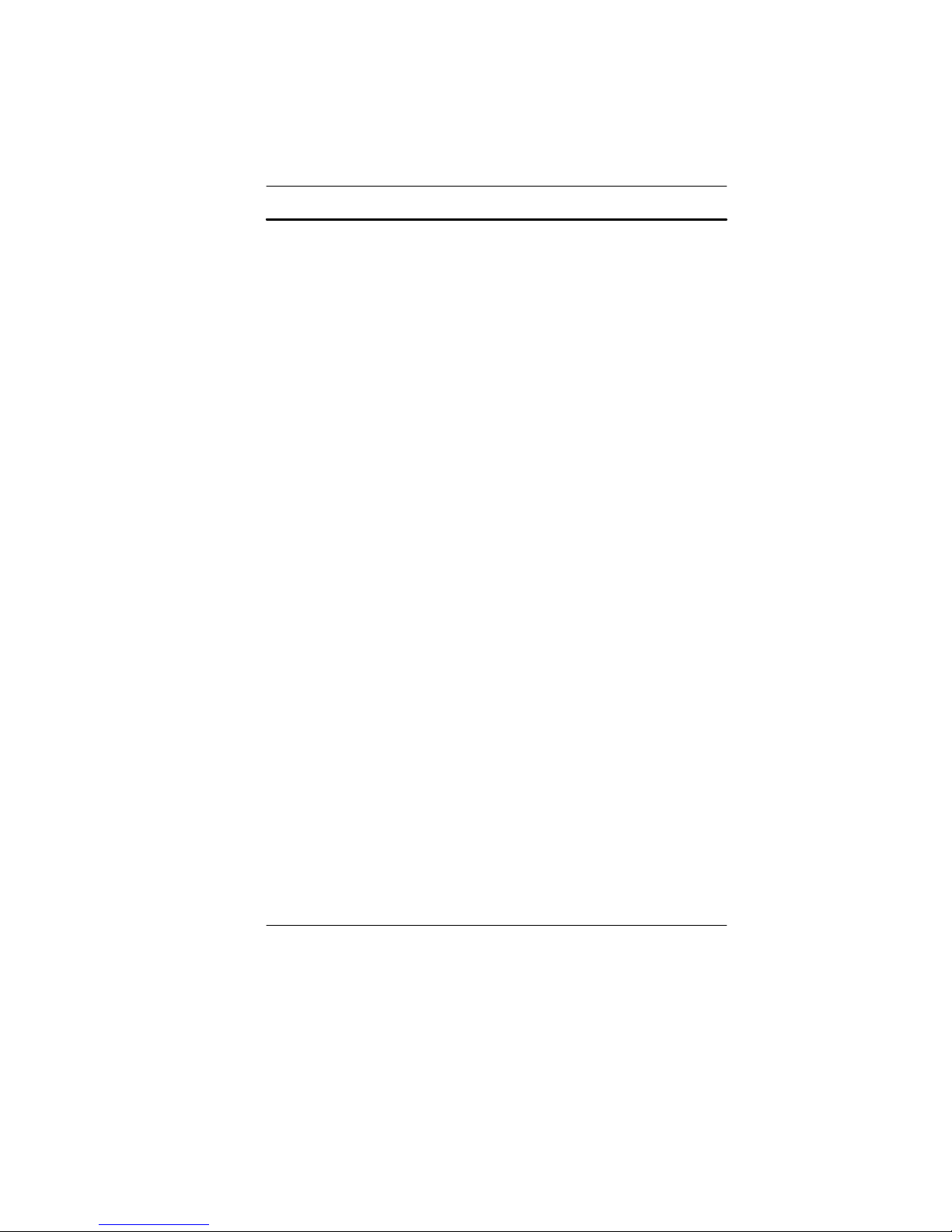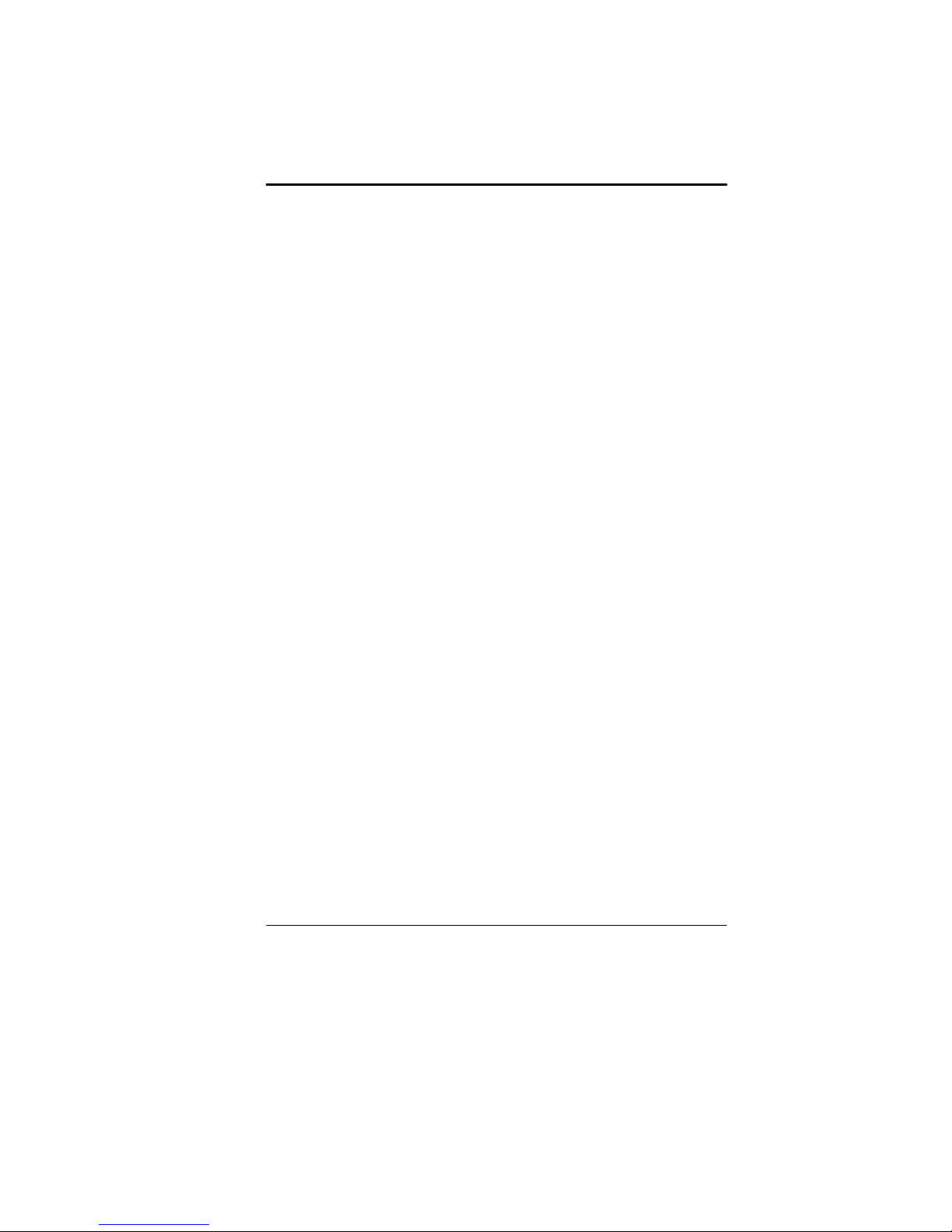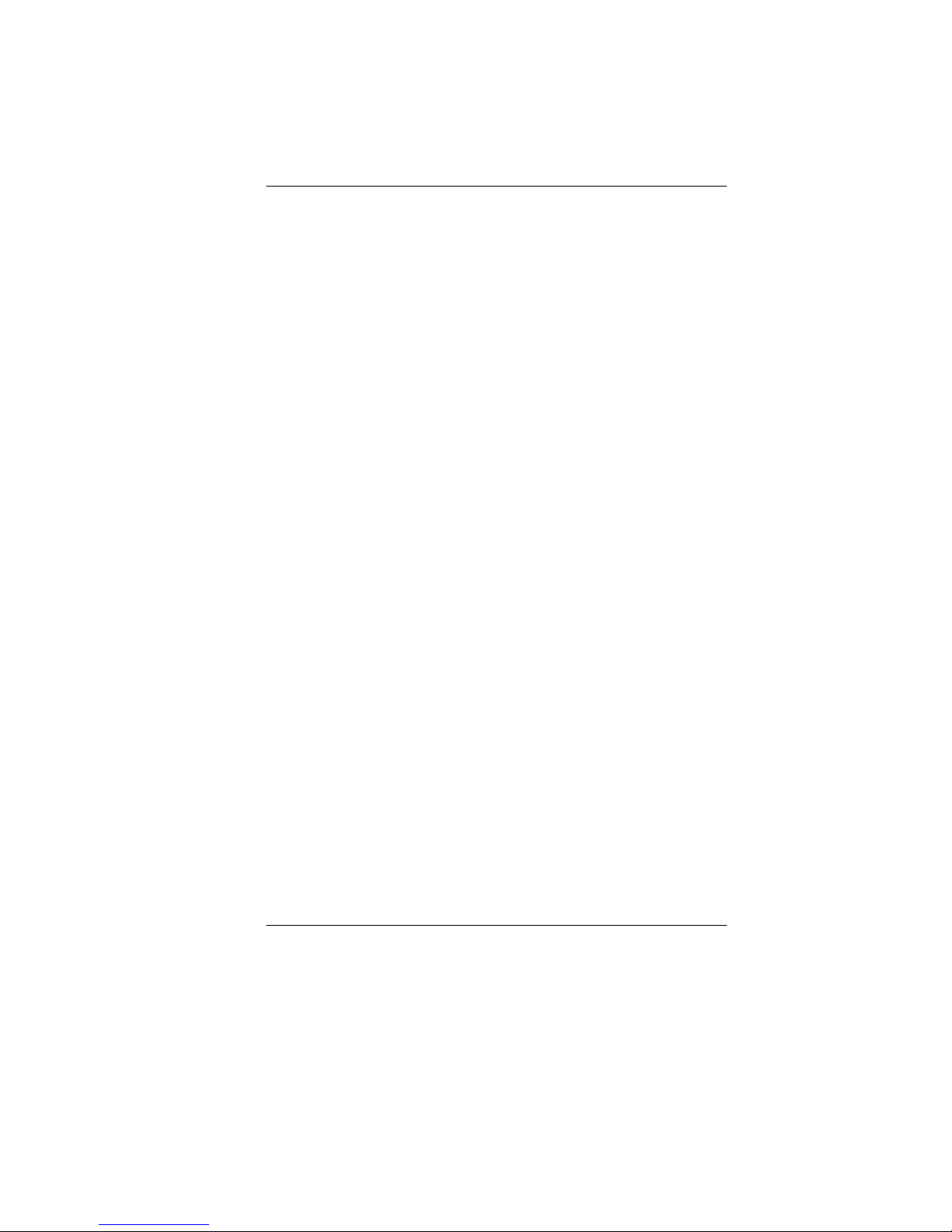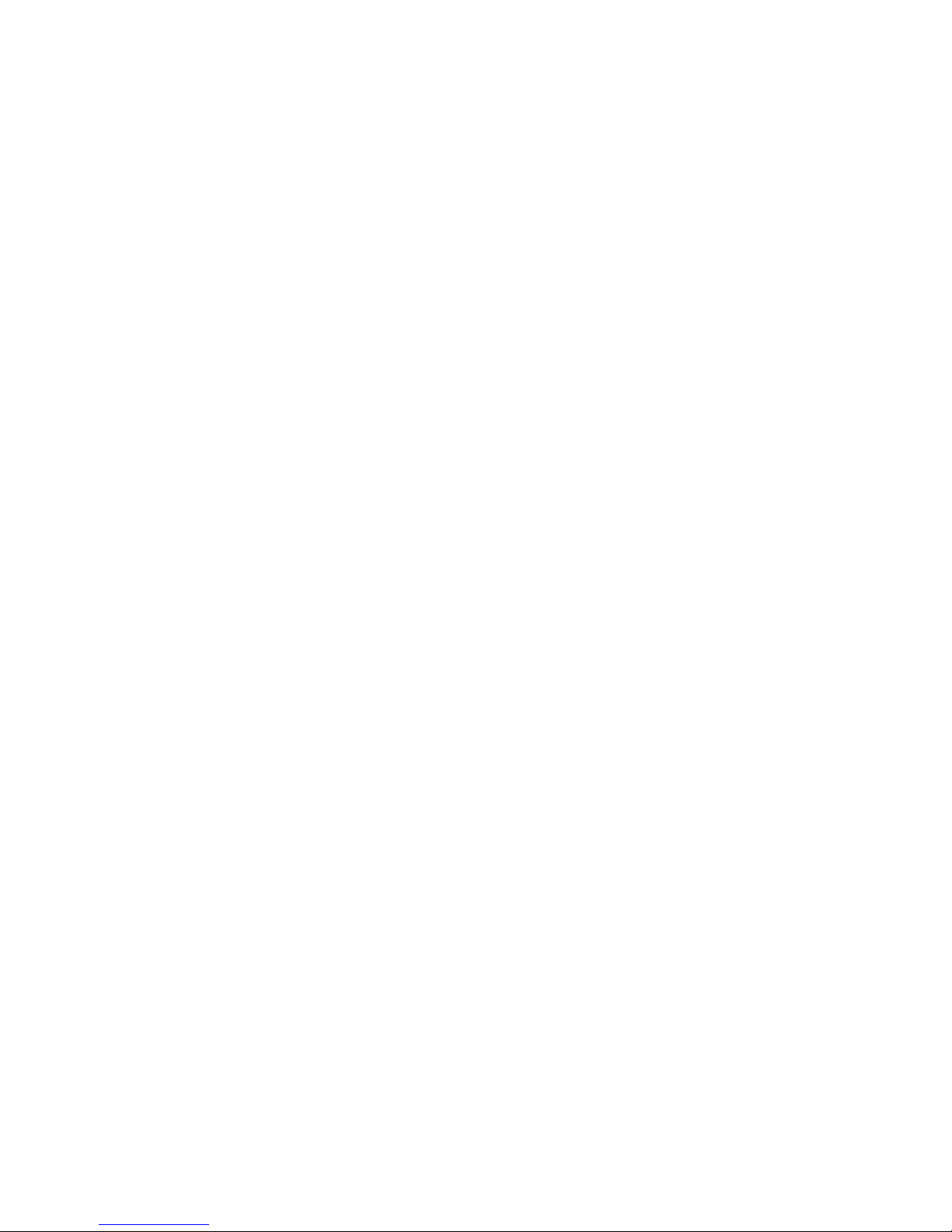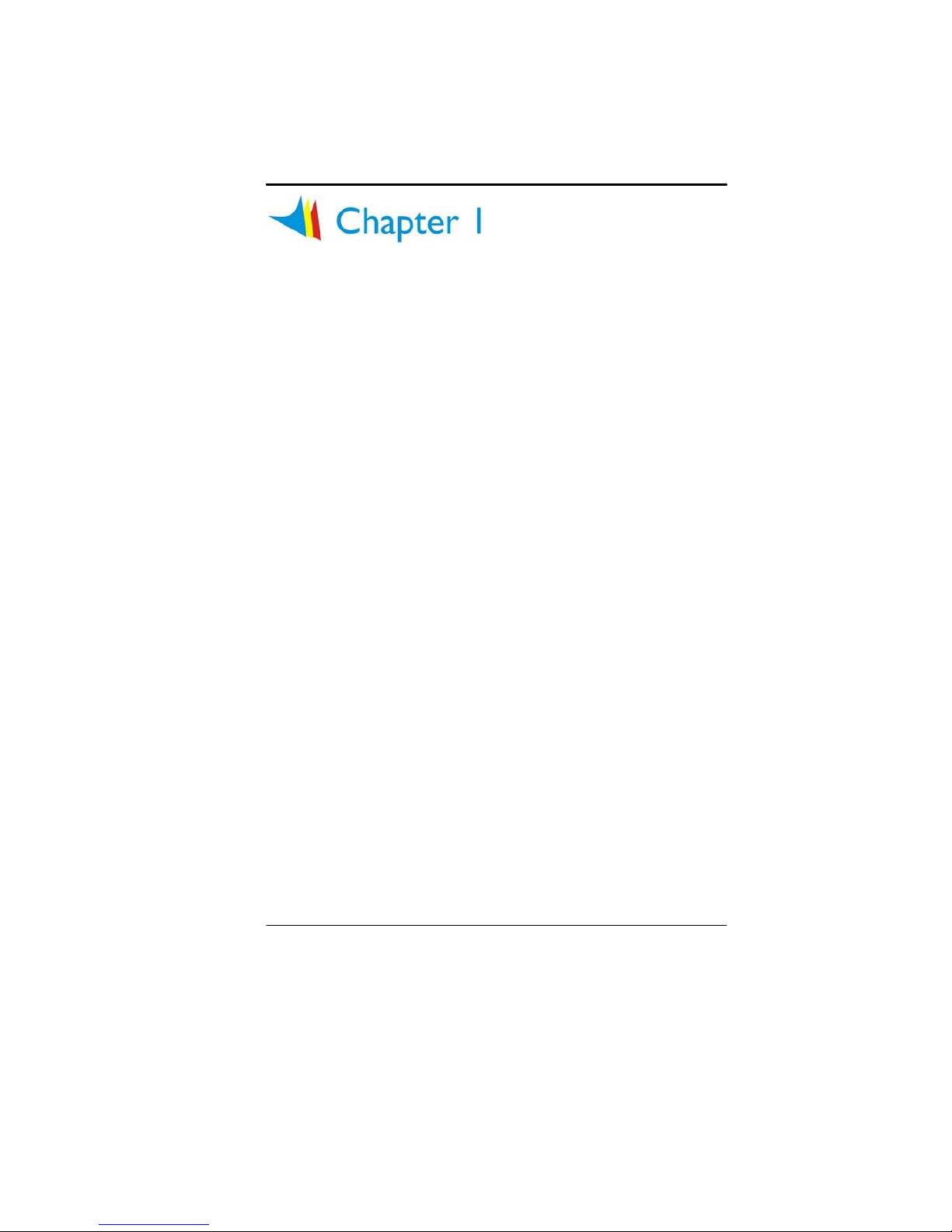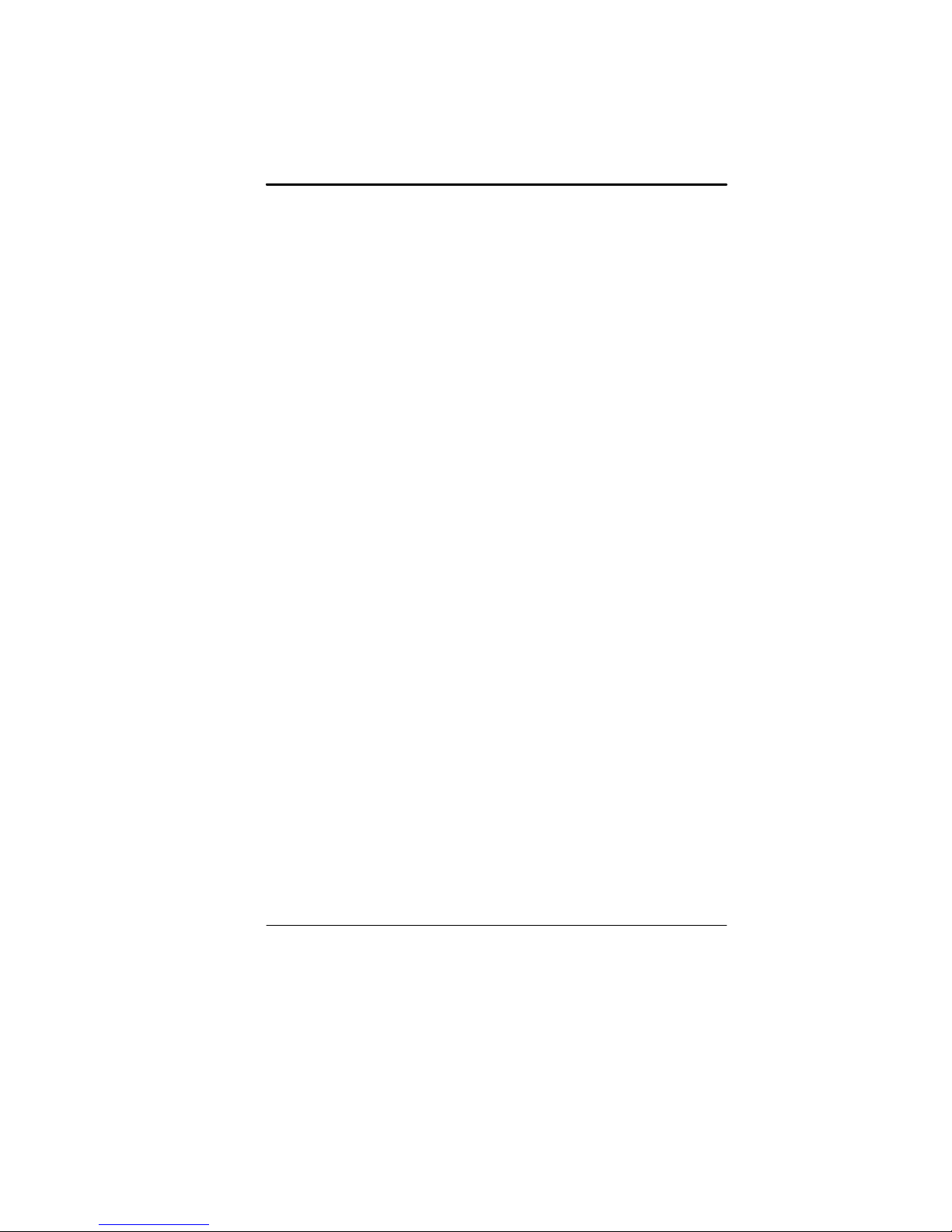A
UDIO
V
OLUME
C
ONTROL
..................................................................34
AUDIO SOFTWARE..........................................................................................34
SOUND RECORDING .......................................................................................34
PLAYING SOUND FILES .................................................................................34
EXTERNAL SPEAKERS AND MICROPHONE ......................................................34
CHAPTE 6: INTE NET CONNECTION ..............................................................35
CHAPTE 7: UNNING BIOS SETUP ................................................................39
MAIN SETUP ..................................................................................................40
INFO SETUP ....................................................................................................41
ADVANCED SETUP..........................................................................................41
SECURITY .......................................................................................................42
BOOT SETUP....................................................................................................42
EXIT SETUP .....................................................................................................43
CHAPTE 8: VGA UTILITIES.............................................................................45
DISPLAY DEVICES ..........................................................................................48
DISPLAY SETTINGS.........................................................................................48
COLOR CORRECTION......................................................................................49
HOT KEYS......................................................................................................49
LAUNCH ZOOM ..............................................................................................50
CHAPTE 9: VIDEO CONFE ENCING ...............................................................51
THE FILE MENU C
OMMANDS AND
BUTTONS ....................................................52
THE DEVICE MENU C
OMMANDS AND
BUTTONS ...............................................52
THE OPTIONS MENU COMMANDS .................................................................52
CAPTURE MENU C
OMMANDS AND
BUTTONS ...................................................56
CHAPTE 10: TOUBLESHOOTING...................................................................57
NO SPEAKER OUTPUT - ..................................................................................58
SOUND CANNOT BE RECORDED - ...................................................................58
THE HARD DISK DRIVE DOES NOT WORK OR IS NOT RECOGNIZABLE ................59
THE HARD DRIVE IS MAKING ABNORMAL WHINING NOISES ............................59
THE HARD DISK DRIVE HAS REACHED ITS CAPACITY ......................................59
THE HARD DISK TAKES LONGER TO READ A FILE............................................60
THE FILES ARE CORRUPTED ...........................................................................60
THE OPTICAL DRIVE DOES NOT WORK ............................................................60
THE DRIVE DOSE NOT READ ANY DISKS .........................................................60
iv