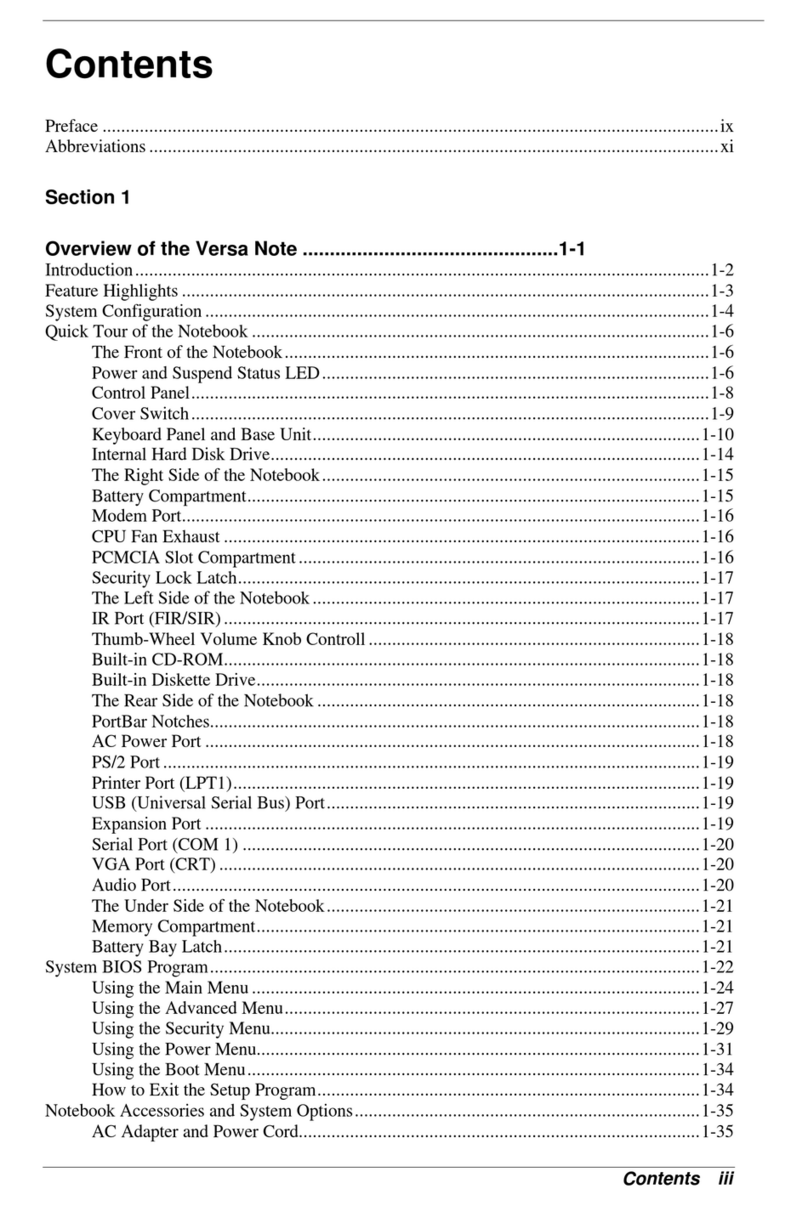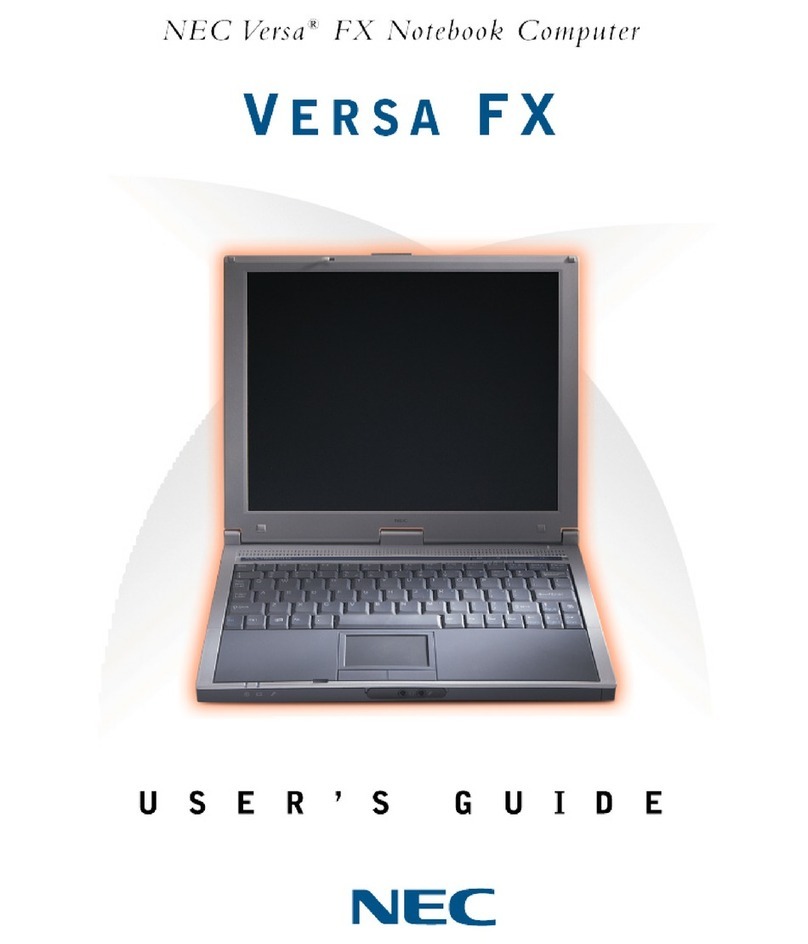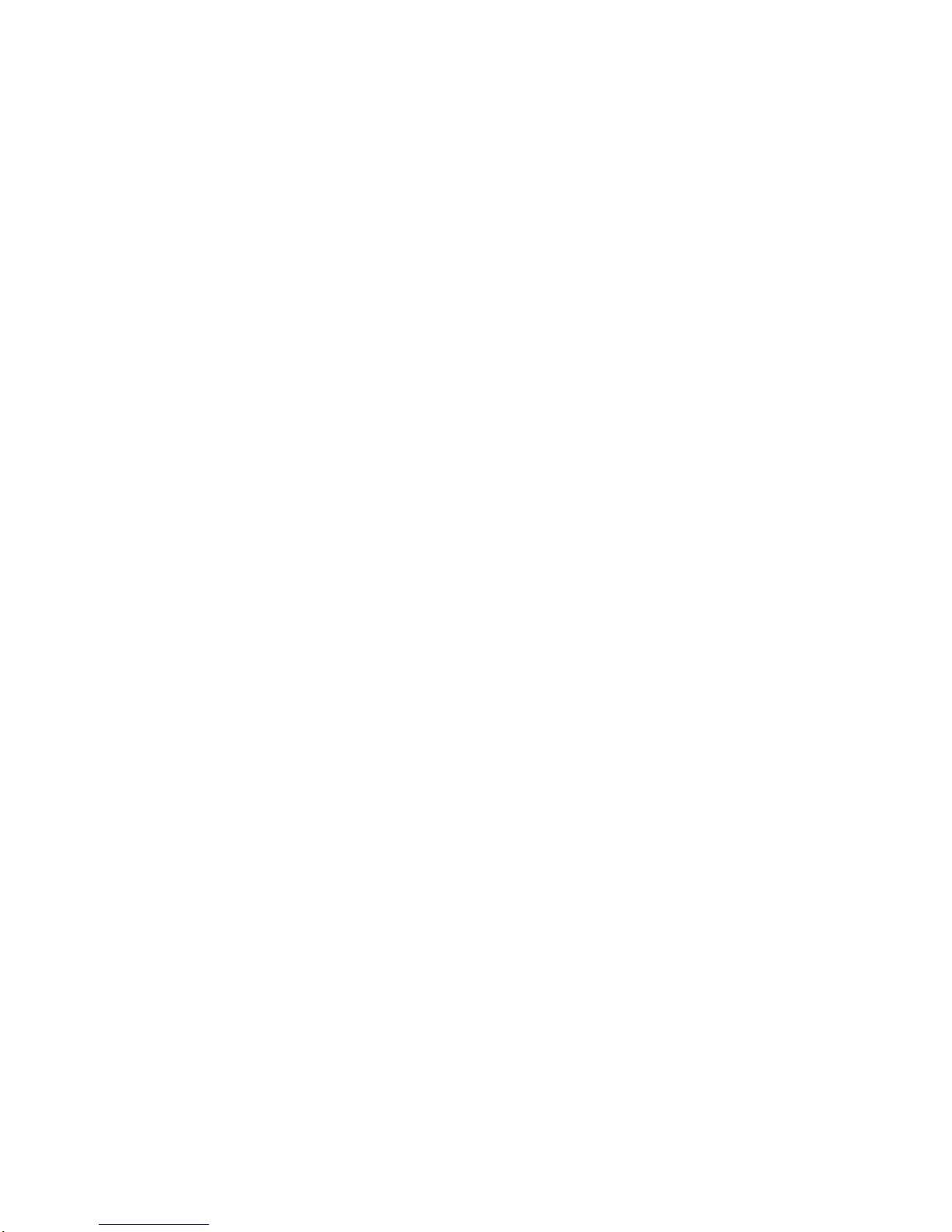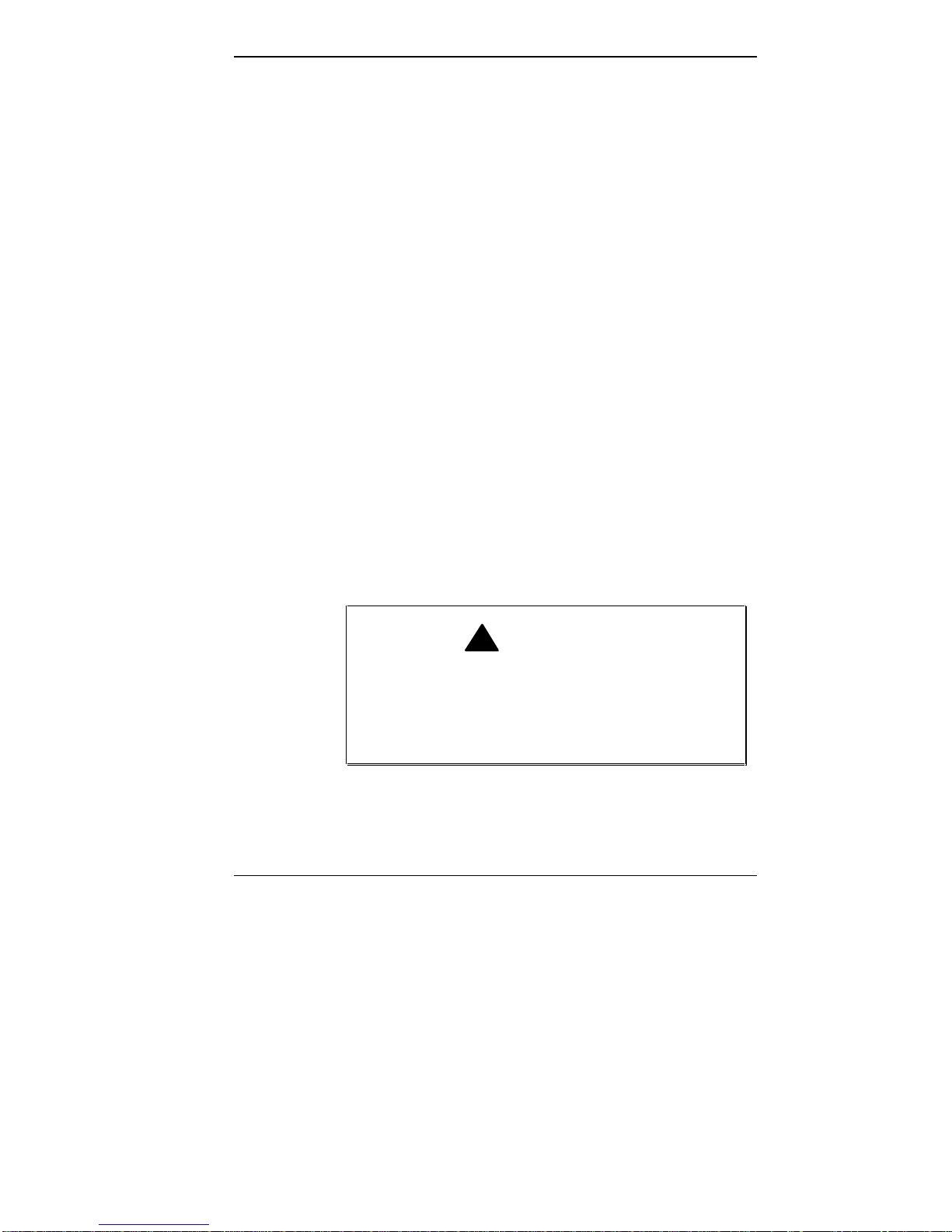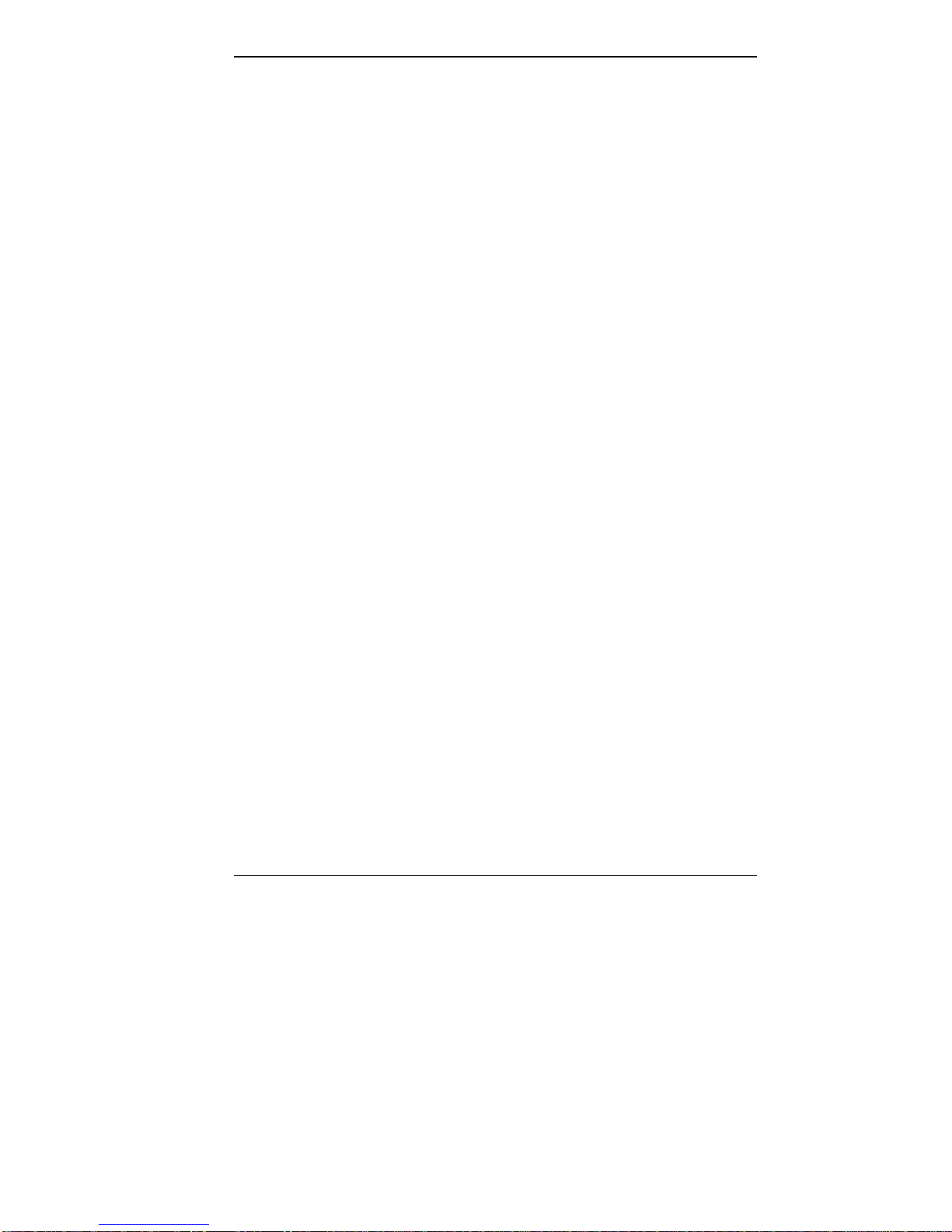NEC VERSA 2205C User manual
Other NEC Laptop manuals

NEC
NEC VERSA NOTE User manual

NEC
NEC VERSA P8510 Series User manual
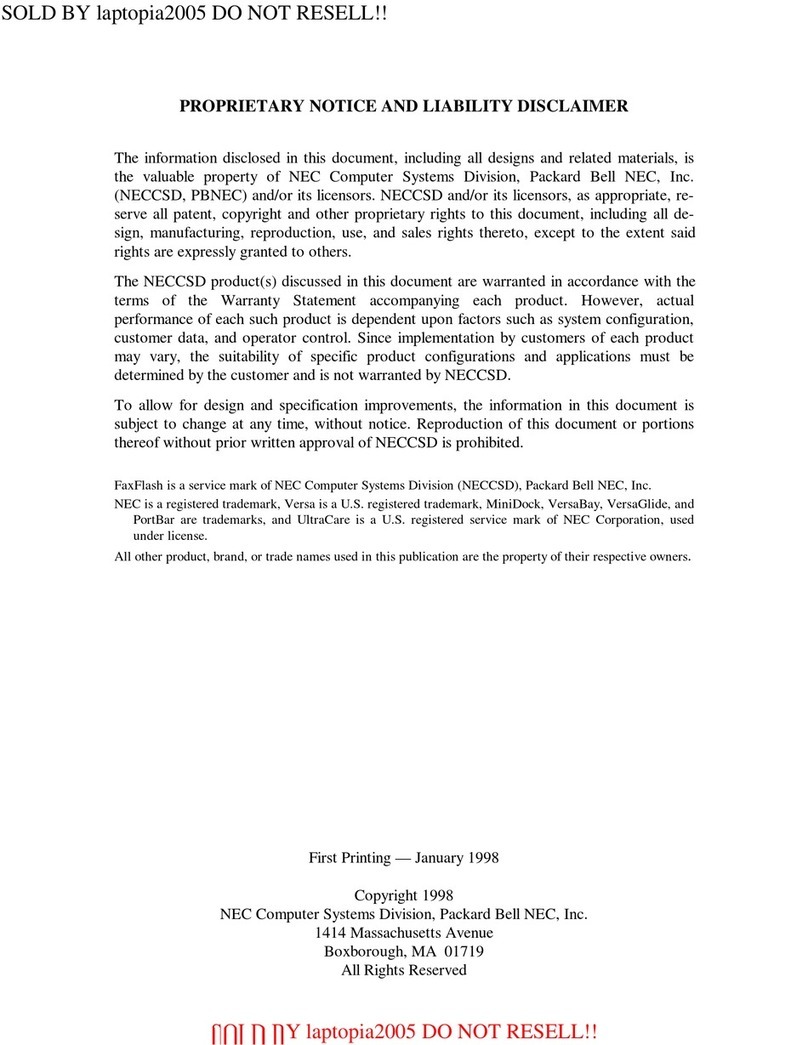
NEC
NEC VERSA 6220 - SERVICE User manual

NEC
NEC VERSA 6000 Series User manual

NEC
NEC TCM380 User manual
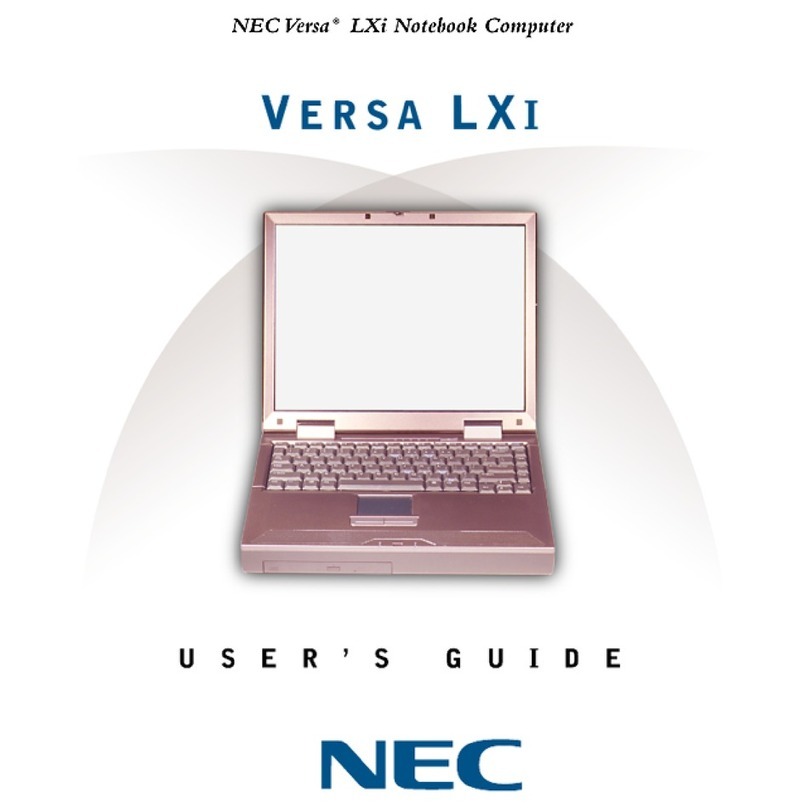
NEC
NEC VERSA LXI - VERSION 10-2000 User manual
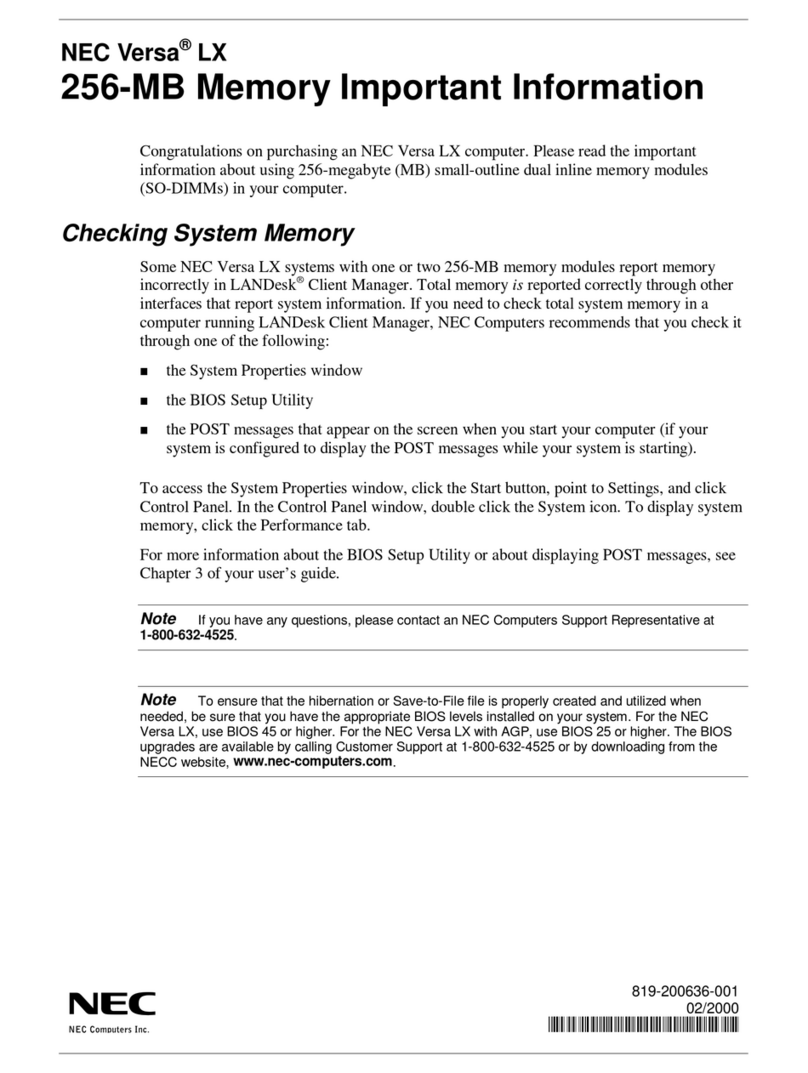
NEC
NEC Versa LX Operating manual

NEC
NEC VERSA 500D WINDOWS 98 - UPGRADE INFORMATION User manual
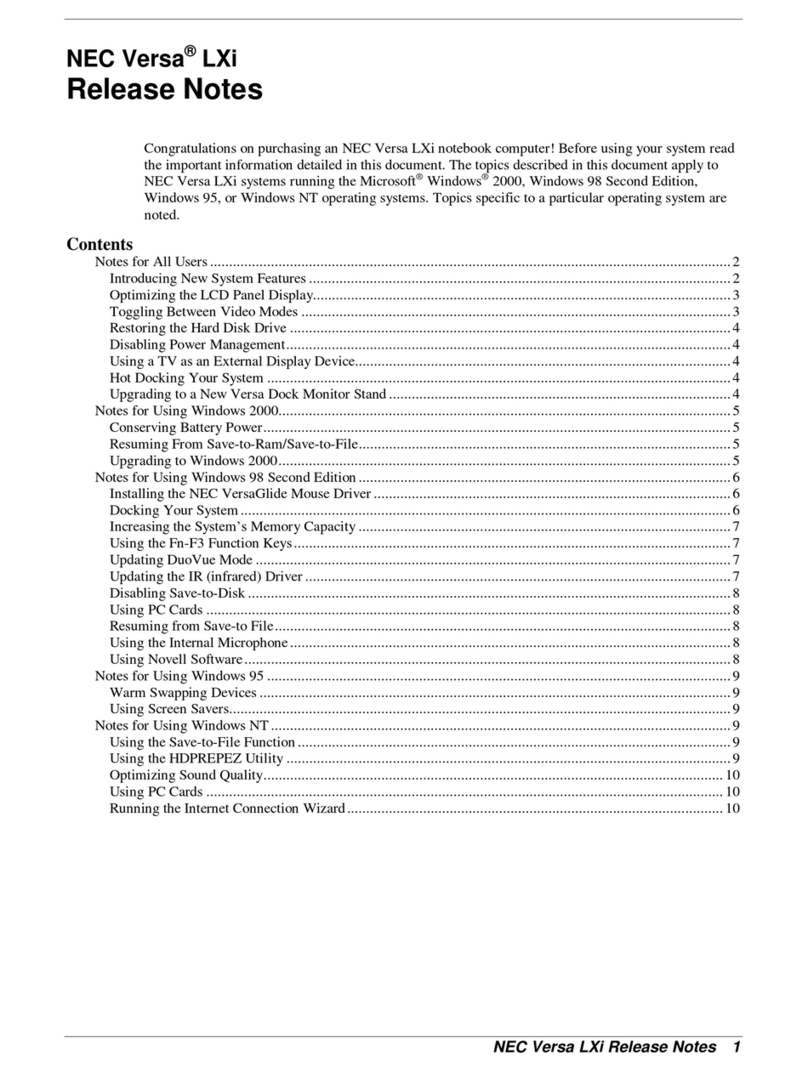
NEC
NEC VERSA LXI#RELEASE NOTES Instruction Manual

NEC
NEC Versa P700 Installation instructions
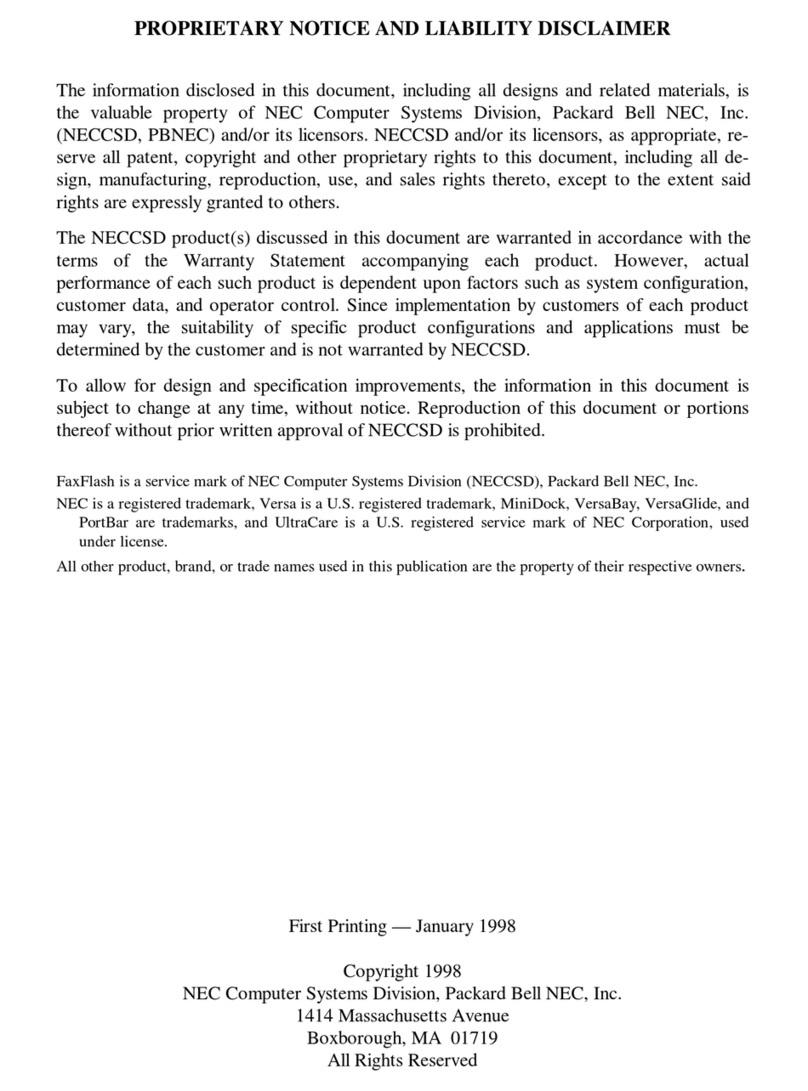
NEC
NEC VERSA 6220 - SERVICE User manual

NEC
NEC ShieldPRO FC-N21S User manual
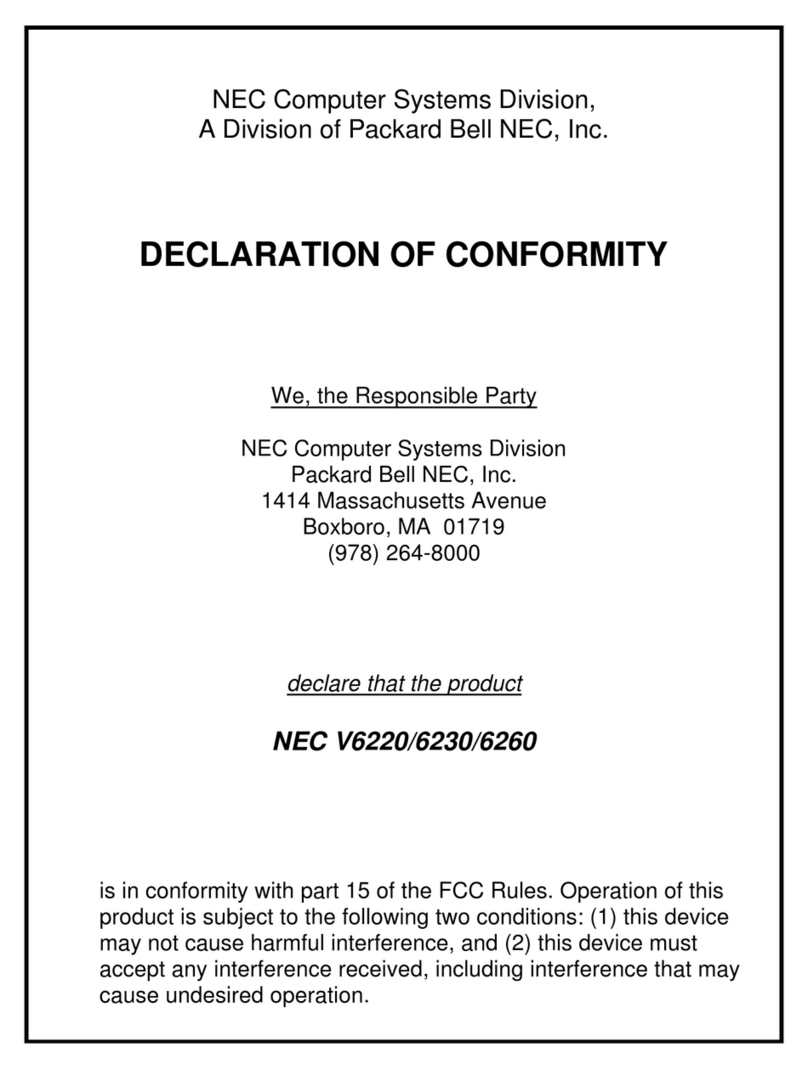
NEC
NEC VERSA 6220 - SERVICE User manual
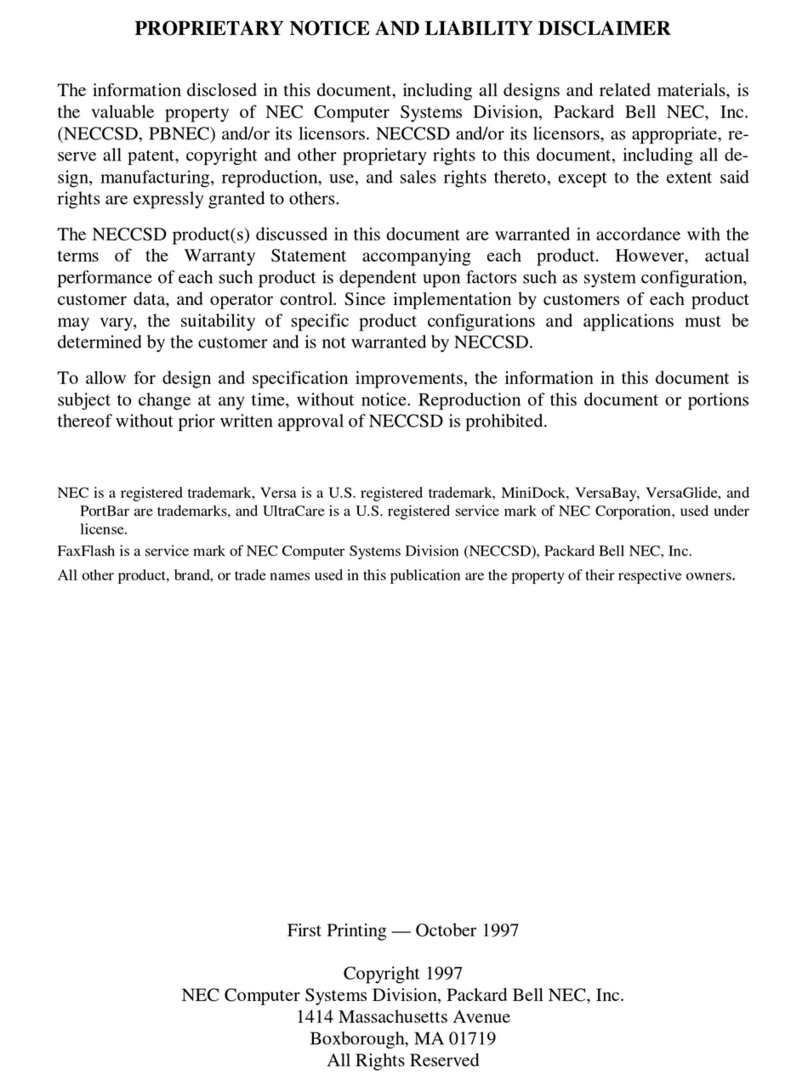
NEC
NEC VERSA 5060 - SERVICE User manual

NEC
NEC Versa LX User manual
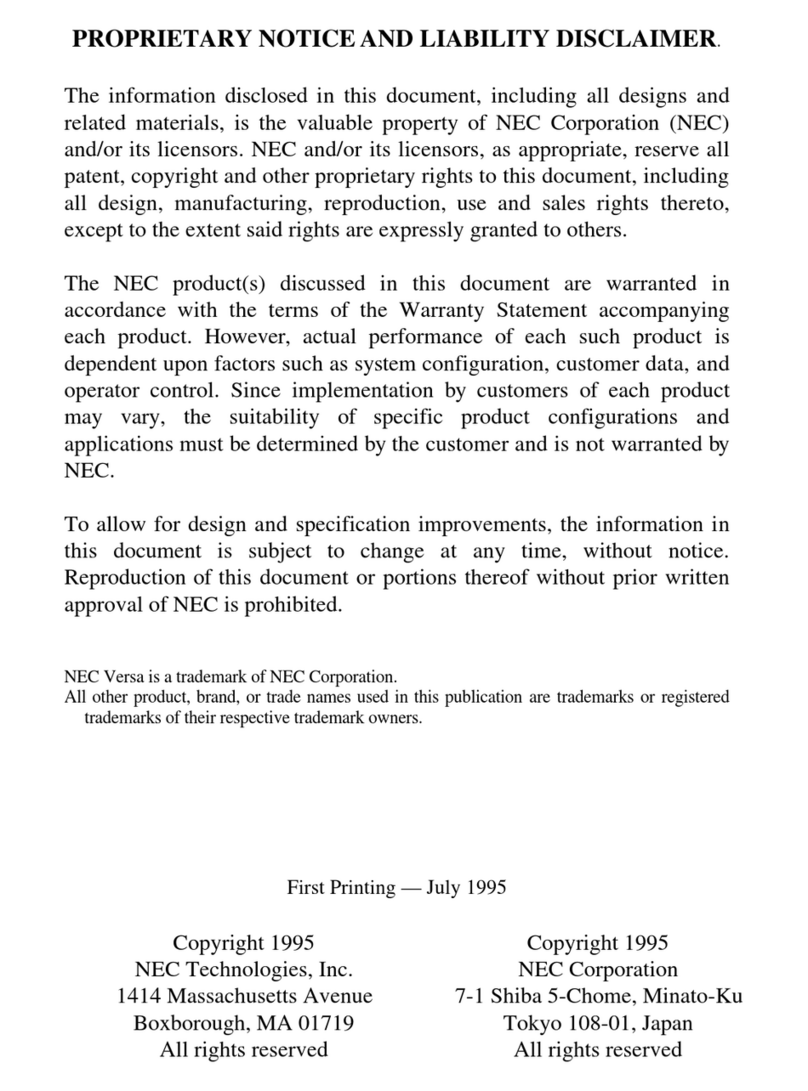
NEC
NEC VERSA 4000 BATTERY CHARGER WITH AC ADAPTER User manual

NEC
NEC VERSA SX HARD DISK DRIVE User manual

NEC
NEC VERSA ULTRALITE User manual

NEC
NEC VERSA FXI User manual
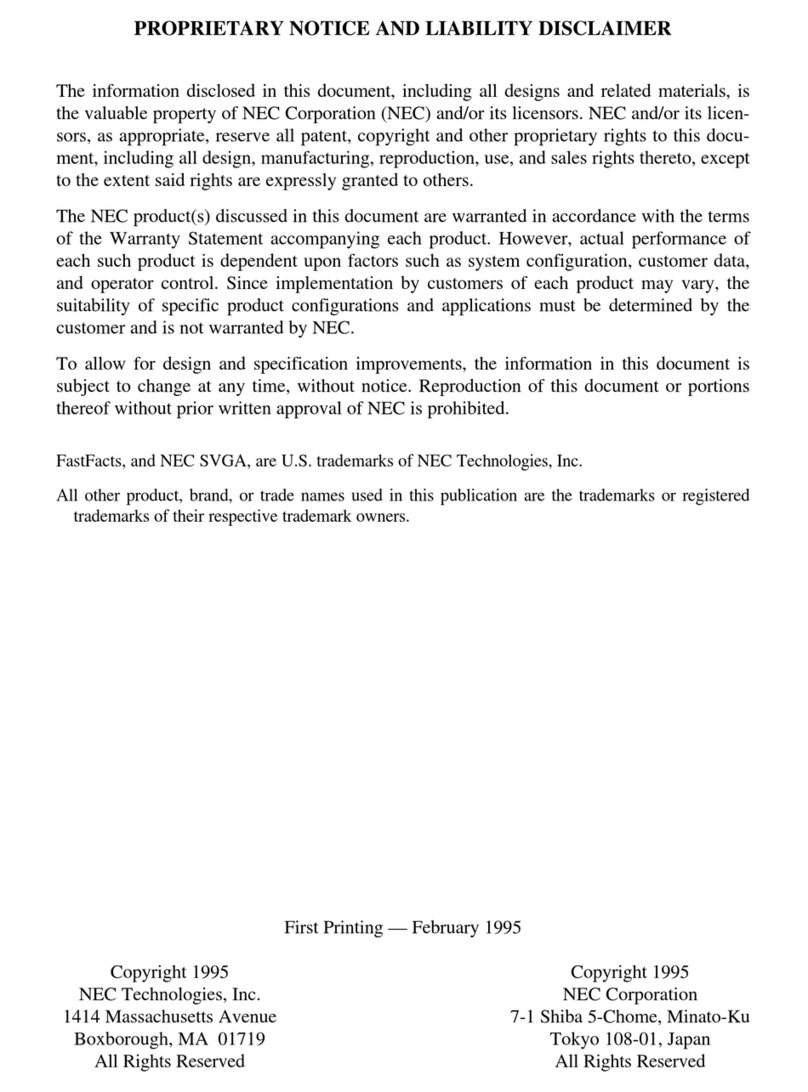
NEC
NEC VERSA P User manual