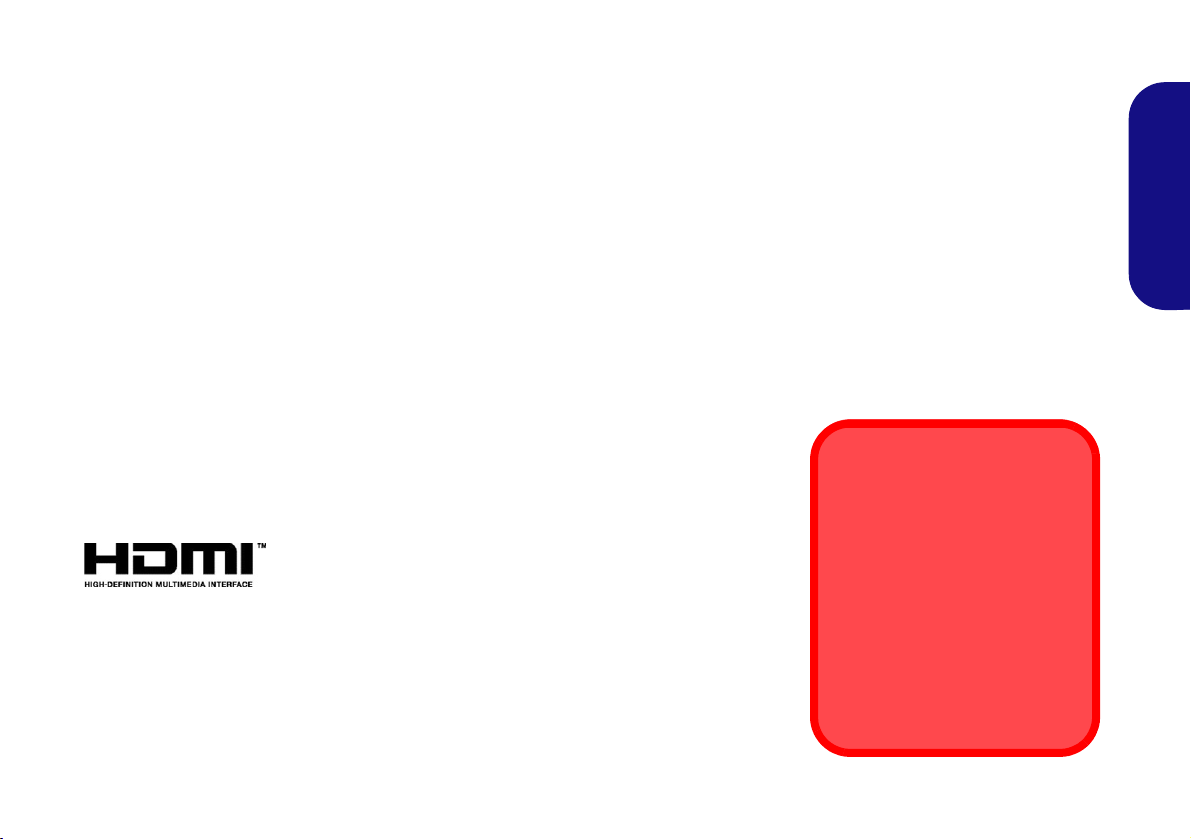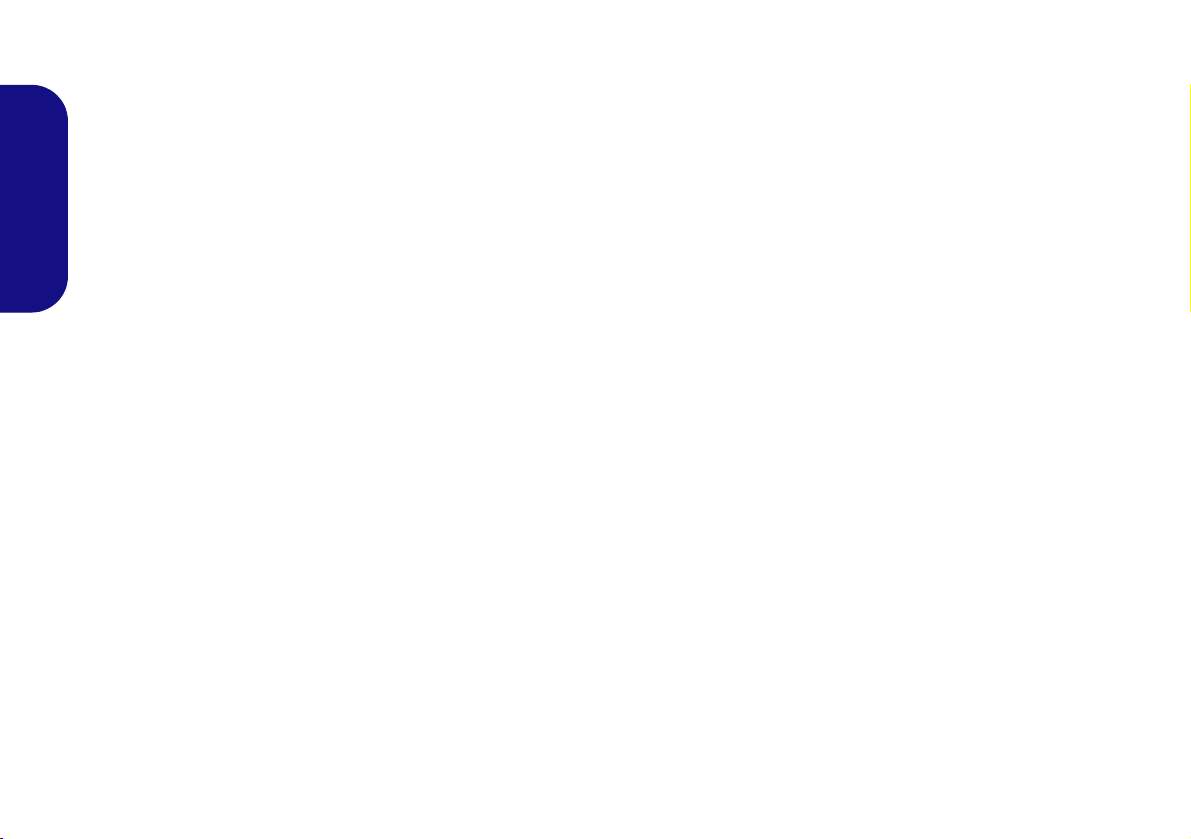Contents
About this Concise User Guide ......................................................................1
System Startup ................................................................................................4
System Software .............................................................................................4
Intel® Optane™ Setup ...................................................................................5
RAID Setup ....................................................................................................7
System Map: Front View with Display Open ...............................................9
LED Indicators .............................................................................................10
Keyboard & Function Keys ..........................................................................11
System Map: Front, Left & Right Views ....................................................12
System Map: Bottom & Rear Views ...........................................................13
Control Center ..............................................................................................14
Flexikey® Application .................................................................................17
Full color “Per Key” LED Keyboard ...........................................................20
Windows 10 Start Menu, Context Menu, Taskbar, Control Panel and
Settings .........................................................................................................22
Video Features ..............................................................................................23
Power Options ..............................................................................................24
Audio Features ..............................................................................................25
Driver Installation .........................................................................................26
Wireless LAN Module (Option) ...................................................................27
Bluetooth Module (Option) ..........................................................................27
Fingerprint Reader ........................................................................................28
TPM ..............................................................................................................29
Troubleshooting ............................................................................................30
Specifications ................................................................................................31
Inhalt
Über das Ausführliche Benutzerhandbuch ...................................................33
Schnellstart ...................................................................................................36
Intel® Optane™ Setup .................................................................................37
RAID Setup ..................................................................................................39
Systemübersicht: Ansicht von vorne mit geöffnetem Bildschirm ................41
LED-Anzeigen ..............................................................................................42
Tastatur und Funktionstasten ........................................................................43
Systemübersicht: Ansicht von vorne, links und rechts .................................44
Systemübersicht: Ansicht von unten und hinten .........................................45
Control Center .............................................................................................. 46
Flexikey® Anwendung ................................................................................ 49
Vollfarbe "Pro Taste" LED-Tastatur ............................................................ 52
Start-Menü, Kontextmenü, Taskleiste, Systemsteuerung und Einstellungen
von Windows 10 ........................................................................................... 54
Grafikfunktionen .......................................................................................... 55
Energieoptionen ............................................................................................ 56
Audiofunktionen ........................................................................................... 57
Installation der Treiber ................................................................................. 58
Wireless-LAN-Modul (Option) .................................................................... 59
Bluetooth-Modul (Option) ........................................................................... 59
Fingerabdruckleser .......................................................................................60
TPM (Option) ............................................................................................... 61
Fehlerbehebung ............................................................................................ 62
Technische Daten ......................................................................................... 63
Sommaire
A propos de ce Guide Utilisateur Concis ..................................................... 65
Guide de démarrage rapide ........................................................................... 68
Configuration Intel® Optane™ ....................................................................69
Configuration RAID ..................................................................................... 71
Carte du système: Vue de face avec l'écran ouvert .....................................73
Indicateurs LED ............................................................................................ 74
Clavier et touches fonction ........................................................................... 75
Carte du système: Vues de face, gauche et droite .......................................76
Carte du système: Vues de dessous et arrière ............................................... 77
Control Center .............................................................................................. 78
Application Flexikey® ................................................................................. 81
Clavier à LED pleine couleur « par touche » ............................................... 84
Menu Démarrer, Menu contextuel, Barre des tâches, Panneau de
Configuration et Paramètres de Windows 10 ............................................... 86
Caractéristiques vidéo .................................................................................. 87
Options d’alimentation ................................................................................. 88
Caractéristiques audio .................................................................................. 89
Installation du pilote ..................................................................................... 90
Module LAN sans fil (Option) ..................................................................... 91
Module Bluetooth (Option) .......................................................................... 91
X170SM-G.book Page I Monday, June 29, 2020 11:14 AM