XITRON 101-0007-010 User manual

Xitron Universal
PCI Card
Installation Guide
for Windows 2000 and XP
p/n 101-0007-010
October 2003
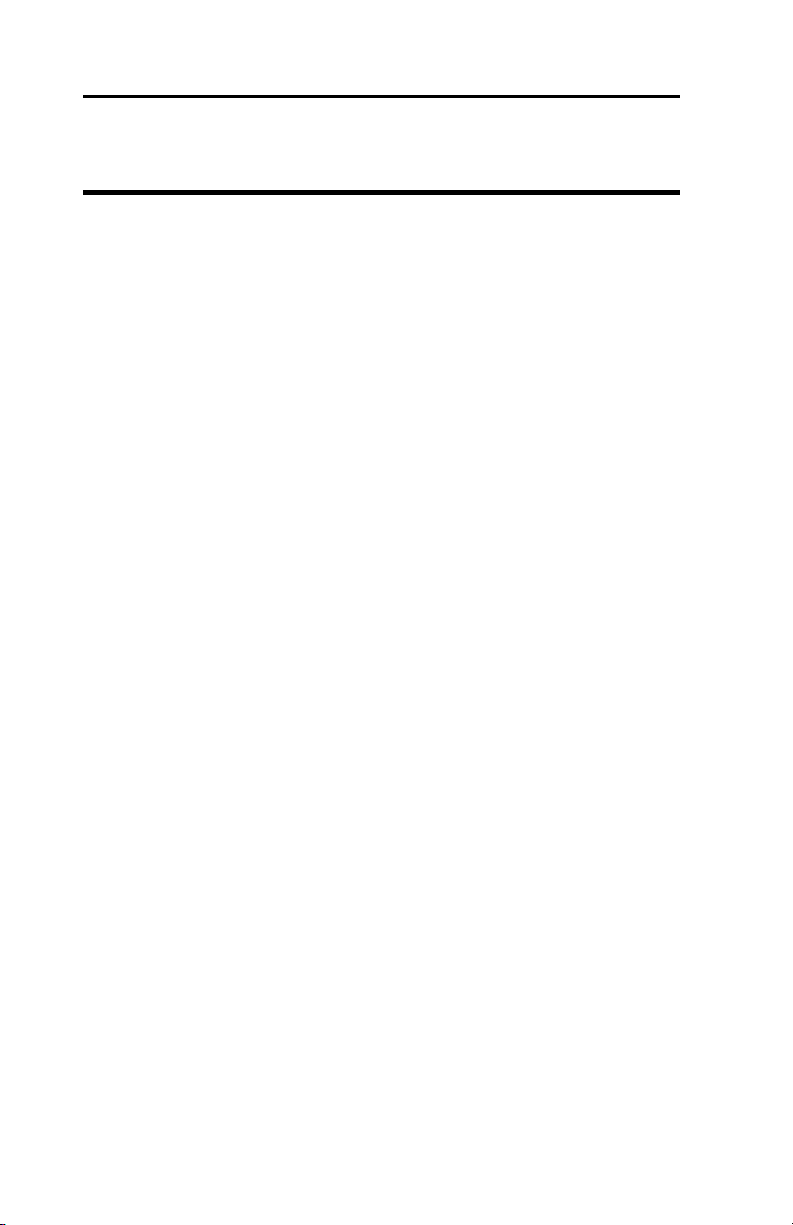
Xitron Universal PCI Card Installation Guide
ii
Copyright
Copyright © by Xitron, Inc.
All rights reserved. No part of this publication may be reproduced, stored in a
retrieval system, or transmitted in any form or by any means, electronic, mechan-
ical, photocopying, recording, or otherwise, without the prior written permission of
Xitron, Inc.
The information in this publication is provided for information only, is subject to
change without notice, and should not be construed as a commitment by Xitron,
Inc. Xitron assumes no responsibility or liability for any errors or inaccuracies that
may appear in this publication. The software described in this book is furnished
under license and may only be used or copied in accordance with the terms of that
license.
Microsoft and MS-DOS are registered trademarks of Microsoft Corporation.
Windows, Windows 95 and Windows NT are trademarks of Microsoft Corporation.
Macintosh is a trademark of Apple Computers, Inc. PostScript is a registered
trademark of Adobe Systems Incorporated.
Other brand or product names are the registered trademarks or trademarks of their
respective holders.
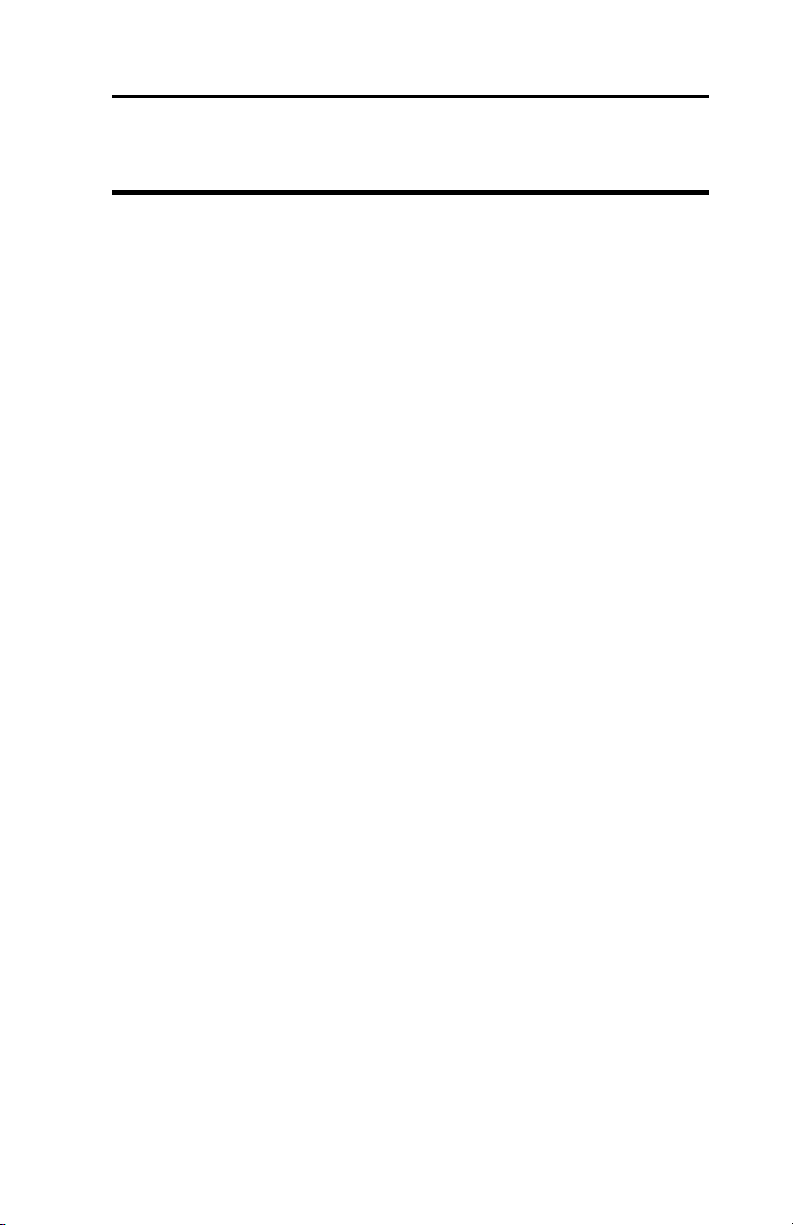
iii Xitron Universal PCI Installation Guide
Xitron Universal PCI Card Installation Guide – October 2003
Contents
Copyright ii
Contents iii
Getting Started............................................................................... 5
What’s in your Universal PCI Card Kit......................................... 5
System Requirements ................................................................. 5
Hardware ................................................................................ 5
Hardware Installation .................................................................... 7
Opening the Computer ................................................................ 7
Installing the cards in the PC ....................................................... 8
Connecting the cables ..........................................................11
Finishing Up.......................................................................... 12
Windows XP ......................................................................... 13
Windows 2000 ...................................................................... 15
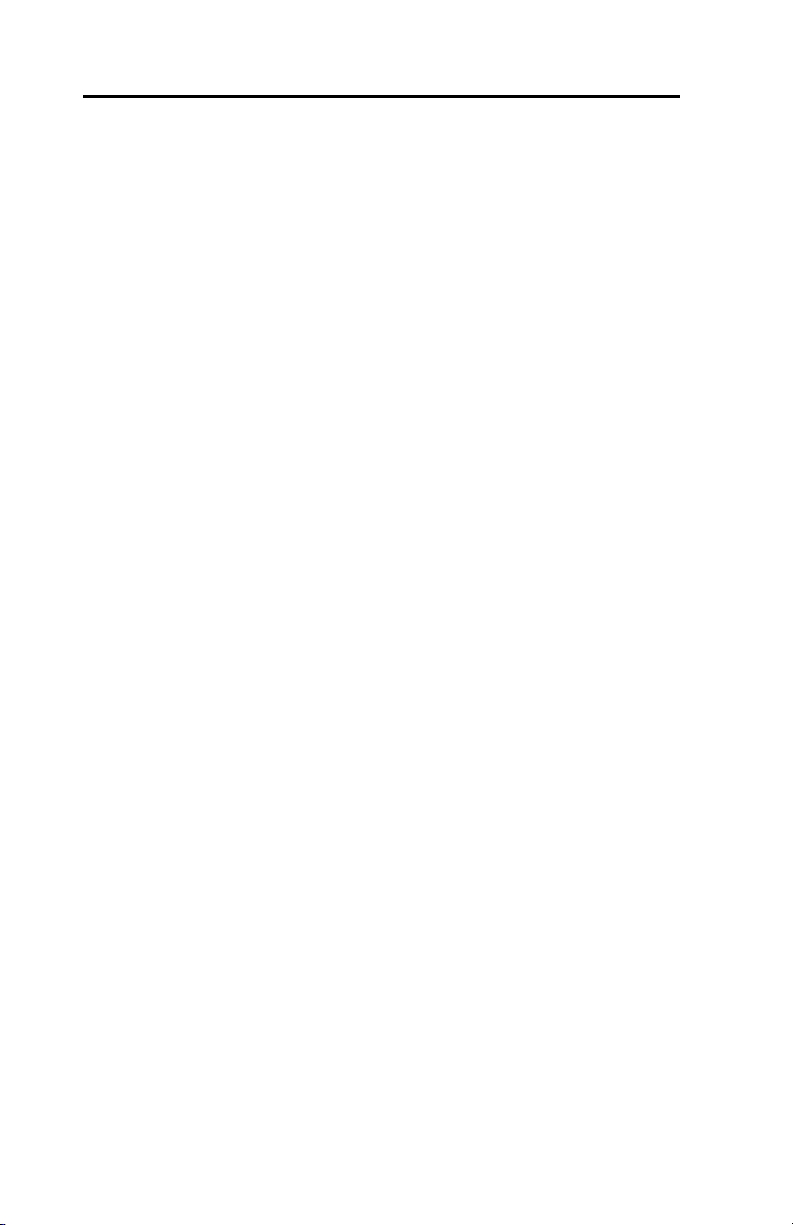
iv Xitron Universal PCI Installation Guide
Xitron Universal PCI Card Installation Guide – October 2003

5Xitron Universal PCI Installation Guide
Xitron Universal PCI Card Installation
Chapter 1
Getting Started
This installation guide covers installing the Xitron 3.3 volt PCI card
on the Windows 2000and Windows XPoperating system. It is
not designed to be used by a computer novice. Ideally, you should
be familiar with computers, their components, and with the
operating system you are using.
What’s in your Universal PCI Card Kit
Xitron Universal card kits include a PCI card, Xitron Universal PCI
Card Setup CD and Instructions and they may additionally include
aspecific interface cable for an imagesetter or platesetter. These
same components may also be included with a Xitron Navigator,
RasterBlaster or Xenith RIP kit.
System Requirements
Hardware
The Xitron Universal PCI card will run on most PCs with a PCI bus
motherboard with either 5 volt or 3.3 volt slots. The 3.3 volt is
commonly referred to as PCI-X by many PC manufacturers.
The PC will also need the following:
•CD ROM drive
•Keyboard and Microsoft-compatible mouse

6Xitron Universal PCI Installation Guide
Xitron Universal PCI Card Installation

Chapter 2 Hardware Installation 7
Xitron Universal PCI Card Installation
Chapter 2
Hardware Installation
If you are outputting to a high resolutions device such as a film or
plate setter the next step in the RIP installation procedure is to
install the Xitron PC Interface card. This describes the general
process, for specific instructions relating to your output device
make sure you also read the specific Plugin Manual found in the
\Doco folder of your Xitron RIP Installation CD.
Warning: Before touching anything inside the computer or any
components, be sure to discharge your body’s static electricity by
touching a grounded surface.
Opening the Computer
1. Turn off the computer and unplug it from the wall outlet.
2. Remove the computer cover or side panel. Refer to the
computer manual for instructions if you need them.
3. If the unit is a tower
unit, turn it over on
its side to make
access easier.
4. Ground yourself to
the PC case. Attach
agrounding wrist
strap (if available) to
the computer’s
metal chassis and
your wrist (Fig 2.1):
Figure 2.1 Attaching the grounding wrist strap
Copper foil end to
computer chassis
Adhesive end
around wrist

8Xitron Universal PCI Installation Guide
Xitron Universal PCI Card Installation
8
Caution: If you choose not to use the grounding wrist strap, be
sure to take adequate precautions to discharge static electricity
from your body before touching any components.
Installing the cards in the PC
The following instructions are for a single PCI card. Some
previous versions of our hardware required both a PCI card and
an ISA personality card. Since current computers do not have ISA
slots, if you are upgrading from a previous Navigator with Dual
card, and are also upgrading to a newer computer, you will almost
certainly find that your new PC does not have ISA slots so a new
Single Board PCI card will also be required.
Figure 2.2 Location of expansion slots
on a typical motherboard

Chapter 2 Hardware Installation 9
Xitron Universal PCI Card Installation
•Select an appropriate expansion slot (see Fig 2.2) for your
PCI interface card.
1. Unscrew and remove the expansion slot cover (see Fig 2.3).
2. Holding the card by its edges and the mounting bracket,
position the card with the contacts downward over the slot
(see Fig 2.4) and insert the card into the slot. Do not let it
touch any of the components on the motherboard.
Figure 2.3 Removing the
expansion slot cover.
Figure 2.4 Inserting the card

10 Xitron Universal PCI Installation Guide
Xitron Universal PCI Card Installation
10
3. Push the card down into the slot as far as it will go. Make sure
it is completely inserted and seated firmly. Be careful not to put
pressure on the card’s components.
4. Secure the card to the rear panel with the screw from step 2
(see Fig 2.5).
Figure 2.5 Attaching the card to the
computer
Note: If the card is crooked in the slot after securing with the
screw in expansion slot, you may have to adjust the metal
bracket on the end of the card. If adjustment is necessary be
especially careful not to damage the card or any of its
t
Table of contents
Popular PCI Card manuals by other brands

ICP DAS USA
ICP DAS USA PCI-1002H user manual

Exsys
Exsys EX-60102 manual

Chelsio Communications
Chelsio Communications T5 Series Installation and user guide

Conrad Electronic
Conrad Electronic 97 46 71 operating instructions

Micro Innovations
Micro Innovations USB650A Quick installation guide

KTI Networks
KTI Networks KF-310 user guide











