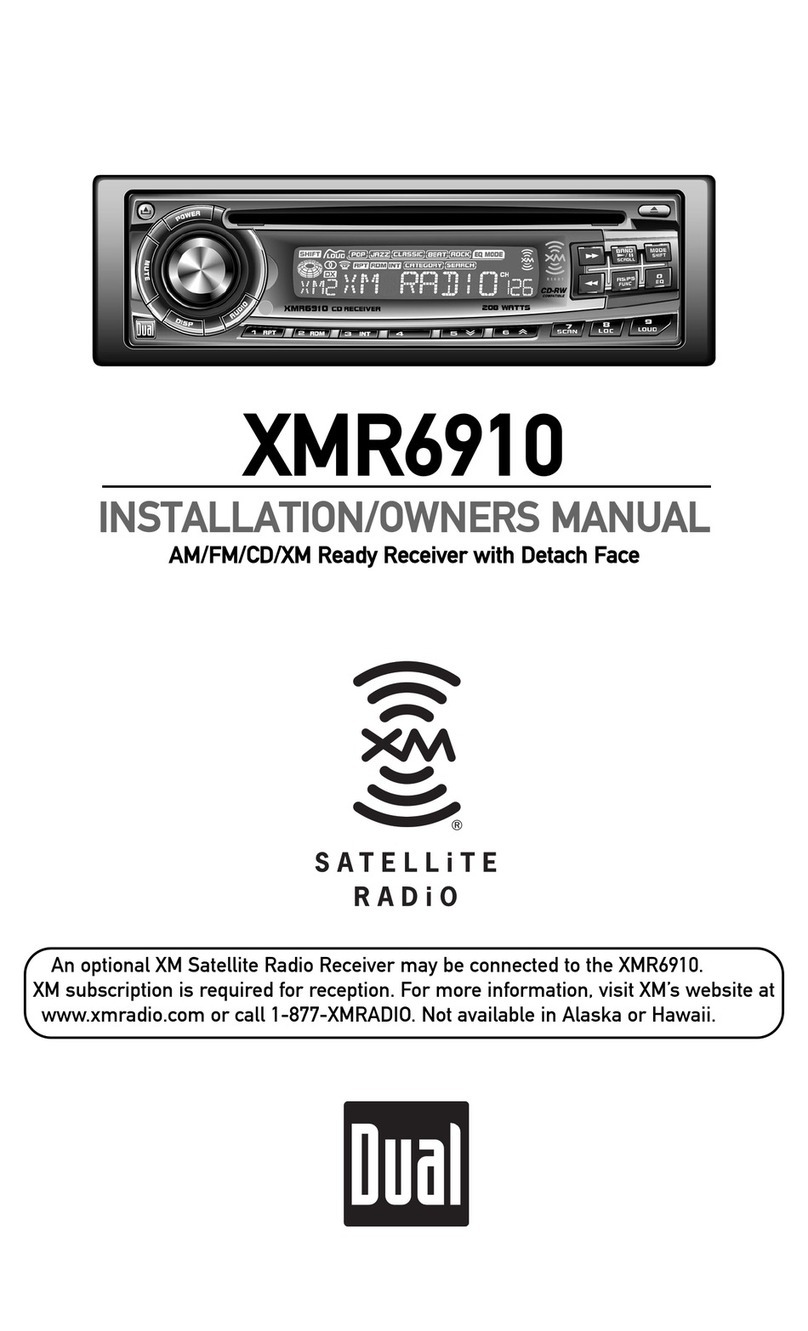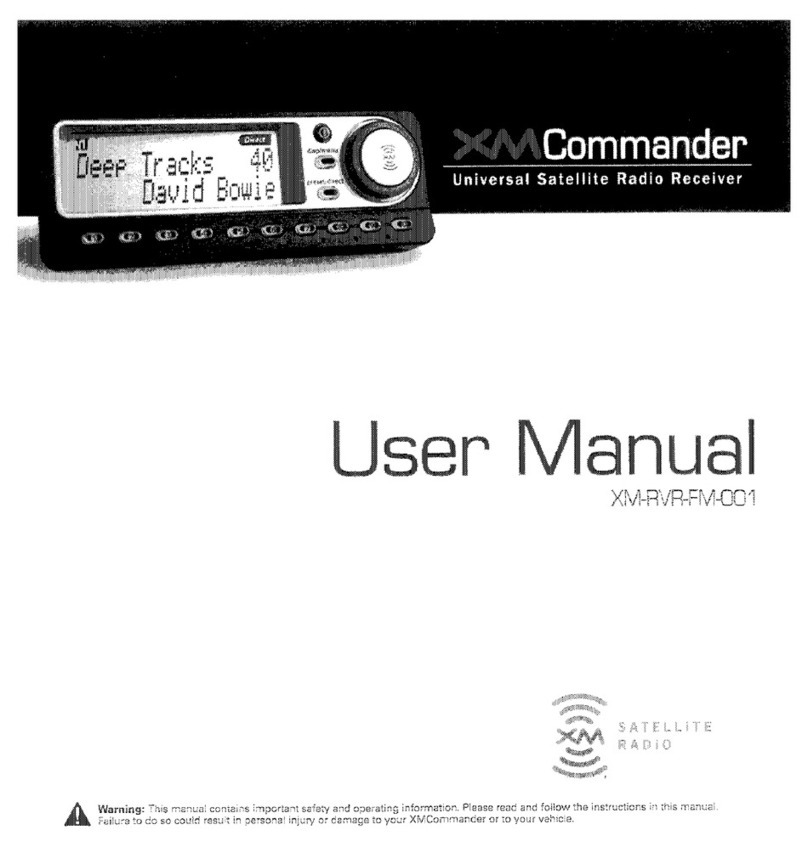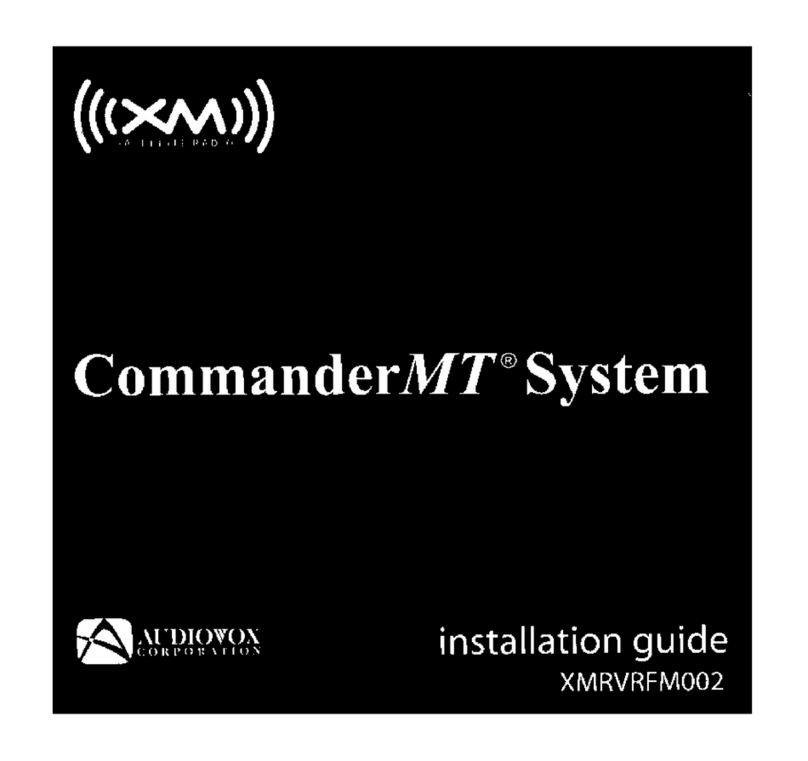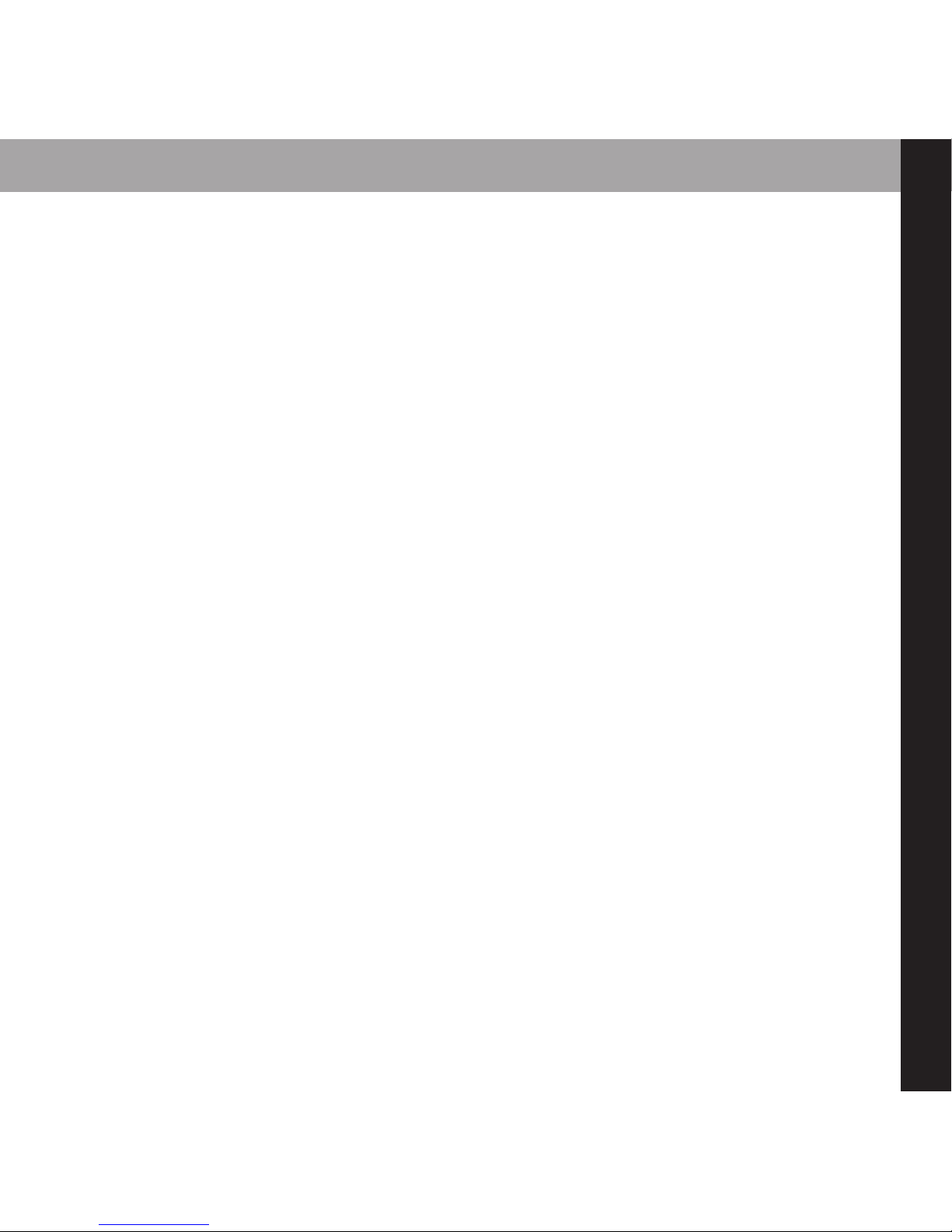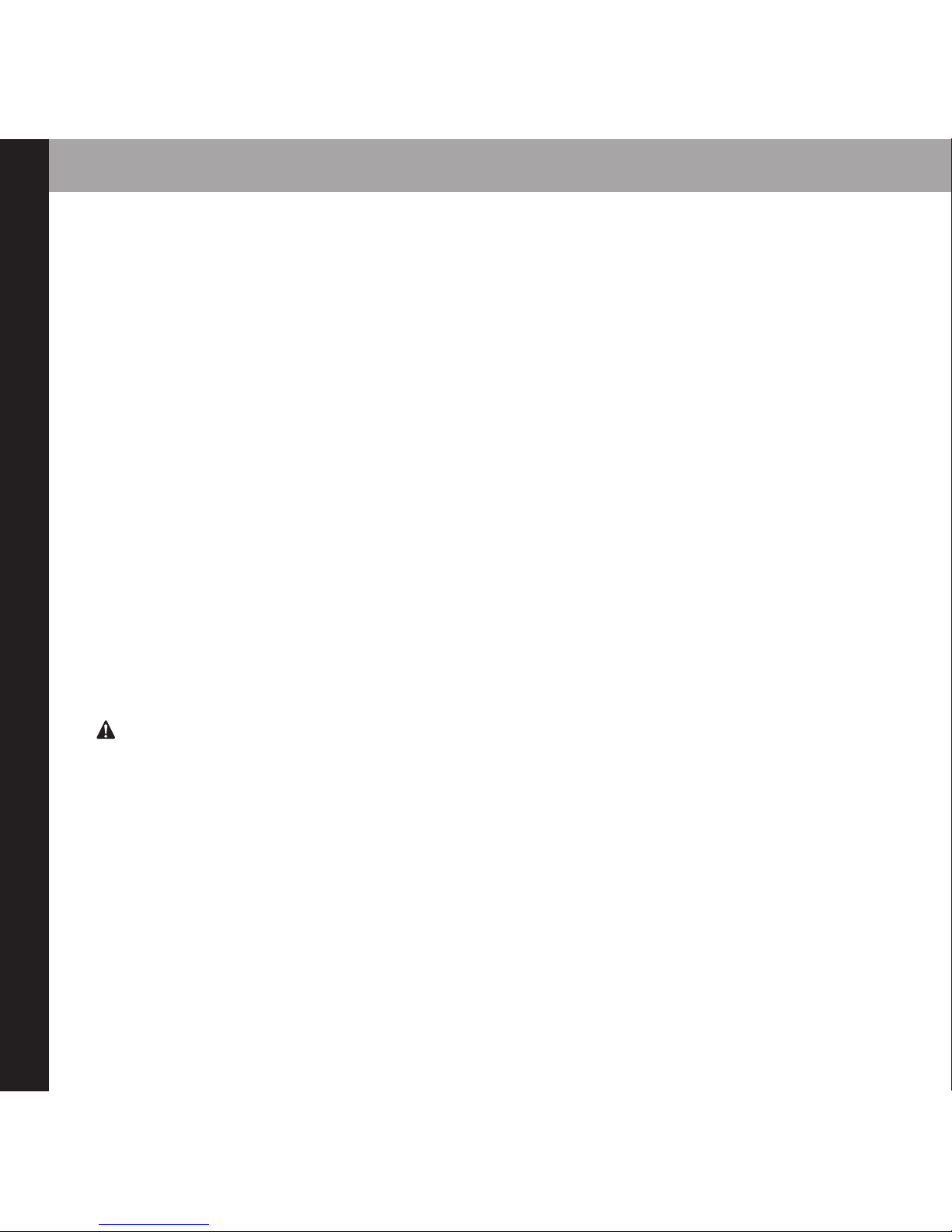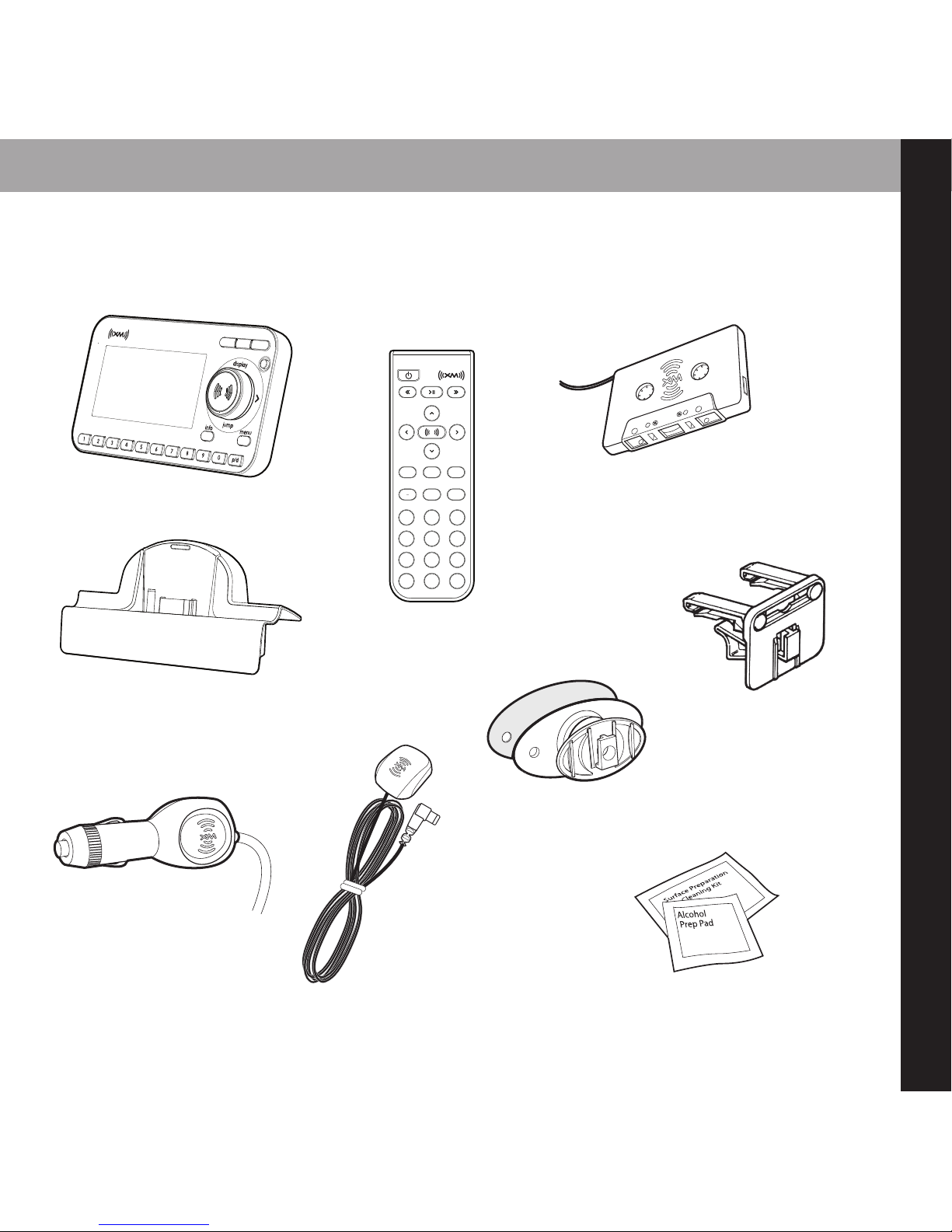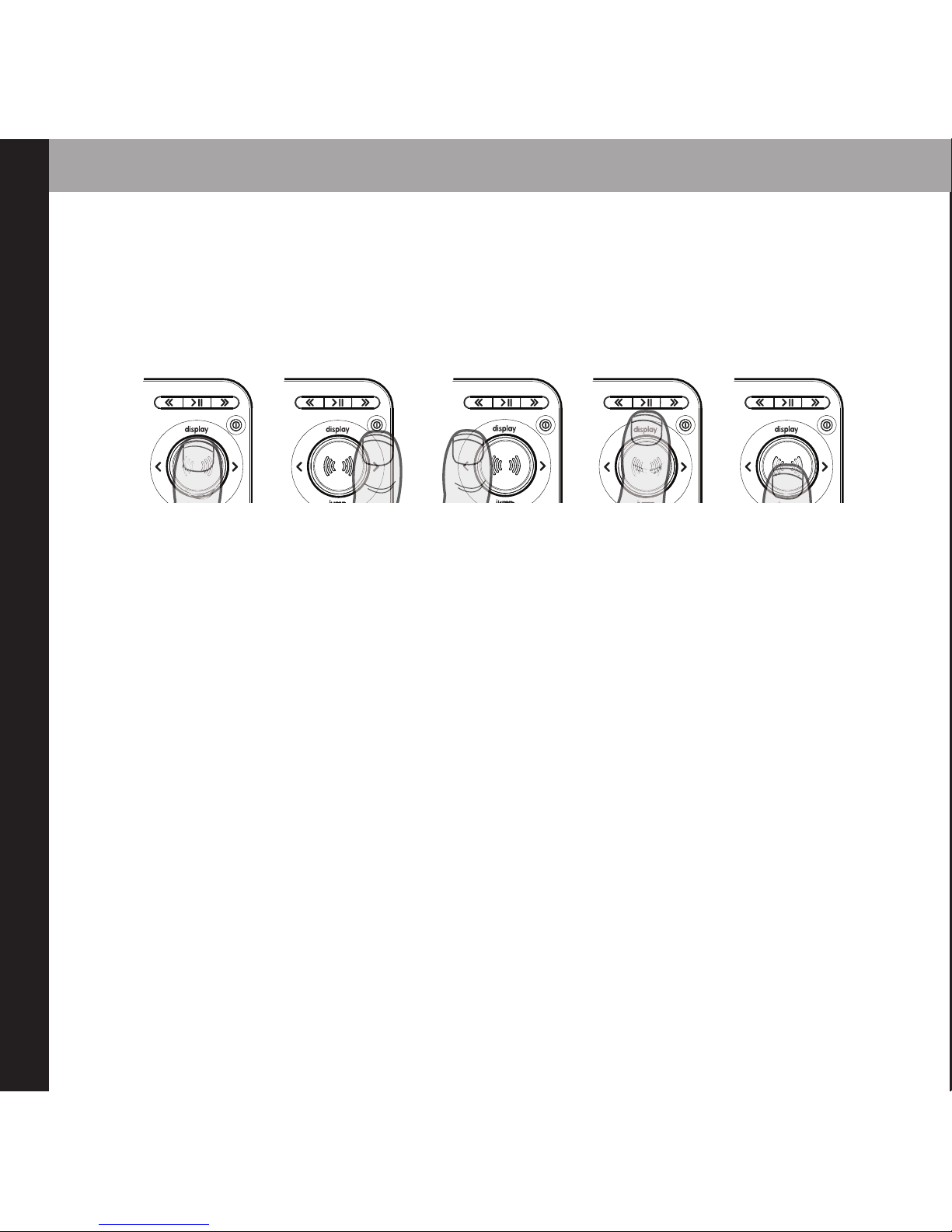Contents
3
IInnttrroodduuccttiioonn.............................................. 4
eatures............................................................ 4
Safety Instructions........................................ 5
What’s in the Box .......................................... 7
XpressRControls ............................................ 8
Remote ............................................................ 9
Using this Guide ........................................ 10
VVeehhiiccllee IInnssttaallllaattiioonn............................ 11
Mounting the XM Antenna .................... 14
Installing the Vent or Swivel Mount .... 15
How to Receive XM Through your Car’s
Stereo ............................................................ 17
Making Your M Radio an XM Radio .. 20
AAccttiivvaattiioonn..................................................23
UUssiinngg yyoouurr XXpprreessssRR............................ 25
XXpprreessssRRCCoonnttrroollss
Listening to Live XM.................................. 26
Direct Entry .................................................. 27
Using Presets................................................ 27
Categories .................................................... 28
Jump .............................................................. 28
Info .................................................................. 29
Display............................................................ 29
30-Minute Replay ...................................... 31
TuneSelect .................................................... 34
MMeennuu OOppttiioonnss............................................ 35
Change Display .......................................... 35
Edit Alerts...................................................... 37
Stocks ............................................................ 39
Info Extras .................................................... 40
Channel Access .......................................... 41
Antenna Aiming ........................................ 44
Set Time ........................................................ 44
actory Defaults.......................................... 47
M Modulator.............................................. 47
Line Out ........................................................ 49
Set Tone ........................................................ 50
CCuussttoommeerr uuppppoorrtt.............................. 51
Troubleshooting ........................................ 52
Specifications .............................................. 54
Product Registration ................................ 56
Patent Information .................................... 57
FFCCCC ttaatteemmeenntt...................................... 58
WWaarrrraannttyy.................................................... 59