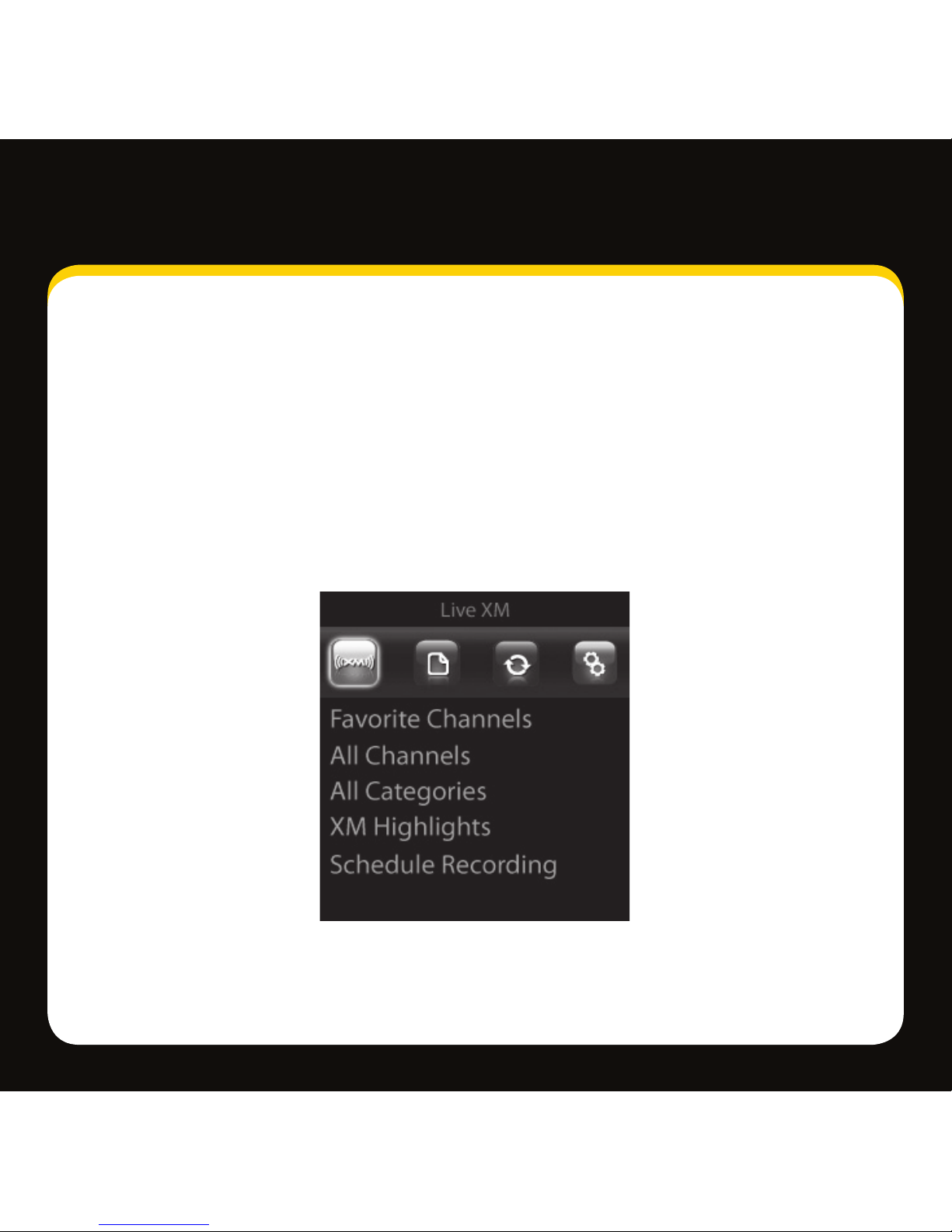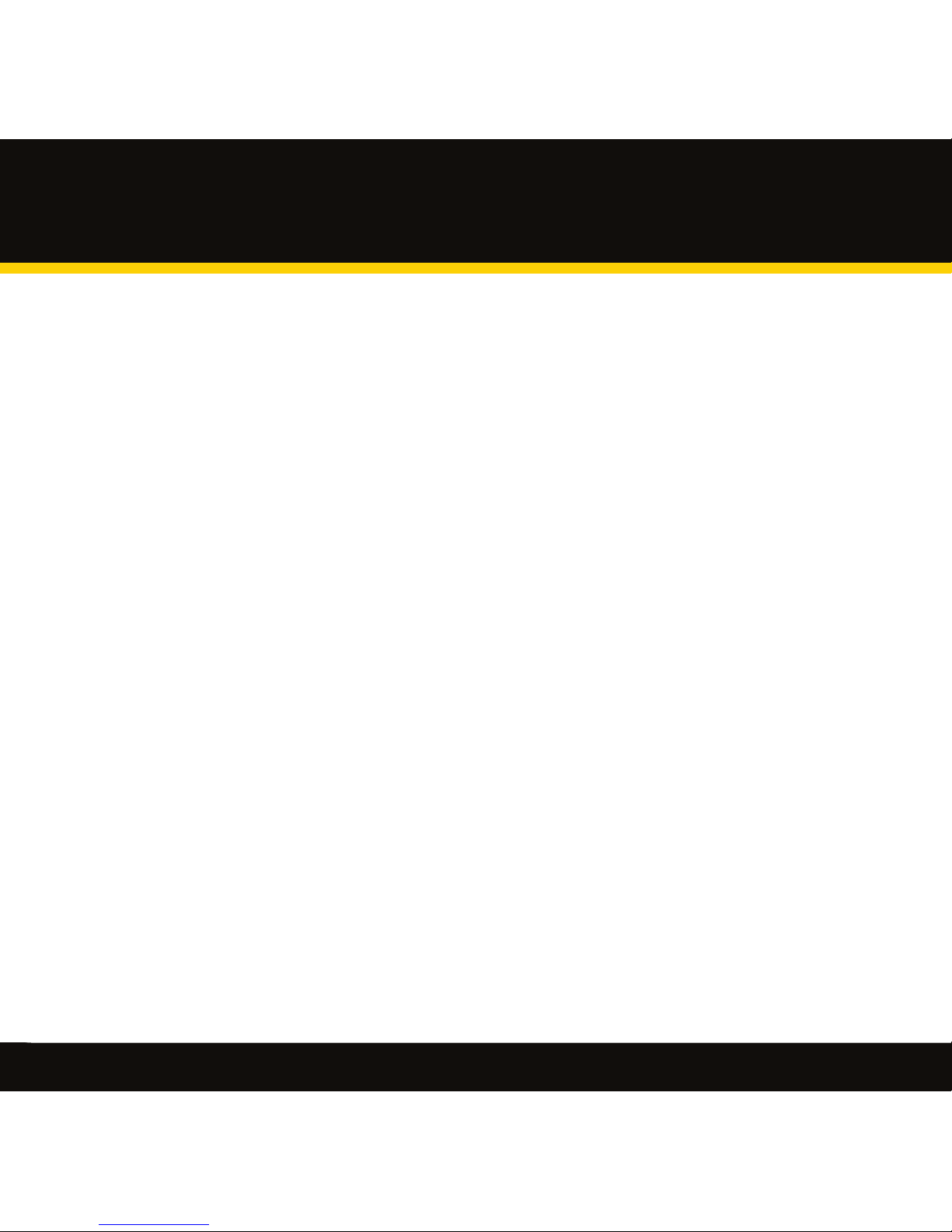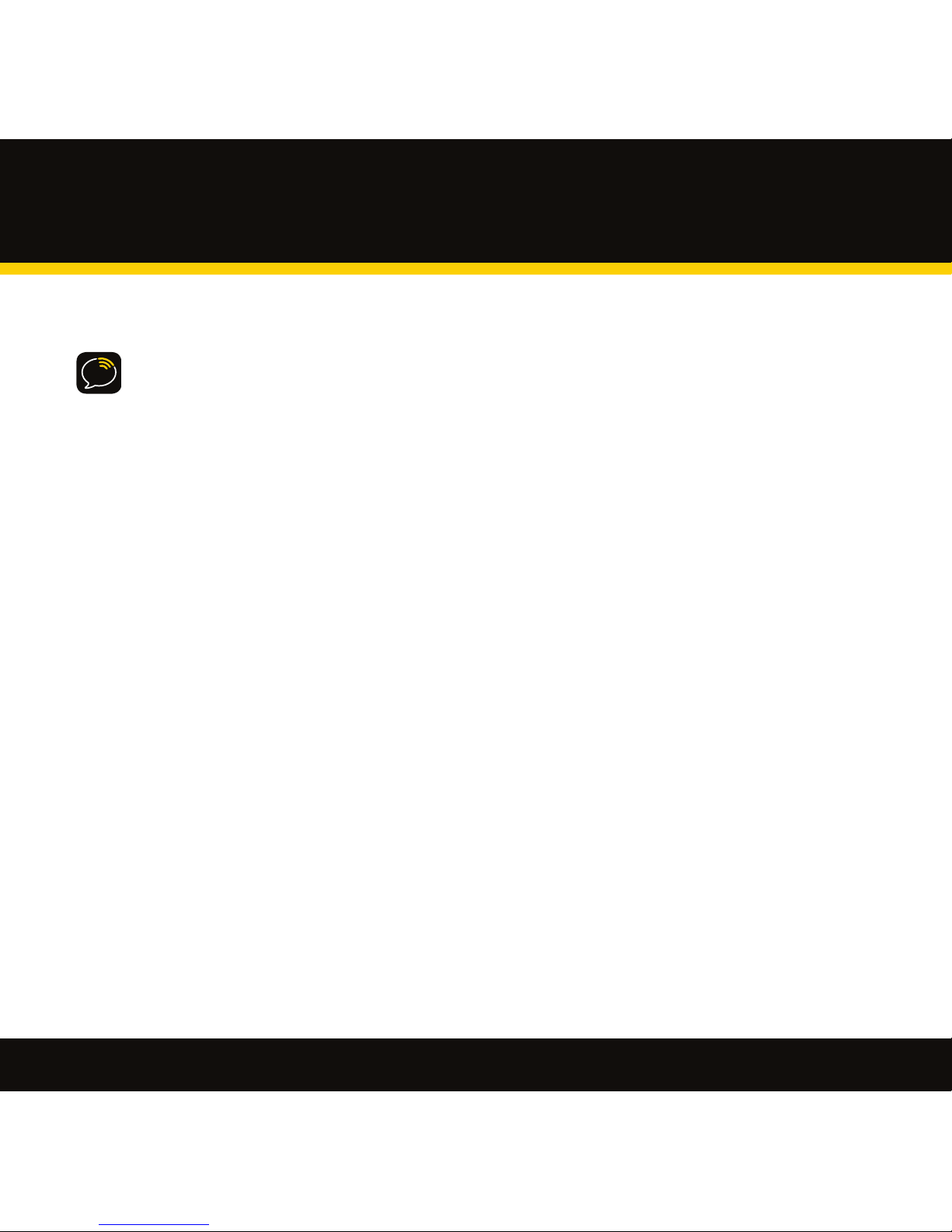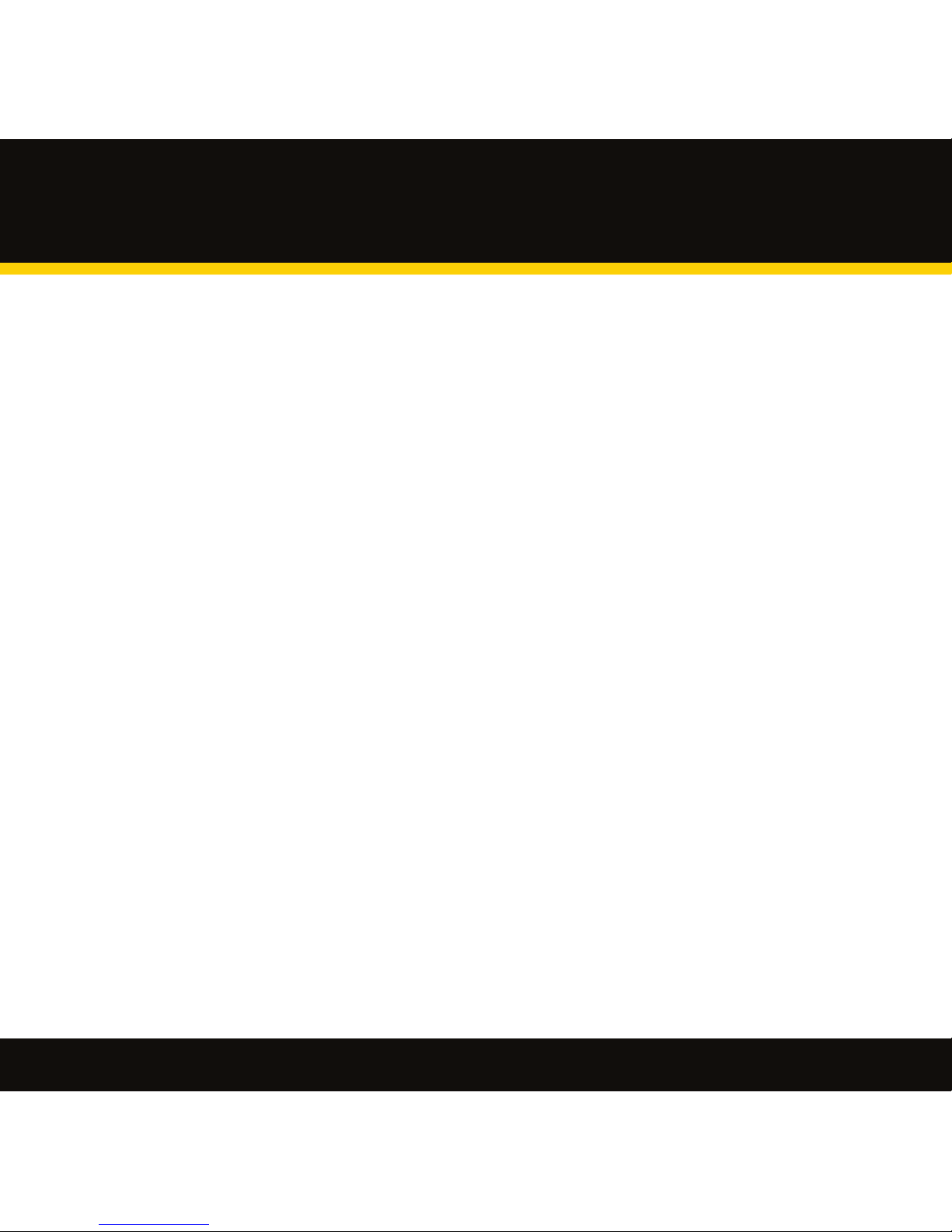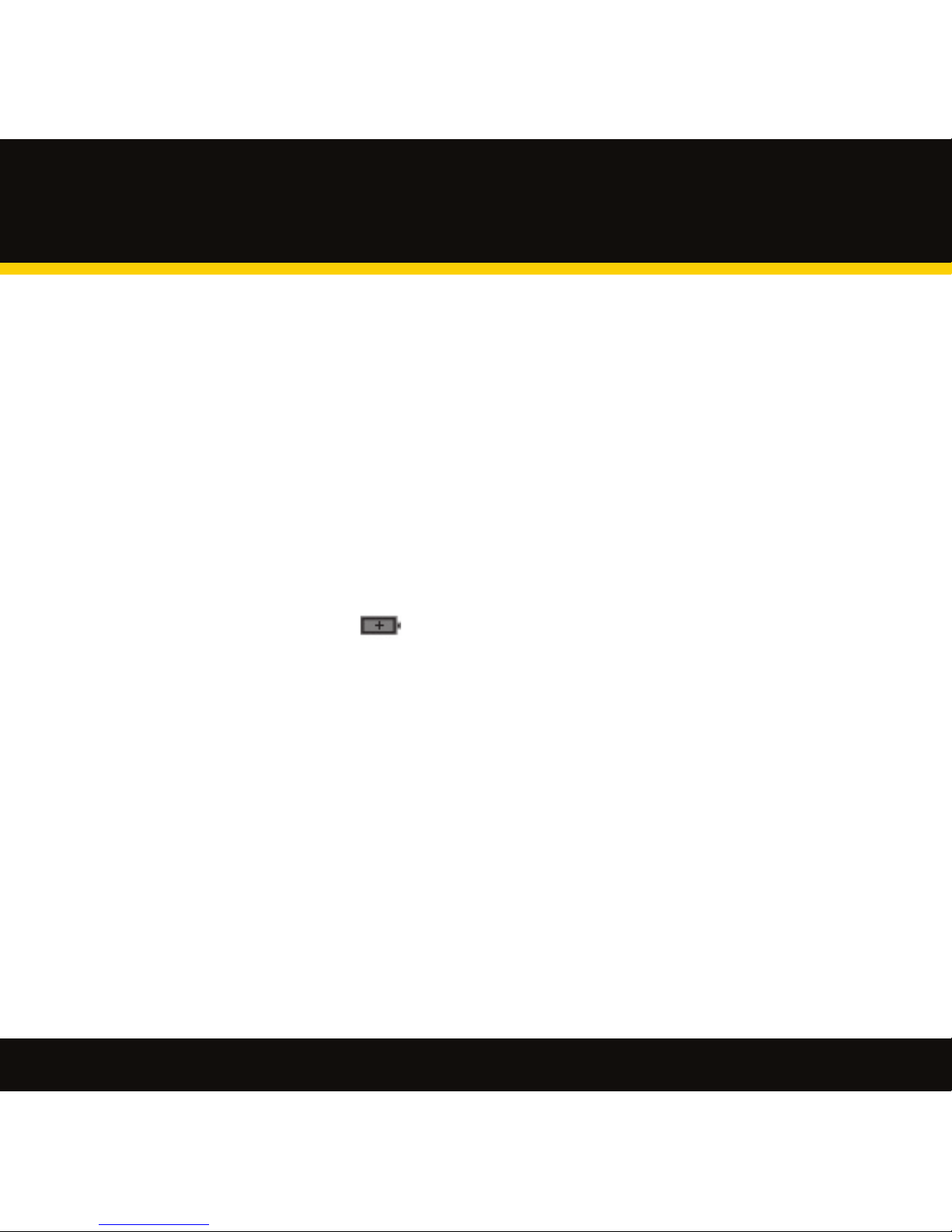3
Table of Contents
Introduction . . . . . . . . . . . . . . . . . 4
Features............................... 5
Safety Instructions . . . . . . . . . . . . . . . . . . . . . 6
What’sintheBox?......................11
Charging the Battery.. . . . . . . . . . . . . . . . . . . 12
XMp3 Radio Controls. . . . . . . . . . . . . . . . . . . 13
Display.................................14
Additional Symbols.. . . . . . . . . . . . . . . . . . . . 15
Remote Control Functions. . . . . . . . . . . . . . 17
MicroSD Memory Card.. . . . . . . . . . . . . . . . . 18
UsingthisGuide........................19
Setup.......................21
Setup for Home or Oce . . . . . . . . . . . . . . . 22
While Traveling. . . . . . . . . . . . . . . . . . . . . . . . . 24
Activation ...................25
SubscribingtoXM .....................26
Using your XMp3 Radio . . . . . . .27
LiveXM................................28
Pause and Replay Live XM . . . . . . . . . . . . . . 31
RecordingXM..........................32
AutoRecording........................33
Listening to Recorded Content . . . . . . . . . 34
Bookmarks.............................36
Playlists................................37
TuneSelect and GameSelect . . . . . . . . . . . . 39
InfoExtras.............................41
Using Your XMp3 Radio with a PC . .43
System Requirements . . . . . . . . . . . . . . . . . . 44
Setup and Installation. . . . . . . . . . . . . . . . . . 45
MyMusic...............................46
RecordXM. ............................47
Bookmarks.............................48
napster.com............................49
MyBooks...............................50
audible.com/xm .......................51
Info....................................52
Updating the XMp3 Radio Firmware . . . .53
Disconnecting XMp3 Radio from a PC . .53
Settings.....................54
EQSettings............................55
ChangeDisplay........................55
EditAlerts .............................56
InfoExtras.............................56
ChannelAccess........................57
AutoRecordings.......................58
LineOutLevel .........................58
AntennaAiming .......................59
Clock and Sleep Timer. . . . . . . . . . . . . . . . . . 60
Restoring Factory Defaults . . . . . . . . . . . . . 60
MemoryUsage.........................61
Troubleshooting . . . . . . . . . . . . . .62
Other Information . . . . . . . . . . . .67
Product Registration . . . . . . . . . . . . . . . . . . . 68
XMp3 Radio Customer Service
Information. . . . . . . . . . . . . . . . . . . . . . . . . . . . 68
Product Specications. . . . . . . . . . . . . . . . . . 69
Patent Information . . . . . . . . . . . . . . . . . . . . . 71
FCC and IC Statement . . . . . . . . . . . . . . . . . . 72
LimitedWarranty.......................73