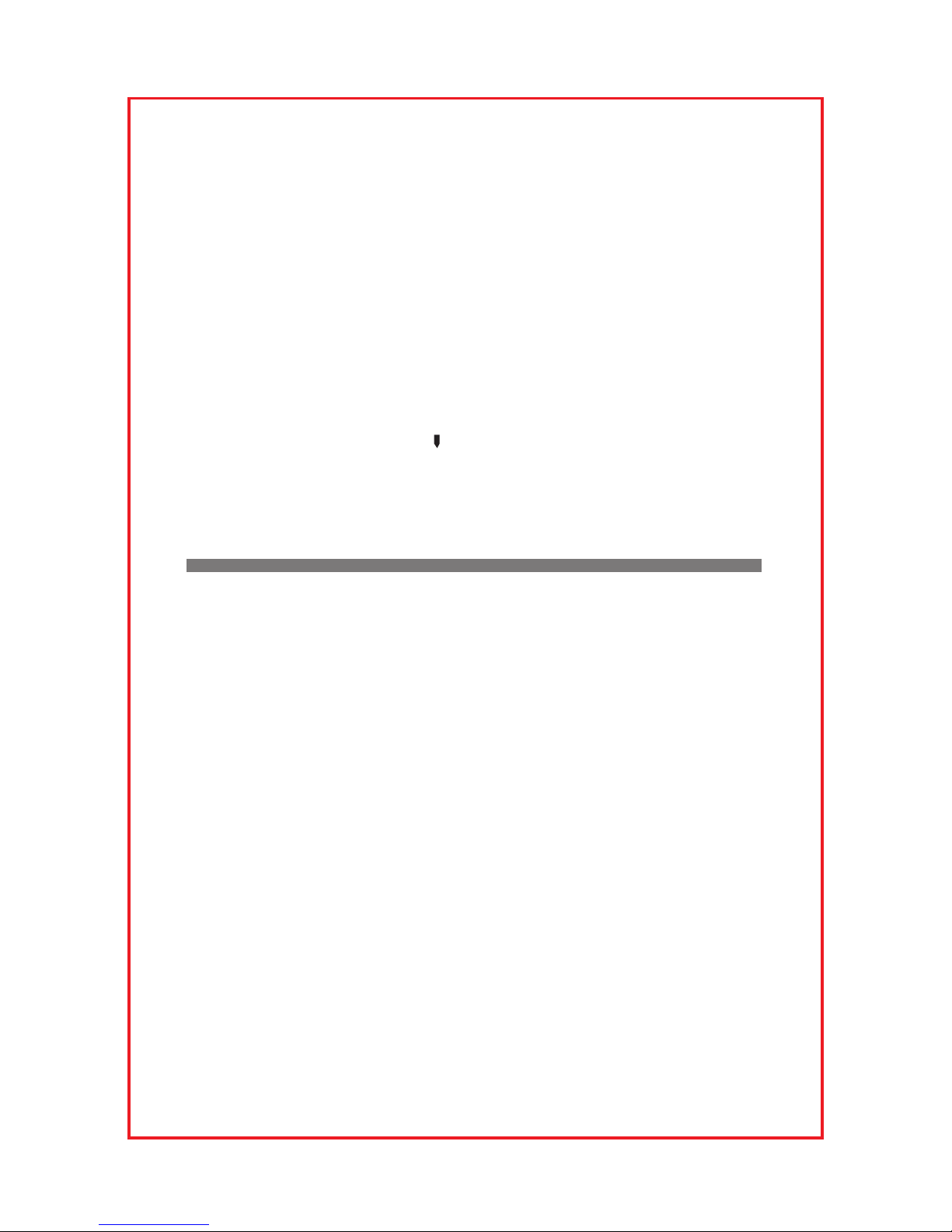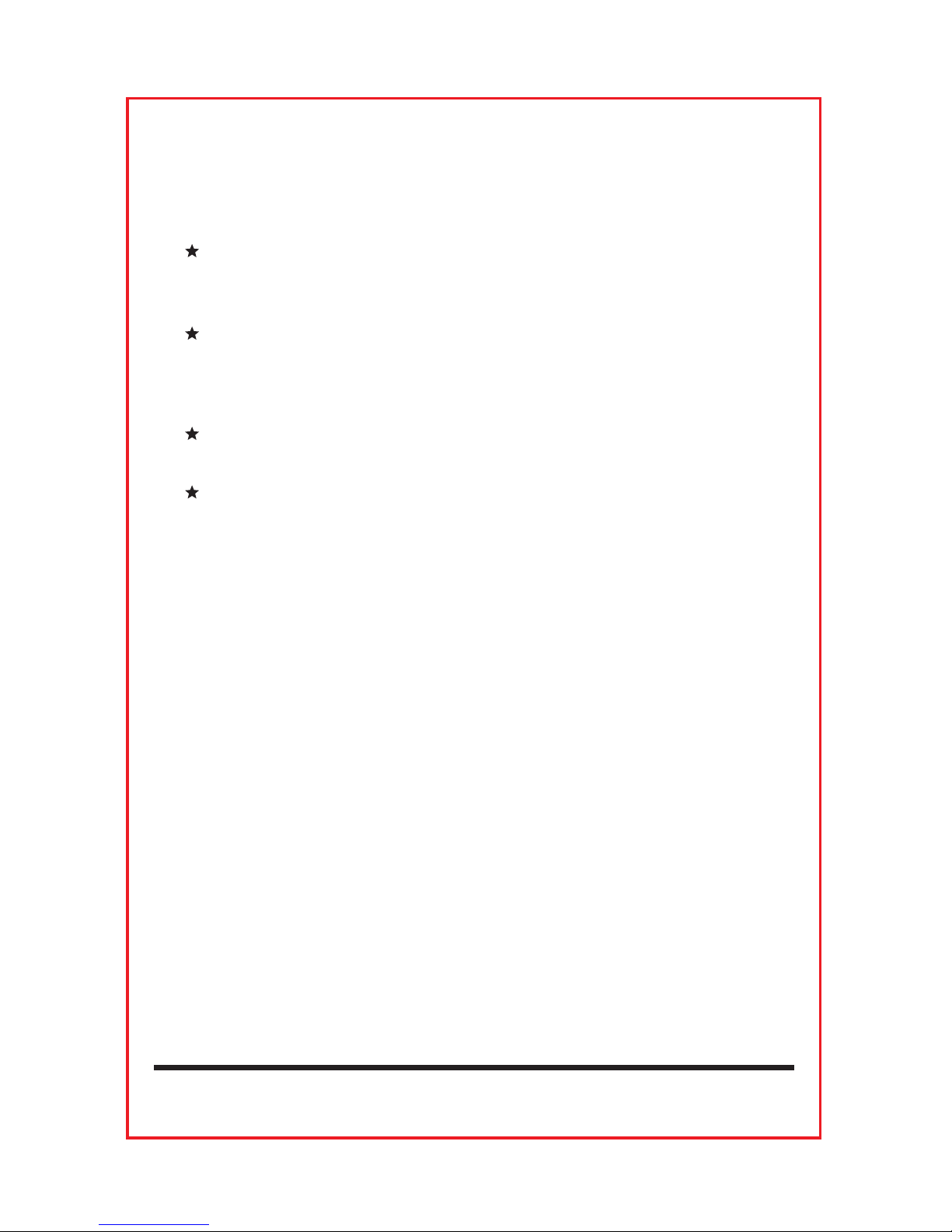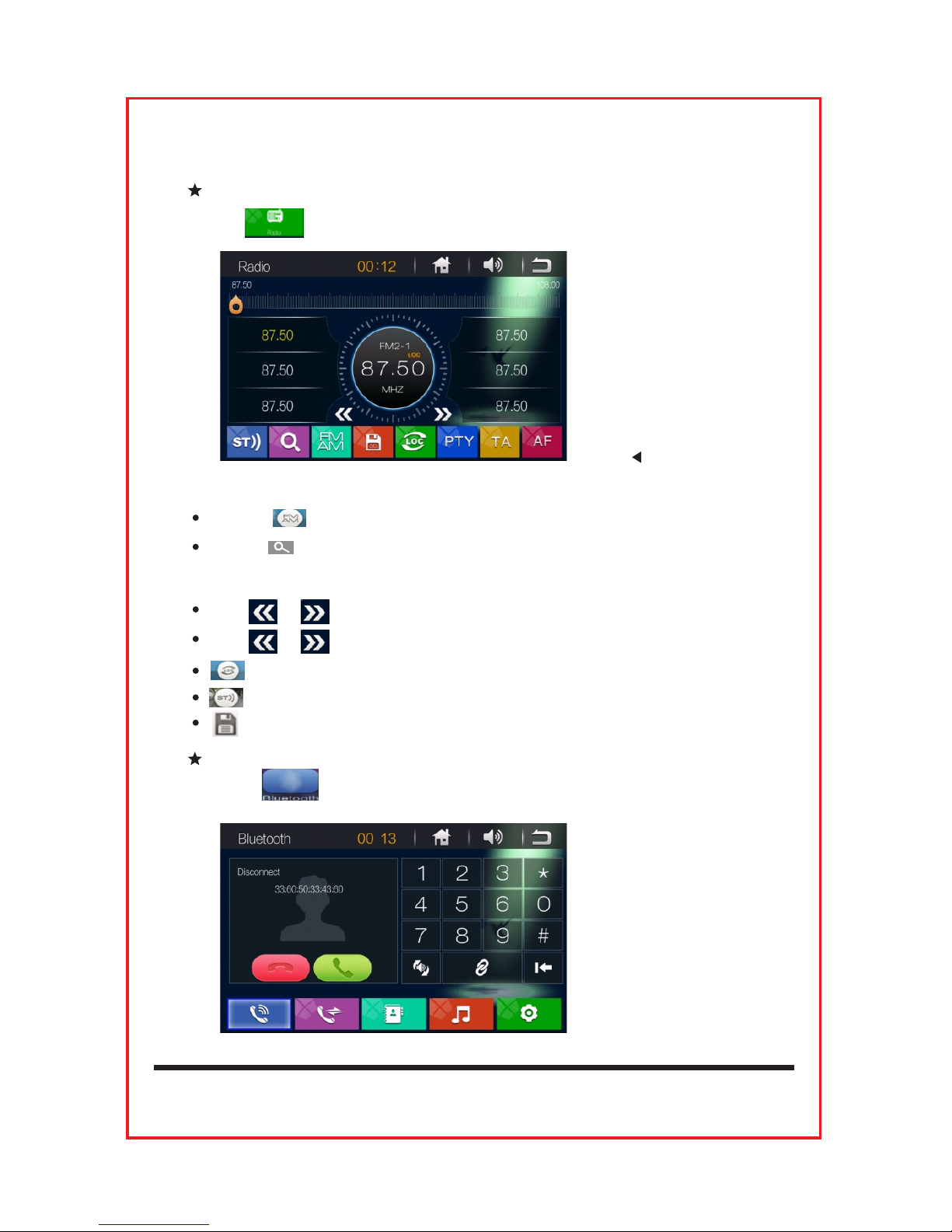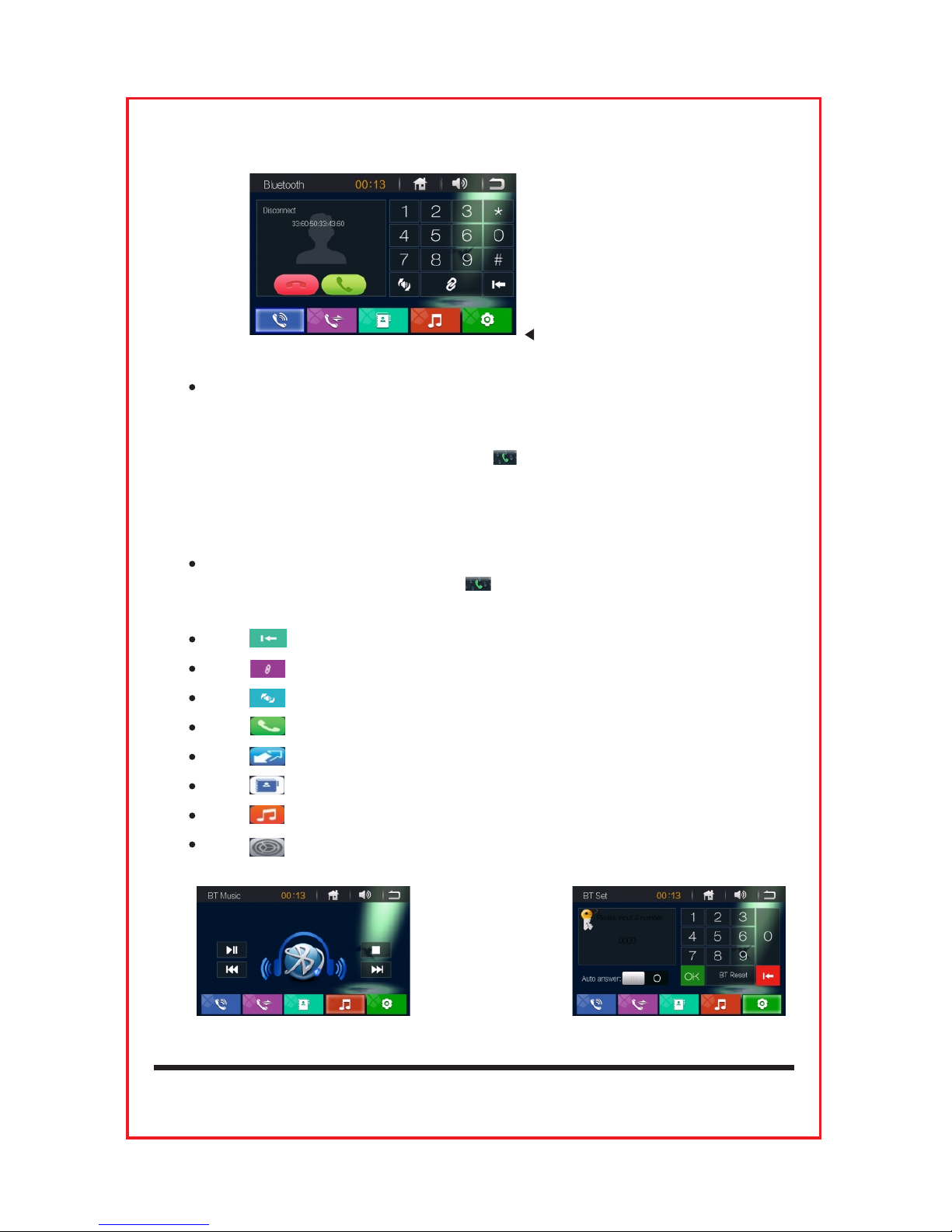Summarizes the basic functions
This product uses high-definition digital touch screen,
Fine bright image, Coupled with high-quality audio processing chip,
Has reached the perfect sensual touching visual effects. Efficient
platform multimedia system, Supports one-touch GPS satellite
navigation system, Bluetooth phone, Bluetooth, music player and plug-
in IPOD, USB / SD player. Intelligent steering wheel control function,
the product and the perfect combination of the original car, the operation
step, is your ideal choice!
About Security
1. Please observe local traffic rules and regulations.
2. Do not watch or operate the head unit while driving.
3. Make sure to stop your car before you watch or operate the head unit.
Precautions
To avoid accidents, please read the following precautions before the
installation and operation of the head unit.
About Installation
1. This machine should be installed by the qualified technician or
service personnel.
2. If you install the head unit by yourself, you should follow the user
manual.
If the car is parked under sunlight, do not turn on the head unit until it is
cool.
Before turning on the machine, make sure the interior temperature is
within (+60 ℃) to (0℃).
Avoid using this machine in a magnetic environment (GPS, Bluetooth,
digital TV will be affected)
In the rainy or very humid areas, there might be moisture condensation
inside the head unit. Under this condition, the head unit will not work
properly. You should wait until the moisture has evaporated
dehumidifier or before use.
1