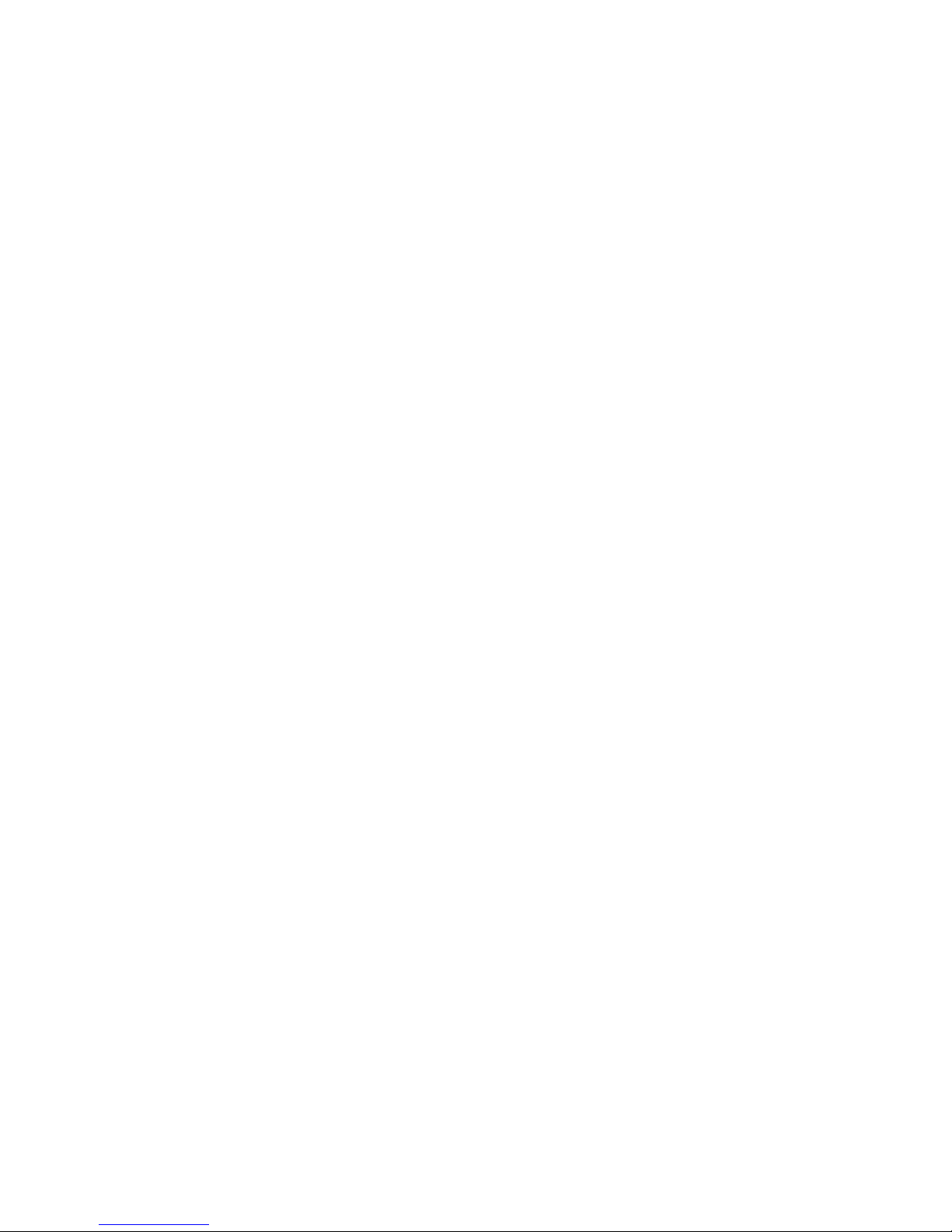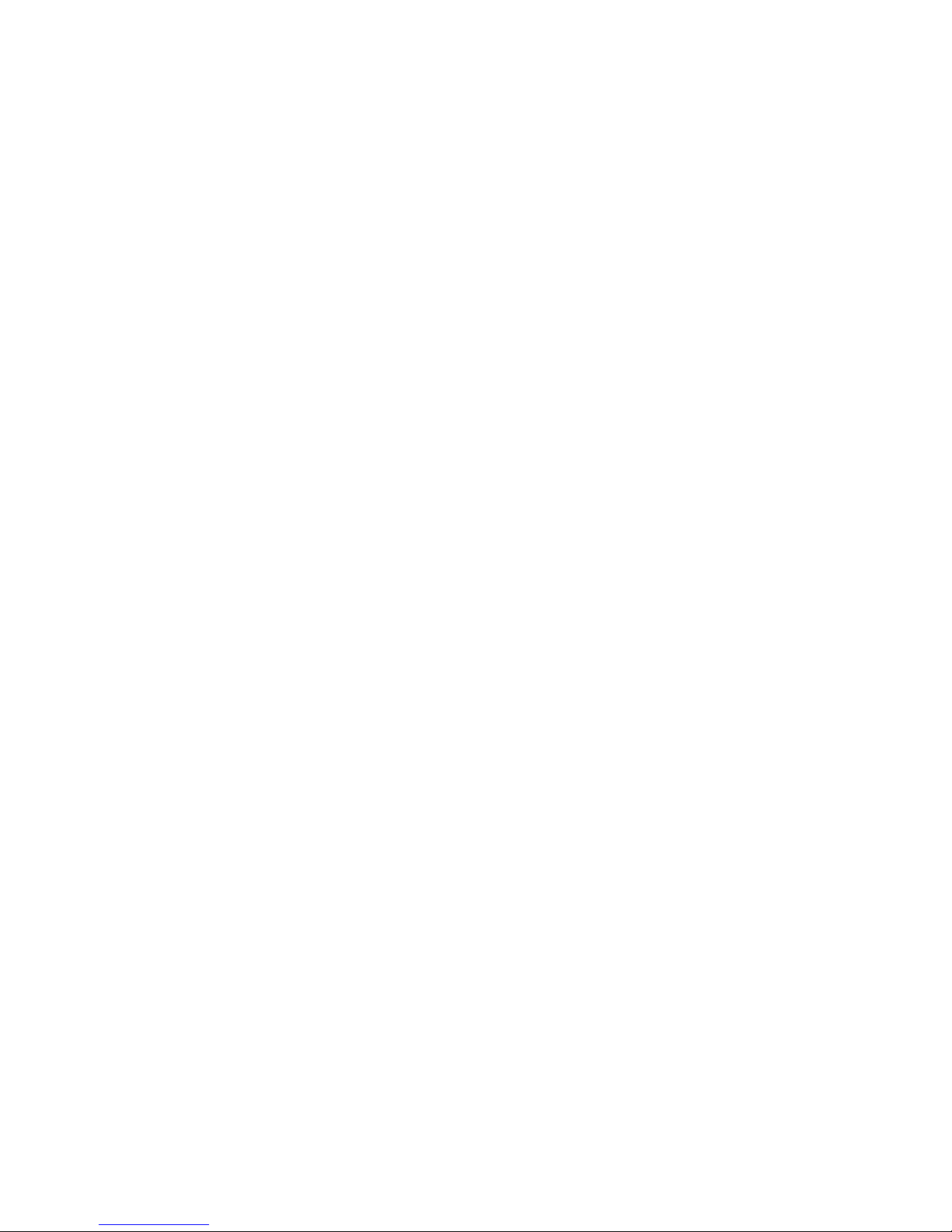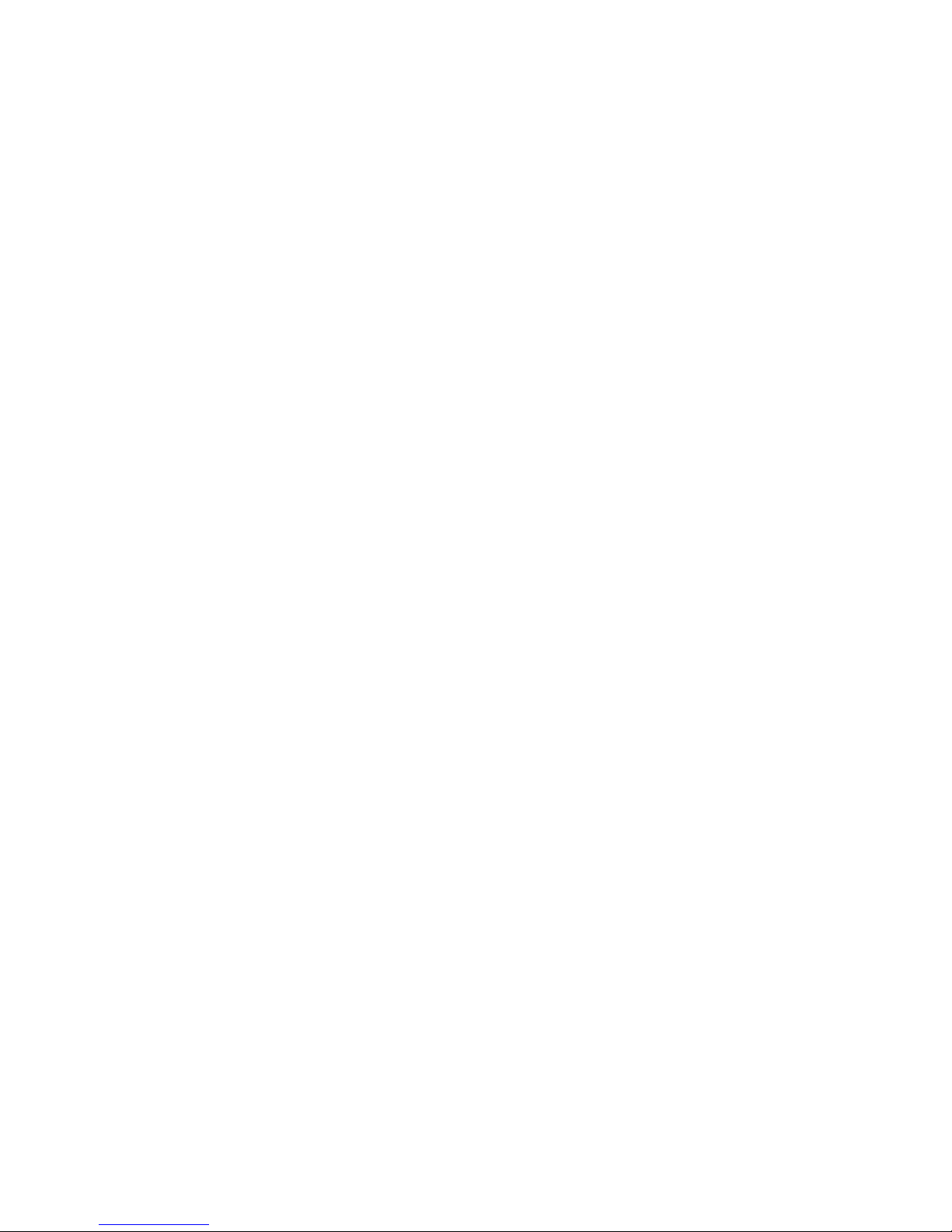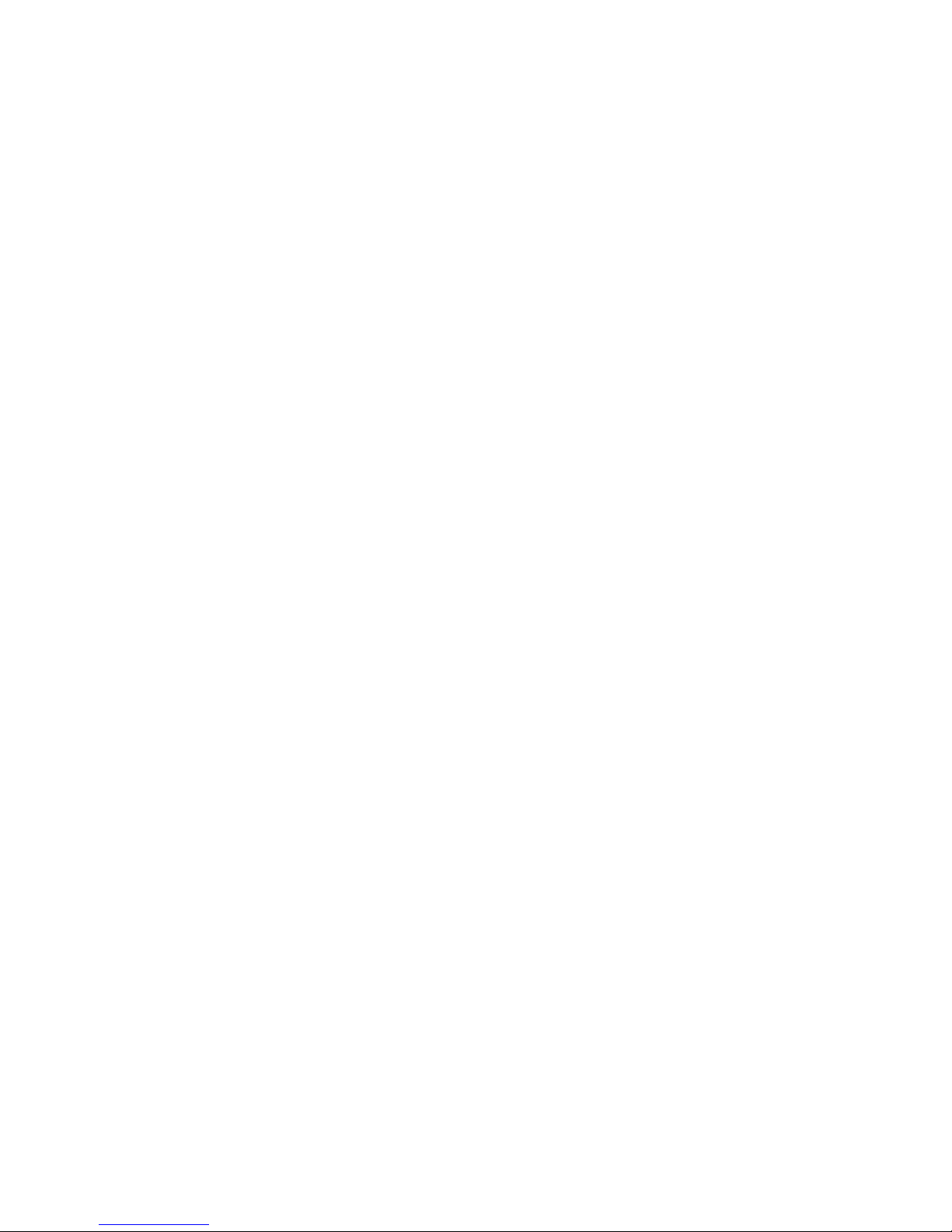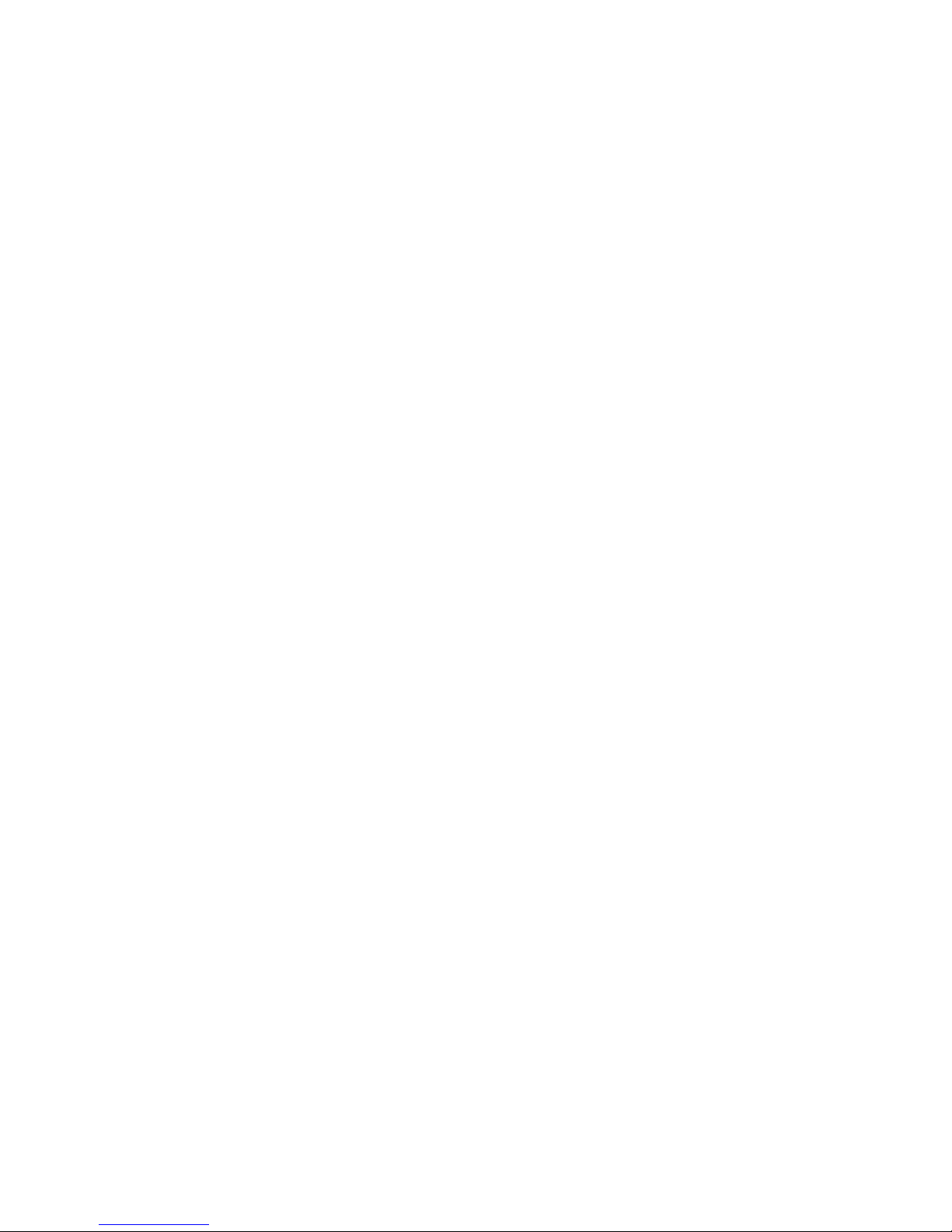7
5.4.4.2 Motorways....................................................................................... 68
5.4.4.3 Ferries ............................................................................................. 68
5.4.4.4 U-turns ............................................................................................ 68
5.4.4.5 Permit needed................................................................................. 68
5.4.4.6 Toll Roads ....................................................................................... 69
5.5 Language & Units ...................................................................................... 69
5.5.1 Program language .............................................................................. 69
5.5.2 Voice language ................................................................................... 69
5.5.3 Units.................................................................................................... 69
5.5.4 Set Date & Time Format ..................................................................... 69
5.6 Advanced settings...................................................................................... 70
5.6.1 Display options ................................................................................... 70
5.6.1.1 2D in Map mode (and North-up orientation) .................................... 70
5.6.1.2 3D in Cockpit mode (and track-up orientation) ................................ 71
5.6.1.3 Zoom in after find ............................................................................ 71
5.6.1.4 Coordinate display format ............................................................... 71
5.6.1.5 Cockpit screen layout ...................................................................... 71
5.6.2 Backlight settings................................................................................ 71
5.6.2.1 Power management ........................................................................ 72
5.6.2.2 Brightness ....................................................................................... 72
5.6.3 Smart Zoom ........................................................................................ 72
5.6.3.1 Smart Zoom settings ....................................................................... 73
5.6.3.2 Enable Overview mode ................................................................... 73
5.6.3.3 Restore Lock-to-Position and Smart Zoom ..................................... 73
5.6.4 Route options...................................................................................... 74
5.6.4.1 Off-route sensitivity and Recalculation delay................................... 75
5.6.4.2 U-turn penalty.................................................................................. 75
5.6.4.3 Cross-border planning..................................................................... 75
5.6.4.4 Carpool lanes (for the USA map only)............................................. 76
5.6.4.5 Keep position on road (Lock-on-Road)............................................ 76
5.6.5 User data management ...................................................................... 76
5.6.5.1 Backup Data.................................................................................... 76
5.6.5.2 Restore Data ................................................................................... 77
5.6.5.3 Remove Pins................................................................................... 77
5.6.5.4 Clear Data ....................................................................................... 77
5.6.5.5 Reset Advanced Settings ................................................................ 77
6 Find ................................................................................................................... 78
6.1 Find & GO (Main menu)............................................................................. 78
6.2 Selection by tapping the map..................................................................... 78
6.3 Using the Find menu.................................................................................. 79
6.3.1 Find an Address, Street, Intersection or City ...................................... 79
6.3.1.1 Selecting the city, state and country to search in ............................ 80
6.3.1.2 Selecting a street or the centre of the settlement ............................ 83
6.3.1.3 Selecting a house number or the midpoint of the street .................. 84
6.3.1.4 How to select an intersection instead of a house number ............... 84
6.3.1.5 An example for a full address search .............................................. 85
6.3.2 Find in History..................................................................................... 85
6.3.3 Find Coordinates ................................................................................ 86
6.3.4 Find a POI........................................................................................... 87
6.3.5 Find one of the Favourites (Home/Work) ............................................ 89