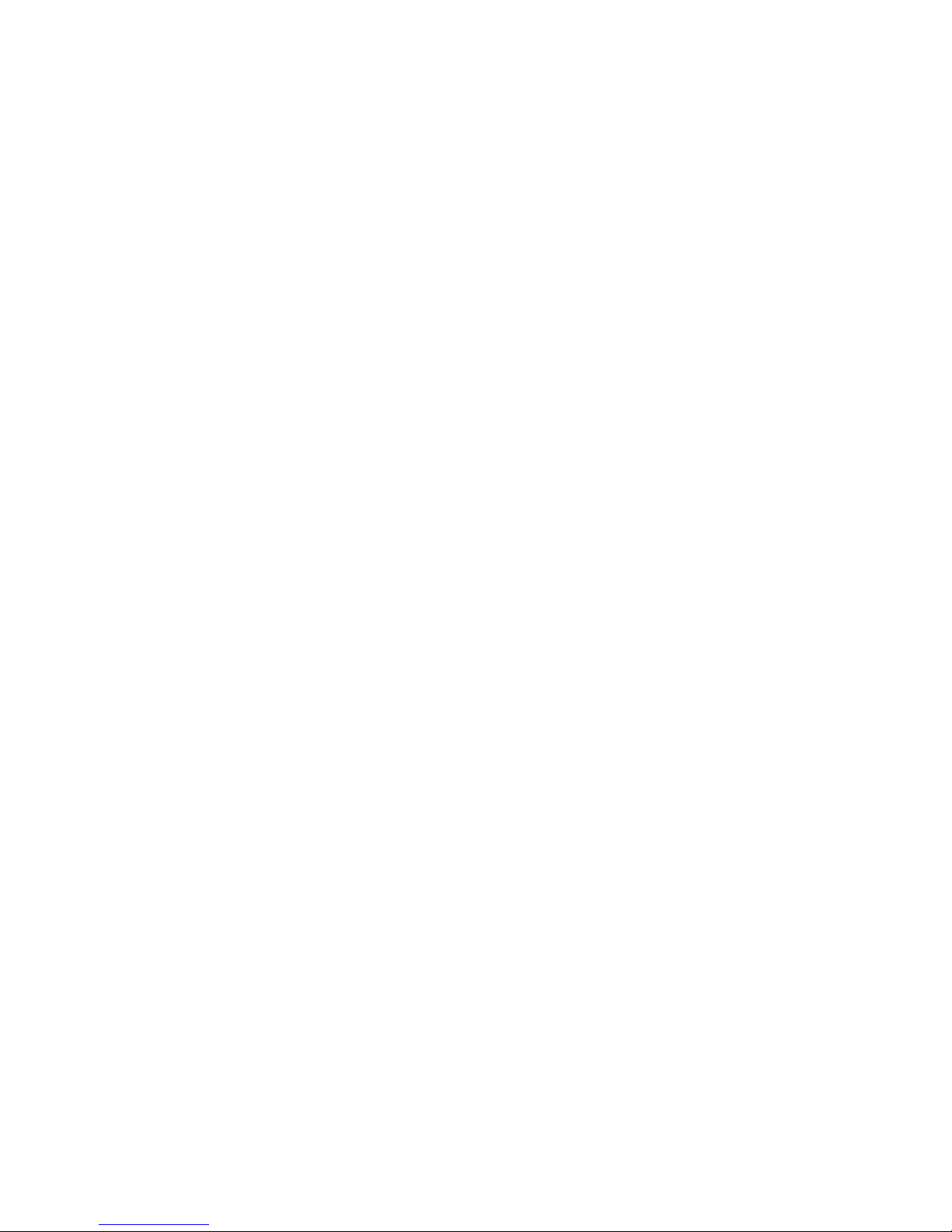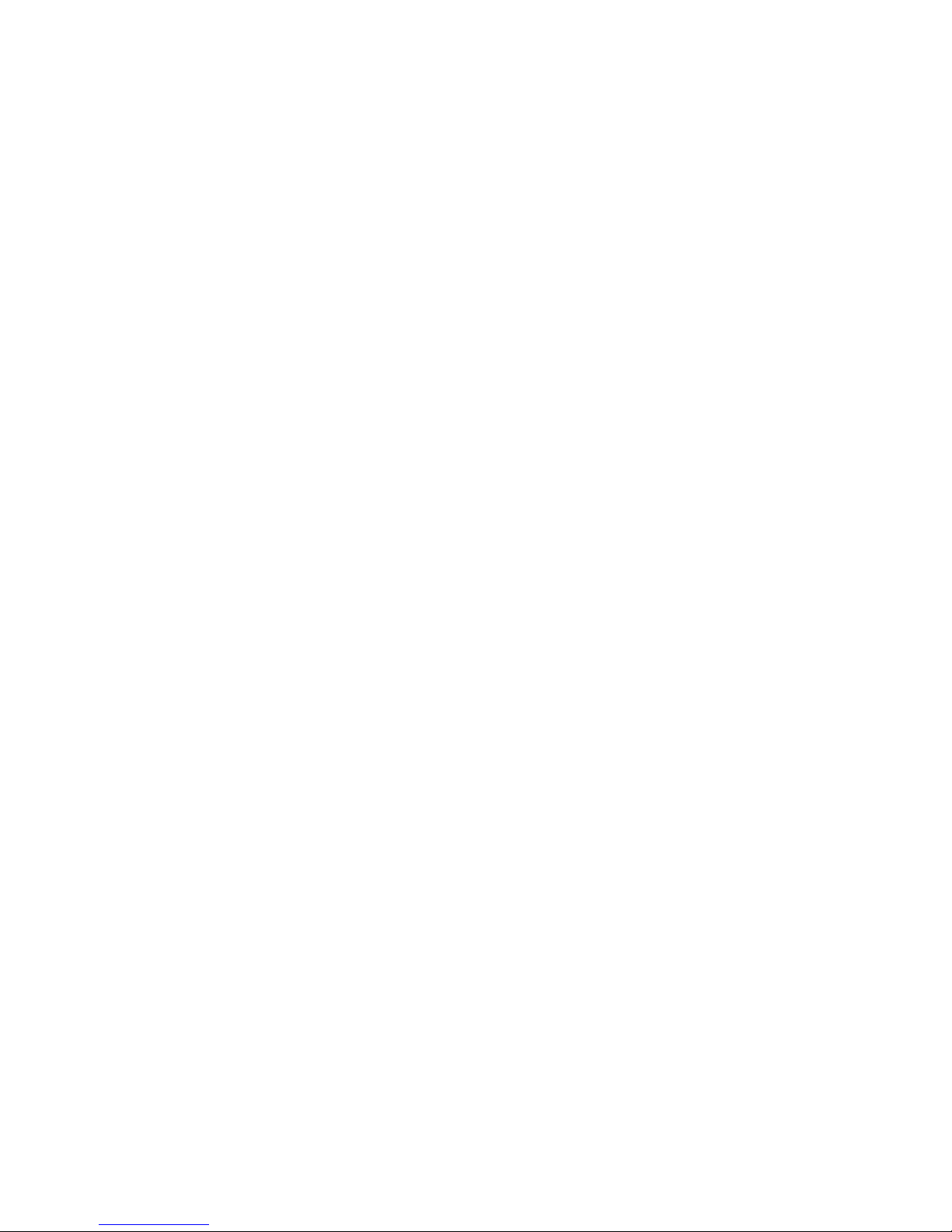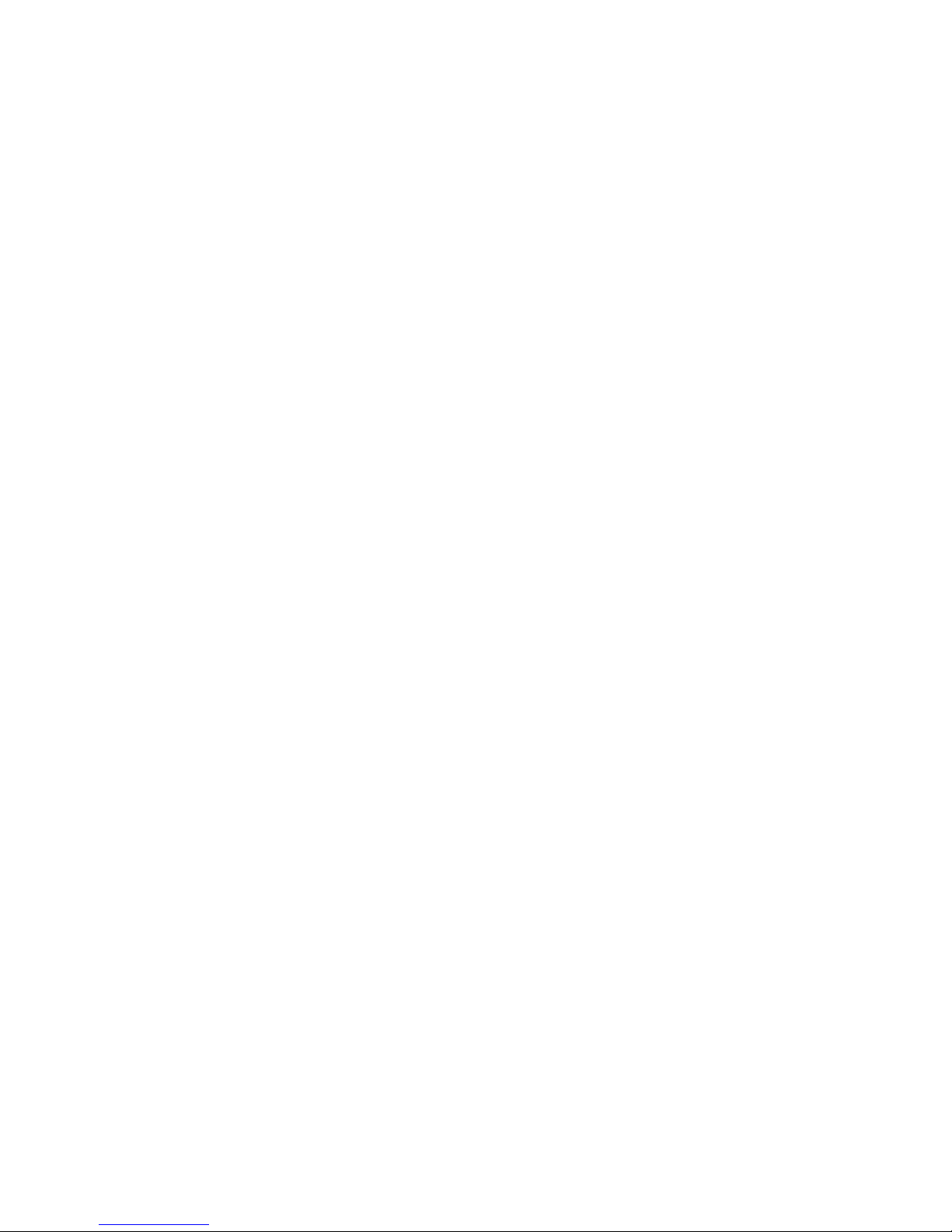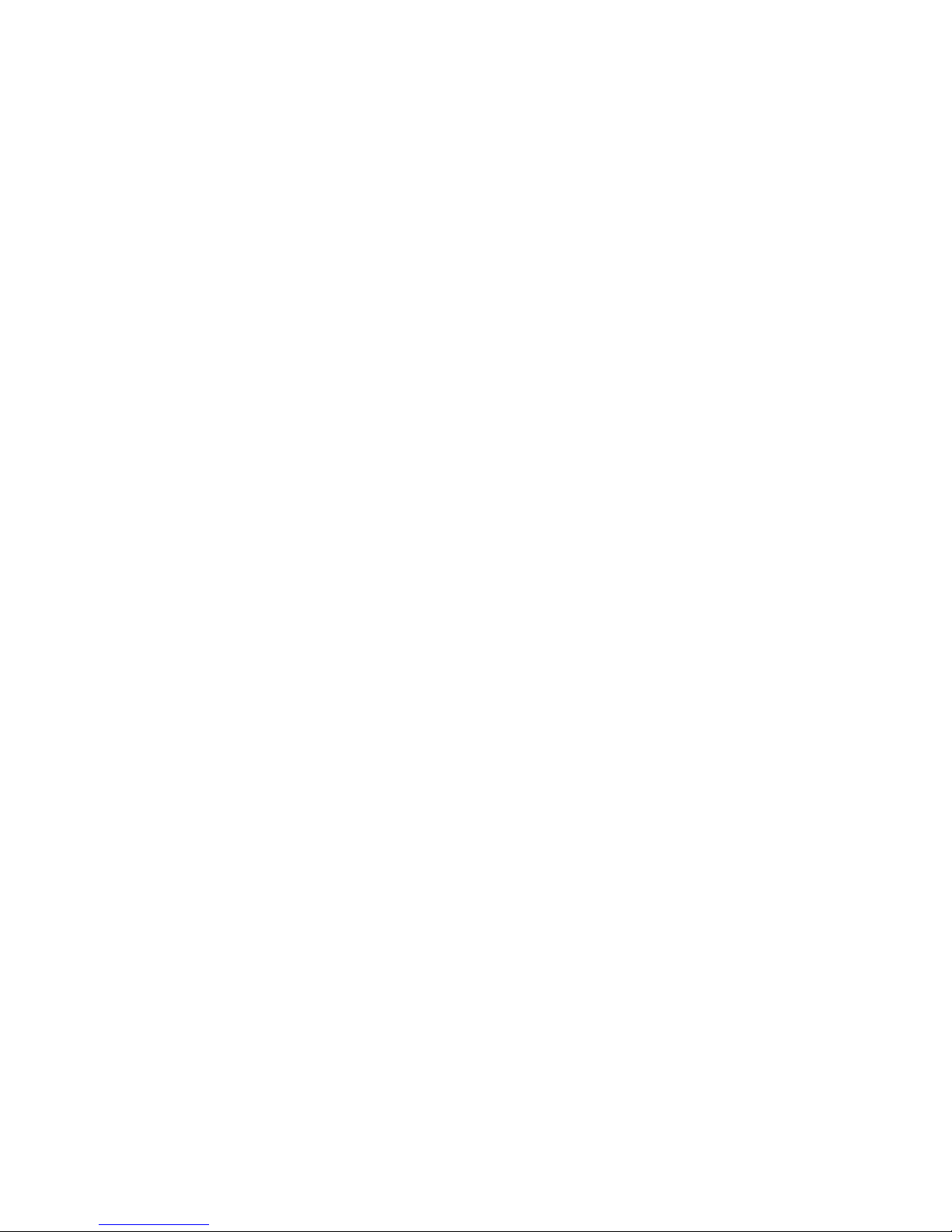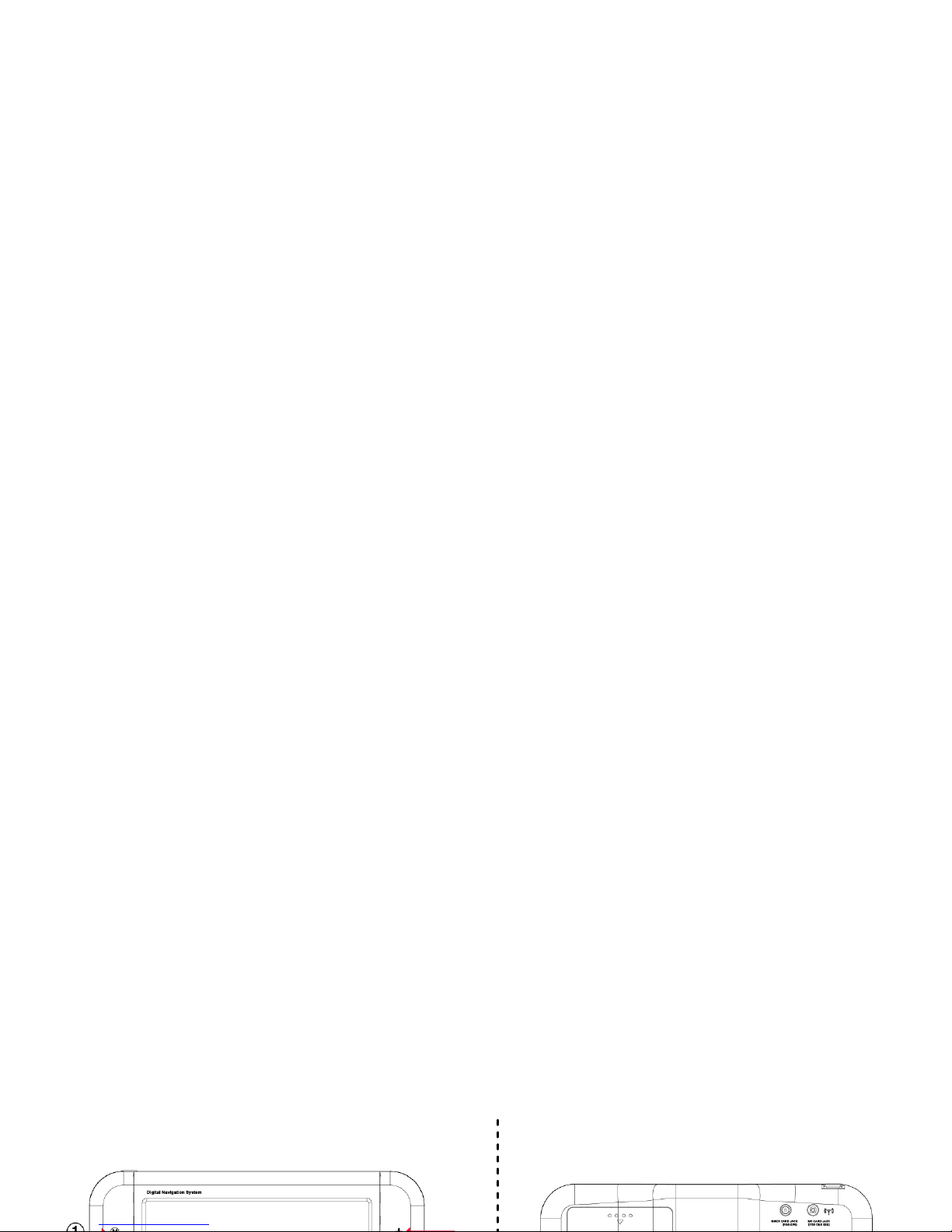Page_04
02. For Proper/Best Use
ⓐMain System
Never attempt to disassemble, repair or make any modification to your device since this could cause
damage to the device, and even bodily injury or property damage. Do not store or carry flammable
liquids, gases or explosive materials in the same compartment as your device and its parts or
accessories.
ⓑBattery
This device contains a non-replaceable Lithium-Polymer internal battery that can burst or explode, releasing
hazardous chemicals. To reduce the danger of fire or burns, never disassemble, crush, puncture, or
dispose of in fire or water. Since there is a high risk of explosion if the battery is replaced by an
incorrect type, replace it only with same type or an equivalent one recommended by the manufacturer.
The battery must be recycled or disposed of properly. Similarly, use a specified battery charger as
approved by the manufacturer.
ⓒAdapter
Never use the AC adapter in a high-moisture environment, or touch it when your hands/feet are wet.
Also, for cooling purposes, make sure there is adequate ventilation around the adapter when in use, and do
not cover it with paper, vinyl, cloth (including the carrying case) or any other material. The adapter
moreover, must be connected to the correct power source, according to the voltage requirements
indicated on the case or packaging of the product. Do not attempt to service the unit if its power lead or
body becomes damaged or exposed to excess moisture.
ⓓSD Memory Card
Keep SD or MMC cards in a well-protected case so as to avoid dust and humidity when you are not
using it, and also make sure that no foreign objects can enter the SD slot.
2.2 Safety Precaution