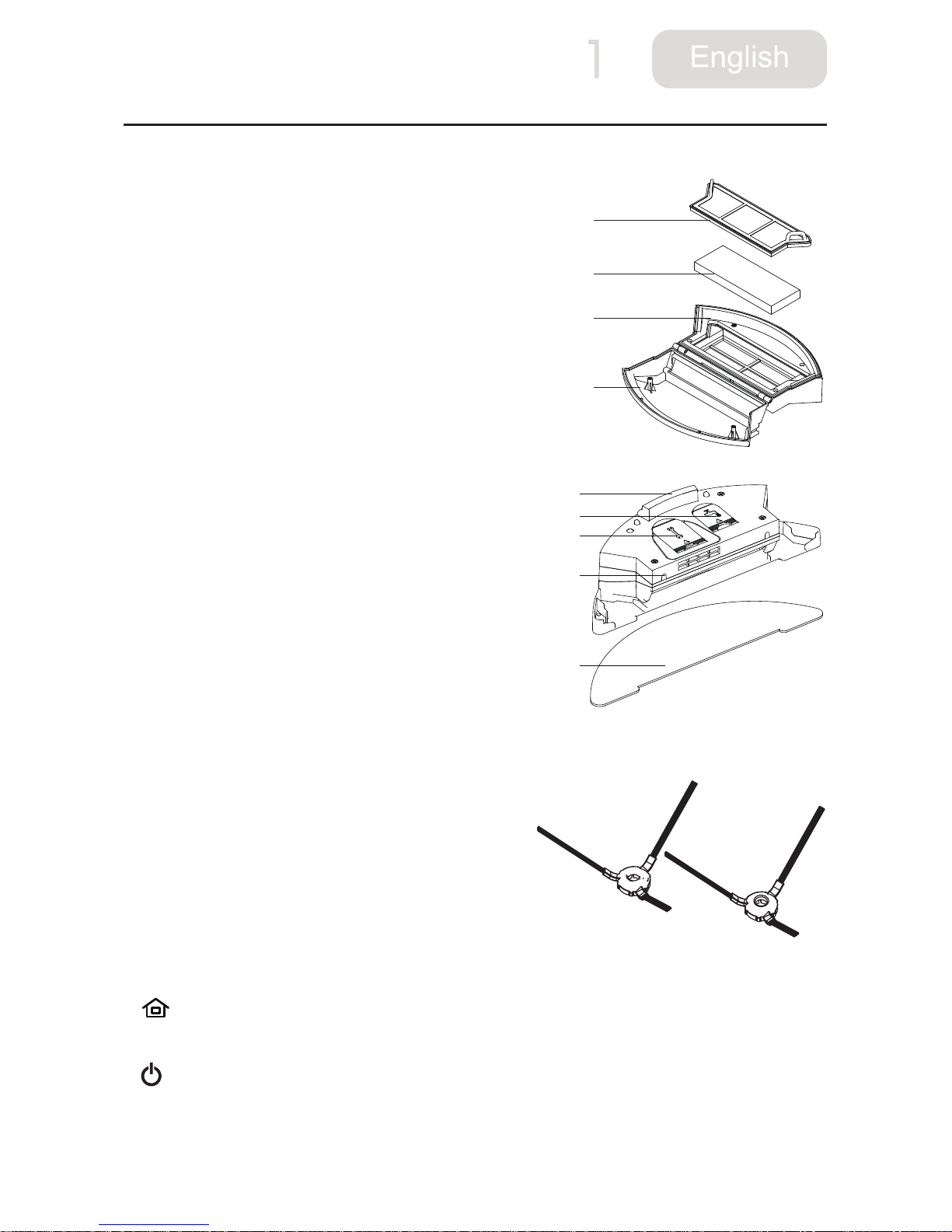1
1 Important Safety Instructions
Warning! Violation of safety instructions may cause
severe personal casualty and property loss.
Do not attempt to disassemble or
revise the main machine, otherwise
may cause re, electric shock or
personal injury.
Do not touch the power cord with wet
hand, otherwise may cause electric
shock.
Do not touch wheels and brushes when
the product is working and keep your
clothes and hair away from the product
when it is working.
Always use the original charger with
this product, otherwise may cause
product damage, electric shock or re.
Do not put weight on the power cord or
bend the power cord, otherwise may
cause electric shock or re.
Keep the product away from heat or
inammables.
Attention! Violation of safety instructions may
cause personal injury and product damage.
Please switch the product off when you
will not use it for a long time.
Please take careful of children when
use the product to avoid scaring or
injury.
Do not use the product to vacuum
water or other liquids, otherwise may
cause product damage.
This product is intended to be an
indoor appliance. Never use it outdoor.
Make sure the charger plugged in the
socket tightly, otherwise may cause
electric shock, short-circuit, smoke or
re.
Clear up all fragile, braided fabrics,
glasses or bottles before use it,
otherwise may cause damage.
Do not stand or sit on the product,
otherwise may cause product damage
or personal injury.
Do not use the product on an easy
falling place such as table or chair to
avoid product damage.
Do not use it in public commercial
places.
When people with disabilities (body perception and thinking ability defects) and children
using, need to be operated under the guardian to accompany with product use and get
the related instructions.
Please read the following safety instructions before using this product to
avoid damage.
Do not use the product to vacuum
stone, big waste paper, burning
cigarette ends or metals.