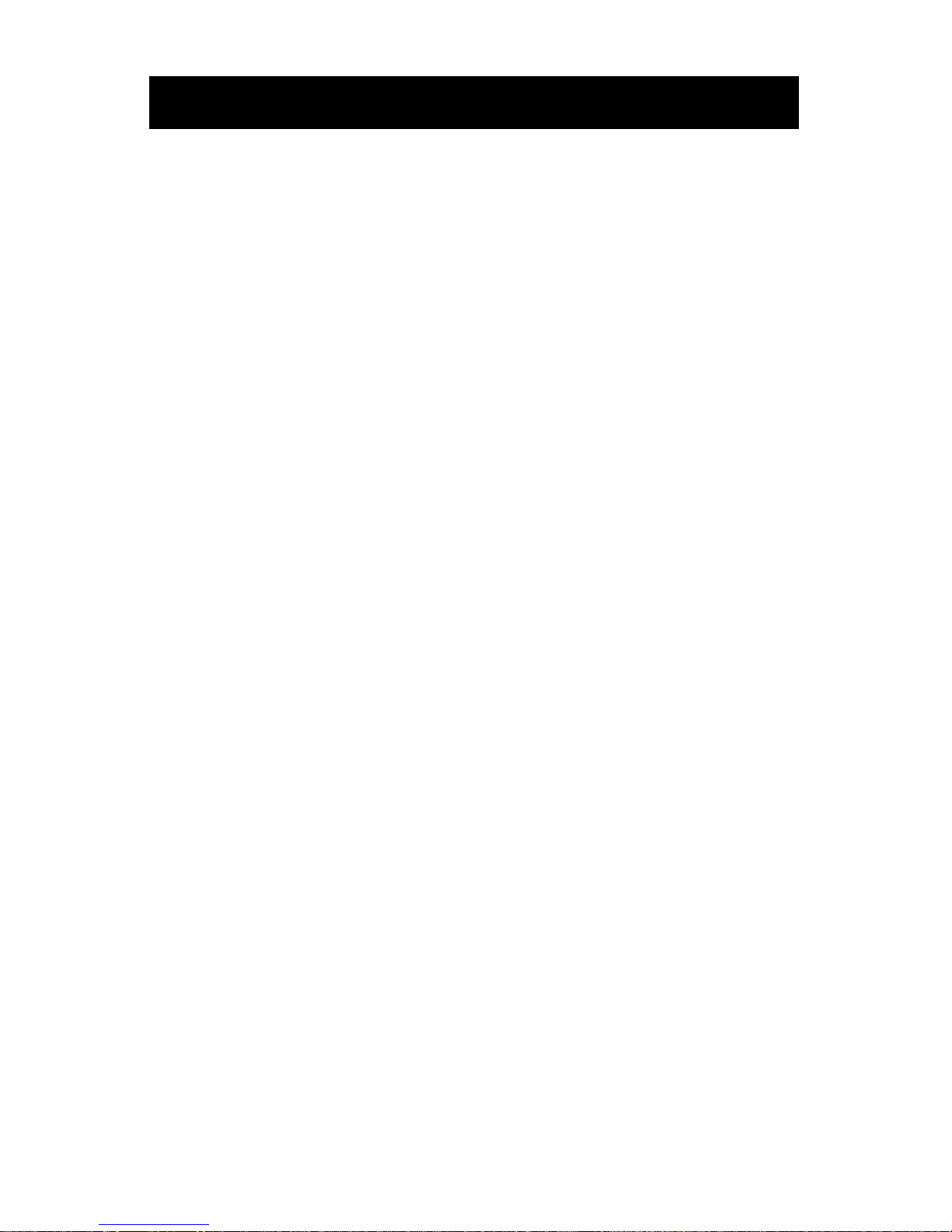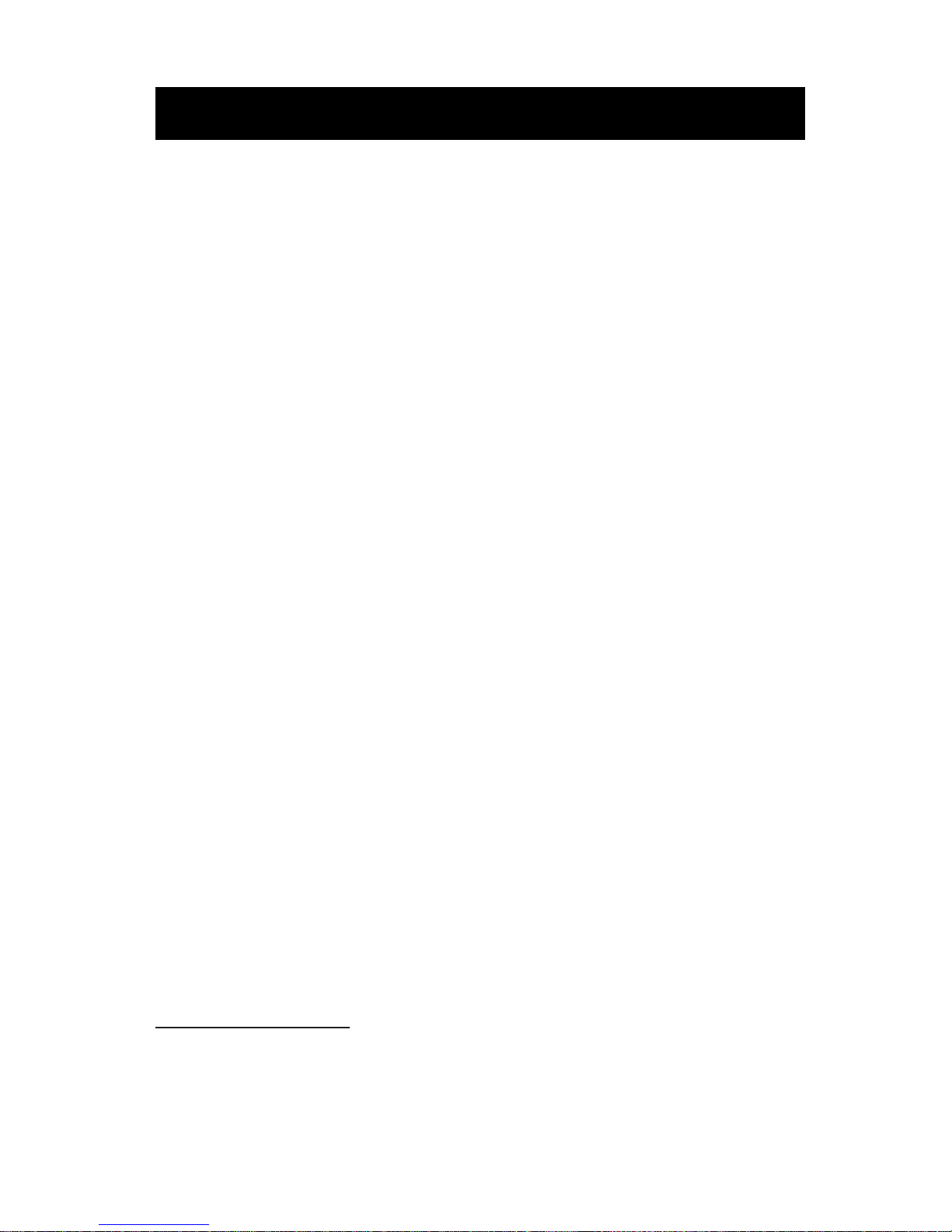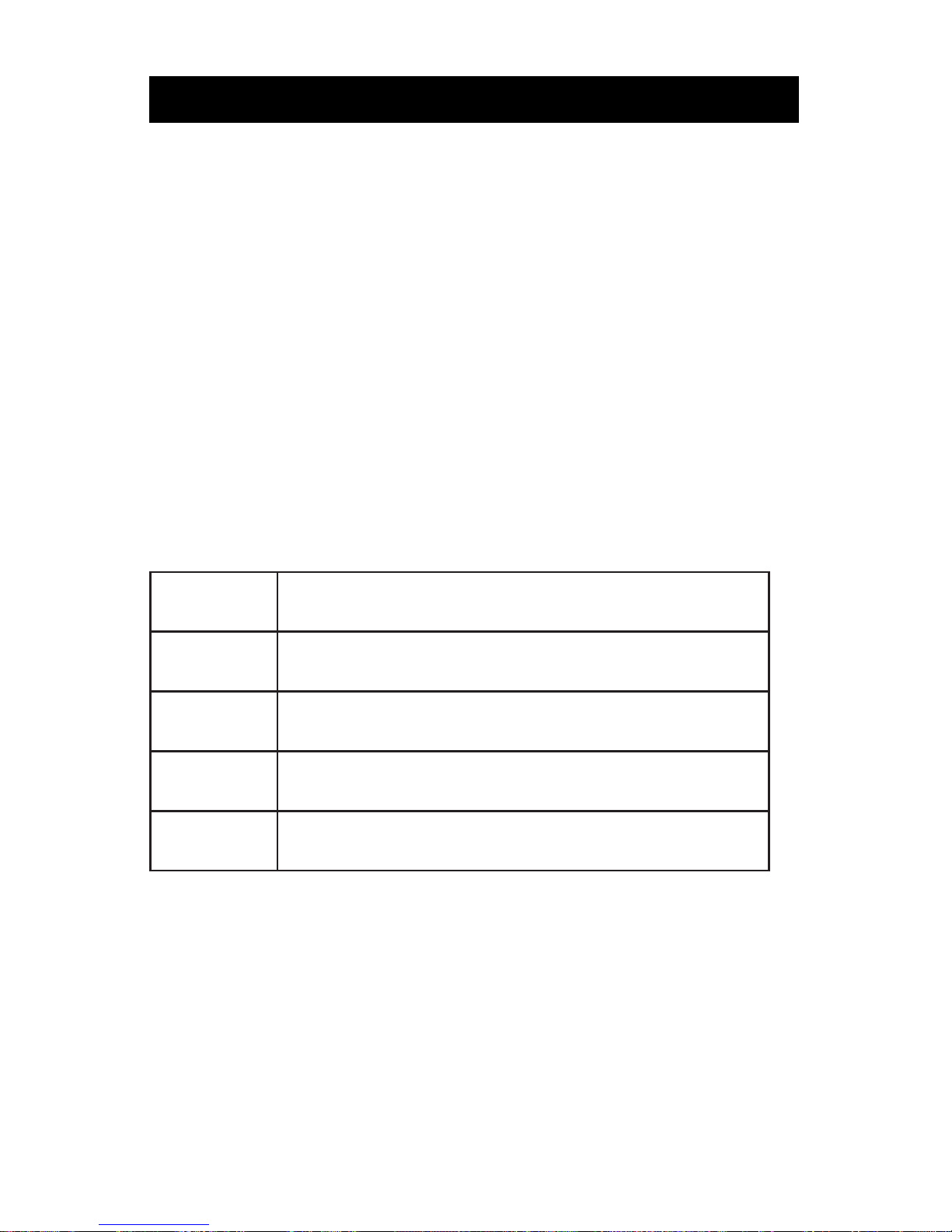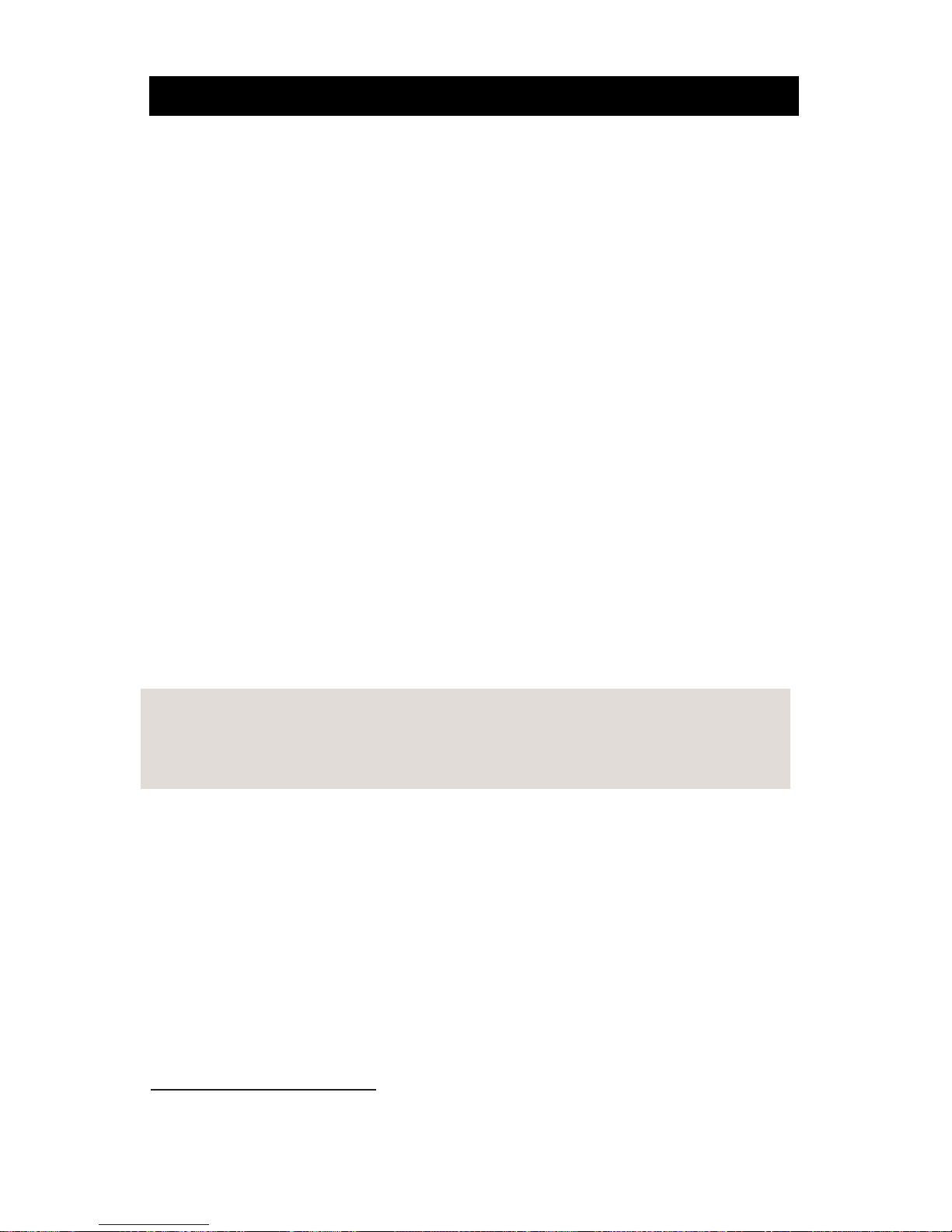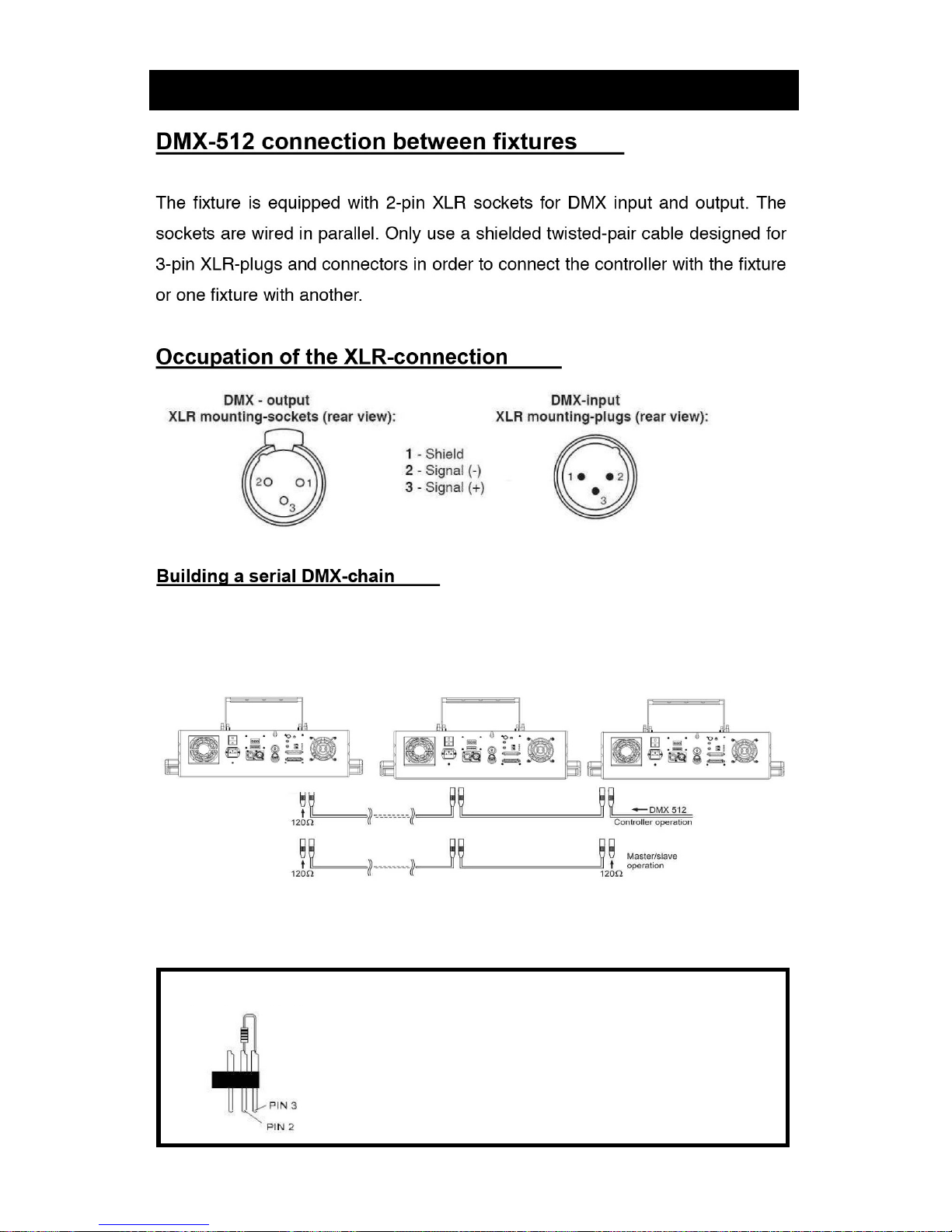7
3. DIMMING/COLOR MIXING MODE
Press the MODE button until COLR displays on the Menu screen. Then
repeatedly pressing the SETUP button will scroll through 5 selections, RED
(R), GREEN (G), BLUE (B), and WHITE (u), and AMBER (A). Each selections
have 0-255 levels of dimmer.
The 9 LEDs in the light xture each have 5 individual colors present in each
lens. Red, Green, Blue, White, and Amber colors, all to provide 16 million+
options for color mixing.
Color Value Settings
r
.25
5
RED LED Color portion setting. Use ^or vto
adjust color value from
0
-
255
.
g
.25
5
GREEN LED Color portion setting. Use ^or vto
adjust color value from
0
-
255
.
b
.25
5
BLUE LED Color portion setting. Use ^or vto
adjust color value from
0
-
255
.
u
.25
5
WHITE LED Color portion setting. Use ^or vto
adjust color value from
0
-
255
.
A
.25
5
AMBER LED Color portion setting. Use ^or vto
adjust color value from
0
-
255
.
When all values are set to
255
, the xture will display a full, warm White
cast of light. Reducing each color channel creates different hues and color
options.
Setting each value to 0, with only one at full 255, that color will be the only
color displayed. I.E. R set to 255 with G, B, W, and A all set to 0will only
display the color Red.
MENU OPTIONS CONT’D:
Now pressing SETUP and the UP and DOWN buttons will navigate within
these Program’s choices and settings. You will now see F500 in the
display eld indicating the program speed. Press UP or DOWN to scroll
through SP.0 1 to the highest speed at Sp.fl (1-100).