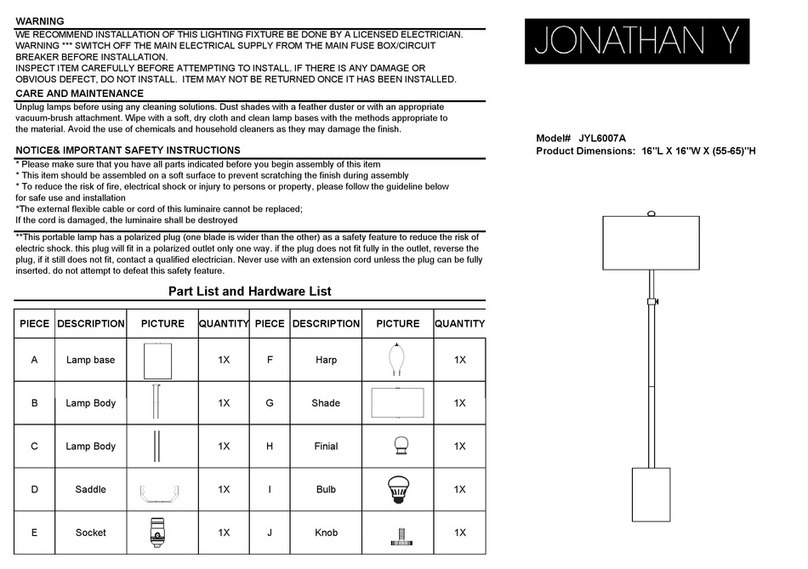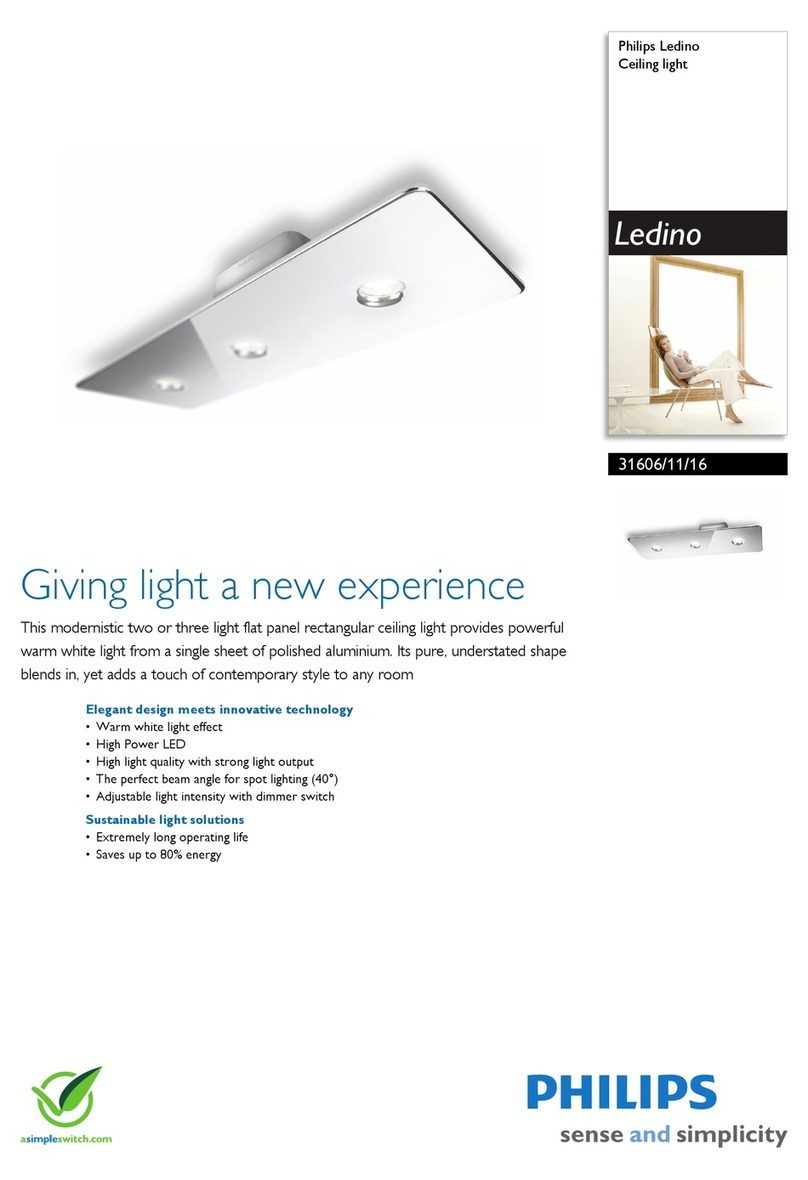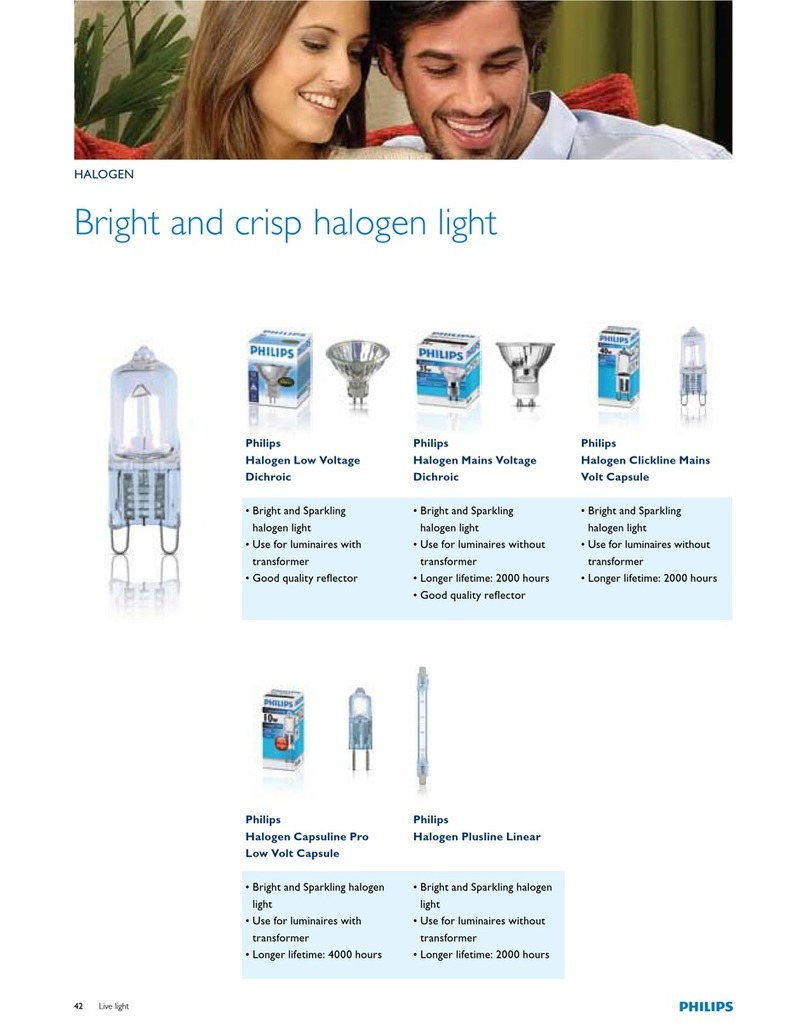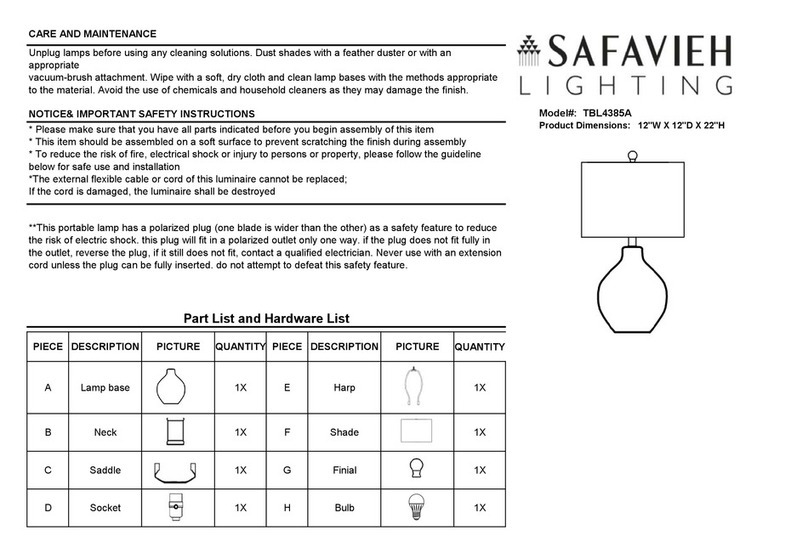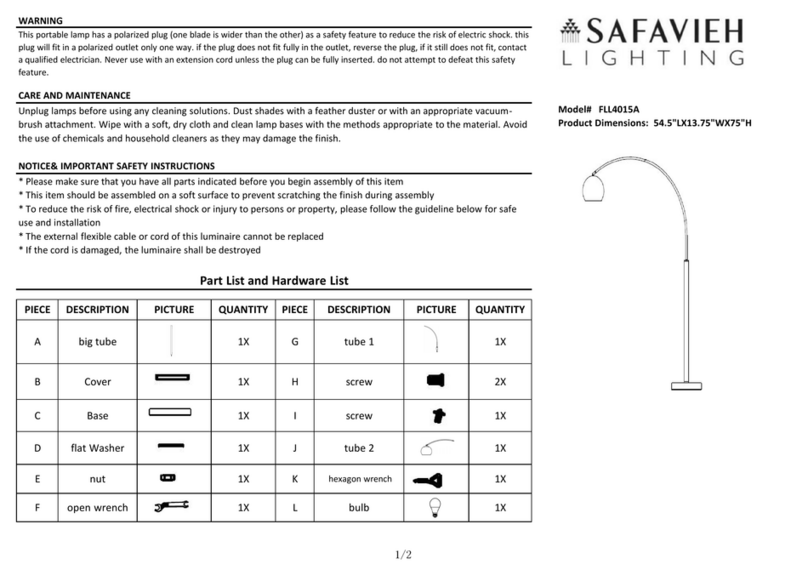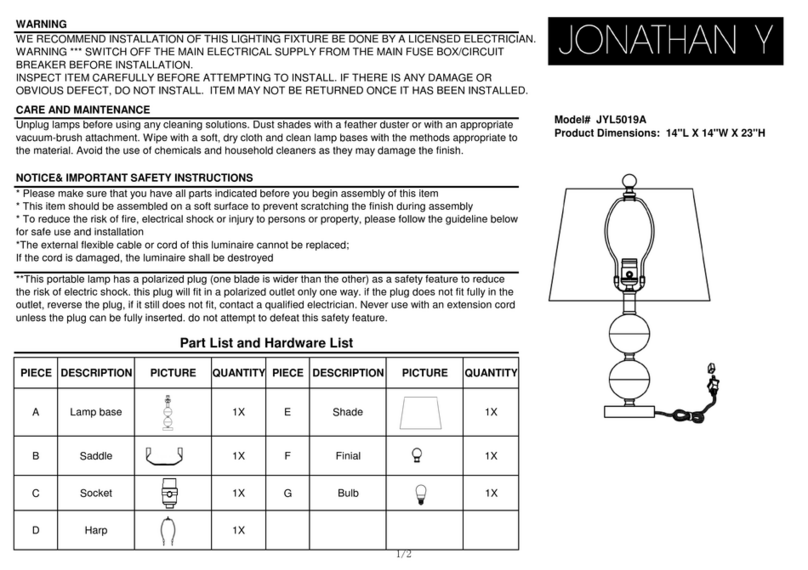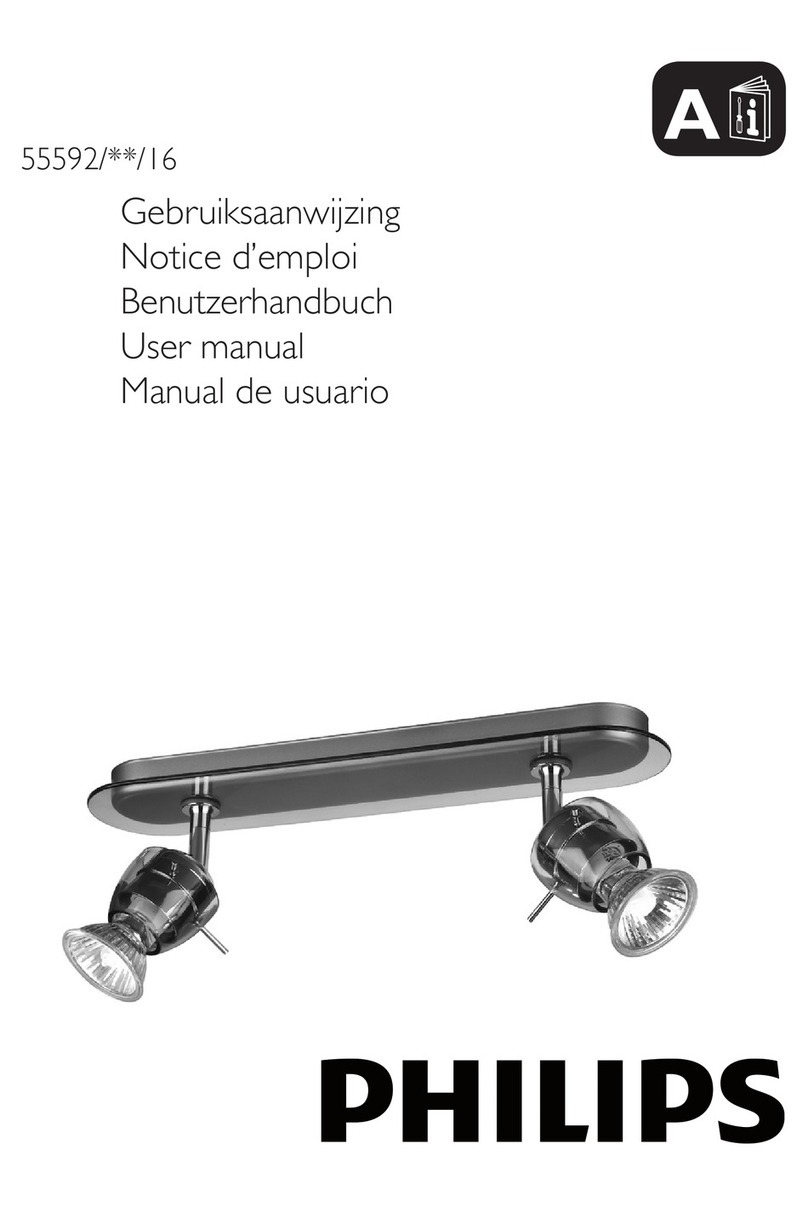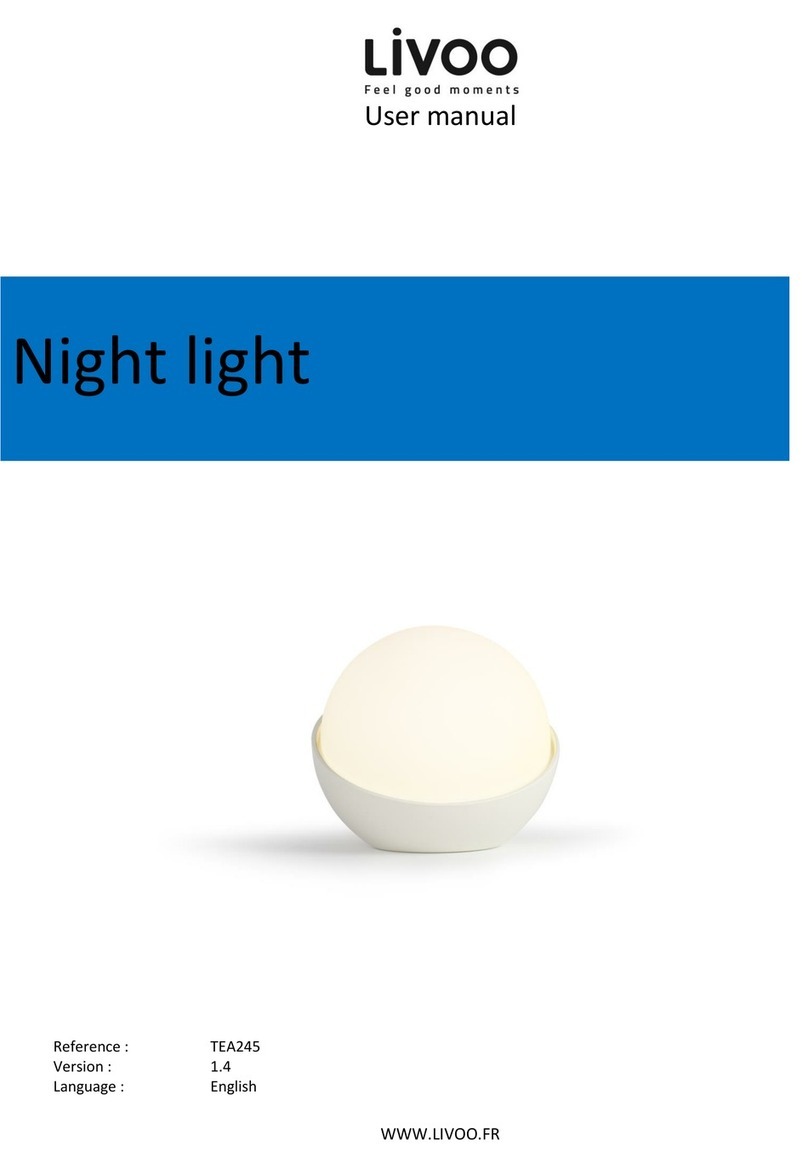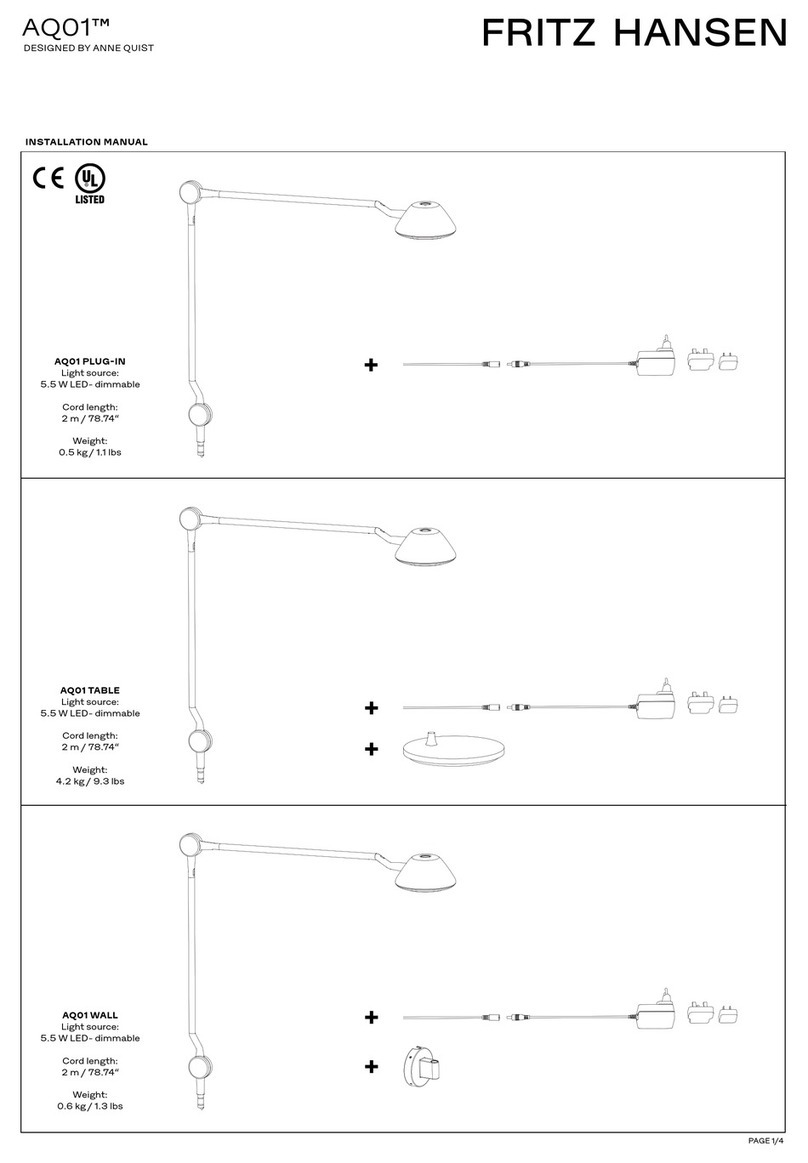8
MENU OPTION CONT’D:
6. MASTER/SLAVE MODE
Press the MODE button until SLAV displays on the Menu screen. The xture
will be slaved to which ever lead device is being controlled.
7. RESTORE FACTORY SETTINGS
When xture is off, press the MODE and SETUP buttons at the same time
and hold while turning the xture power on. Hold the buttons until
rSEt
displays and ashes on the Menu screen.
FROM IR REMOTE: Pressing BLACK OUT, then 9, 8, and 7 will also reset
the xture to default factory settings.
Note that this xture has DMX Auto Detection, so regardless of any other Mode
setting, if there is DMX signal present, it will automatically turn on it’s DMX Mode.
When DMX is no longer present, the xture returns to previous Mode setting
(infrared remote control also disabled when in DMX Mode).
4. SOUND MODE - This menu will let you select your desired Sound Mode
Setting.
Press the MODE button until SUND displays on the Menu screen. The menu
will display the parameters SU.00 - SU.3 1. where the user can set the level of
Sound sensitivity the xture.
5. DMX MODE
This menu will let you select the DMX mode.
For Manual selection, press the MODE button until
d
.
001
displays on the
Menu screen.
The DMX Channel can be selected by pressing the UP and DOWN buttons
and selecting
d
.
001
-
d
.
512
.
More Channels can be used by pressing the SETUP button and selecting
either
3-ch
,
6
-ch
,
or
7-ch
.