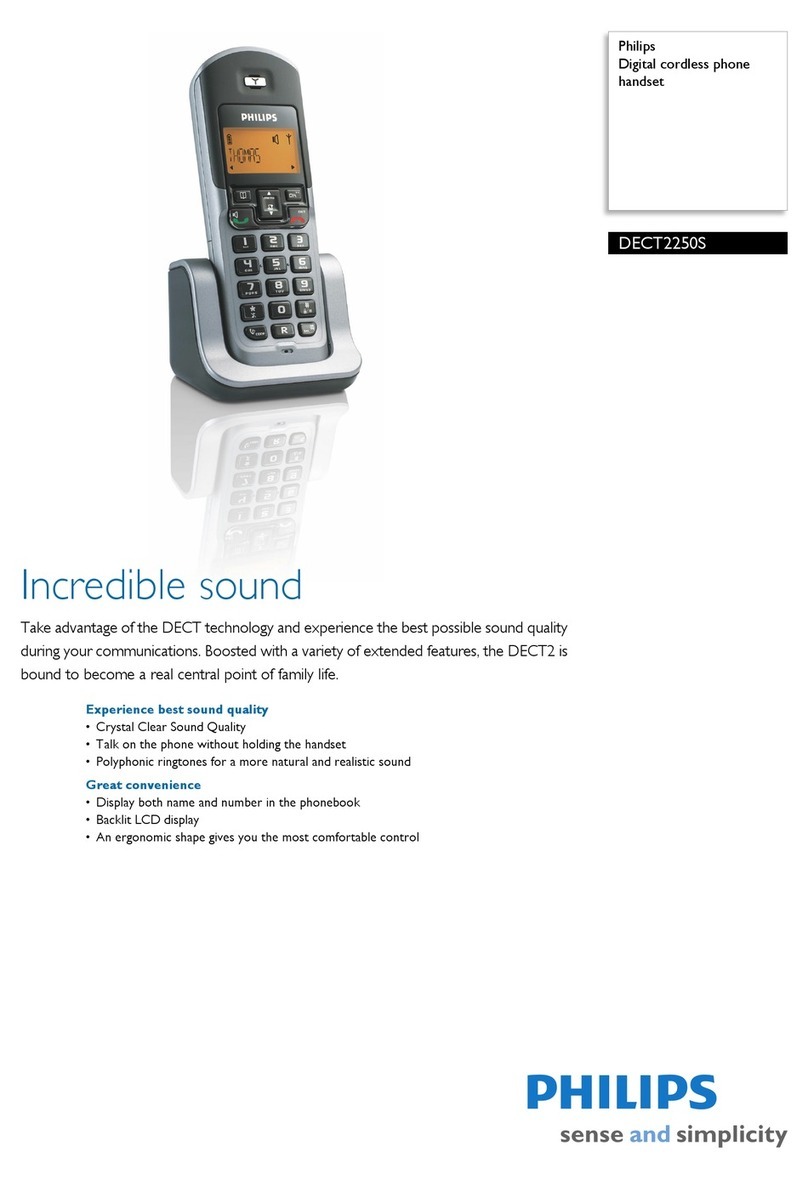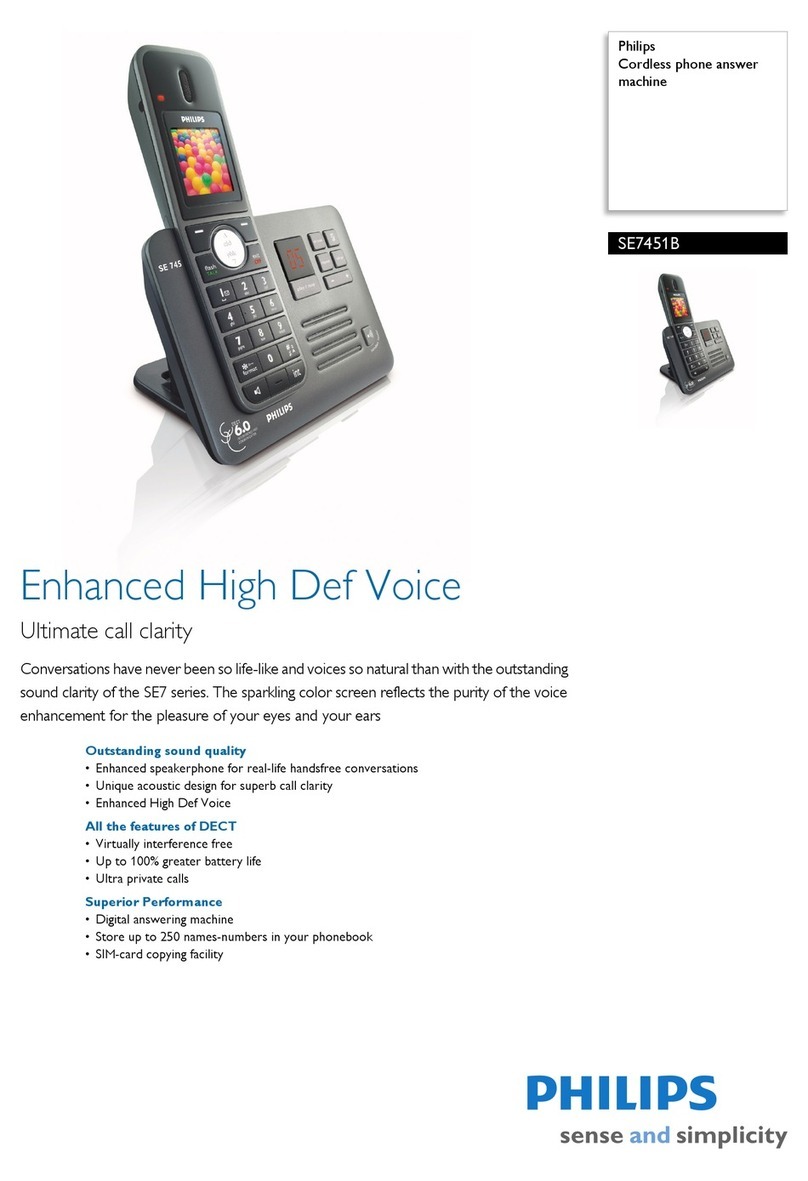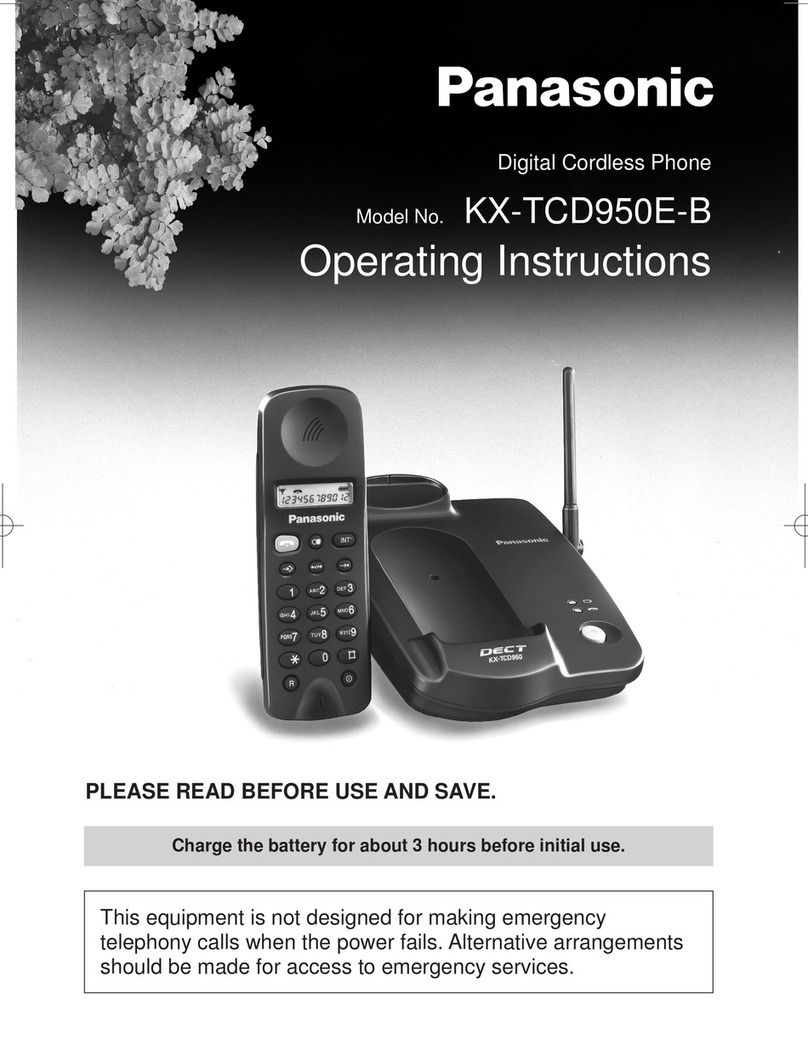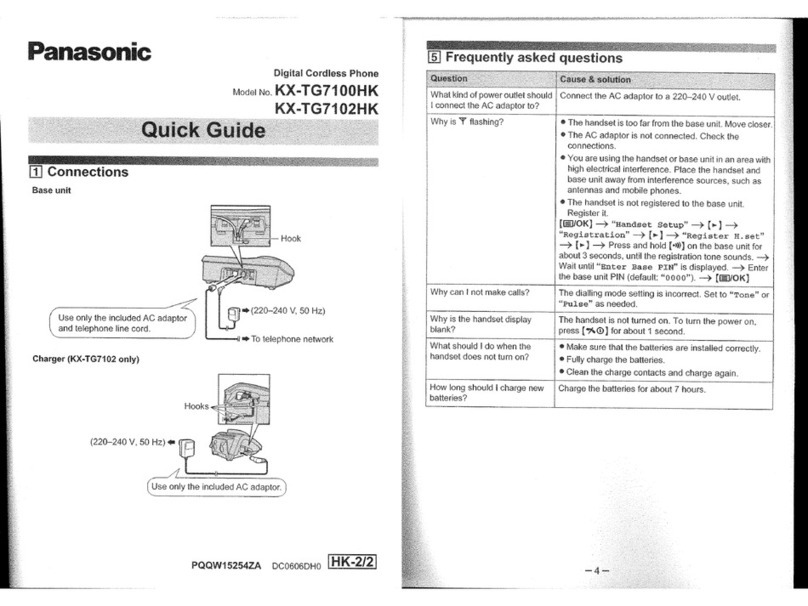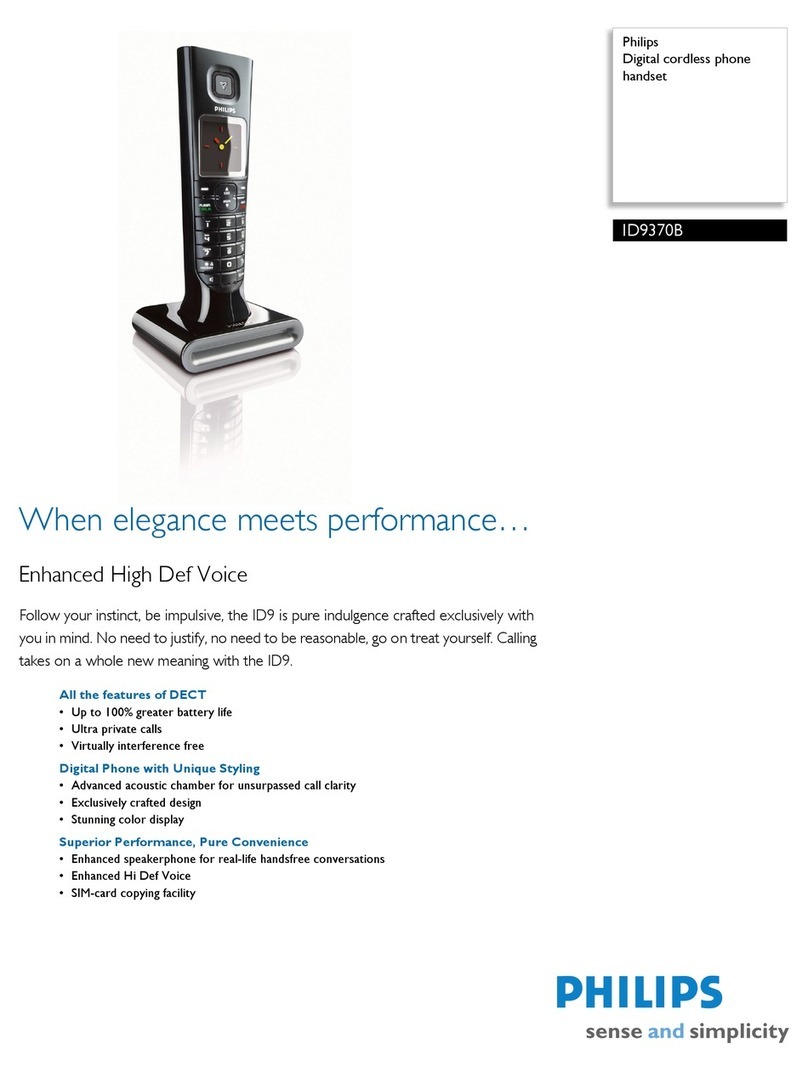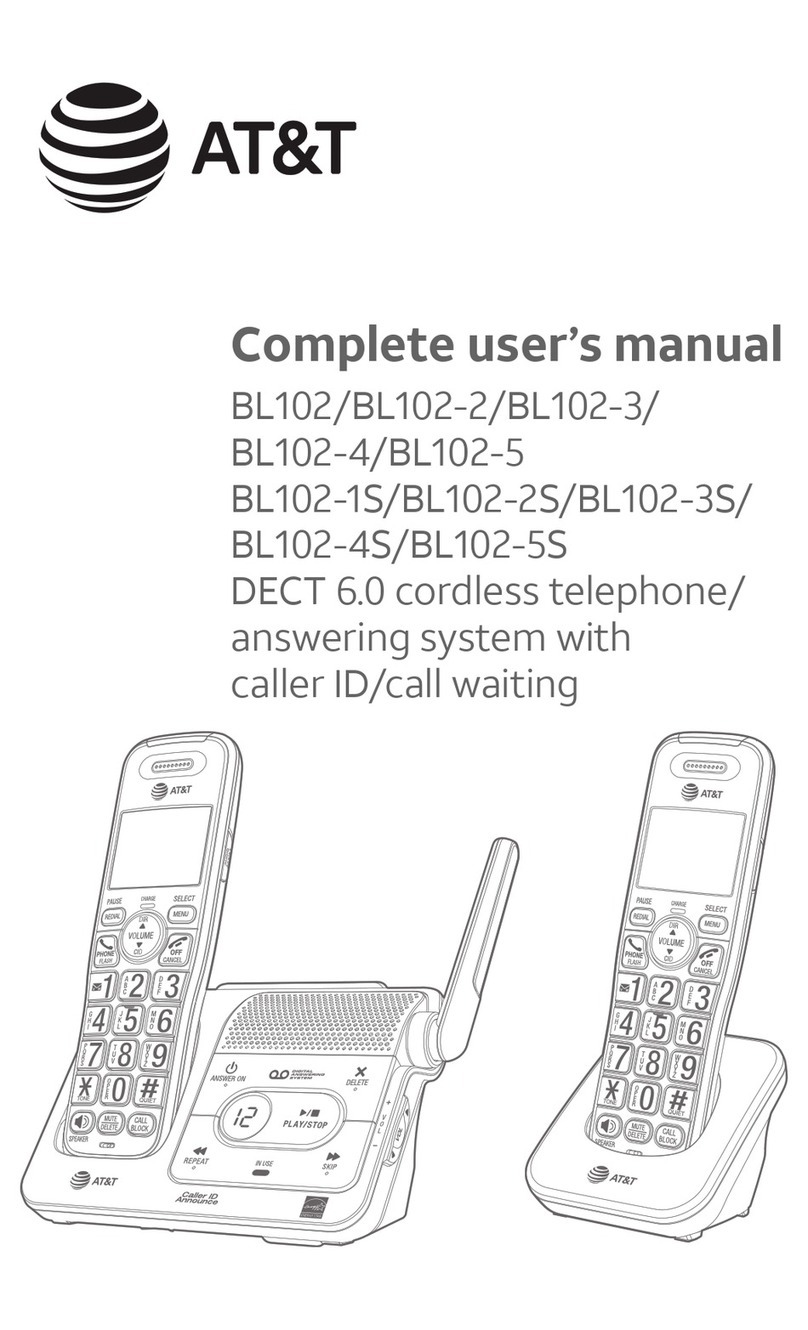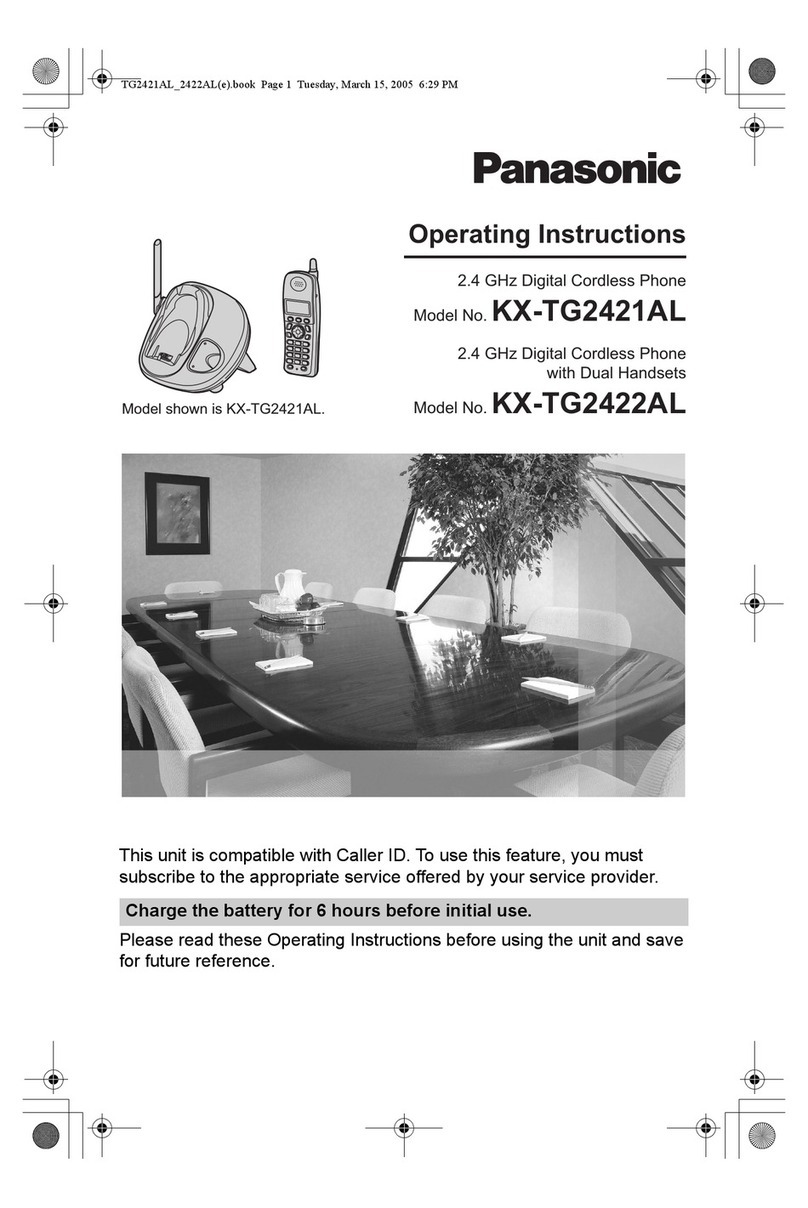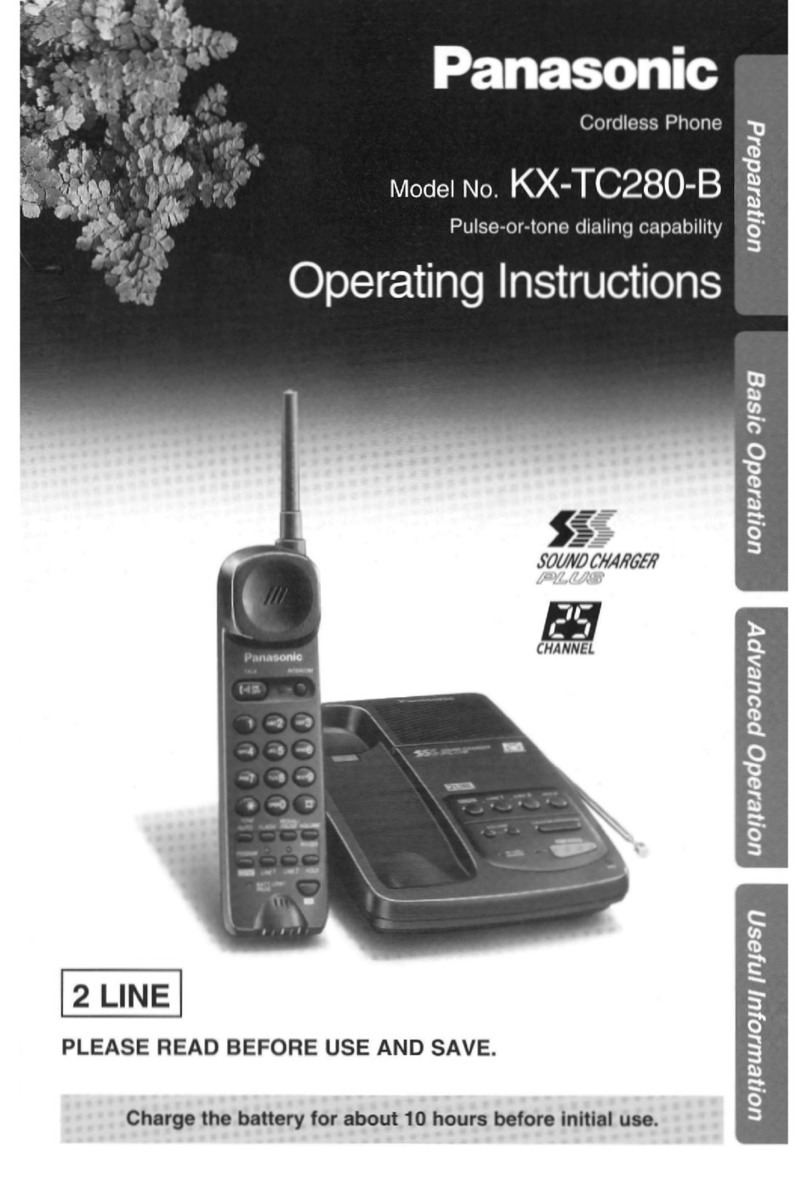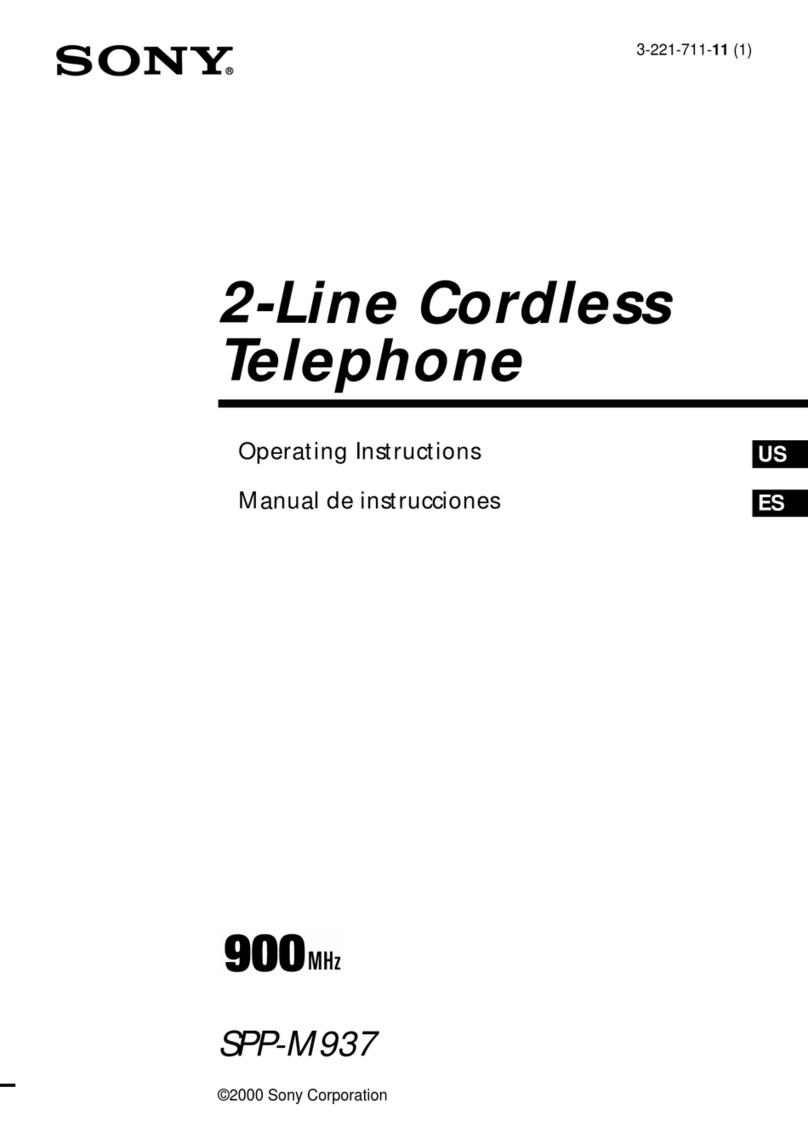XtendLan XL-VIP-1920 User manual

User Manual
Internet Phone
XL-VIP-1920

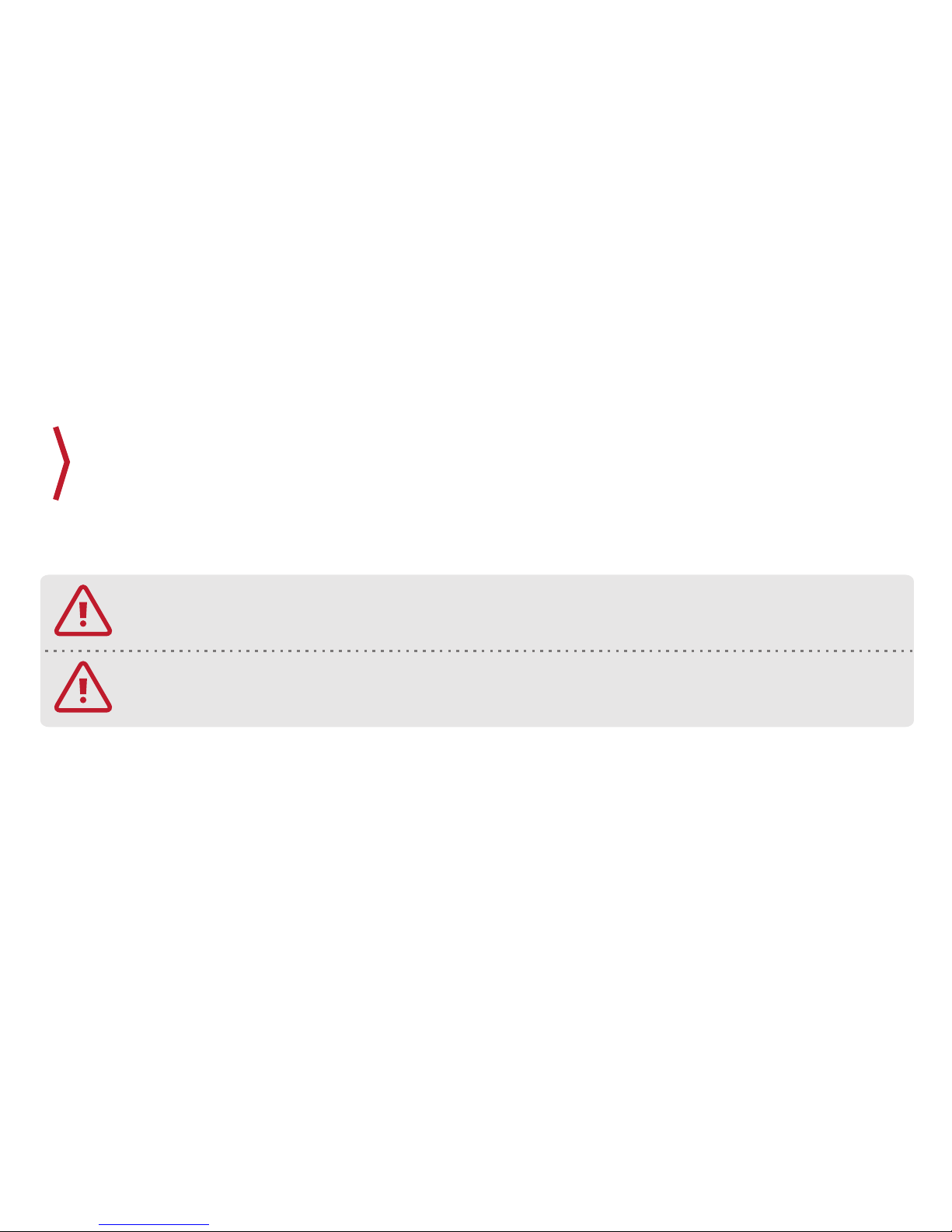
1
Please read and follow these safety rules, which are for preventing any accident or
dangers beforehand, and keep it where you can see easily even after you finish reading
the user manual.
Caution and Notice for Safety
Warning Violation of these instructions can possibly cause serious injury or even death.
Warning Violation of these instructions can possibly cause the slight injury or product damage.

2
Notices for safety
Only use the battery or accessories that are appointed to Wi-Fi phone, and do
not use them for other uses. Use of improper battery or accessories can cause
reduction of the lifetime of the product and explosion, and it also can damage
Wi-Fi Phone. In this case, free warranty is unavailable.
Keep the product out of direct sunlight and places that are very humid.
(0~+50 Celsius keep interior) Using the product in high temperature or high
humidity
and getting wet can cause the battery explosion or change in exterior appear-
ance.
Do not keep the battery around the fire or heating product (microwave,
heater, etc) or shock the battery by throwing it. It can cause leak of lachrymal
fluid or explosion.
Do not put the product in any heating product (microwave, heater, etc) to dry
the product when it gets wet.

3
Keep the Wi-Fi Phone and recharger away from children or pets. Use of damaged
battery and putting battery into one’s mouth can affect their body, and it has
dangers to occur electric shock.
Do not hit or take the product apart.
Free warranty is unavailable for damages from shock or disassembling.
Keep the terminal (metal part) of the battery away from necklace, key, coin and
something electrified. A short circuit can cause explosion. In this case, free
warranty is unavailable.
Use of recharger that has no TTA certification can cause reduction of battery
lifetime, explosion and damage to the Wi-Fi phone. In this case, free warranty is
unavailable.
Disconnect the recharger from socket and avoid using Wi-Fi phone under serious
thunder or lightning. Fire or serious harm can be caused from the falling of a
thunderbolt.
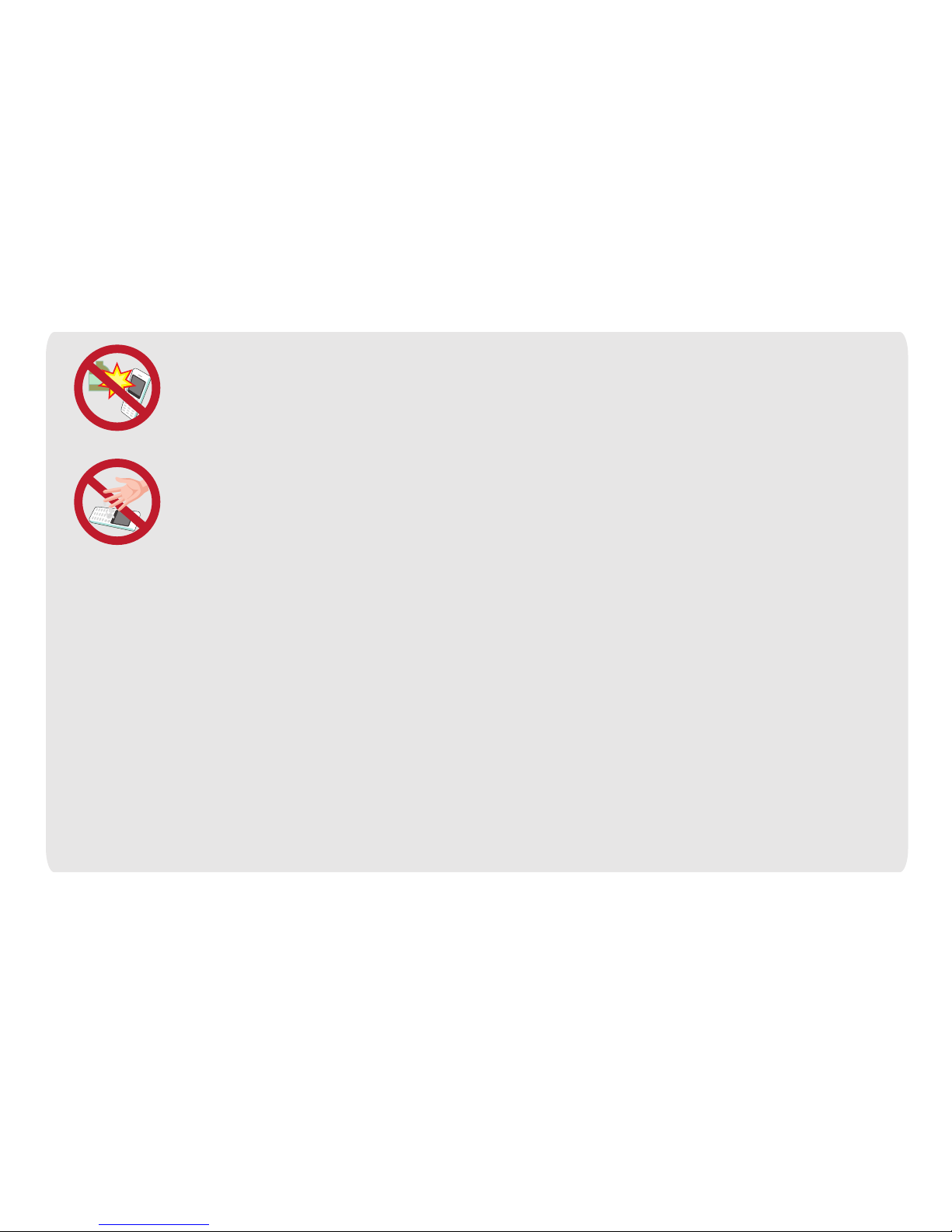
4
Keep the phone away from volatile substance (alcohol, benzene, thinner, etc). It
can cause fire and change in appearance and color.
Do not use the Wi-Fi phone and touch recharger or socket with wet hands. It can
cause fire or electronic shock.
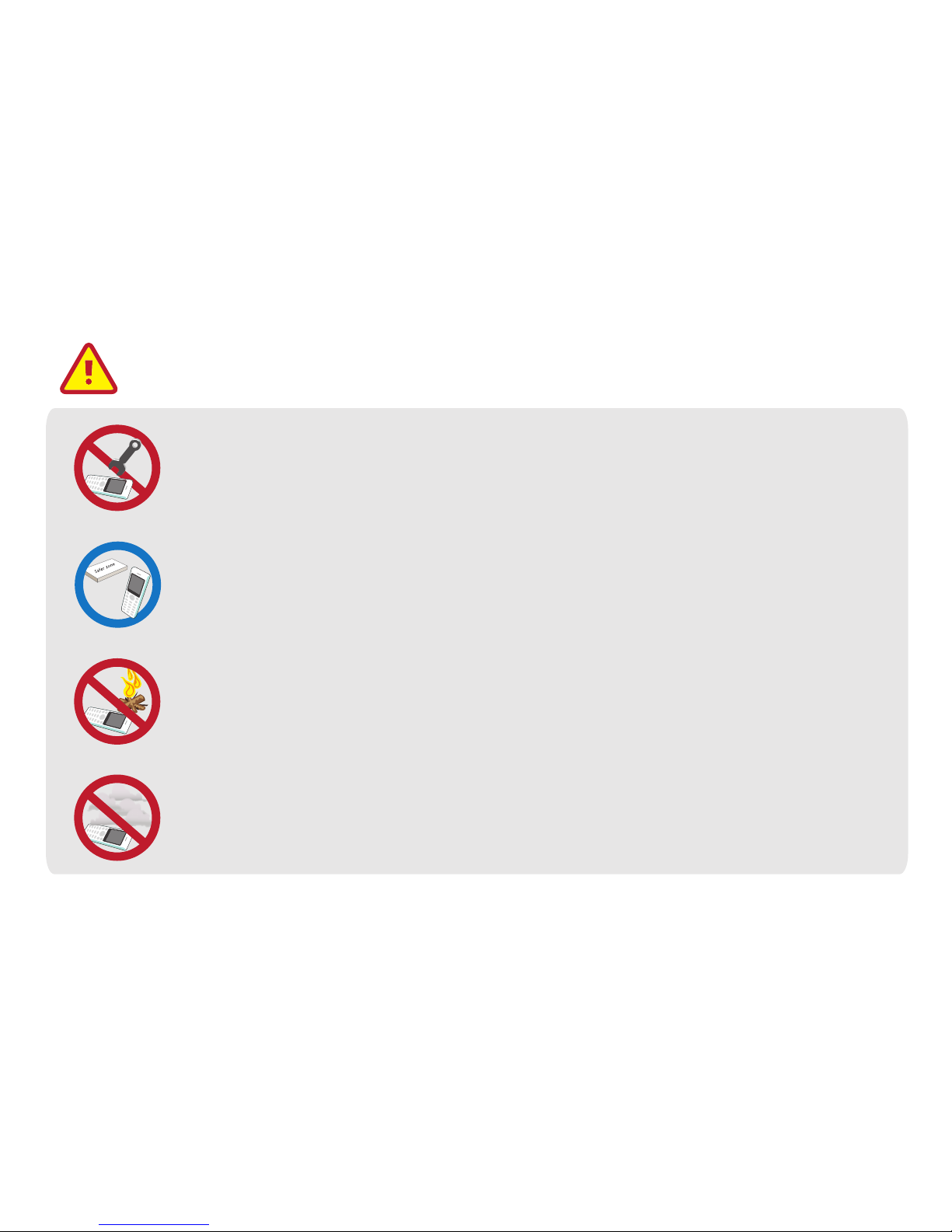
Notices for safety
5
Except for millwright, do not disassemble the product or remodel. For repair or
checking, see customer counseling counter. Free warranty is unavailable for
disassembling or shocking the product.
Do not install the product around the fire or in small place with bad ventilation.
It can cause fire or breakdown.
Do not install the product in somewhere very dusty.
It can cause breakdown or reduction of lifetime of the product.
Please follow the installation steps on this manual properly.
Otherwise, reduction or working problem of the product can be caused.

6
Check whether the call is available or not beforehand because emergency call is
only available in coverage area.
Be caution about possibility of interference. Because our wireless installation has
possibility of interference, there is no service about safety of life.
Install the product at somewhere horizontal, and avoid the shelf or place where is
inclined. Injury or breakdown can be caused from fall.
Be caution about that Wi-Fi phone can produce a lot of heat after being used for
long time.
After being left alone for long time, the product should be completely charged for
the use.
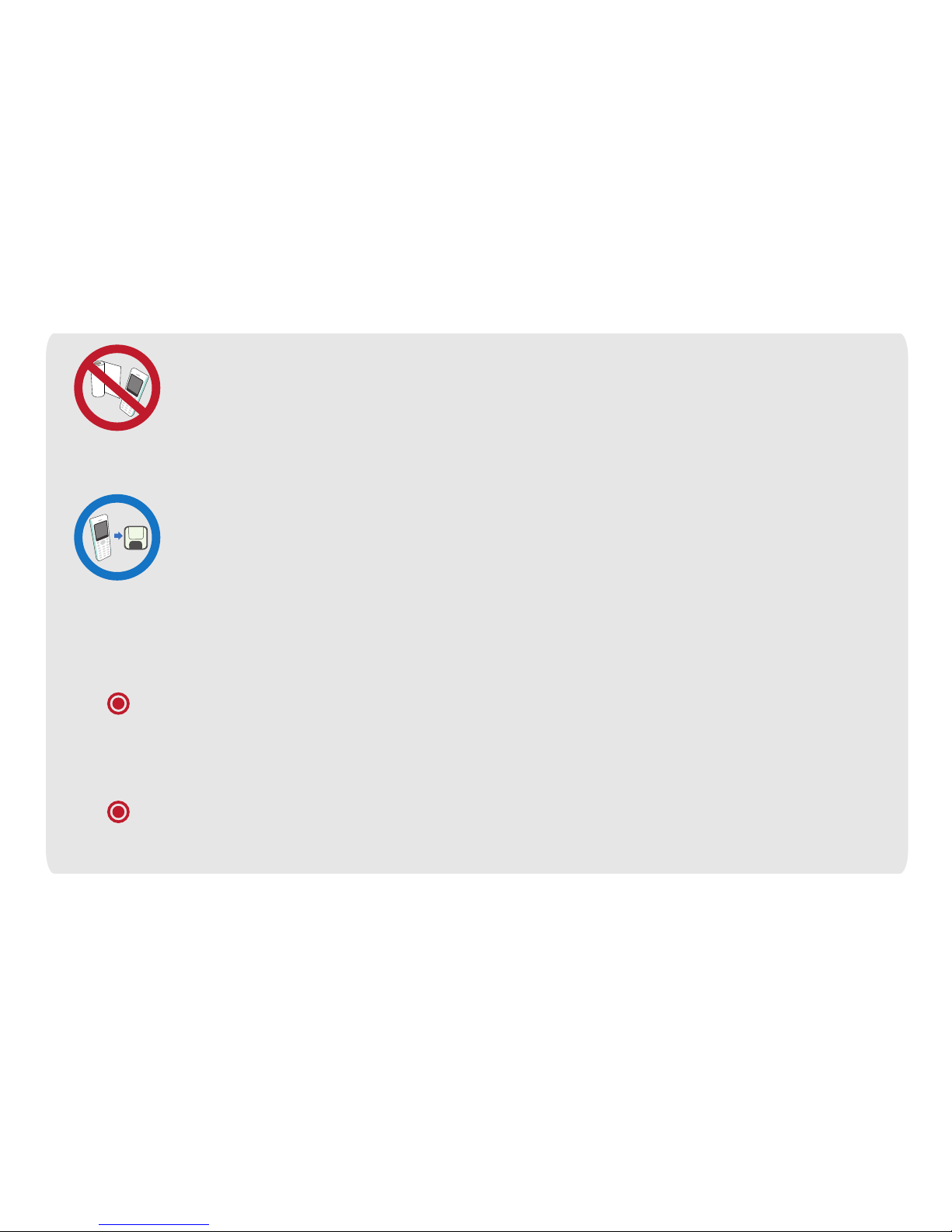
7
Do not cover the Wi-Fi Phone with the plastic wrap.
The coating of the phone can be taken off.
Keep the Wi-Fi Phone data separately. Data in Wi-Fi phone can be erased in case
of upgrade or repair. Be caution about that manufacturer does not take responsi-
bility for any damage from data loss.
Leaving the phone for too long from recharger or AP can make the phone stop
from the dead battery.
Keep the battery in room temperature after recharging completely in case of
neglect of battery without using.
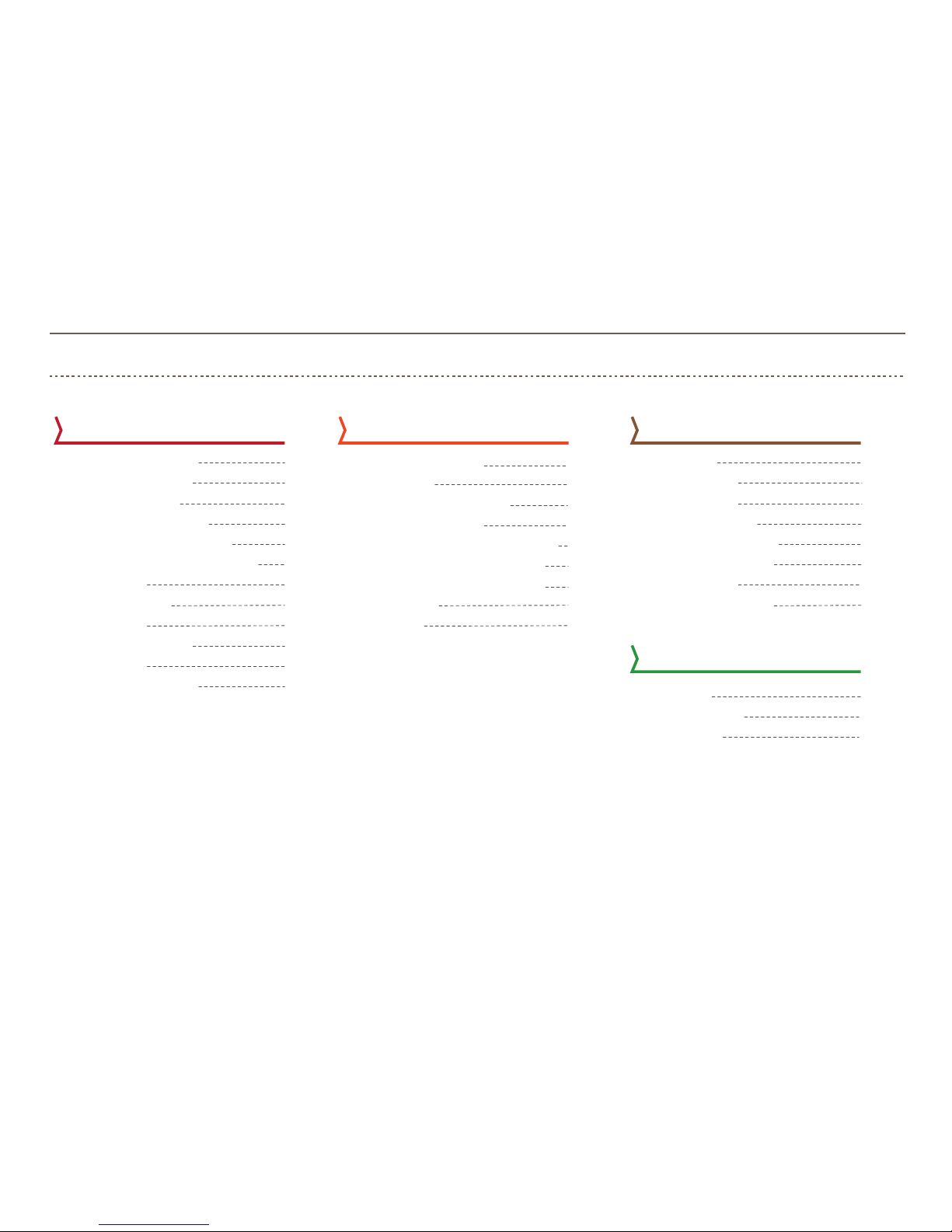
Contents
8
Phone book
Call history
Basic compenents
Title for each part
Using battery
Recharging battery
Typing text messeage
Explanation for button function
VoIP setting
Standby status
Flight mode
Go to flight mode
Main menu
Keyboard shortcut
10
11
12
13
14
17
20
20
20
21
21
21
22
22
23
23
23
23
23
24
24
25
25
26
26
26
27
27
27
28
28
29
Phone instructionBasic compenents
Power on, Power off
Making a call
Calling to recent number
Calling by speed dial
Regulating ear speaker volume during phone call
Muting transmission sound during phone call
Swiching to speaker phone during phone call
Receiving call
Missed call
Phone book
Save numbers
Set speed dial
Delete speed dial
Calling by speed dial
Group management
Group creation
The amount of used
Call history
View call history
Call duration
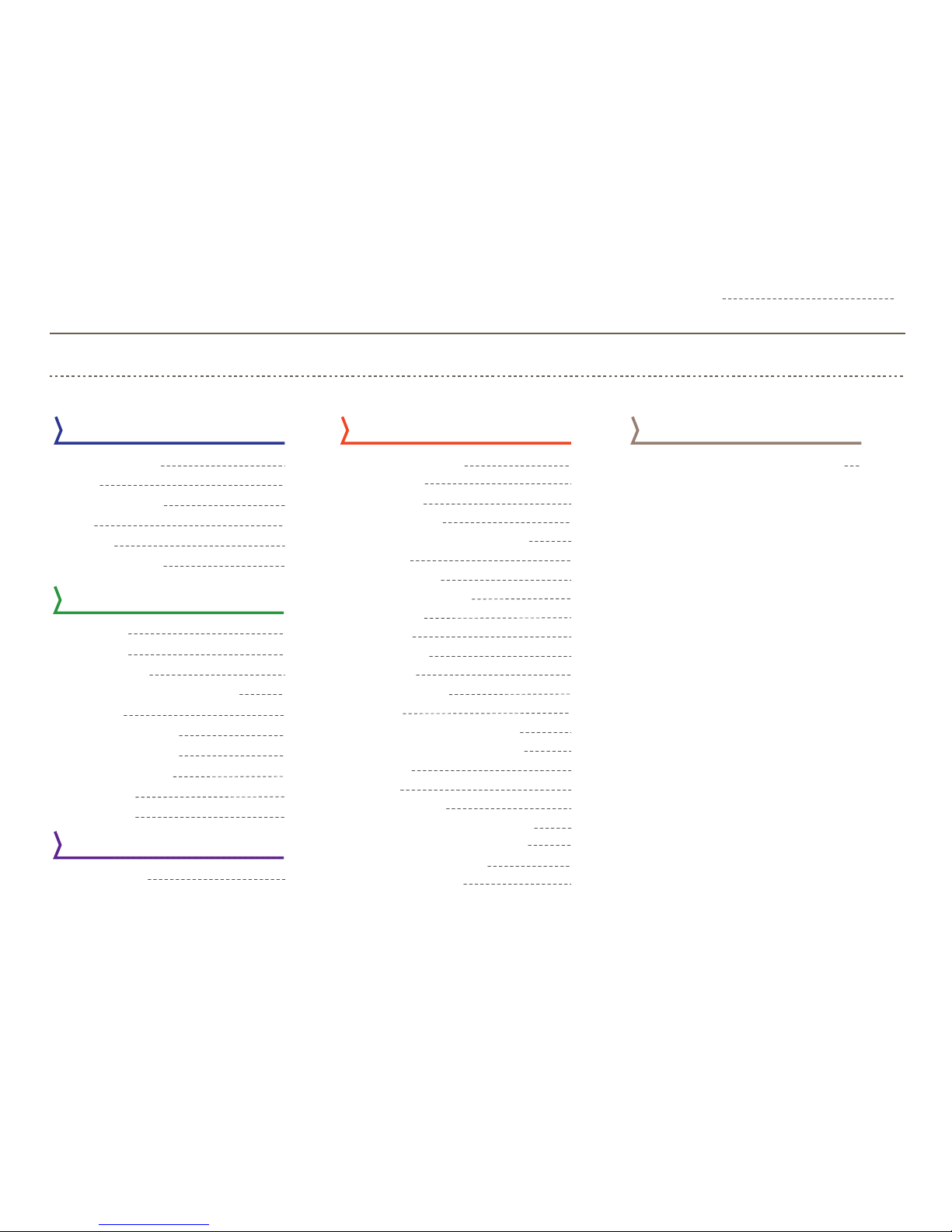
30
30
31
31
31
32
33
33
34
35
35
36
36
37
37
38
39
41 61
42
43
43
44
45
45
46
47
47
48
55
55
56
57
57
57
58
58
58
59
59
60
Text Message
9
Diary
Sound Mode
Appendix
Text Message
Inbox
Sent message
Draft
Outbox
New message
Before contact to service center
diary
Alarm
Setting alarm
Invitalize, delete, edit Alarm
Calender
Creat new event
Manage calender
Calender setting
World time
Calculator
Sound mode
Setting
Setting Wall paper
Light setting
Time setting
Time and date
Time server and world time
Language
Input time out
Automatic key lock
WiFi setting
AP setting
Add new AP
Call setting
Change receipt
Call lock
Change code for call lock
Block sending or receiving
Reception
Sending
Security setting
Activate phone lock function
Change password for lock
Initialize all the setting
Phone information
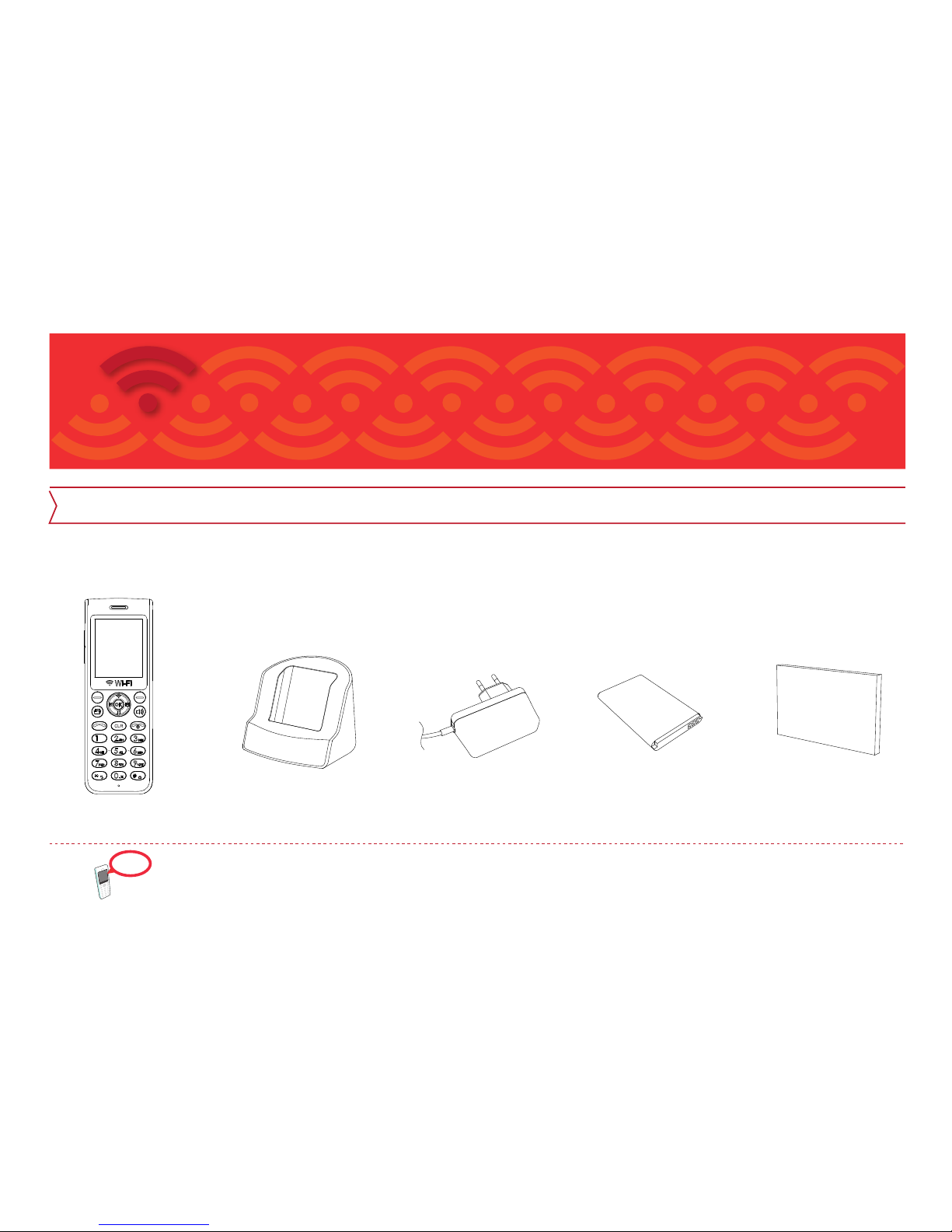
Basic components
Basic components
Check if the product contains all the components on the picture after purchase, and please inquire
where you purchase the product with any problem.
Caution: Exclusive AP is needed for using Wi-Fi phone, and we suggest you to use AP that comes with Wi-Fi phone only.
10
Battery User manual
Caution
Recharge rack AdaptorWi-Fi Phone
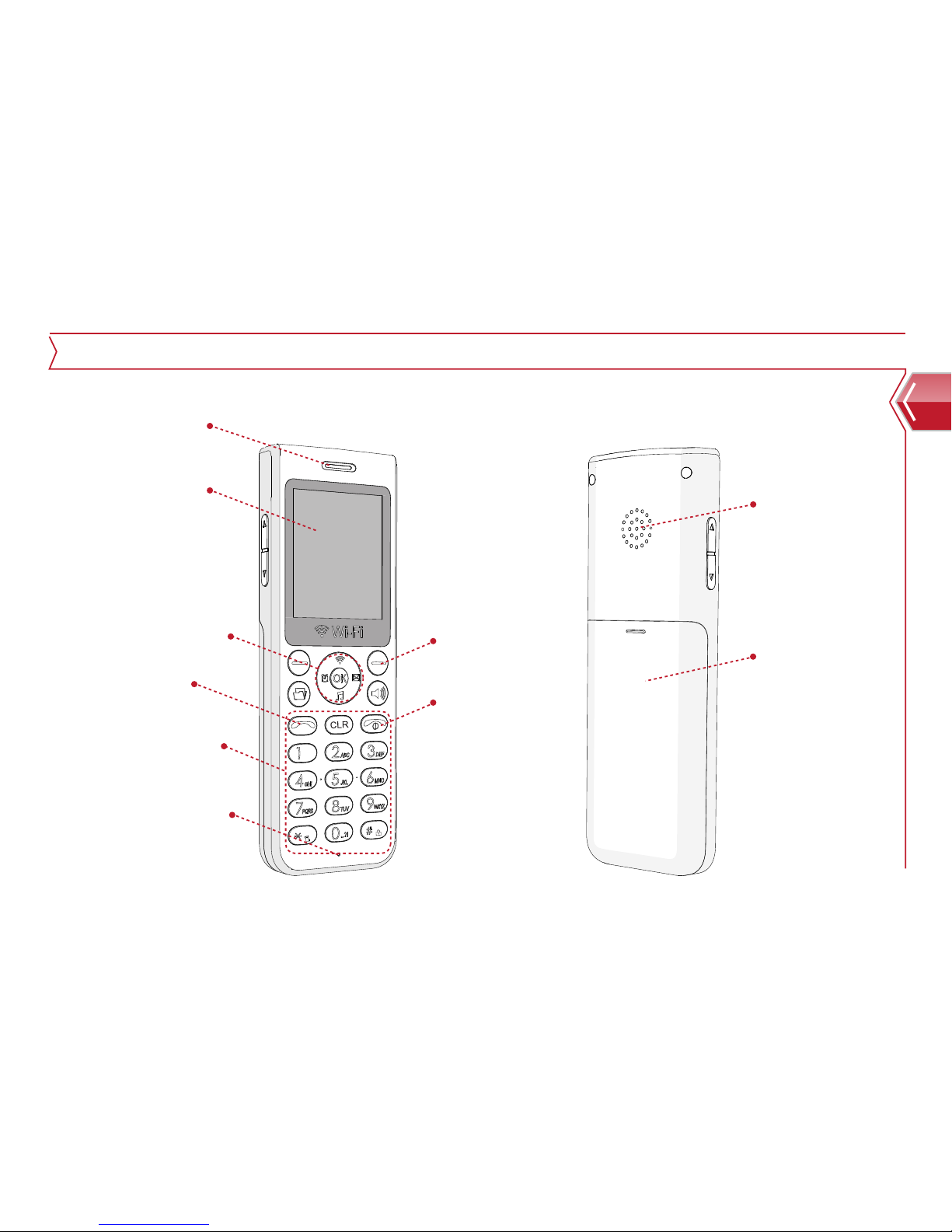
11
Title for each part
Basic compenents
Dial/Call/End Keypad
Earphone speaker
LCD screen
Direction/OK Key
Talk Key
Microphone
Phonebook
/clear
Power on
/off Key
Speaker phone
Battery cover
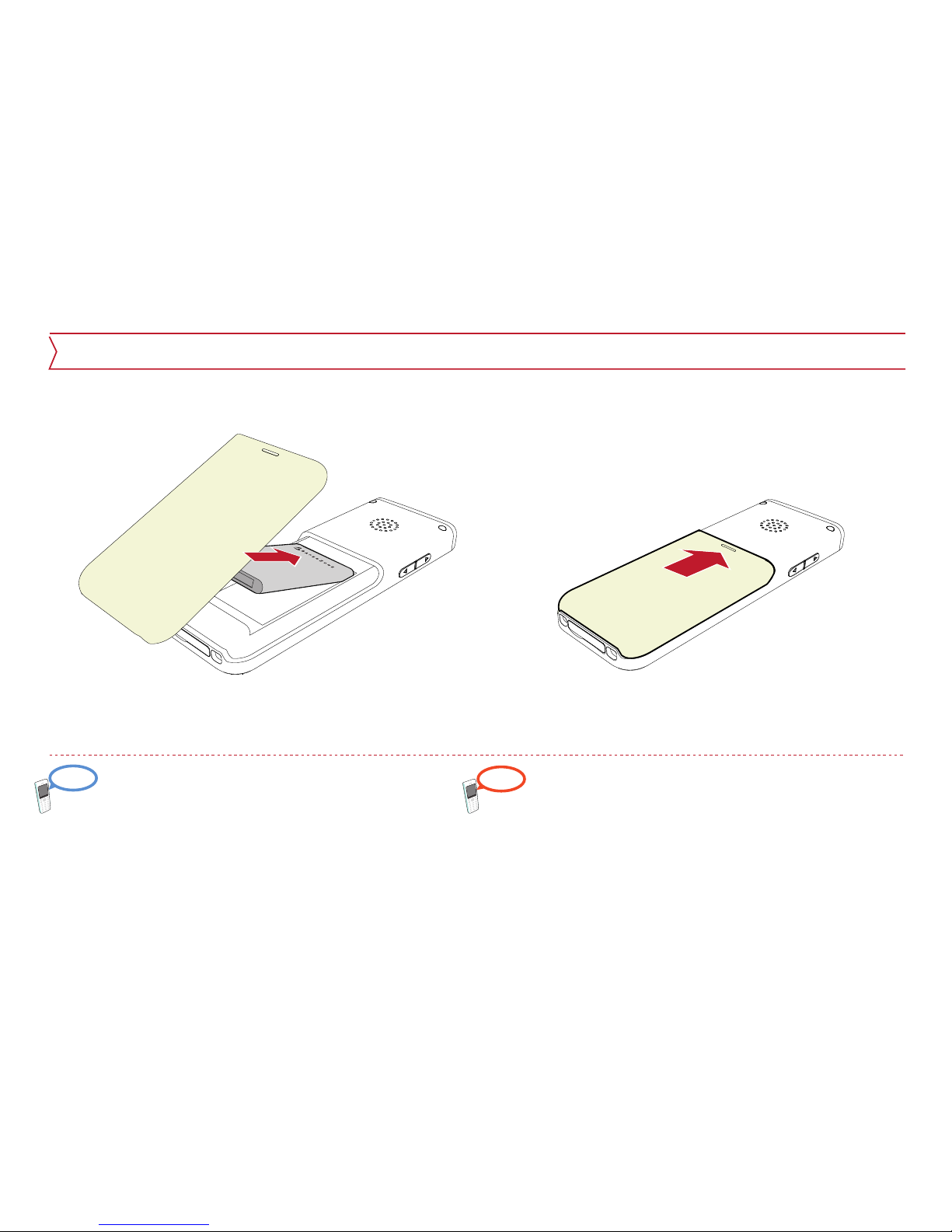
12
Using Battery
Battery is consumables, and the term of free guarantee is
6 months from purchase. Replace to new battery when
performance of battery gets debased rapidly. Recharge
the phone frequently for efficient battery use. Turning off
the phone when it is not being used for long time can
prevent the dead battery.
Use the battery from our company only. Use of other
batteries can cause explosion or breakdown of the product.
Please turn the power off before the removal of battery
(sudden power shut off can cause breakdown). Also, Wi-Fi
phone does not work if the battery is put wrong way.
Reference Warning
Battery must be inserted before the use of Wi-Fi
1. Open the battery cover, and insert battery in
battery pack with labels to be upper surface.
2. Close the cover for installation of battery.
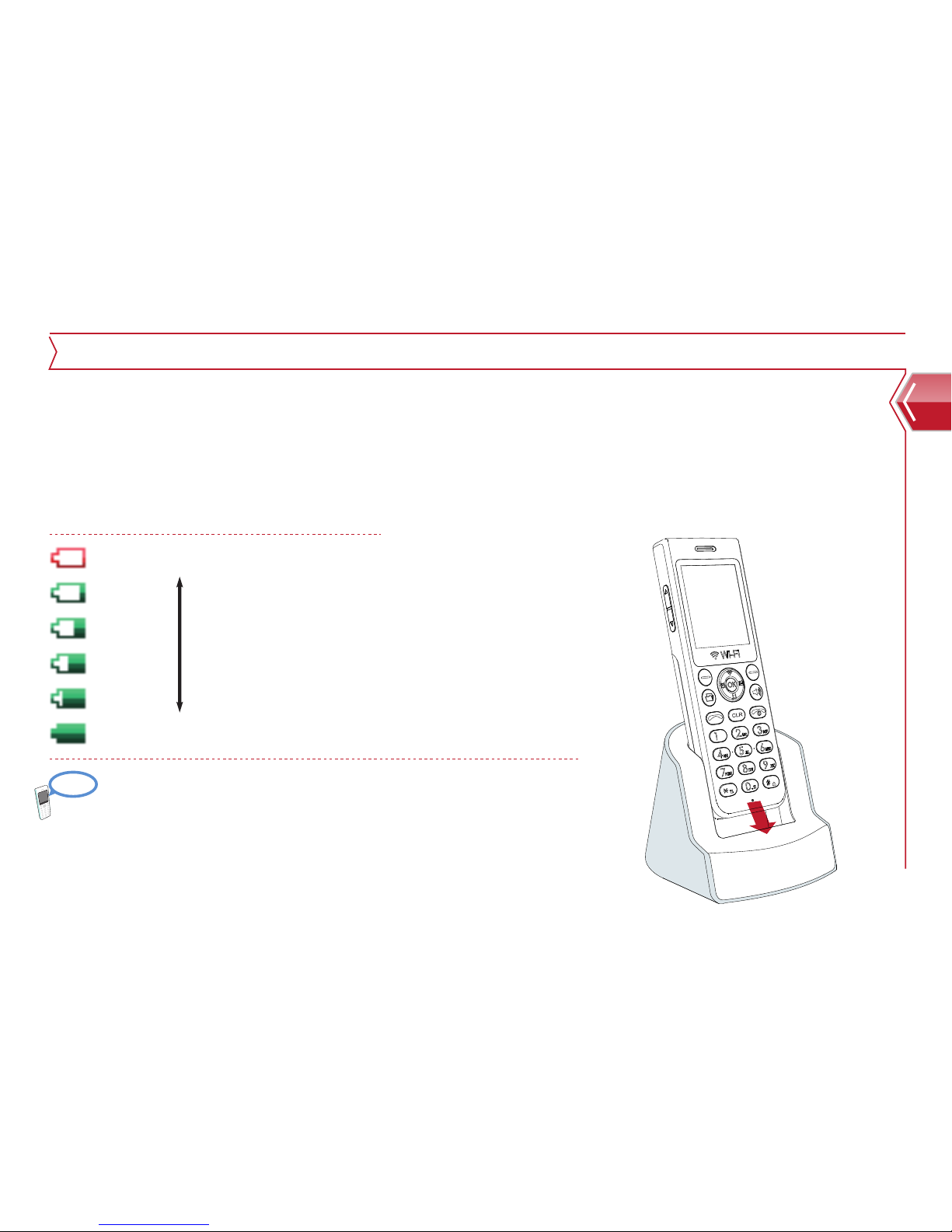
Reference
Recharge with the rack
Recharge without the rack
At the time of purchase, the product is not fully charged, so please recharge it before using for
the first time. Battery will be fully recharged around 4 hours after connected to recharger.
Using Wi-Fi phone during recharge, it will take longer time. Recharging status is available on
the LCD screen if the phone is on during recharge.
Generally, Wi-Fi phone can become very hot after recharged for a long time.
Turning off the phone when it is not being used for long time in case of
blackout or move can prevent the dead battery.
Existing cell phone recharger (TTA standard 24 pin recharger) also works for
Wi-Fi phone. Inquire at customer center for additional purchase.
13
Recharging Battery
Basic compenents
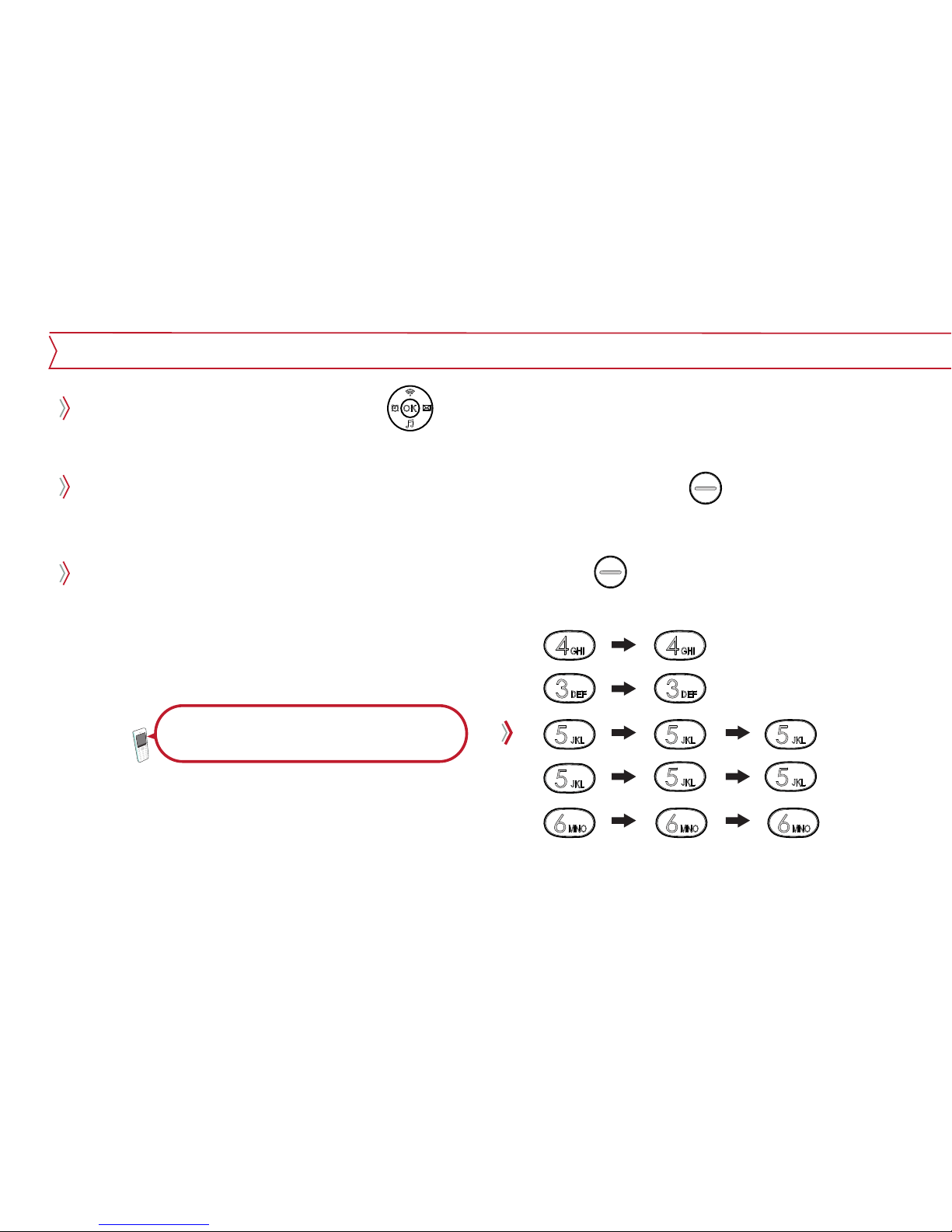
14
How to type text message
During typing message, by using button, user can move cursor up/down/left/right. And
characters can be edited or inserted.
Characters in front of cursor get erased one by one when right soft key is pressed. And when
it gets pressed for a few second, all the character gets erased.
Users can use the numeric mode by pressing right soft key .
Typing text message
For example, to type “Hello”

Typing symbol At new message, select the numeric mode by pressing right soft key button.
And open the symbol screen by presssing button and select the symbol that
user wants.
Typing text message
For example, to type “@%+”
15
Basic compenents
upper 1 time
at Navi key
upper 1 time
and right 2 times
at Navi key
upper 2 times
and left 3 times
at Navi key

16
Explanation for button function
Left soft key
Menu
Phonebook
Speakerphone
My menu
AP search
Text message
Phone mode
Alarm
Call
End
Clear/Cancel
Ok
Right soft key
OK
1 3DEF
4GHI 5JKL
0.,?!
6MNO
8TUV
7
PQRS
9
WXYZ
CLR
#
2ABC
OK
CLR
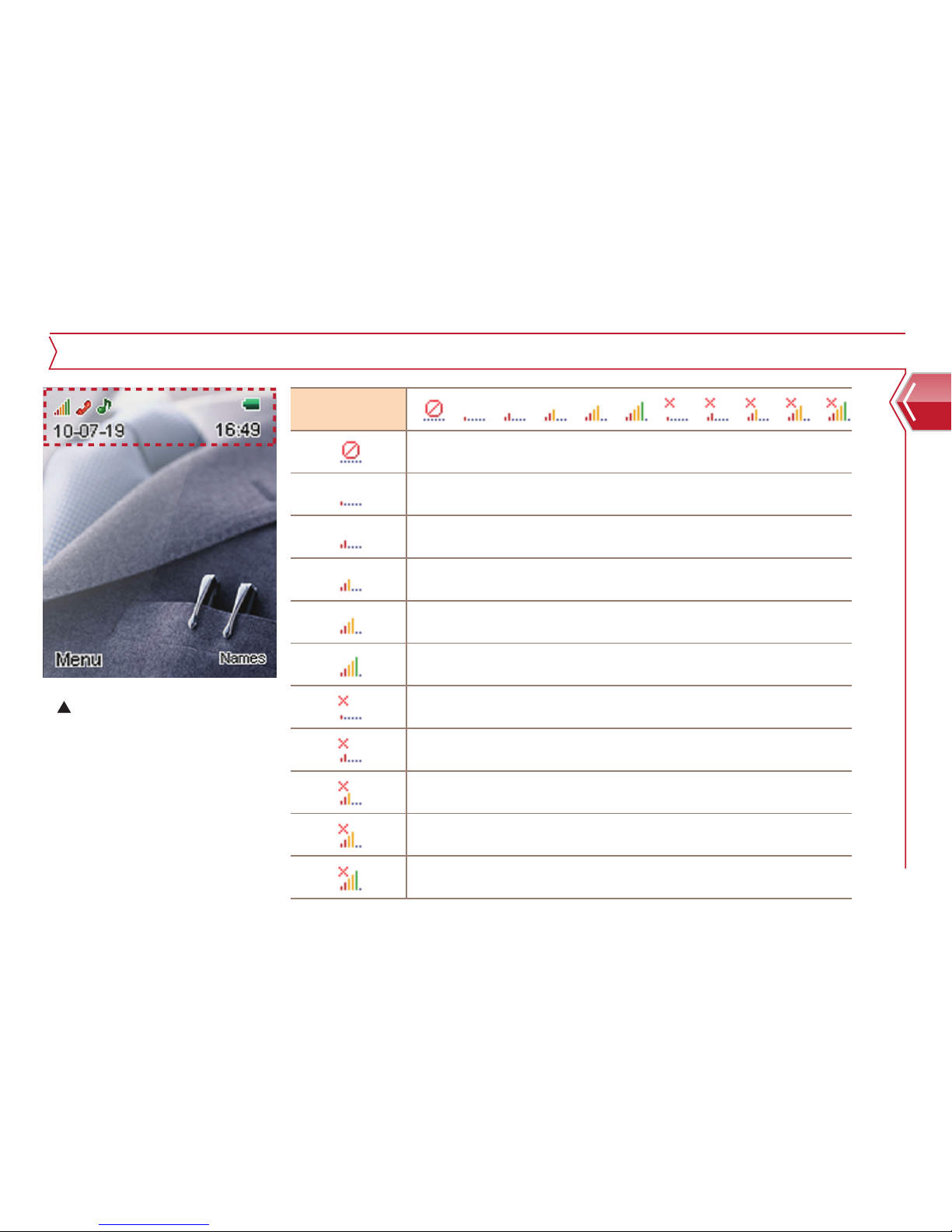
17
Icon sign
Basic compenents
Wait condition
Group 1
Wi-Fi network does not exist.
Wi-Fi network is connected successfully for this much of signal.
Wi-Fi network is connected successfully for this much of signal
Wi-Fi network is not connected successfully for this much of signal
Wi-Fi network is not connected successfully for this much of signal
Wi-Fi network is not connected successfully for this much of signal
Wi-Fi network is not connected successfully for this much of signal
Wi-Fi network is not connected successfully for this much of signal
Wi-Fi network is connected successfully for this much of signal.
Wi-Fi network is connected successfully for this much of signal
Wi-Fi network is connected successfully for this much of signal
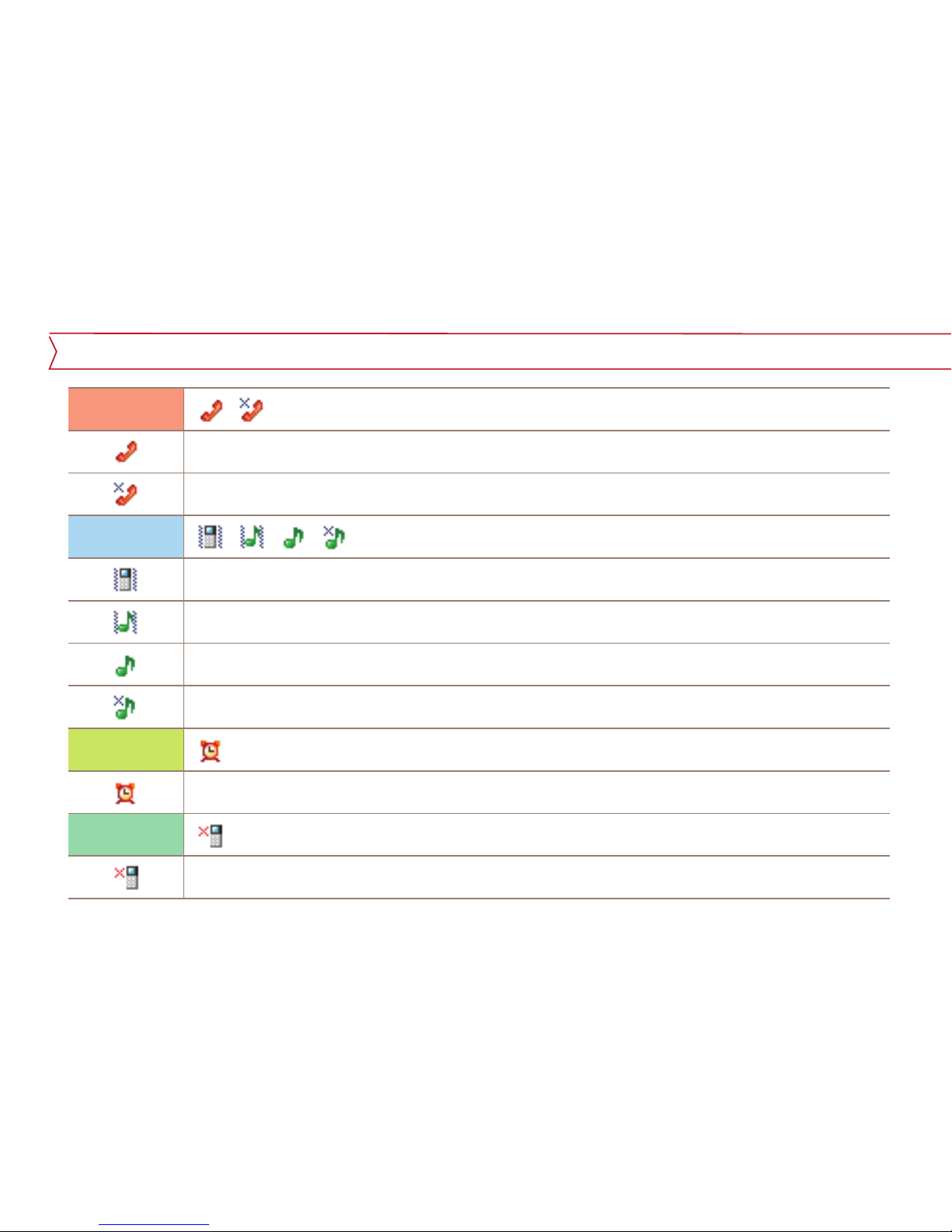
Icon sign
18
Group 2
Group 3
Group 4
Group 5
Phone is registered successfully to SIP server of service offerer.
Phone is not registered successfully to SIP server of service offerer.
Sound mode
Silent ringer mode
Alarm indication
Missed call sign
Sound/Vibration Mode
Vibration mode
Table of contents