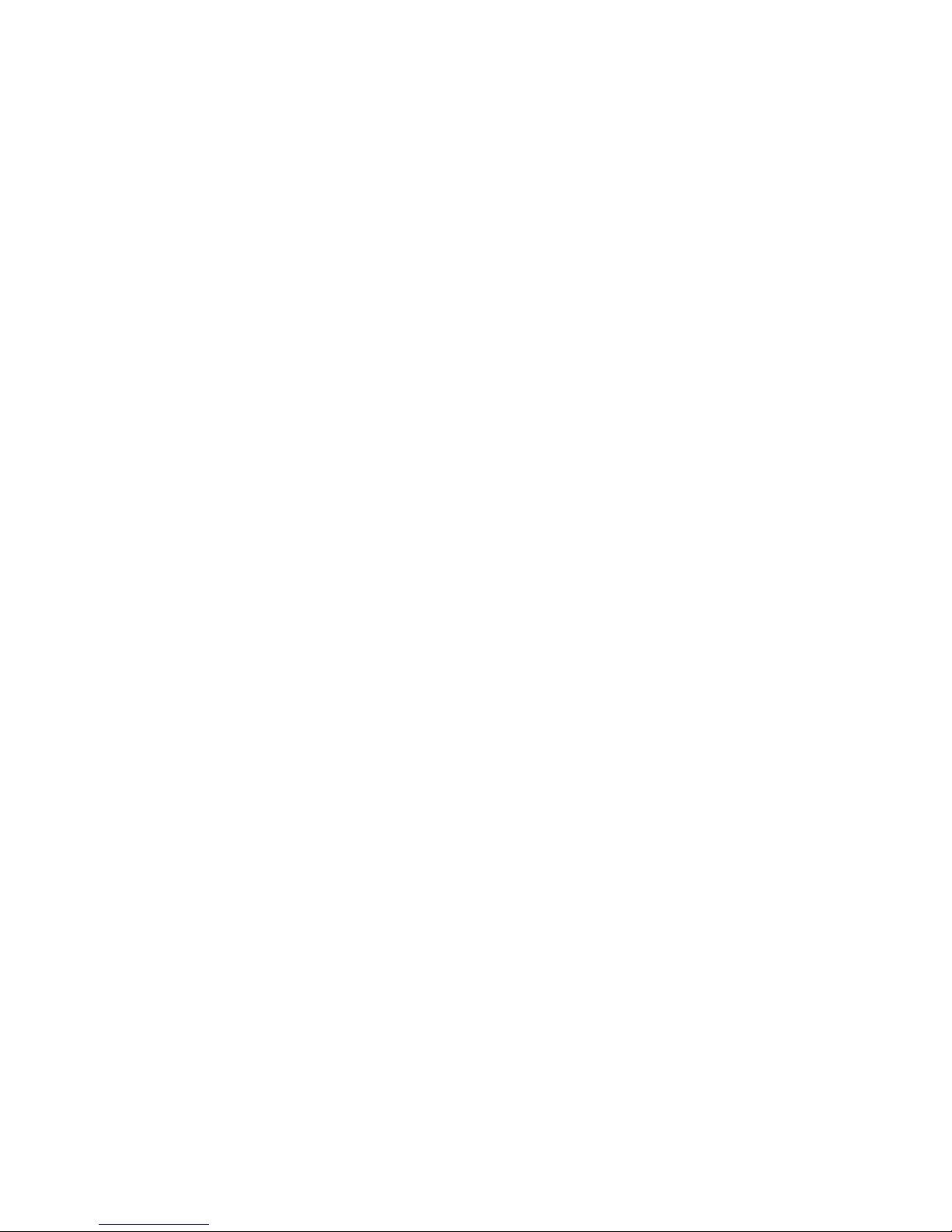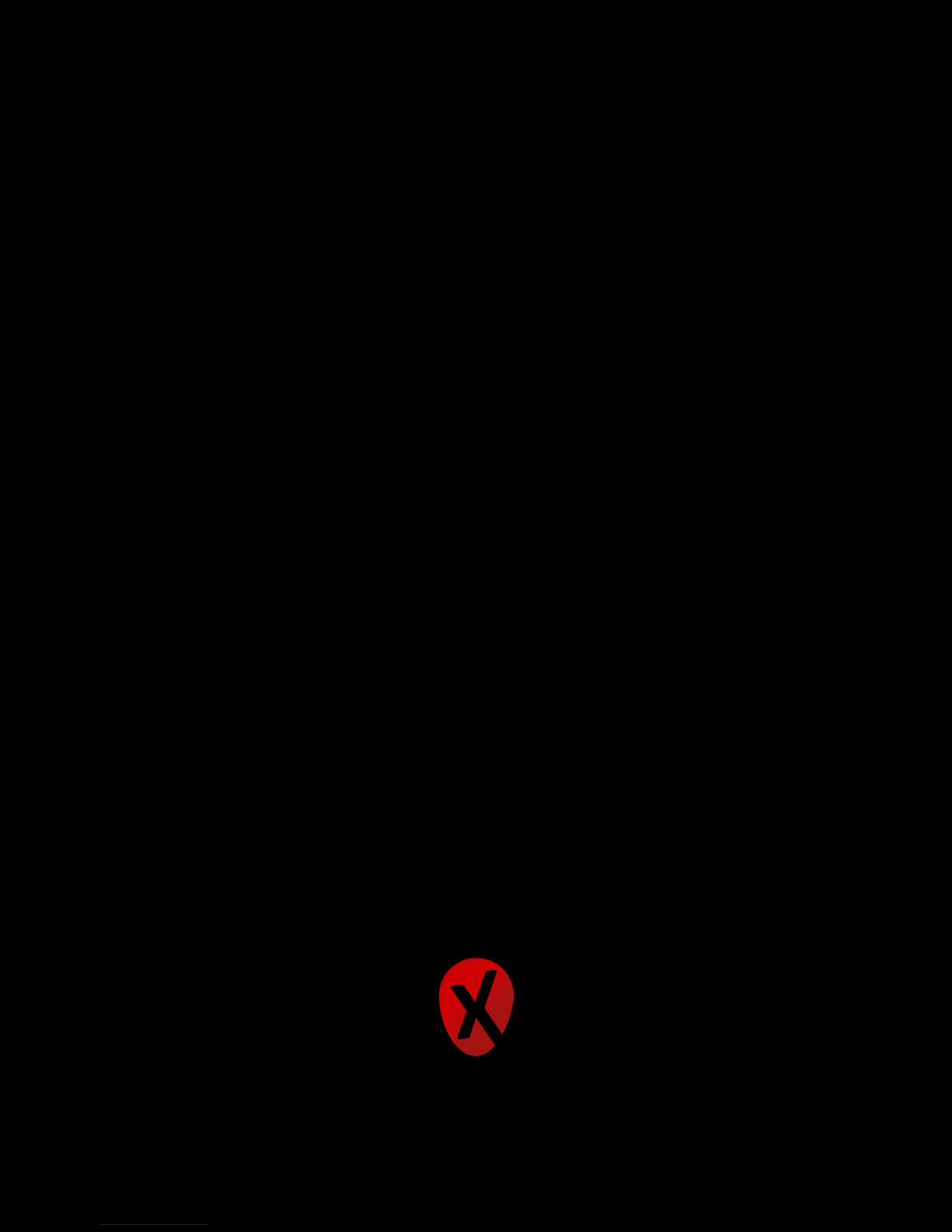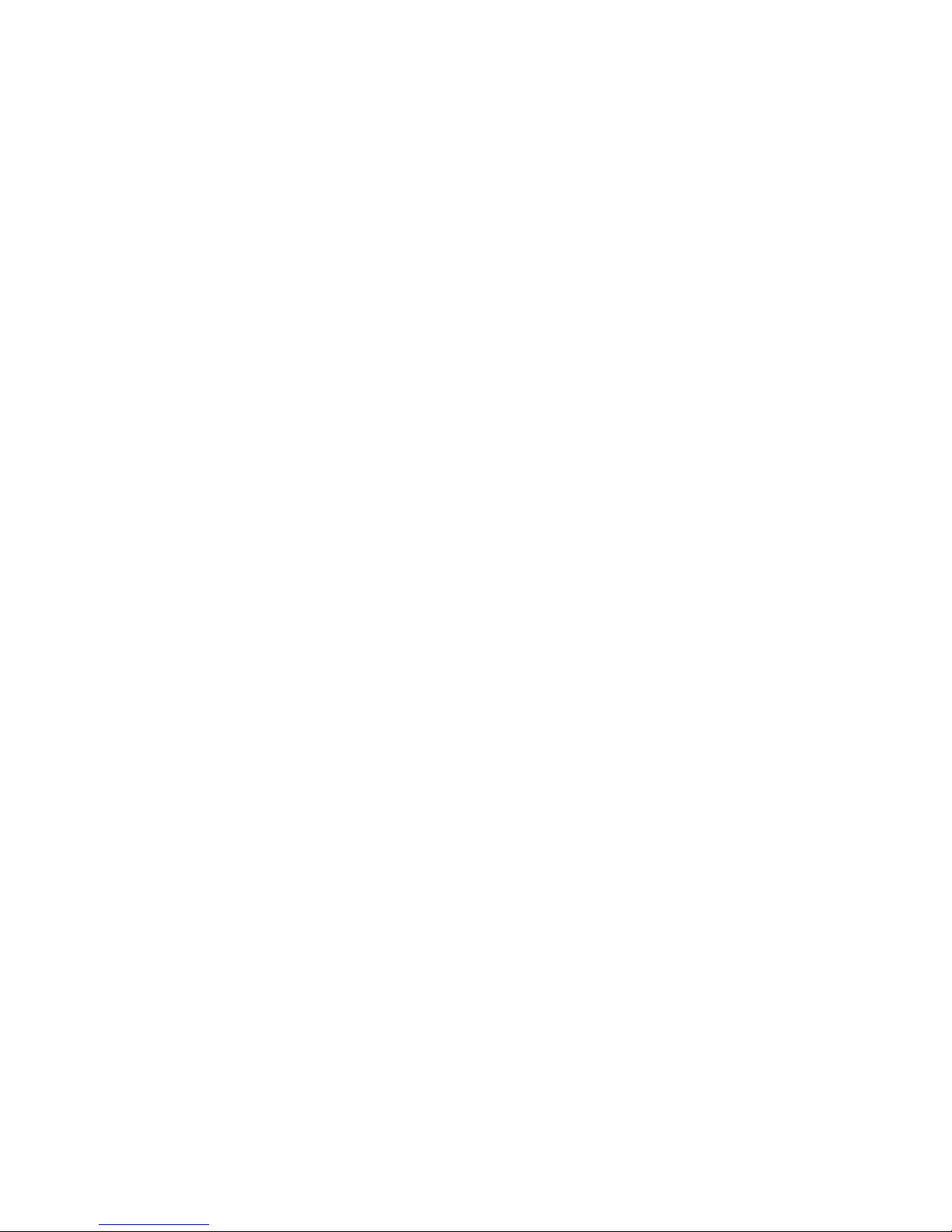Welcome
Welcome and congratulation on your purchase of the Xtreamer Multi-Console.
Xtreamer Multi-Console allows you to play Android games on your TV in high-denition, as well as
games based on other platforms via emulator software. You can use your favorite Android apps,
access an incredible variety of online multimedia content, stream your audio and video les from
your local storage devices, home network, Internet apps or cloud services, watch your favorite
movies and TV-shows, chat with your friends on social networks or using various communication
apps, check and write your E-mails, browse the Internet, listen to millions of podcasts and tens of
thousands of radio station, read books, edit your documents, sync your mobile devices with your
home and work computers and so on.
Xtreamer Multi-Console can do it all.
The goal of this guide is to provide you with the basic knowledge of our device and its operating
system.
For more information please visit:
Main Site: www.xtreamer.net
Forum: http://forum.xtreamer.net
We also maintain a fully searchable Knowledge Base: http://forum.xtreamer.net/Support/
Mobile Knowledge Base with sections dedicated to Android OS: http://forum.xtreamer.net/
Support-Mobile/
What’s in the box
1. Xtreamer Multi-Console (Dual Wi-Fi 802.11n Antenna included)
2. HDMI 1.4 Cable
3. 5V 2A Power Adapter
4. AirMouse (remote control) with built in rechargeable battery
5. USB Slave cable
6. Quick start guide
6"|"Xtreamer"Mul-.Console"user"guide