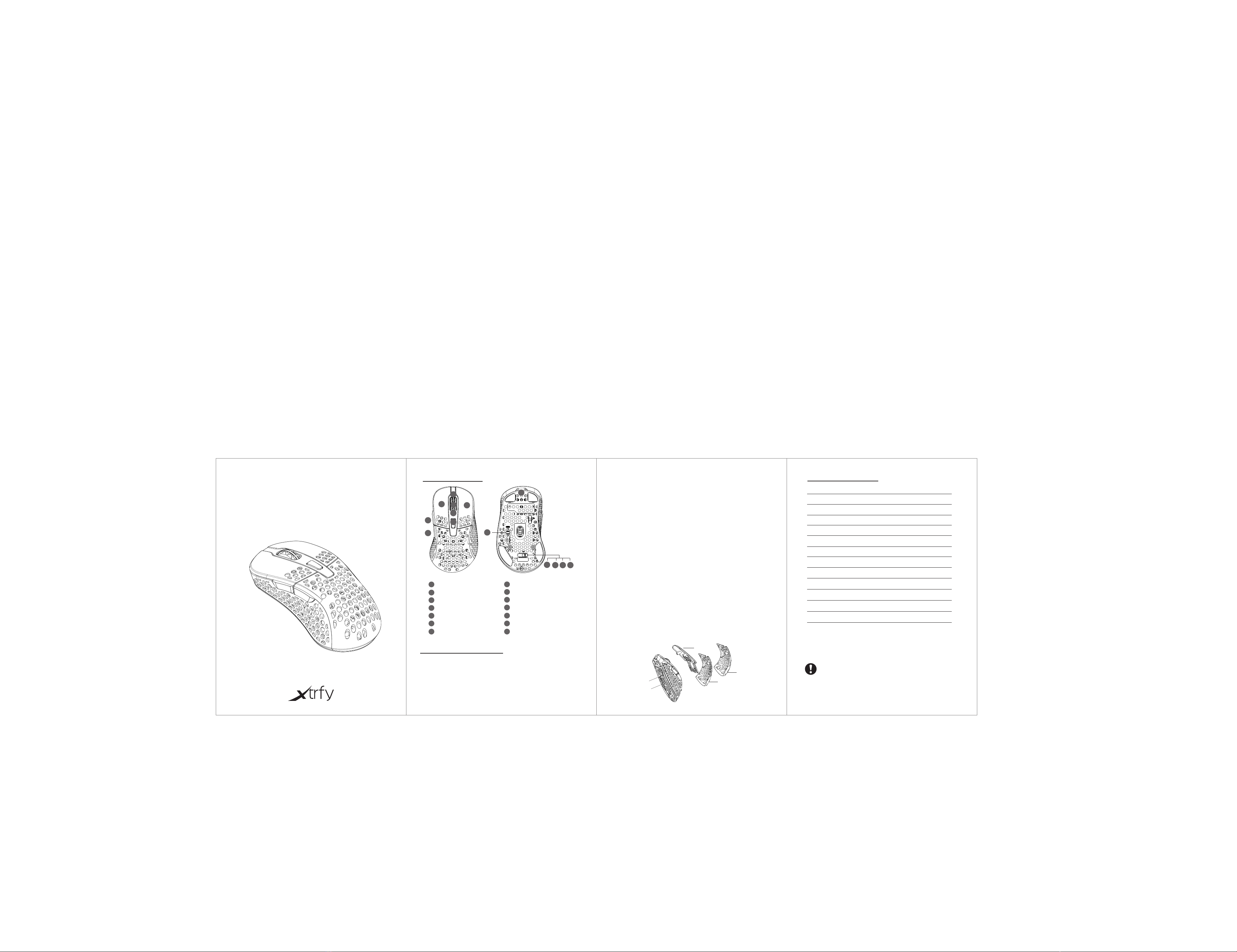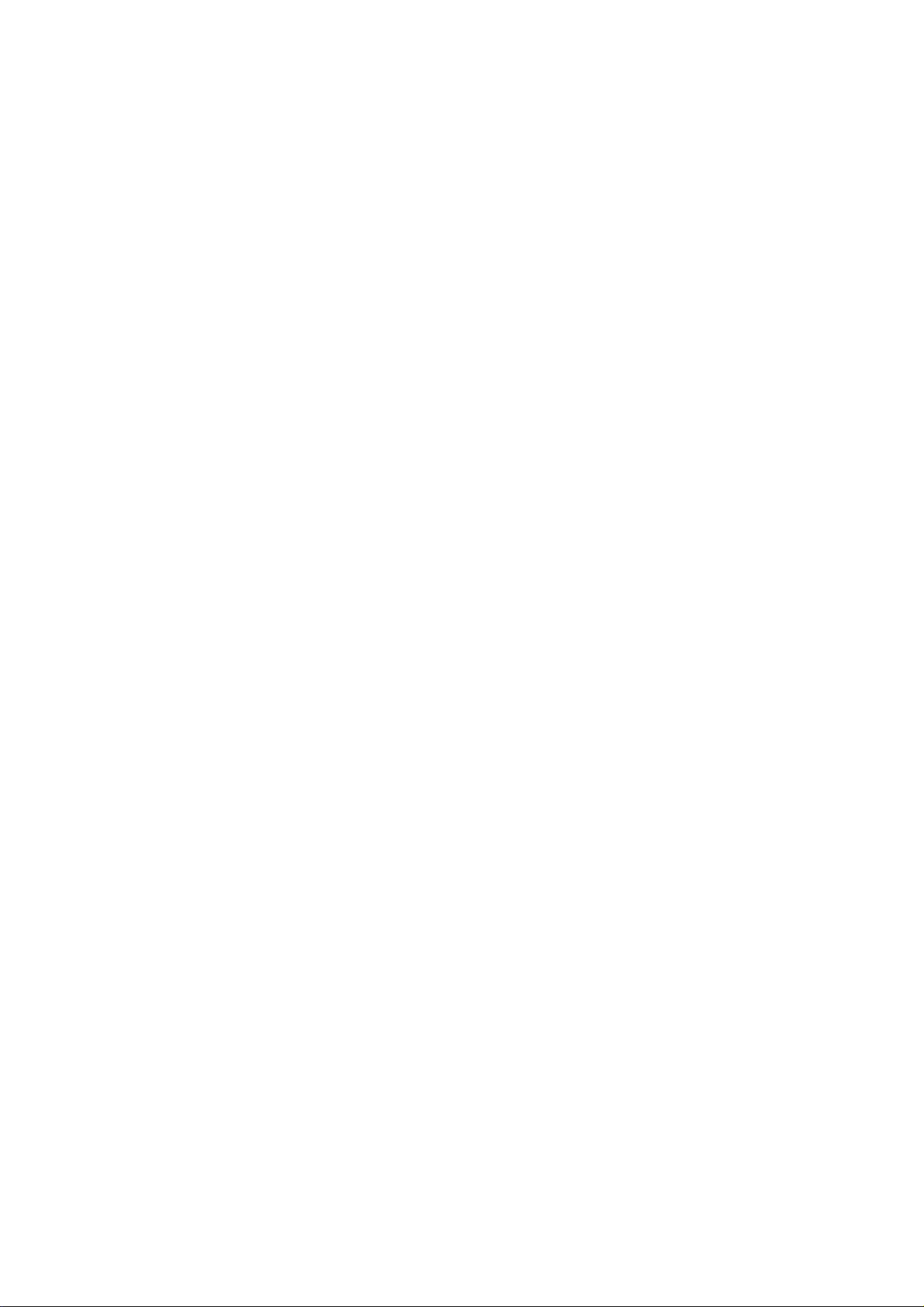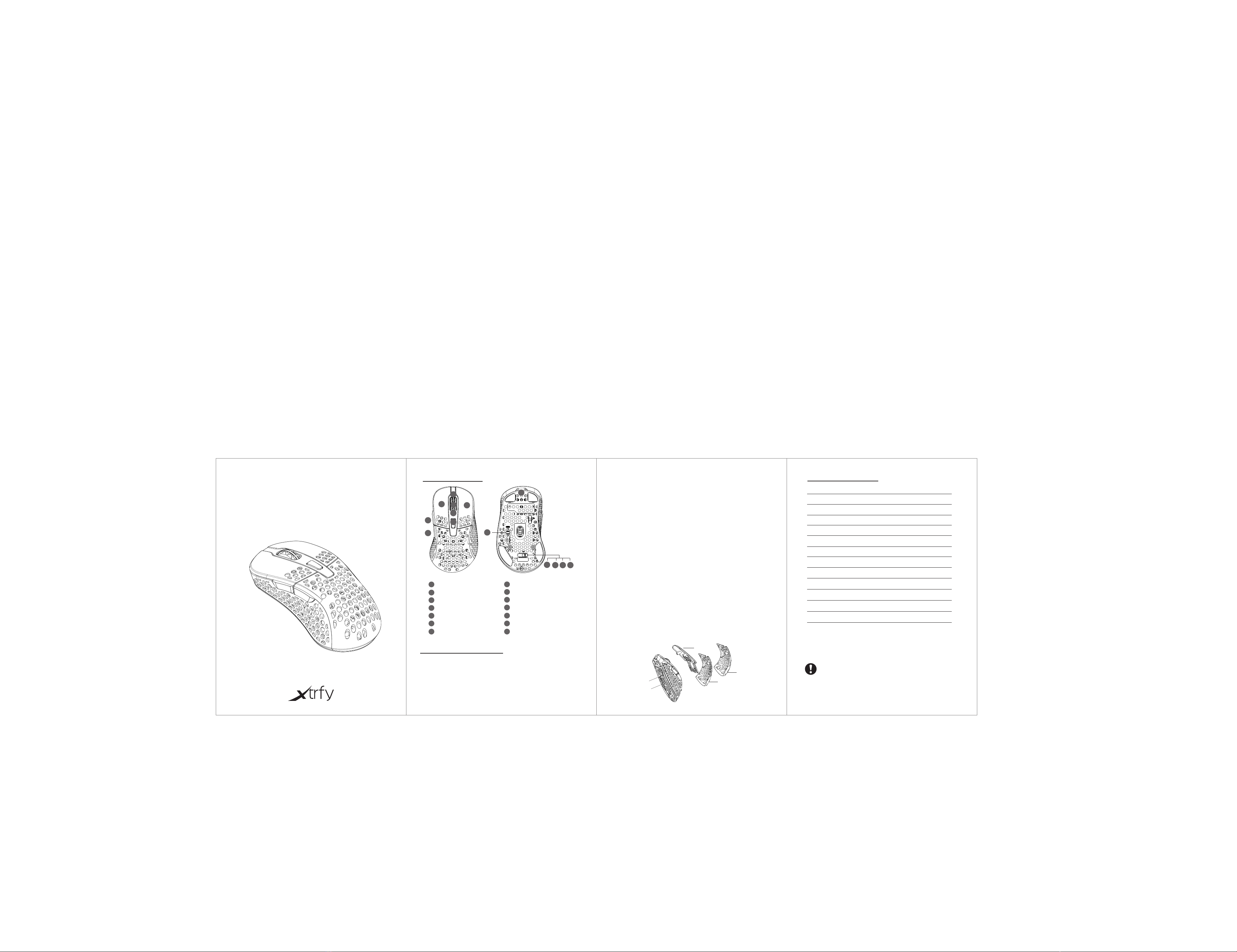
Function layout
12
4
5
7
10 11
9
1
2
3
4
5
6
8
9
10
11
Left click
Right click
Middle click
Forward
Backward
Setting
Scroll down
Profile
Power Off
DPI Mode
Instruction
12 RGB Mode
Mouse instruction:
1.Take out the wireless USB Nano receiver from package
2.Plug the receiver into your computer USB port
3.Turn on the mouse power by switching the power switch on the bottom of the mouse
4.Waiting for computer installation finished
DPI setting and indication:
1.DPI level: 400-800-1200-1600-3200-4000-7200-19000,total 6 levels DPI
2.By pressing the setting button on the top of mouse when the mode switch is in DPI
mode to change DPI circularly
Polling rate:
125(red)-500(blue)-1000Hz(green)
Mode switch and setting function:
1.Setting button is DPI change function when the mode is in DPI mode
2.Setting button is RGB setting function when the mode is in RGB mode
3.Setting button is PGDN function when the mode is in PGDN mode
4.Power off the mouse when the mode switch is in Power off mode
Wired and wireless function:
1.Wired and wireless mode switch automatically, when you plug the receiver into
computer without cable connection, it will work as wireless mode.
2.If you connect the cable from computer to the mouse, it will switch to wired mode
automatically and work as wired mode.
Low power and charging indication
1.Low power indication: when mouse battery power is low, the Red color will blink,
you need charge the mouse
2.During charging the yellow color led will blink, after the battery charging full,
the LED color will back to previous normal RGB effect.
Pairing
Use pairing tool to pair the mouse and receiver if lost connection or change
to new receiver
Main Specification
Size: 1 21.8x68x39.8mm
Weight: Around 71g
Max DPI 19000
Switch Kailh GM8.0
IPS 400ips
Acceleration 50g(Max)
Sensor PAW3370
Polling rate 125-500-1000Hz
Interface USB 2.0
Default DPI: 400-800-1200-1600-3200-4000-7200-19000DPI
Battery type Li-ion Polymer Battery
Battery capacity 500mAh
CAUTION
1.Keep the battery dry.
2.Avoid locating the battery terminals near metallic object.
3.Do not short-circuits and avoid metallic or water come into mouse to cause battery short
4.Use computer USB and specified cable to charge the mouse
Xtrfy M4 Wireless Mouse
MODEL:M4W-RGB
6
3
8
14
12 13
7Scroll up
13 PGDN Mode
14 Type-c connection
About shape change and weight balance adjustment:
1. Unscrew the back cover to change different shape back shell
2. Take out the button from end to change the button
3. Unscrew the battery screw under the mouse to move the battery forward or
backward to adjust the mouse balance
Battery screw
Button
Battery screw
Back shell
Back shell
Charging time Around 2h