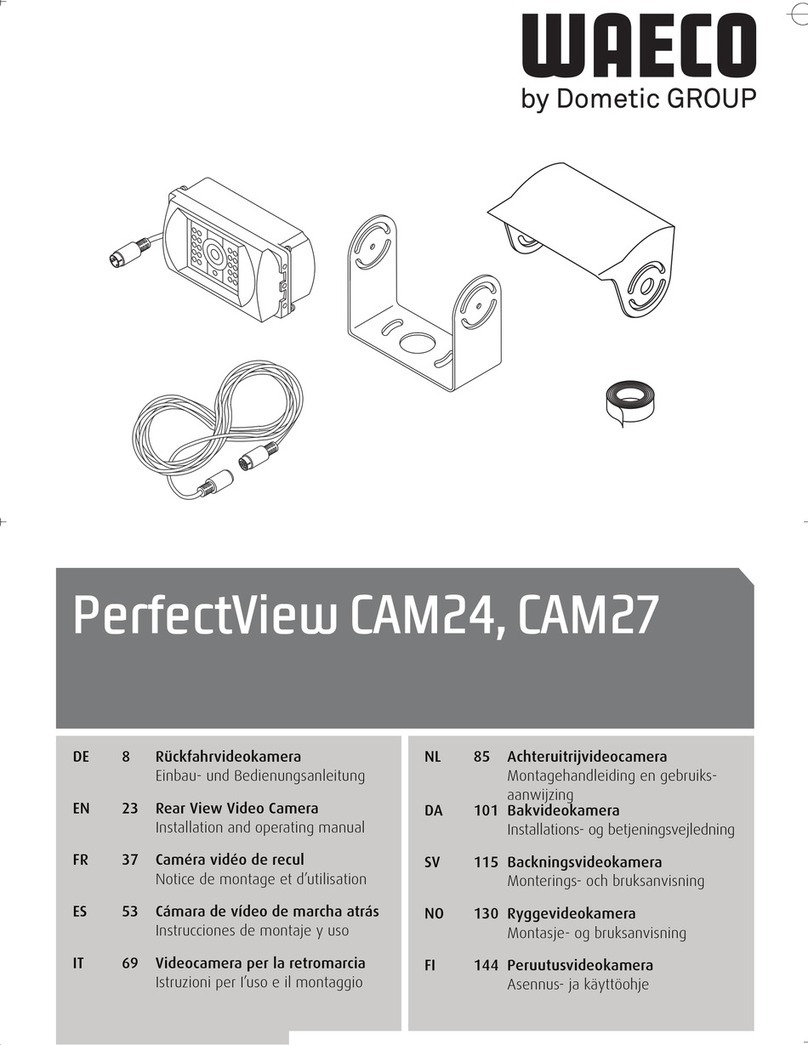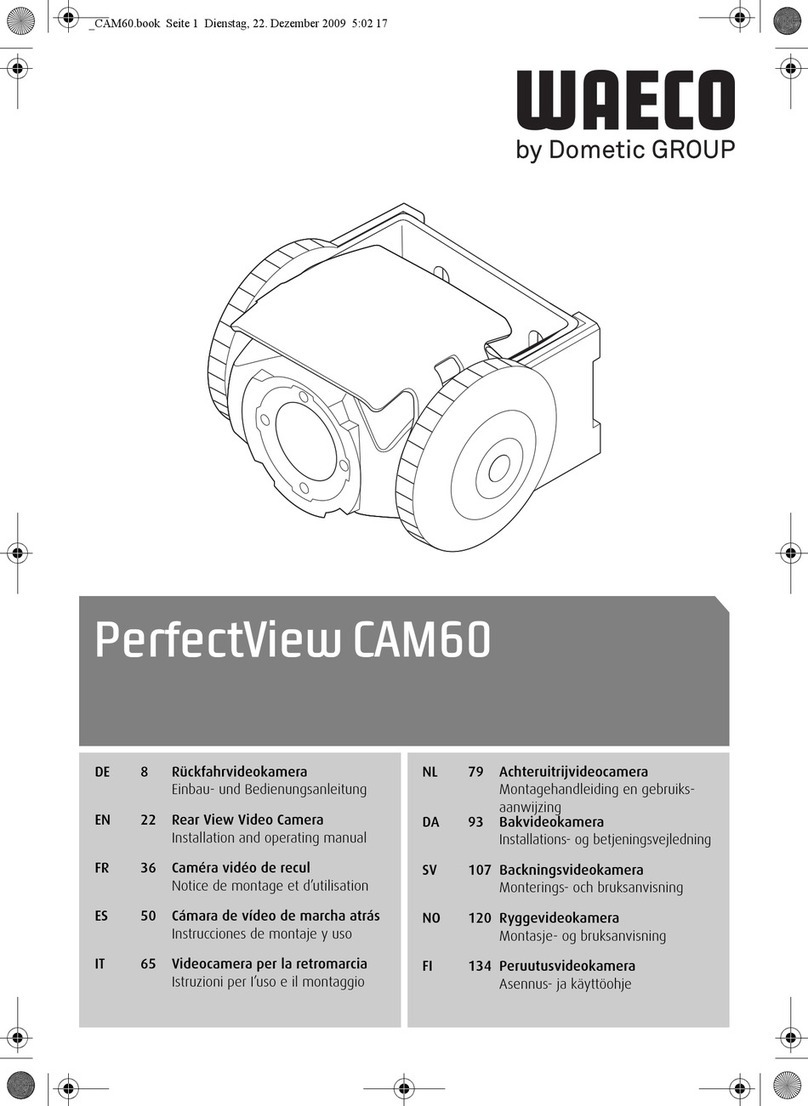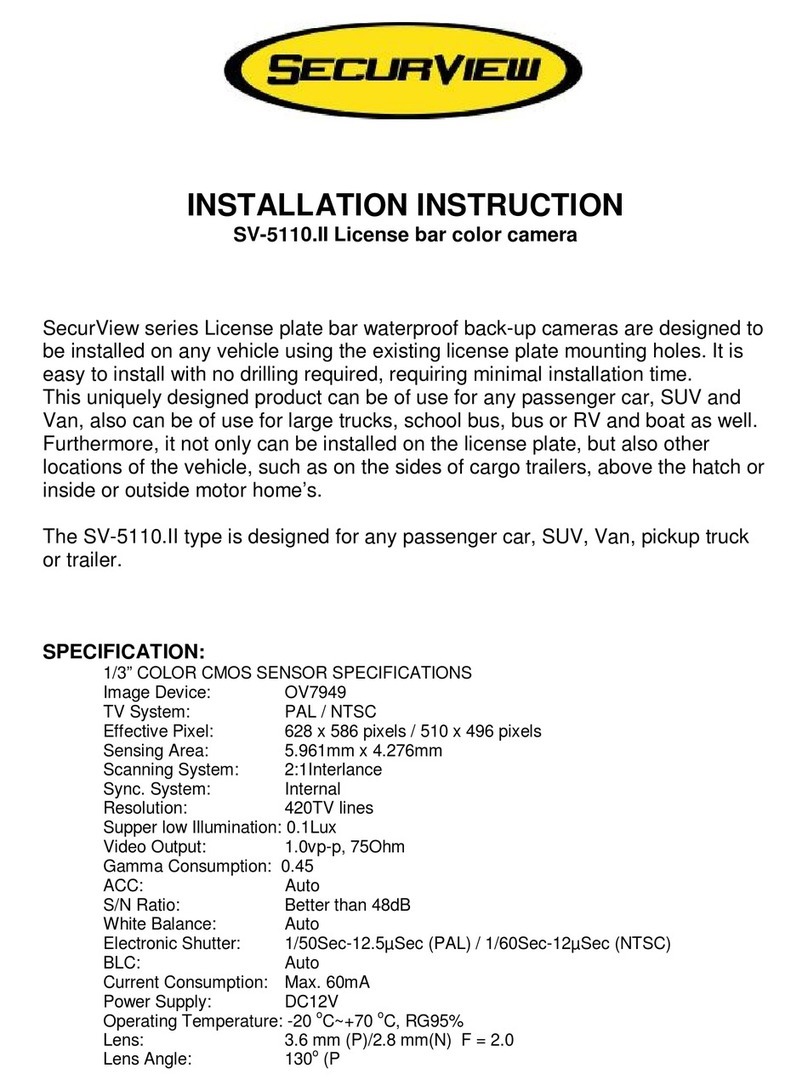Xtrons PROCAM X18 User manual

HD DIGITAL CAR CAMCORDER
PROCAM X18
USER MANUAL
取扱説明書
////// Copyright xtrons //////

////// Copyright xtrons //////

Instrucons before use
1
◆ Forword
Thank you for purchasing the XTRONS PROCAM X18
vehicle data recorder.
Before first use, please read this manual carefully, to ensure
correct use of the product. Keep this manual for future use.
◆ Infringement of copyright warning
Please note that this product is for personal use only, the method
of use shall not violate or infringe on domesc or internaonal
copyright laws. Recorded images for personal use only, please
note that in some cases to use this product to record
performances, exhibions or business acvies of the images may
infringe the copyright or other legal rights and interests of others.
◆ Aenon
Do not open or disassemble the product without authorizaon,
which may lead to electric shock, or equipment failure.
Do not pressure the screen as this may break.
Do not use sharp objects to touch the screen to avoid screen
damage.
Do not let children play with the equipment.
Do not use if the charger is damaged or cable ruptured.
Do not use if the casing is damaged.
Do not expose to high temperatures or direct sunlight, especially
in the car. Avoid the equipment geng dusty.
Please note that the charger itself also consumes power. In the
case of not being in use, disconnect the car charger from the
cigaree lighter socket.
////// Copyright xtrons //////

◆ Working condions
Don't be exposed to high temperatures or direct sunlight,
especially in the car. Avoid the equipment into the dust.
Avoid in damp environment use. Please note that in a closed
environment, the moisture in the air easy to condense and
aached to the equipment on.
Avoid touch and intense impact.
Equipment and its accessories from flammable and explosive,
corrosive liquid or gas.
Cleaning equipment, please put down from the scaffold before it.
Using a so wet cloth clean screen and equipment surface.
Do not remove, modify or repair the equipment. This may lead to
equipment damage. Please send special authorizaon service
Center for maintenance.
◆ Temperature and humidity
Equipment normal working temperature is -0° - + 60 °, with
humidity of 10% - 80%.
Please place the equipment in a safe place
◆ Transportaon
In the case of sudden changes in temperature or humidity,
moisture condensaon inside the machine can cause a short
circuit. Protect the unit, in order to avoid dust seling inside.
2
Do not use in damp environments. Please note that in a closed
environment, the moisture in the air is easy to condense and
aached to the equipment.
Do not use equipment and its accessories near flammables and
explosives, corrosive liquid or gas.
Do not remove, modify or repair the equipment. This may lead to
equipment damage and invalidate warranty.
Use a so wet cloth clean screen and equipment surface.
////// Copyright xtrons //////

◆ Car adapter (car charger)
Car adapter for use in car cigaree lighter socket (DC 12 or 24 v).
◆ Features
① Low illuminaon high-definion video (1080FHD,
② Built-in low illuminaon 170degree lens.
③
④ Automac impact sensivity adjustment lock file.
⑤ Drive start simultaneously.
⑥ Supports video cycling.
⑦ HDMI output port.
⑧ Max 32GB memory card input.
⑨Can charge while recording.
⑩ Image monitor with real-me output.
3
Please use the original or suitable packaging to transport the
equipment.
720P/60FPS,720P/30FPS)
3.3 inch LTPS.
Product structure
◆ Front
1. Camera
2. Speaker
////// Copyright xtrons //////

◆ Back
◆ Le
◆ Right
4
3. Indicator LED
5. OK buon
6. Mode buon
7. Lock buon
8. Power buon
9.
10. Up buon
11. Menu buon
12. Down buon
4. Screen
TF Card slot
////// Copyright xtrons //////

◆ Right
◆ Boom
5
13. HDMI
16. Mic
14. Stent Hole
15. USB
17. Reset
////// Copyright xtrons //////

Method of use
◆ Insert the memory card
6
1. According to the instrucons carefully insert the card into the
card slot to avoid damage to the card slot.
2. Inserng the memory card allows images to be recorded
onto it.
3. If the device does not recognize the card, please take out, wipe
the card and insert to try again. If the problem persists , try a
new memory card (max size is 32G).
4. Please pay aenon to oen change the memory card and copy
content to other storage media. Do not burn on the video
card program or run other executable file, it could erase
the above data.
◆ The start up and shut down of equipment
Use the built-in baery, or connect the car-mounted charger to
boot the device or connect to computers.
Note: when using the built-in power supply and the low baery
signal appears, save your video before the device shuts down
automacally.
◆ Reset
To reset the unit a needle or thin objects can be inserted into the
"RE" hole to push down the reset buon.
////// Copyright xtrons //////

◆ Switch work mode
This machine has three work modes: Video, Photo and Playback.
Press to switch.
Start / Stop Recording: Insert the car charger, the unit will start to
record automacally. During recording, the red icon on the upper
le corner of the screen will flash “ “, you can press the OK
buon to stop or start the recording mode.
Video mode
WDR
M-sensor
Video me
Video segmentaon me
Moon detecng
EV
Video resoluon
Record
TF Card Date/me
Baery
Video:
7
////// Copyright xtrons //////

Photos: Aim the camera and hold the unit sll and press "OK"
buon unl a "cut" sound is heard. Users can choose different
shoong sengs according to requirements.
Photo mode
EV
White balance
ISO
An-shake
Remaining photos
Photo resoluon
Image quality
SD Card
Baery
Photo mode:
8
////// Copyright xtrons //////

Playback modes:
◆ The menu and system seng
◆ Seng up the image parameters
In the standby video mode by pressing the buon, the device
switches into the system sengs MENU page, the “MENU" column
is a blue background. Press the up or down key to choose the
project Sengs; Press the "OK" buon to confirm Sengs, press
to exit the menu again.
Image resoluon:
Full HD 1080FHD; HD 720P 60FPS; HD 720 30FP; WVGA; VGA
Loop video: 2 min /3 min /5 min
Playback mode:Press "up" or "down" key files were selected,
press "OK" buon to confirm play.
Playback mode:Press " " buon twice to enter the playback
menu, under this menu to delete the file and protecon, can also
choose the slide show.
9
////// Copyright xtrons //////

◆ System Sengs
◆ Picture mode opons
WDR: ON
EV: -2 ── +2
Moon Detecon: ON/OFF
Recording audio: ON/OFF
Date stamp: ON/OFF
G-sensor: OFF/High/medium/low
LDWS: funcon switch(ON/OFF), Vehicles model
(cars/vans/trucks), Sensivity (high/low/high), Area selecon
(China/Taiwan), the vehicles speed (very slow /slow /fast,Warning
tone(ON/OFF).
Interval video: Off/100ms/200ms/400ms.
Parking monitor: Off/High/Standard/Low
Date/me: 2015/01/01 00:11 Year/Month/Day
Key tone: ON/OFF
Plate number: AAAAAA
Auto power off: OFF / 3 min/5 min /10 min
Beep sound: ON/OFF
Language: English/Simplified Chinese/Tradional Chinese
/Japanese/French/German/Korean/Italian/Portuguese/Russian
TV mode: NTSC/PAL
Light source frequency: 50HZ/60HZ
Automac LCD close: Close /1min /3 min / 5 min
Formang: Yes/No
The default Sengs: Yes/No
Version: *********
Shoong mode: Single shot/2s /5s /10s ming
Resoluon: 12M/10M/8M/5M/3M/2MHD/VGA/1.3M
10
////// Copyright xtrons //////

◆ Playback opons
◆ Short cut:
◆ Read the recording files and USB funcon:
Connuous Shoong: ON/OFF
Image quality: High quality/Standard/Common
Sharpness: Enhance/Standard/So
White balance: Auto/ Sun/Cloudy/Tungsten filament lamp/
Fluorescent
Color: Normal/Black and white/Brown
ISO: Auto/100/200/400
EV: +2 ── -2
An-shake: ON/OFF
Time: Off/Date/Date-Time
Delete: Delete the current/Delete all
Protecon: Lock current /Unlock current/ Lock all /Unlock all
Slide play: 2s, 5s, 8s
Lock buon: An emergency manual press " " to lock video.
Audio recording: video recording mode, or video on standby
mode, press the "down" to open or close the audio
4X zoom: Photo mode, press buon "Up" or "Down" to zoom
The device supports direct USB reading by connecng a USB cable
from the device to a computer. Alternavely the memory card can
be removed and inserted into a computer to be read.
11
////// Copyright xtrons //////

Open the device, the machine automacally switches to video
standby mode. Press the buon twice, enter the system,
select the opon, press the buon to enter into the
opons. Then press the up/down key to change language sengs.
To set the current me and date, Under Standby Mode, press the
buon twice,find the me opons, press the
buon enter the following screen, press the up/down key to set
the date, press the buon to confirm. Aer seng the date
and me, press the ok buon to confirm the sengs.
With the memory card inserted to the device, connect it to your
computer via a USB cable. There will be two opons displayed on
the device. Select “Storage”, a removable disk will appear on the
computer, the unit will enter into the USB mode. Under the mode
◆ Set the language
◆ Time and Date
◆ Connect with the PC
12
////// Copyright xtrons //////

With the memory card inserted to the device, connect it to your
computer via a USB cable. There will be two opons displayed on
the device. Select “Storage”, a removable disk will appear on the
computer, the unit will enter into the USB mode. Under the mode
Playback modes:
of removable disk, you can copy or cut the files to the PC to play.
Alternavely the memory card can be removed from the device,
and insereted into a card reader connected to your PC. If you
choose “CAMERA” mode, the unit can also used as a PC CAM.
13
LCD screen size
pixel
lens
Video resolution
Video format
Loop recording
memory
USB
DC in
frequency
Battery capacity
Power consumption
3.0 inch TFT
3M CMOS
170degrees high-definion wide Angle lens
Full HD 1080FHD, HD 720P 60FPS
HD 720 30FP, WVGA, VGA
MOV
2min/3min/5min
TF max to 32G
USB1.1/2.0
DC5V, 1000MA
50HZ/60HZ
400mAH
Standby 350 mA, Recording 420mA
////// Copyright xtrons //////

Frequently asked quesons:
In the event of failure, please try to use the following method. If you
cannot be ruled out, please contact the aer sales and maintenance.
- Change the memory card.
- Change the resoluon, frames per second.
- Insert a larger capacity memory card (32GB max).
- Make sure the card has been installed correctly (during the
- Delete unnecessary files from the memory card to release space.
- Ensure that the camera lens is clean.
- Wipe off the dust and dirt on the lens.
- Press the reset buon to inialize the machine.
In general please careful reset inializaon, the operaon is likely
to lead to loss of data.
If the problem persists, please contact your seller.
Can't use normal video recording
Note: The specificaon may be due to the upgrade and update
changes such as reason, in kind prevail
14
Support
English/Simplified Chinese/
Tradional Chinese/Japanese /
French/German /Korean /Italian/
Portuguese/Russian
Microphone/speaker
Language
Video is not clear
Equipment works normally, but the keys do not work
installaon process, you should hear a clicking sound).
////// Copyright xtrons //////

////// Copyright xtrons //////

////// Copyright xtrons //////

////// Copyright xtrons //////

////// Copyright xtrons //////
Table of contents
Other Xtrons Dashcam manuals