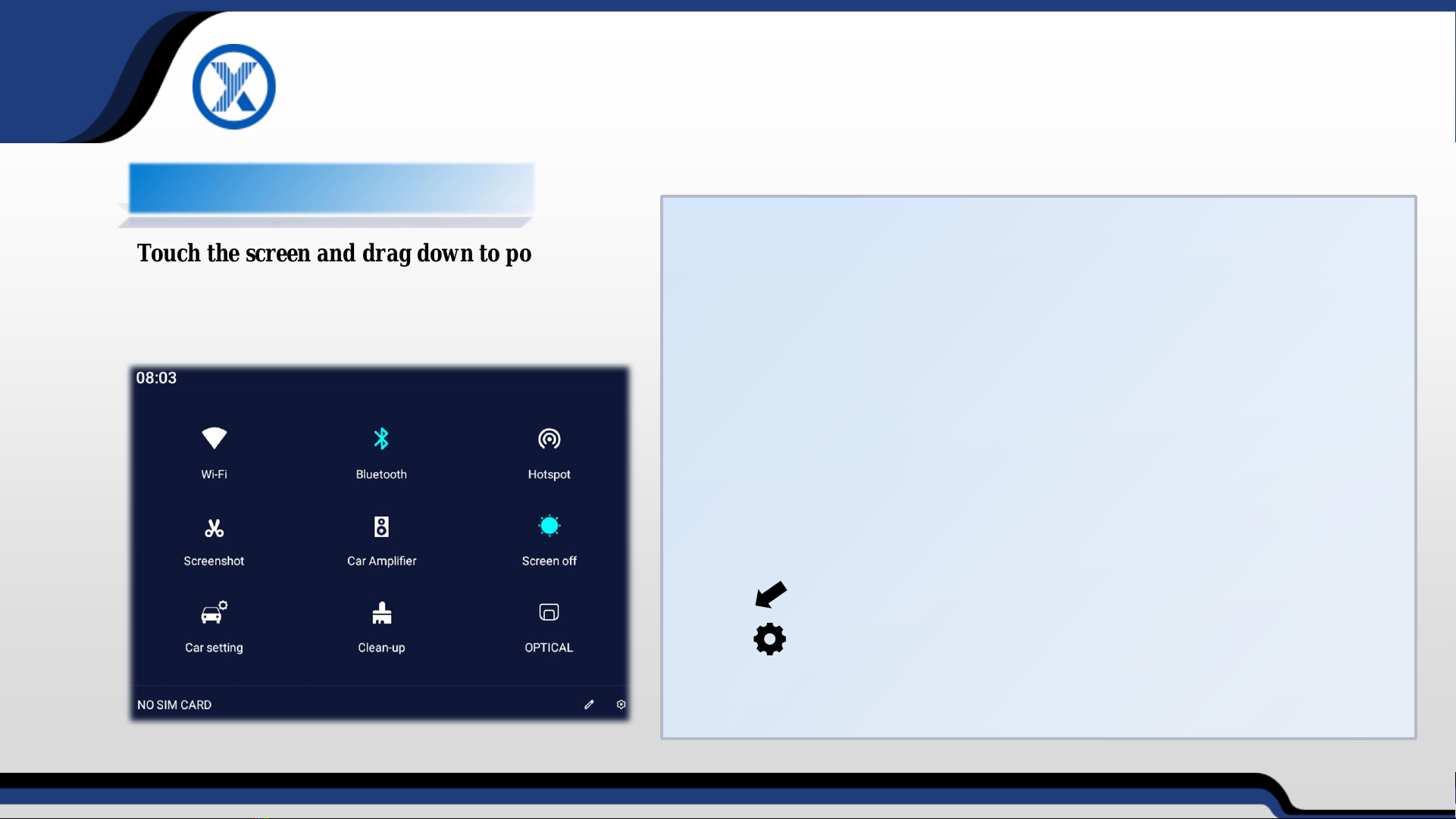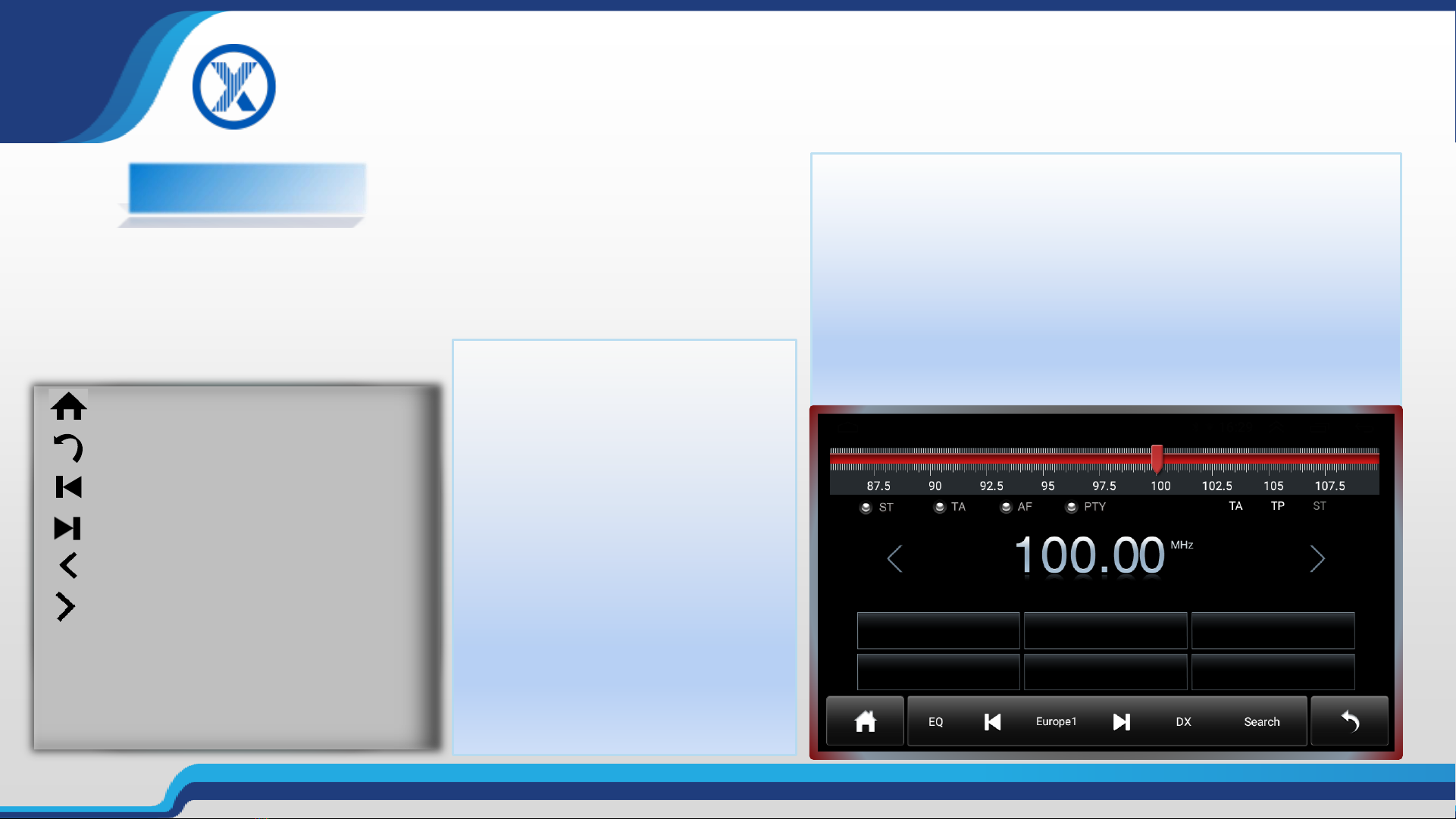XY-AUTO
1.Function Introduction:
Touch the screen and drag down to pop up a
drop-down menu, drag up to hide the menu
01.WiFi, click to turn on / off, tap and hold to enter the WiFi operation interface
02.BT, click to turn on / off, tap and hold to enter the Bluetooth operation interface
03.Hotspot, click to turn on / off, tap and hold to enter the Hotspot operation interface
04.Screenshot, save to file manager picture classification
05.CarAmplifier, click to turn on / off
06.Screen off, click to turn off ,Click again to turn on
07.Car setting, click to directly enter the car setting interface
08.Clean-up, click to clear device garbage
09.OPTICAL, click to turn on / off
10.Click to move the icon position on the drop-down bar interface
11.Click to directly enter Android settings. You can set WiFi, Bluetooth,
applications and notifications, display, sound, storage, security and location
information, account, accessibility, system, etc.
二、Drop-down Menu
3 XY-AUTO