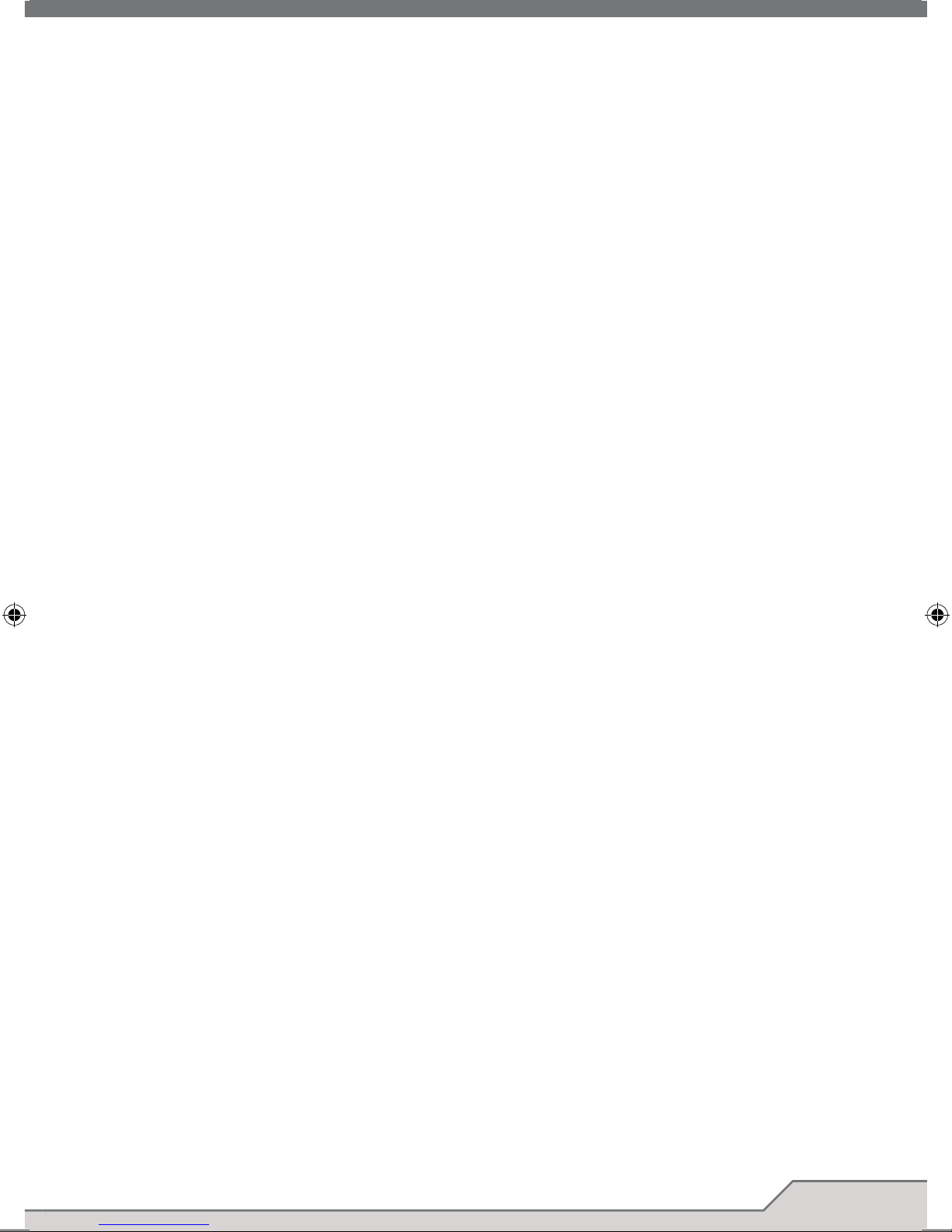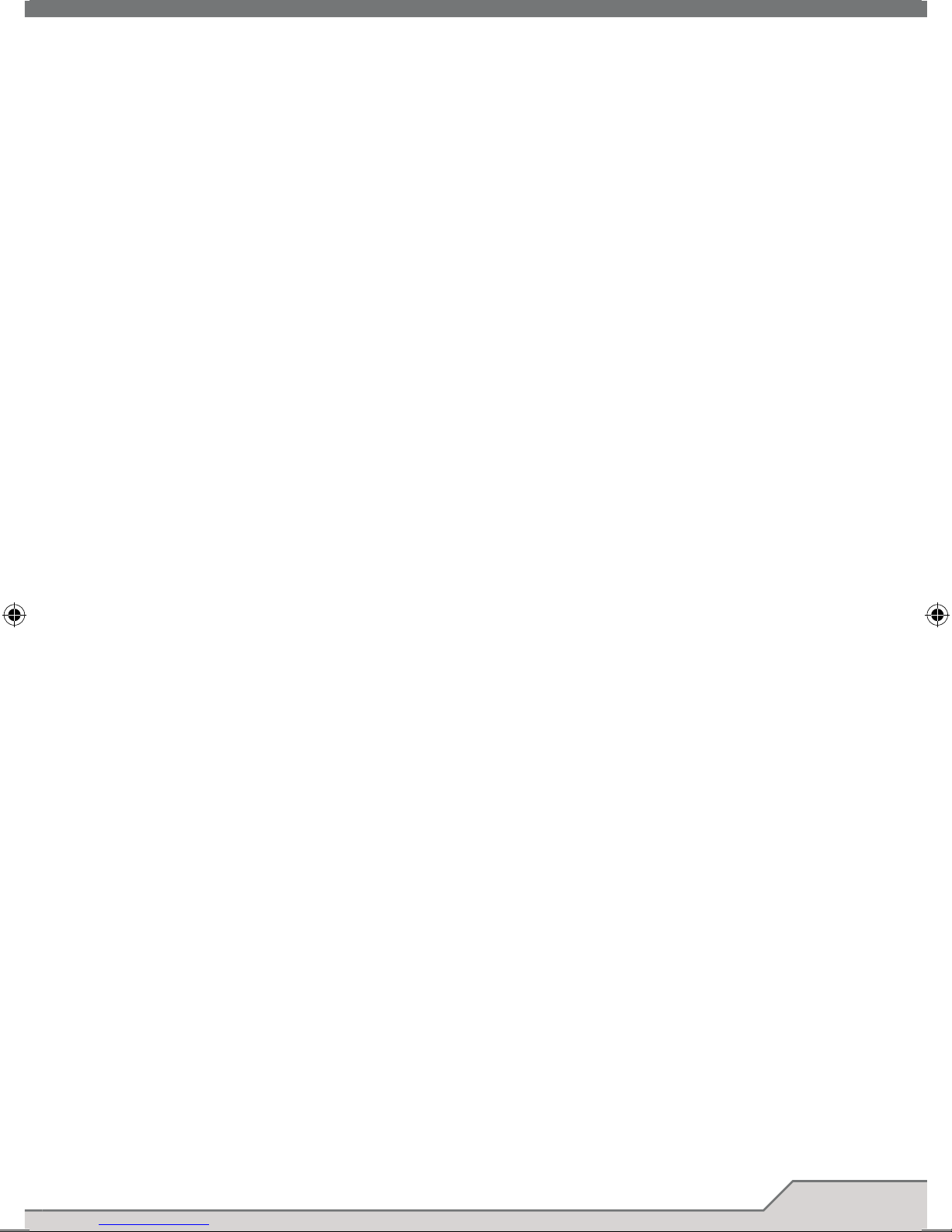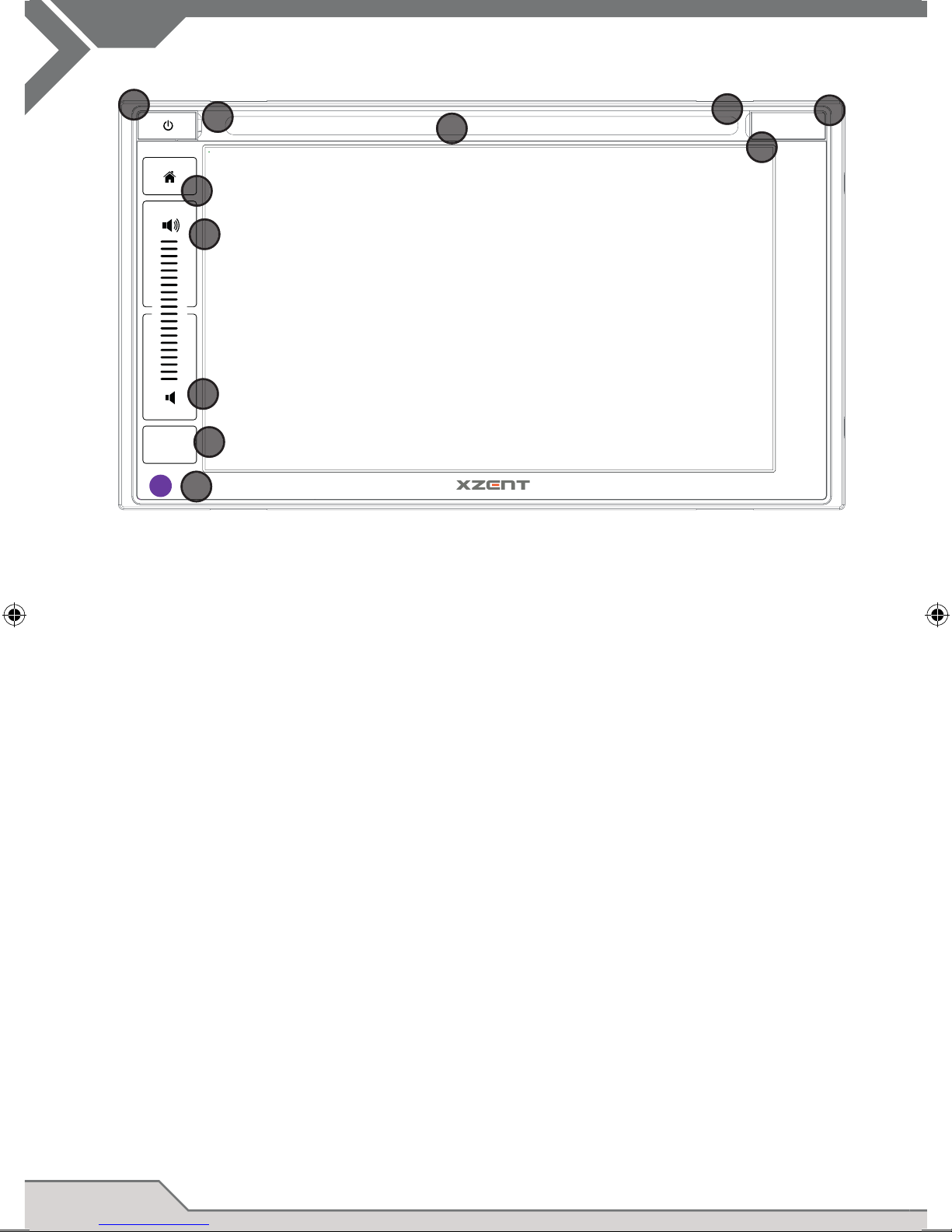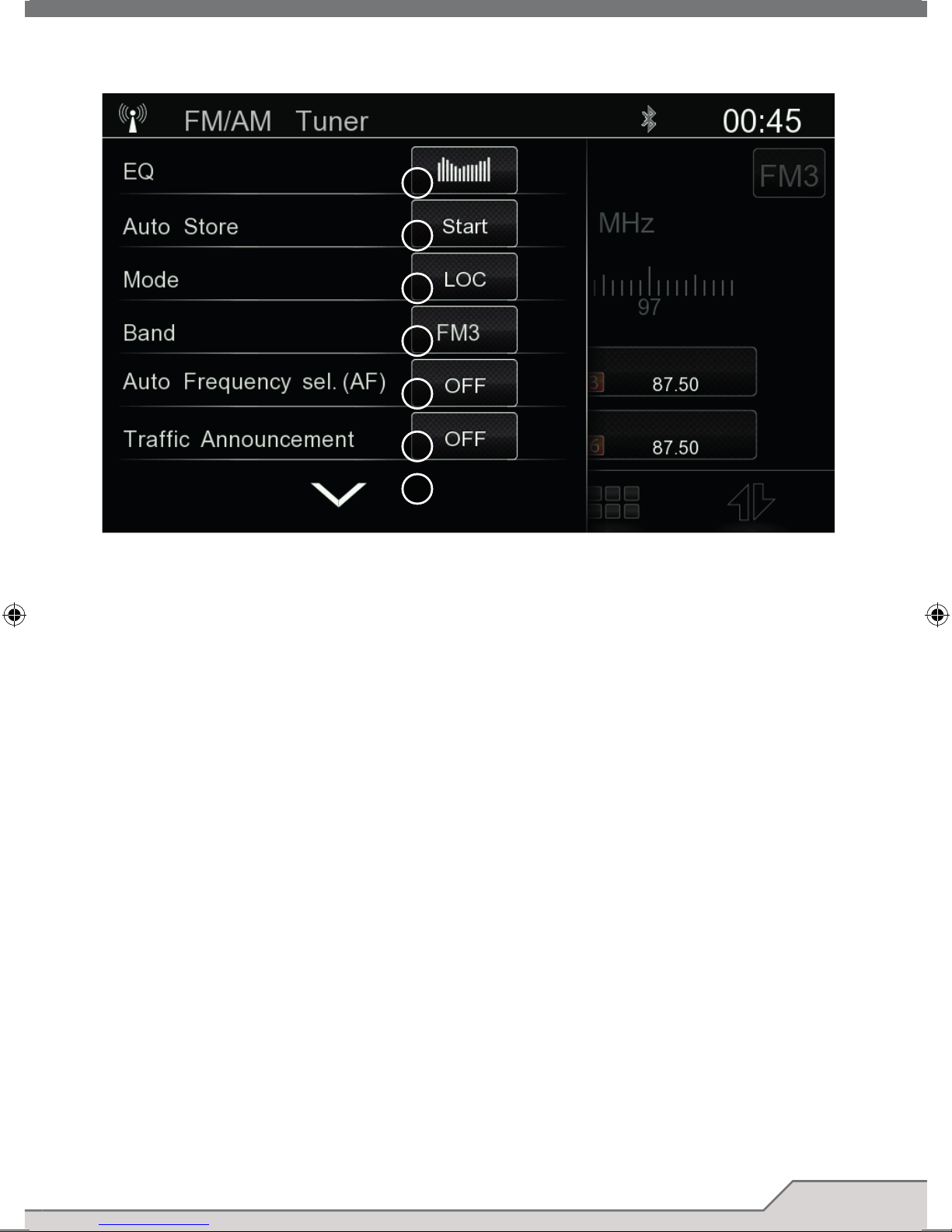3
nRead the instructions entirely. Heed all warnings. Follow the instructions.
nRetain this manual. Whoever will use the unit should have access to this manual.
nThis unit is designed to be functional in vehicles with 12 V DC battery and negative ground.
nDo not operate the unit in any other way than described in this manual. Failure to follow the in-
structions as provided may void your warranty.
nDo not disassemble or alter the unit in any way because this will void your warranty. Do not
attempt to repair or to service the unit yourself, but contact an authorized XZENT dealer instead.
nUse only original accessories which are designed and manufactured for the unit, otherwise you
will risk damage. Install the unit according to the mounting instructions by using the supplied
mounting accessories. Acceleration forces during accidents can be huge. Incorrectly mounted
devices pose a serious risk for the driver and passengers during an accident.
nProtect the unit from water and other liquids that could enter the housing. A short circuit or even
a fire could result.
nTo prevent a short circuit, never insert any metallic object (such as coins or metal tools) into the
unit.
nBefore you replace a defective fuse try to find the cause for the short circuit. Pay attention to the
cables of the power supply! If the short circuit does not result from a failure of the power supply
or wiring, you can replace the defective fuse with a new one (of identical value). If the short-
circuit persists, contact an authorized XZENT dealer.
nWhen connecting to any other device, read the user‘s guide for compatibility and notes on
electrical connections. Do not try to connect incompatible products.
nBe careful not to drain the car battery while using the unit when the car engine is turned off.
Because the unit consumes a considerable amount of energy and the battery will be charged
only while the engine is running, it might happen that the battery will discharge to a point
where it is not possible to start the engine anymore.
nAccording to the law in different European countries, driving with monitors showing movies
in the viewing range of the driver is not allowed, because the driver might get distracted from
traffic. Please respect the traffic regulations of your country or you may face legal penalties in
case of accidents or even lose your insurance coverage. Pay attention to the playback volume
inside your vehicle since you are required to notice exterior warning sounds like police sirens etc..
nDon‘t expose the unit to hard impacts. A mechanical or electrical malfunction of the unit could
be the result.
nThis unit utilizes a laser of class 1 category. Performance of procedures other than those
specified herein may result in hazardous exposure to coherent light. Do not open covers and
do not attempt to repair anything by yourself. Refer servicing to qualified personnel.
nShould any problems or questions occur during the installation, please consult your XZENT
dealer/importer.
SAFTY INFORMATION
Manual 402_de_en.indd 3 08.08.16 13:38