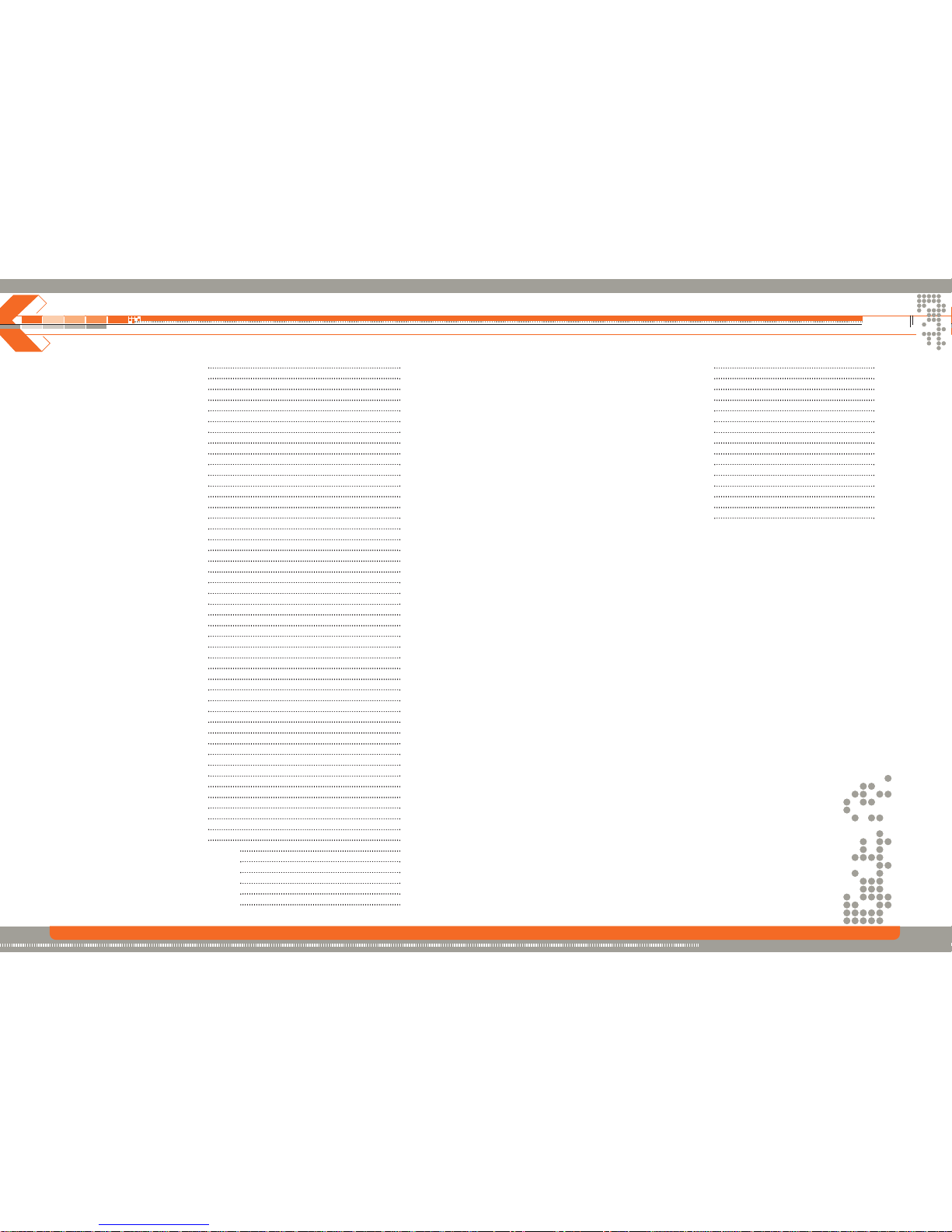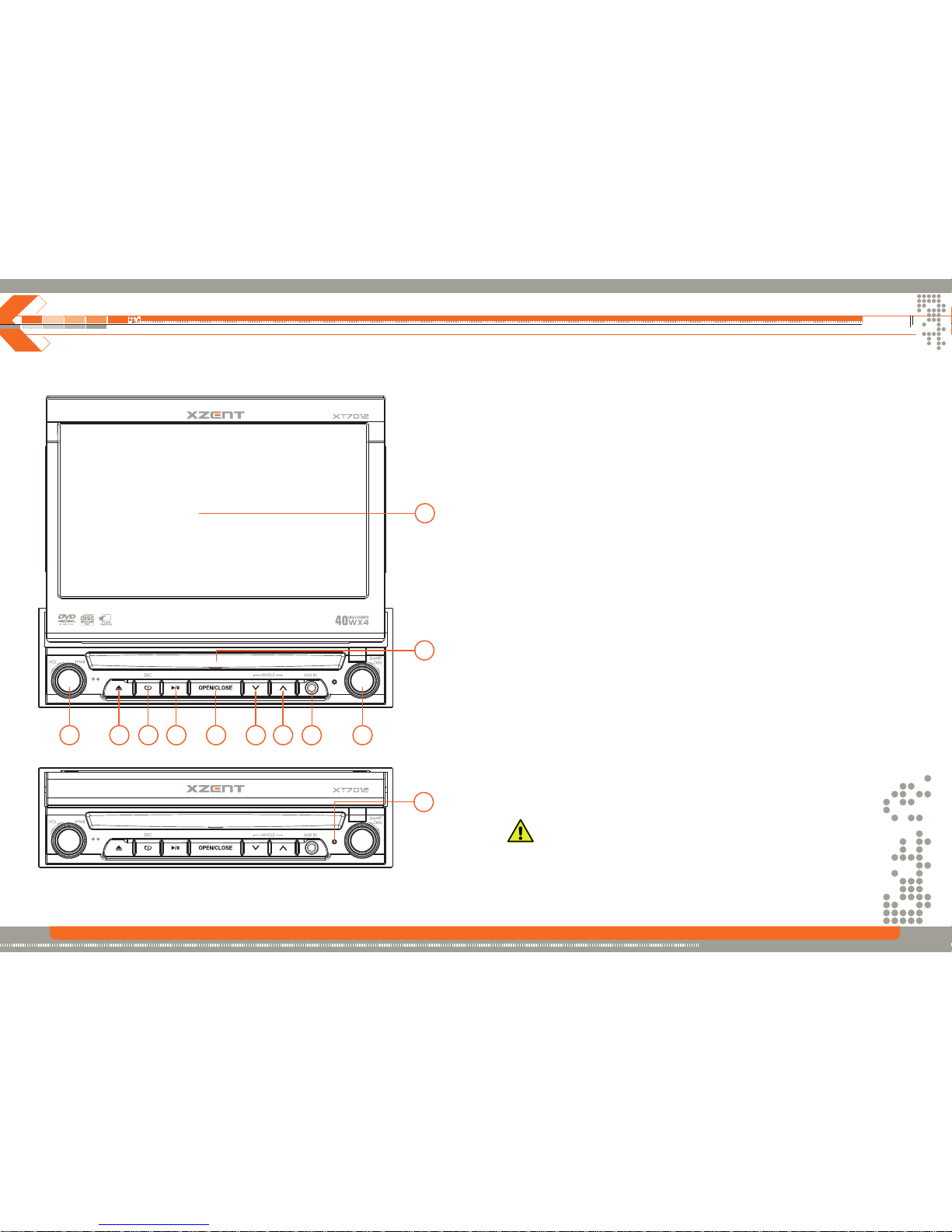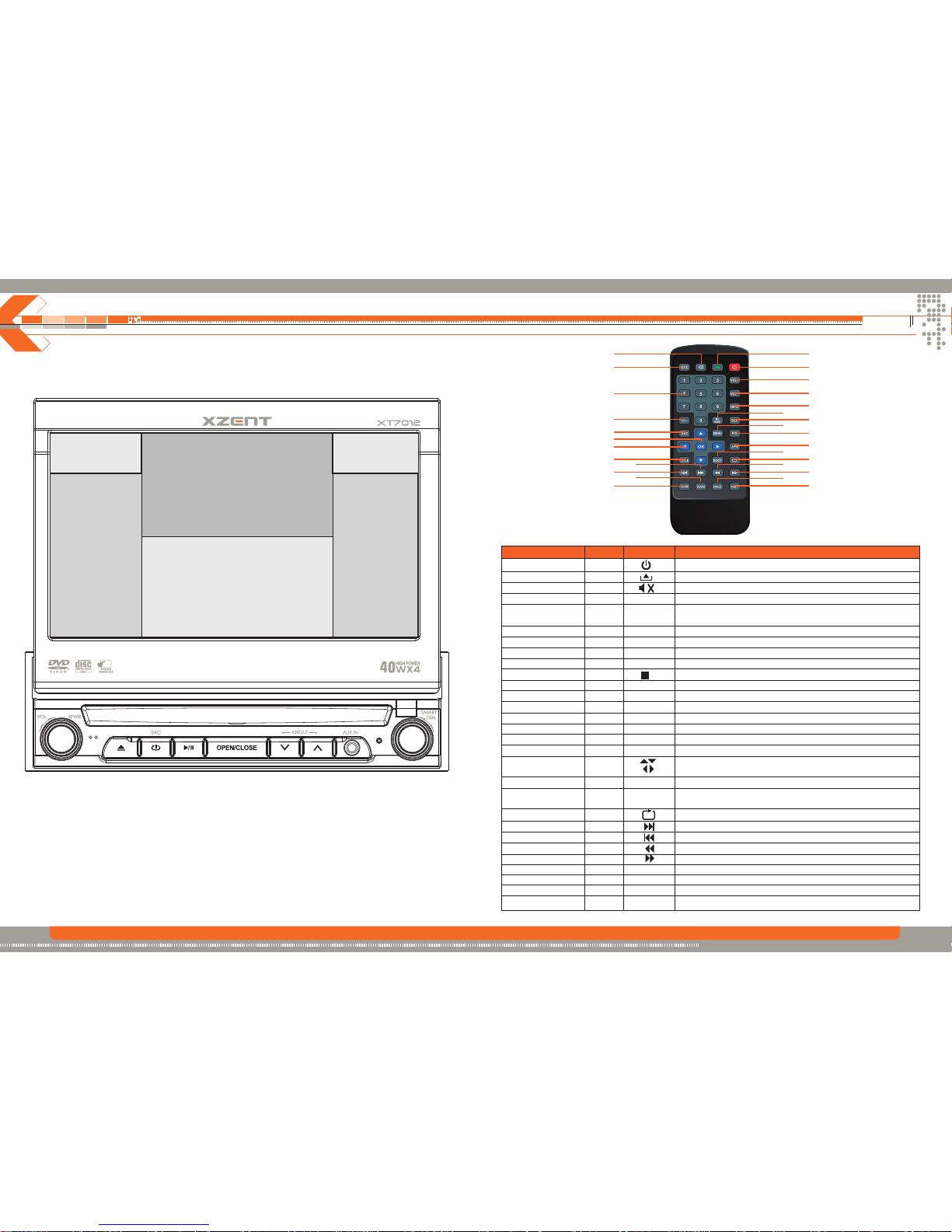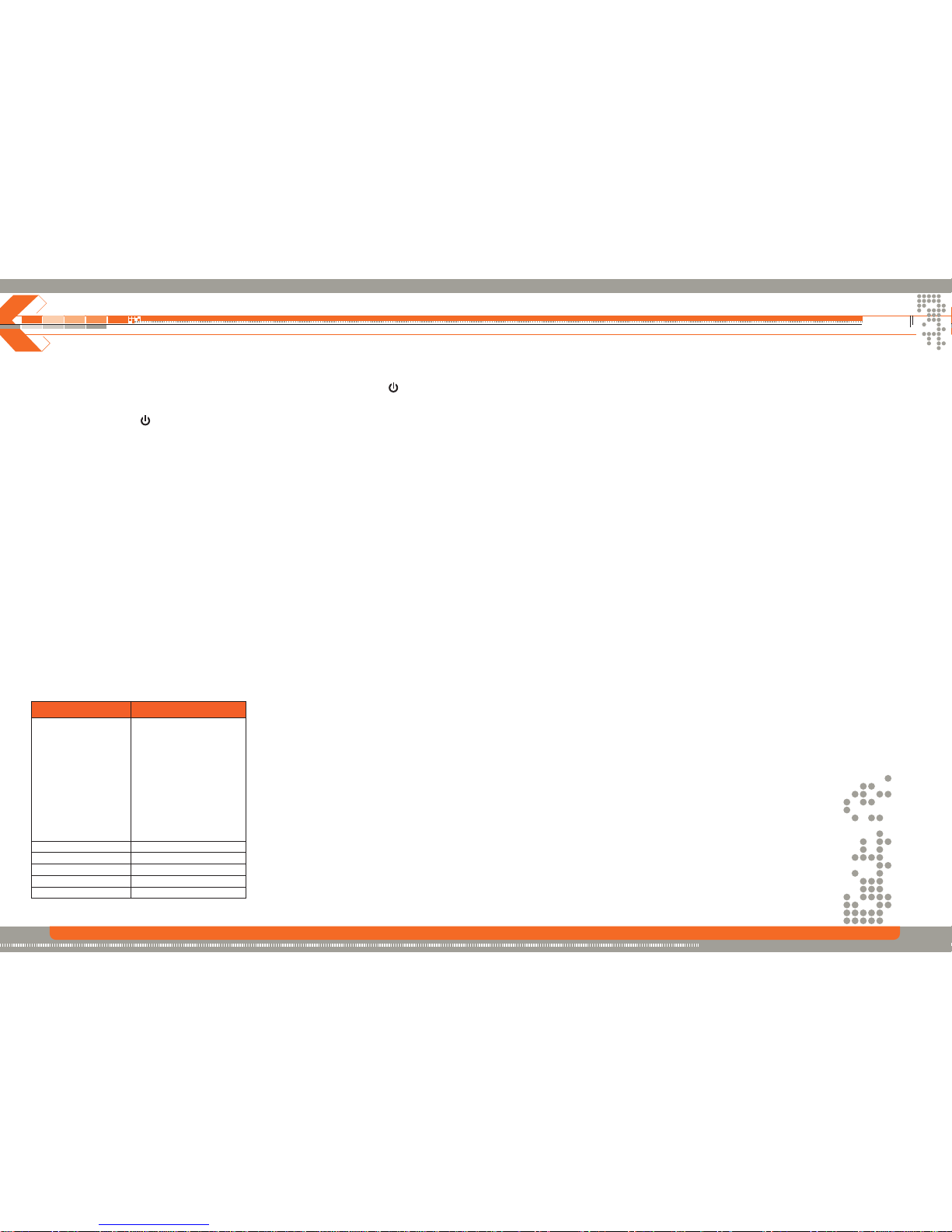Preparation Warnings
Features
INTEGRATED DVD/CD/MP3-PLAYER
• Playback of DVD, DVD-R/RW, DVD+R/RW, CD,
CD-R/RW, VCD/ SVCD, CD, JPEG, WMA, MP3,
MPEG 1,2, AVI, DIVX 6, XVID
• Region Code 2
• Integrated Dolby Digital decoder
• Electronic (ESP) and mechanical anti-shock system
MOTORIZED LCD MONITOR
• Fully motorized, 17,8 cm/7" TFT-LCD Anti-Glare
Display with touchscreen control
TUNER
• FM/AM tuner
• 30 preset stations (18 FM/12 AM)
• Radio data system (RDS)
ADDITIONAL FEATURES
• Integrated 4 x 40 watts digital amplifier
• Blue and white key illumination
• ISO connectors for power supply and speakers
• USB port
• IR-remote control
• 1 x Aux-In (Stereo)
• RCA stereo line-outs via included High-Low Adapter
Disconnecting the Battery
To prevent a short circuit, be sure to turn off the ignition and remove the negative (-) battery cable
prior to installation.
NOTE: If the unit is to be installed in a car equipped with an on-board drive or navigation computer,
do not disconnect the battery cable. If the battery cable is disconnected, the preset memory may be
erased. Under these conditions, use extra caution during installation to avoid causing a short circuit.
NOTE: It is especially important that you read the WARNINGS and NOTES in this manual.
4 5
1. Only connect the unit to a 12-volt negative ground system.
2. Never install this unit where operation and viewing could interfere with safe driving
conditions.
3. To reduce the risk of a traffic accident (except when using for rear view video camera),
never use the video display function while driving the vehicle. This is a violation of law.
4. To reduce the risk of a traffic accident, never drive with the sound at a level, that prevents
you from hearing sounds outside around the vehicle.
5. Never dismantle the unit. Consult your XZENT-Dealer instead.
6. To prevent injury from shock or fire, never expose this unit to moisture or water.
7. Never use irregular discs.
8. To prevent damage to the mechanism inside this unit, avoid impact to the TFT monitor.
9. Do not change the fuse on the power wire without professional guidance. Using an improper
fuse, or a wrong value may cause damage to the unit and result in a fire.
10. The monitor employs an automatic motorized mechanism. To prevent damage to the
core mechanism, please do not push, pull or swivel the monitor manually.