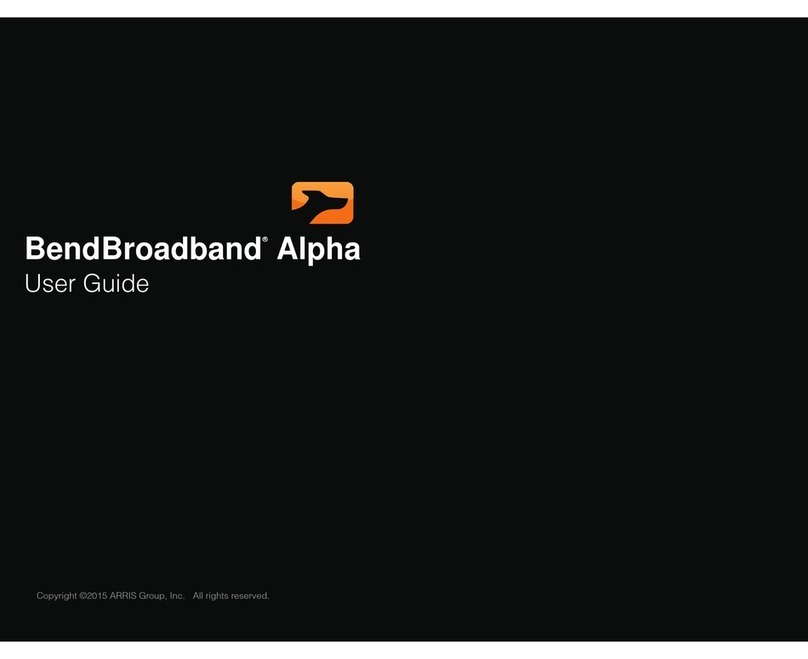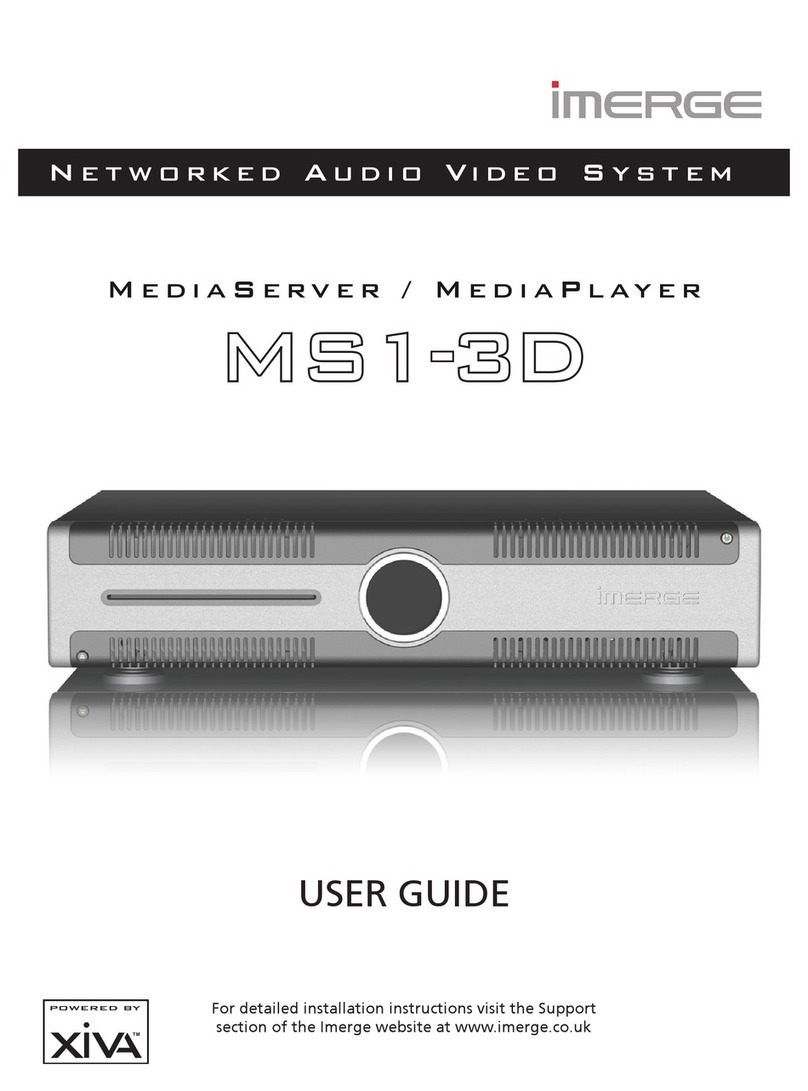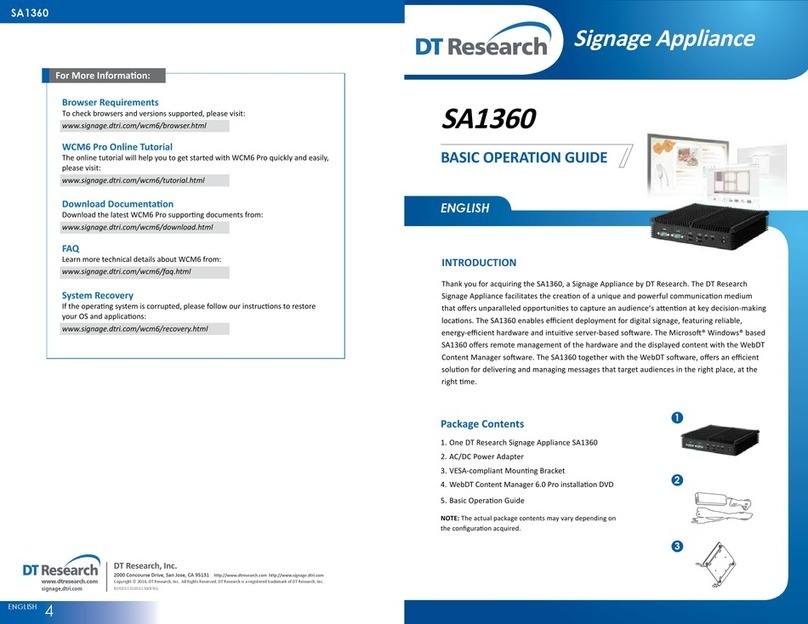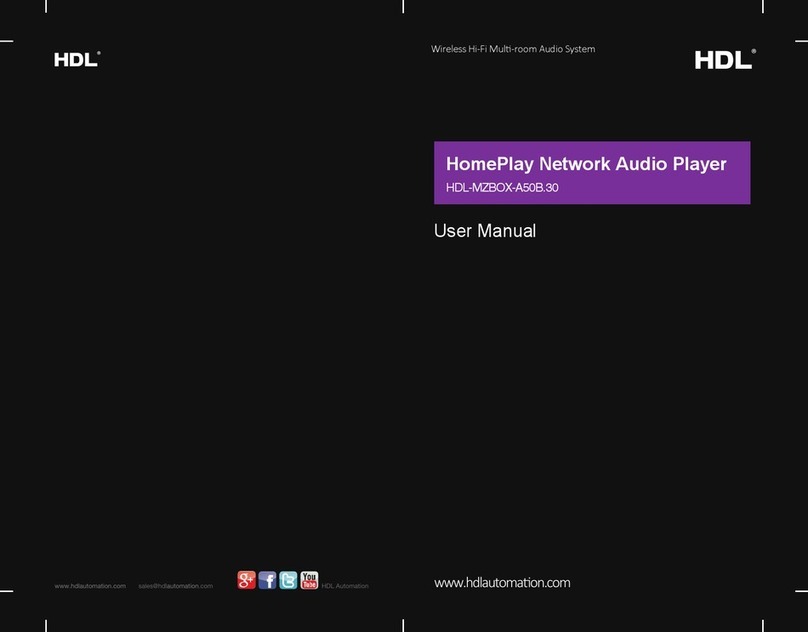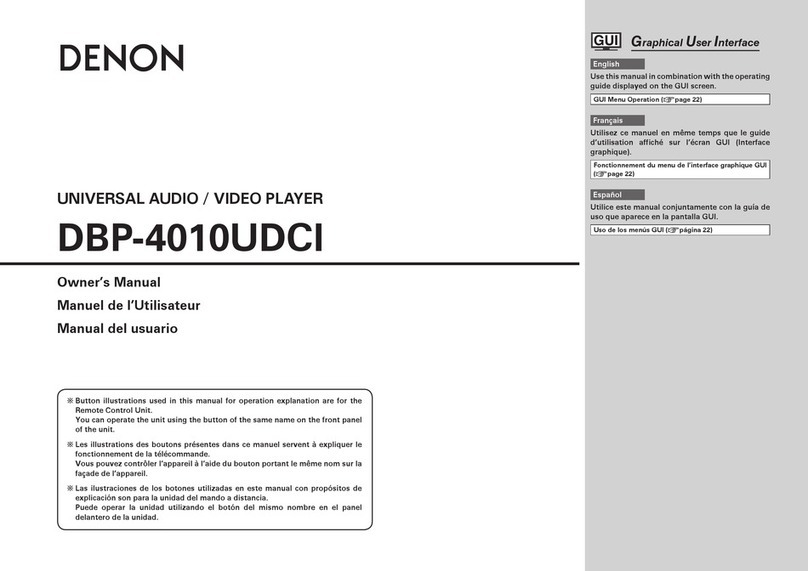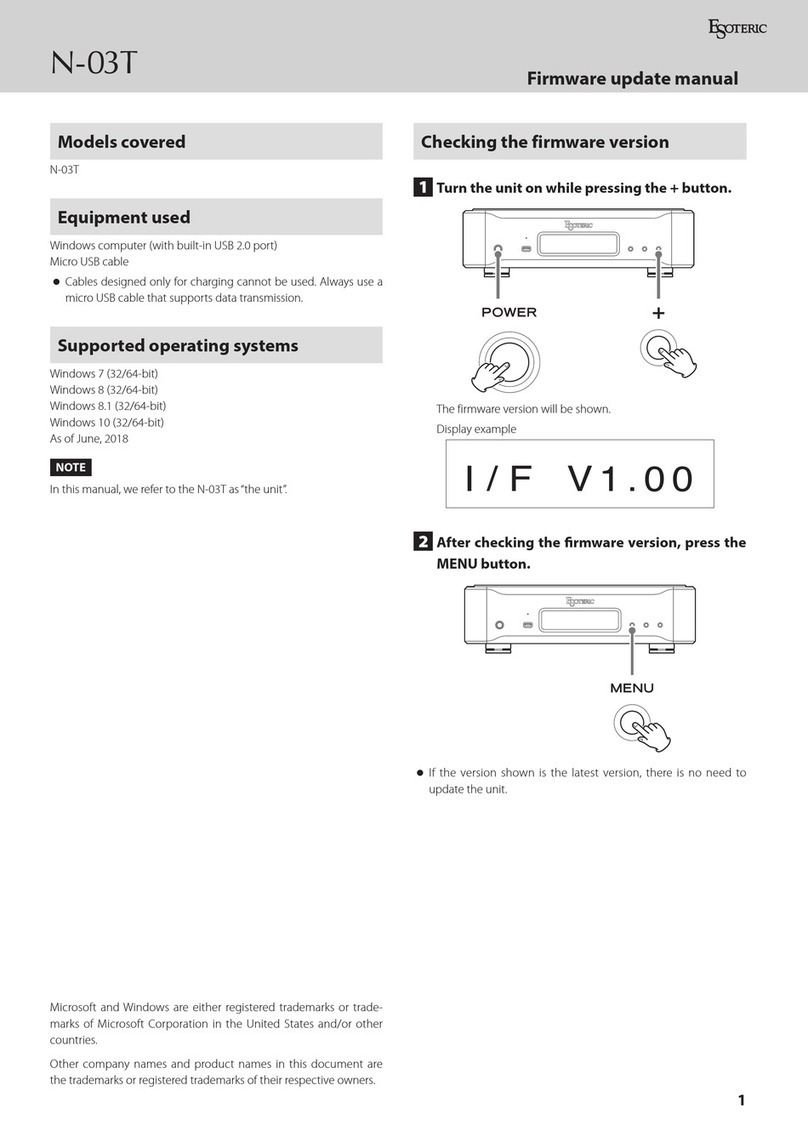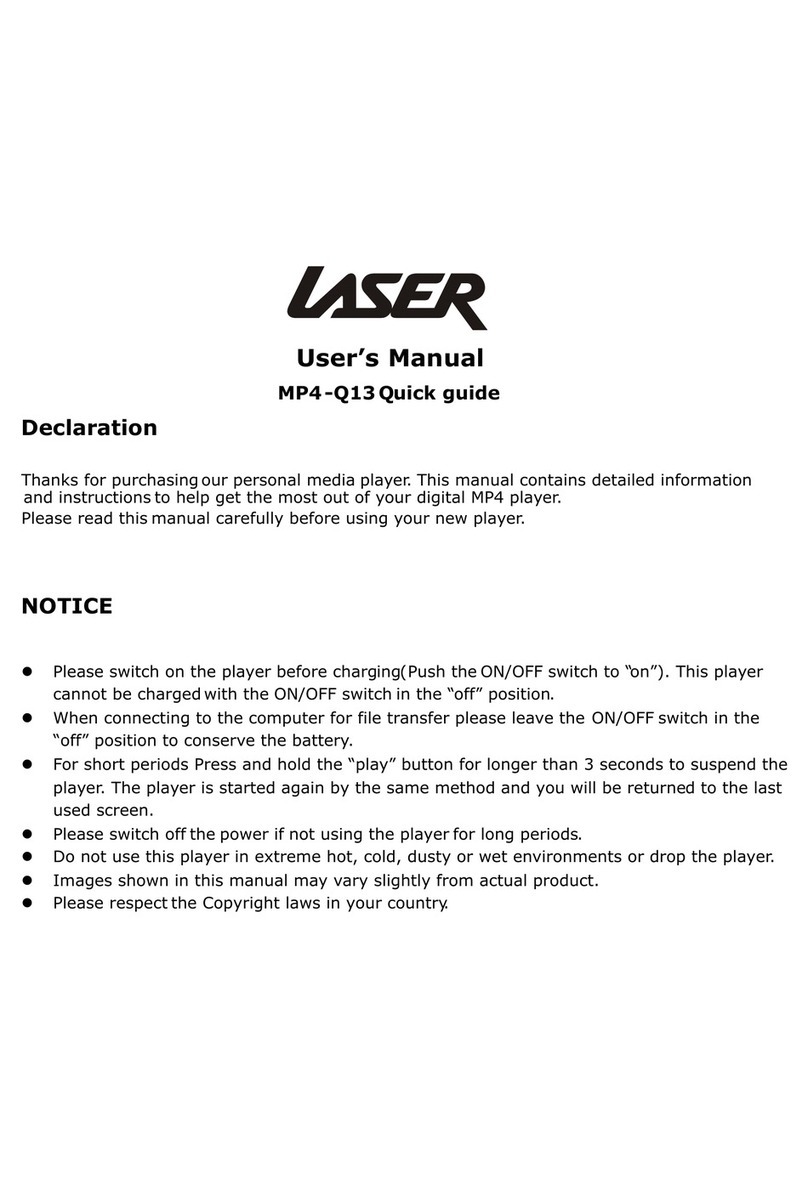Giada D613 User manual

- 1 -

- 2 -
Statement
The copyright of this manual belongs to Shenzhen JIEHE Technology Development Co., Ltd.
(Giada, JIEHE’s global brand) and all rights are reserved. The company reserves the right to
change this manual at any time without notification. Specifications here are for reference only,
please take the real product as standard.
Without official authorization of Giada, other company or individual may not copy, plagiarize,
translate or disseminate this manual for commercial purpose.
The information provided in this manual is accurate and reliable. The company does not take
any legal responsibility for the consequences of infringement use of this manual.
Safety Notice
• Read the user manual carefully before setting up the Giada product.
• Disconnect the power cord before installing the internal components
• Most electronic components are sensitive to static electrical charge, please wear a
wrist-grounding strap when installing the internal components.
• Don’t disconnect the power cord when the system is running to avoid damage to the
sensitive components caused by instantaneous surge voltage.
Contact Information
Shenzhen JIEHE Technology Development Co., Ltd.
Website: www.giadatech.com
Phone: +86-755-3330 0336
Email: support@giadatech.com
Address: 1~2/F, Block A, Tsinghua Information Harbor, North Section, Shenzhen Hi-tech
Park, Nanshan District, Shenzhen, China

- 3 -
Table of Contents
1. Product Introduction ........................................................................................ 5
2. Interface Description and Hardware Specifications ...................................... 5
2.1 Interface Description .................................................................................... 5
2.2 Hardware Specifications ............................................................................... 6
3. Accessories Installation Steps ........................................................................... 8
3.1 Memory Installation ....................................................................................... 9
3.2 SIM Card Installation ..................................................................................... 9
3.3 3G/4G/5G Installation .................................................................................. 10
3.4 SSD(M.2) Installation .................................................................................. 11
3.5 WIFI(M.2) Installation ................................................................................. 12
4. BIOS Setup ...................................................................................................... 13
4.1 Main (Standard CMOS) Setup .................................................................... 16
4.2 Advanced BIOS Setup ................................................................................ 17
4.2.1 ACPI Setup ........................................................................................ 17
4.2.2 CPU Configuration ............................................................................ 18
4.2.3 Wake Computing ................................................................................ 20
4.2.4 Trusted Computing .................................................. .......................... 22
4.2.5 OEM ME Configuration ......................................... .......................... 24

- 4 -
4.2.6 IT8613 Super IO Configuration ......................................................... 25
4.2.7 HW Monitor & Smart fan .................................................................. 27
4.2.8 System Devices Configuration ........................................................... 29
4.3 Security Setup ............................................................................................. 30
4.4 Boot Menu.................................................................................................... 32
4.5 Save & Exit ................................................................................................. 33
4.6 MEBx .......................................................................................................... 34
5. JAHC Introduction ......................................................................................... 35
5.1 Auto Power on ............................................................................................. 35
5.2 JAHC Software ........................................................................................... 37
5.2.1 JAHC Software Functions ................................................................. 37
5.2.2 JAHC Software Installation Guide .................................................... 37
5.2.3 Startup and Shutdown Time Setup ..................................................... 40
5.3 Watchdog API and Instruction .................................................................... 42

- 5 -
1. Product Introduction
Based on Intel®Raptor Lake platform, Giada D613 adopts DDR4 dual-channel memory as well as
M.2 interface for NVMe SSD storage expansion. With four HDMI display outputs, it supports 4K
resolution. WIFI 6, 5G mobile network and TPM2.0 are supported. The player is suitable to be
applied in high-end digital signage applications.
2. Interface Description and Hardware Specifications
2.1 Interface Description
Front I/O Port
Left I/O Port

- 6 -
Rear I/O Port
Right I/O port
2.2 Hardware Specifications
D613
D613-1315U40N0G-GIA
D613-1335U40N0G-GIA
Processor
CPU
Intel®Core i3-1315U
Intel®Core i5-1335U
E-Core Frequency
3.30 GHz
3.40 GHz
P-Core Frequency
4.50 GHz
4.60 GHz
BIOS
AMI Source Code
Chipset
SOC
Memory
Type
DDR4-3200 MHz
Socket
2 x SO-DIMM
Max Capacity
64 GB
Graphics
GPU
Intel®UHD Graphics (Core i3)
Intel®Iris®Xe Graphics (Core i5)
Graphic
Engine
DirectX 12.1, OpenGL 4.6, OpenCL 3.0,
8K 60fps 12b 4:2:0 HEVC/VP9/SCC
HDMI2.0
4 x HDMI (Max.4096 x 2304 @60 Hz)

- 7 -
Network
Controller
1 x Intel®i219LM Gigabit Ethernet
Interface
1 x RJ45
I/O Interface
USB
1 x USB Type-C3.2 Gen2, 1 x USB3.2 Gen2, 2 x USB2.0
Serial Port
1 x RS232
Audio
1 x 2-in-1 Headset (MIC-IN & AUDIO-OUT)
M.2 (2230)
1 x E-Key (2230) for Wi-Fi/BT Support Wi-Fi 5, Wi-Fi 6, Wi-Fi 6E (CNVi)
SIM
1 x SIM Slot
M.2 (3042/3052)
1 x B-Key M.2 (3042/3052) for 3G/4G/5G
Storage
M.2 (2280)
1 x M-Key M.2 (2280) for PCIe SSD
JAHC
JAHC
Watchdog / Auto power on/ RTC
Operation
System
OS
Windows 11 (64bit) /Linux Ubuntu (64bit)
Power
Power Type
DC-IN
Input Voltage
19V/3.42A
Mechanical
Construction
Metal
Mounting
VESA Mounting Kit (JZ183)
Dimension
(W x D x H)
189.6mm x 148.3mm x 26mm (7.46” x 5.83” x 1.02”)
Color
Black
Environment
Operating
Temperature
0°C ~45°C (32°F~113°F) @0.7m/s Air Flow
Relative
Humidity
95%@40℃(non-condensing)
Certification
CE, FCC Class B, UKCA

- 8 -
3. Accessories Installation Steps
For safety reasons, please ensure that the power cord is disconnected before opening the case.
How to open the top cover and bottom cover
Unscrew the four screws and remove the top cover. (SO-DIMM, M.2 slot for 3G/4G/5G and SIM
card slot are on top side)
Unscrew the four screws, push the bottom cover and remove it. (M.2 for SSD and M.2 for WIFI are
on bottom side)

- 9 -
3.1 Memory Installation
This product only supports DDR4 SO-DIMM memory modules.
1. Locate the SO-DIMM slot on the board.
2. Gently insert the module into the slot in a 45-degree angle.
3. Carefully push down the memory module until it snaps into the locking mechanism.
3.2 SIM Card Installation
This product supports standard SIM card with the size of 25mm × 15mm.
1. [Open] the SIM card holder and pull it up.
2. Insert the SIM card.
3. [Lock] the card holder.
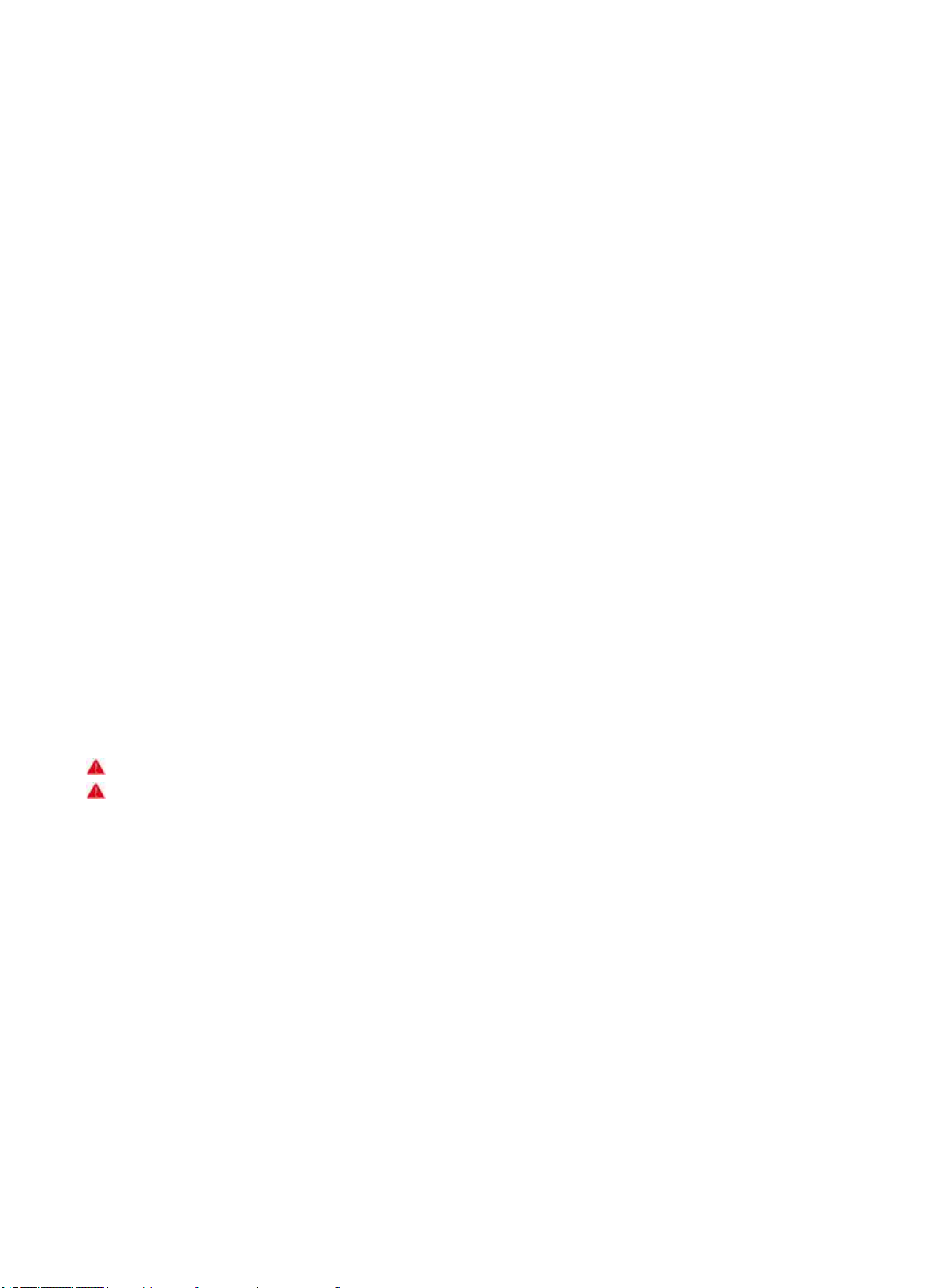
- 10 -
3.3 3G/4G/5G Installation
3G/4G/5G Installation
Default SMA connector and cable is for WIFI. Please change to 3G/4G/5G SMA connector and cable.
Default standoff screw located in MH1 is suitable for 3G/4G module in M.2 3042 form factor. If need to
install 5G module in M.2 3052 form factor, please unscrew the standoff screw and fix it in MH2 location.
1. Plug the 3G/4G/5G module into the M.2 slot.
2. Secure the module to the standoff screw by tightening up the screw.
3. Connect the cable to Main and install the antenna.

- 11 -
3.4 SSD (M.2) Installation
1. Plug the SSD (M.2) into the appropriate slot.
2. Secure the module to the carrier by tightening up the screw.
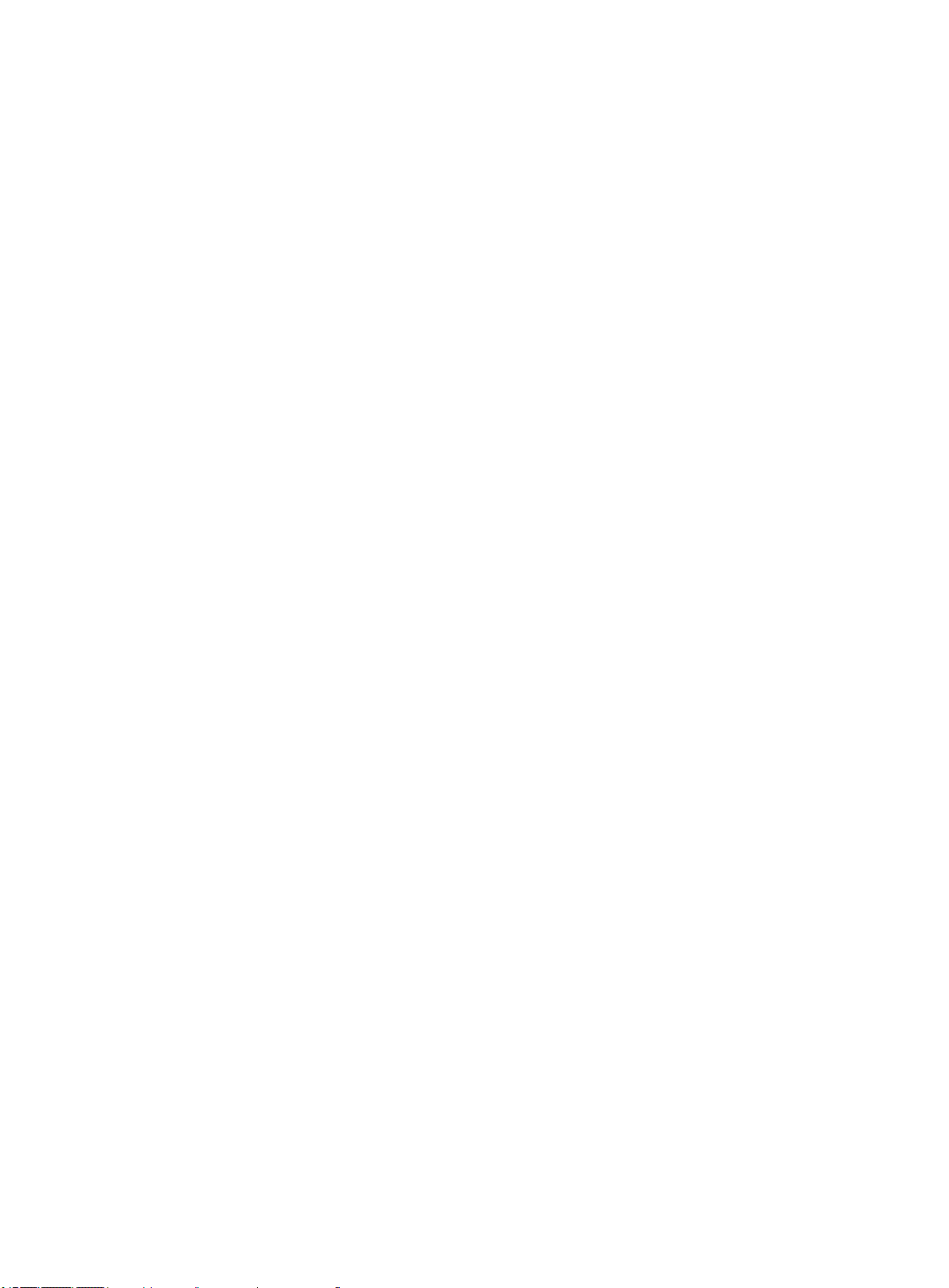
- 12 -
3.5 WIFI (M.2) Installation
1. Plug the WIFI module into the appropriate slot.
2. Secure the module to the carrier by tightening up the screw.
3. Connect the two cables to WIFI module and install the antennas.
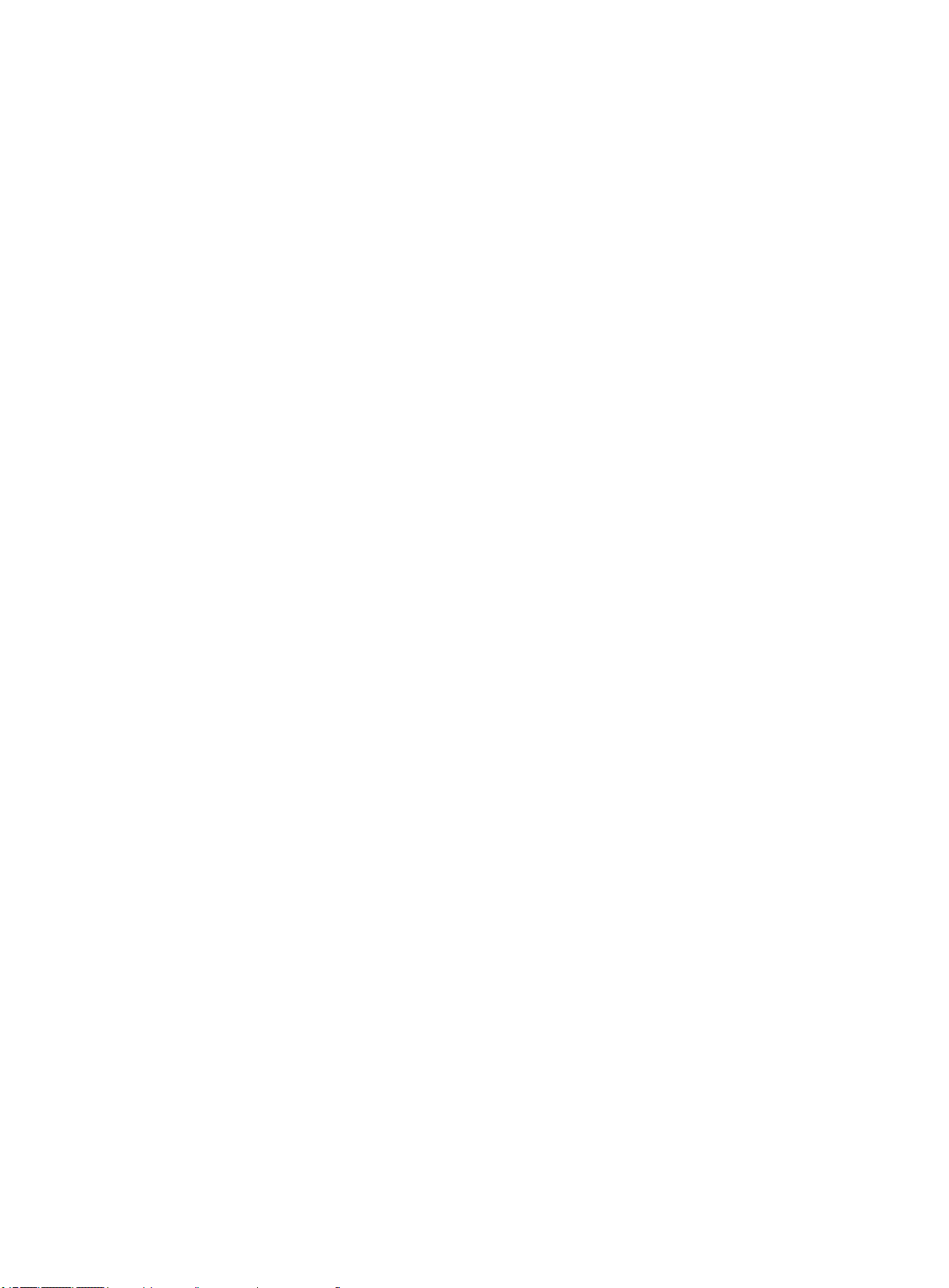
- 13 -
4. BIOS Setup
Notice:
The descriptions relating to BIOS setup in this Manual is for reference only when the BIOS version
of the product might be upgraded. Giada provides no guarantee that all the contents in this Manual
are consistent with the information you acquired.
BIOS is a basic I/O control program saved in the Flash Memory. Bridging the motherboard and the
operation system, BIOS is used for managing the setup of the related parameters between them.
When the computer is activated, the system is first controlled by the BIOS program. Firstly, a
self-detection called POST is performed to check all hard devices and confirm the parameters of the
synchronous hardware.
Once all detections are completed, BIOS will hand over the controlling to the operation system (OS).
As BIOS serves as the only channel that connects the hardware and software, whether your computer
can run stably and work in optimized state will hinge on how to properly set the parameters in BIOS.
Therefore, the correct setup of BIOS plays a key role for stably running the system and optimizing
its performance.
The CMOS Setup will save the set parameters in the built-in CMOS SRAM on the motherboard.
When the power is shut off, the lithium battery on the motherboard will provide continuously power
to CMOS SRAM.
The BIOS setup program will allow you to configure the following items:
1. HD drive and peripheral devices
2. Video display type and display items
3. Password protection
4. Power management characteristics
A. State of BIOS Setup
When the computer is started up, BIOS will run the self-detection (Post) program. This program includes
series of diagnosis fixed in BIOS. When this program is executed, the following information will appear if
any error is found:
Press [F1] to Run General help
Press [F2] to Load previous values and continue
To enter BIOS, you can press F2 to load the default values and enter the system, you can press DEL to enter
the BIOS interface if no error is found. If the indicative information disappears before you operate, you can
shut off the computer and turn it on again, or you can press the RESET key on the product case. To restart
your computer, you can also simultaneously press < Ctrl > + < Alt > + < Delete >.
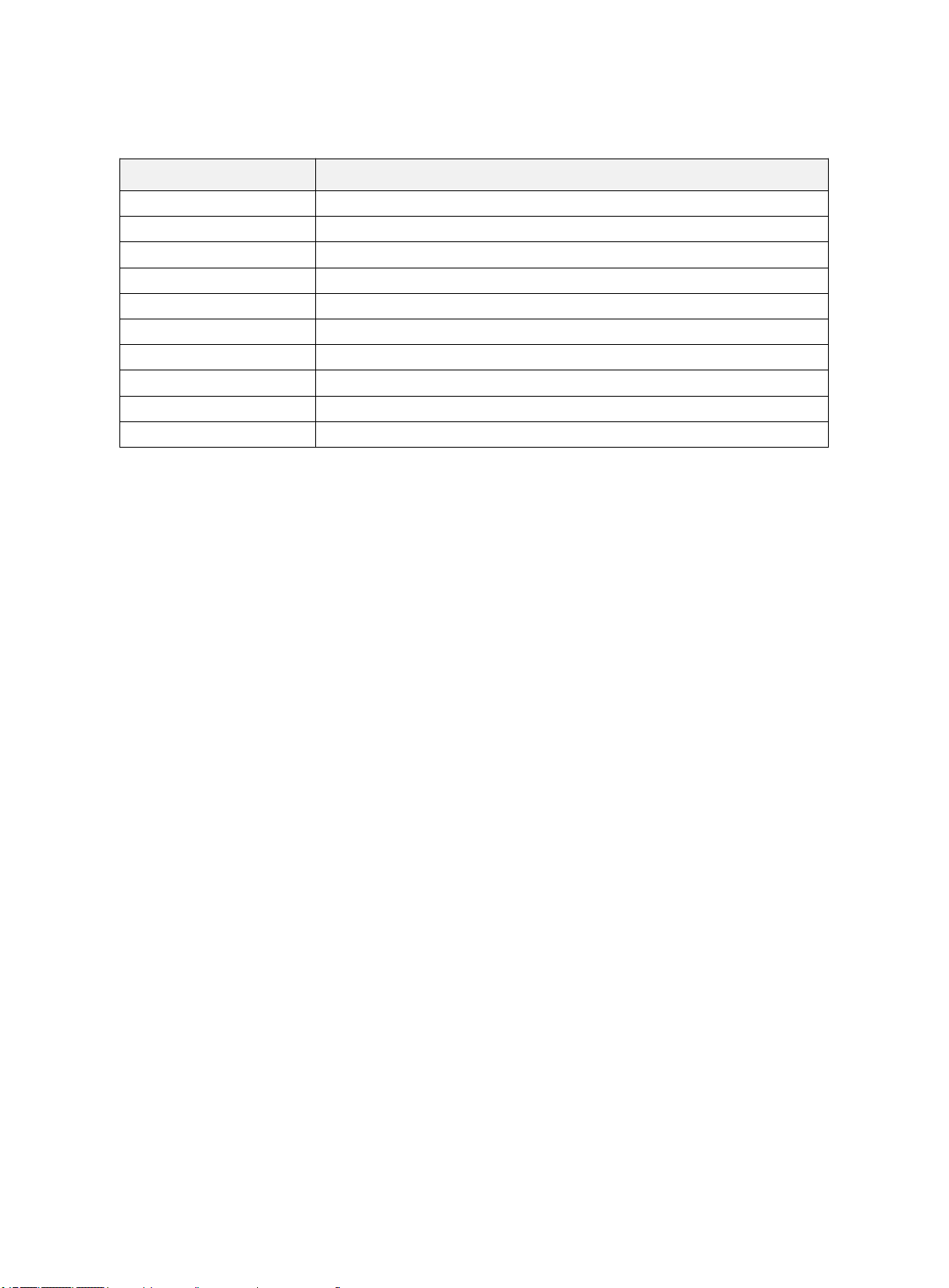
- 14 -
B. Function Keys definitions
Hot Key
Description
↑
(Up key) Move to the previous item
↓
(Down key) Move to the next item
←
(Left key) Move to the left item
→
(Right key) Move to the right item
ESC
Exit the current interface
Page Up
Change the setup state, or add the values
Page Down
Change the setup state, or deduct the values
F1
Display the information of the current function Keys definitions.
F9
Load the optimized values
F10
Save the settings and exit the CMOS SETUP
C. Auxiliary information on Main interface
When the system enters the main interface of Setup, the major selected contents will be displayed at
the lower part of the interface with the change of the options.
When you set the value for each column, you can view the preset value of the column and the values
that can be set if you press F2, for example, the BIOS default values or CMOS Setup values.
To exit the interface for auxiliary information, press [ESC].
1) Main menu
When the system enters the CMOS Setup menu, you can see the main menu on the upper part of the screen, as
shown in Figure 1.
In this main menu, you can use the left and right direction keys to select the setup items.
Once the item is selected, the lower part of the computer screen will show the details of setting.

- 15 -
Fig 1
1) Main (standard CMOS setup)
This item is used for setting the date and time.
2) Advanced (advanced BIOS setup)
This item is used for setting the advanced functions provided by BIOS, such as specifications of PCIe facilities,
CPU, HDD, etc.
3) Security (set the administrator/user password)
4) Boot (startup configuration characteristics)
5) Save & Exit (option of exit)
This item includes load optimal defaults / load failsafe defaults value / discard changes / discard changes and exit.
6)MEBx

- 16 -
4.1 Main (Standard CMOS setting)
1) System time (hh:mm:ss)
Use this item to set the time for the computer, with the format as “HH / MM / SS”.
2) System date (mm:dd:yy)
Use this item to set the date for the computer, with the format as “week, MM / DD / YY”.

- 17 -
4.2 Advanced (Advanced BIOS setup)
4.2.1 ACPI Setting

- 18 -
ACPI Options
Description
ACPI Sleep state
You can use the ACPI Sleep state option to control system hibernation
Suspend Disabled: Disable system Suspend.
S3 (Suspend to RAM): Enable S3(Suspend to RAM)
State After G3
State After G3 means after restore power supply.
S5 State (Default): If set it as S5 State, it means the system will remain
shutdown state
S0 State: If set it as S0 State, it means the system will be power on
automatically.
Last State: If set it as Last State, it means the system will keep State of last
setup.
JAHC Enable
JIEHE Active Hardware Control (JAHC) management system includes both
hardware Micro
Control Unit (MCU) and software (JAHC Technology Manager).
Disabled: The JAHC is disable by default.
Enabled.
4.2.2 CPU Configuration

- 19 -
The menu
Description
CPU Configuration
Boot performance mode
Max Non-Turbo Performance: the best performance.
Max Battery.
Turbo performance.
Intel (VMX) Virtualization Technology
Intel Virtualization Technology is enabled by default. User can
enable and disable the Intel Virtualization Technology function.
Intel(R)Speed Step(tm)
Intel(R)Speed Step Technology dynamically increases the
processor's frequency as needed by taking advantage of thermal
and power headroom to give you a burst of speed when you need it,
or increased energy efficiency.The option is enabled by default. You
can disable the function if it’s necessary.
Race To Halt(RTH)
The Race To Halt
(RTH)function is enable by default. It can adjust
the CPU base frequency work in C-state.
Optional: C-state.

- 20 -
The menu
Description
Intel(R)Speed Shift Technology
Intel speed shift function is enabled by default. Intel®Speed Shift
Technology uses hardware-controlled P-states to deliver
dramatically quicker responsiveness with single-threaded, transient
(short duration) workloads, such as web browsing, by allowing the
processor to more quickly select its best operating frequency and
voltage for optimal performance and power efficiency.
Hyper-Threading
Intel Hyper-Threading technology is enabled by default. Intel®
Hyper-Threading Technology (Intel®HT Technology) delivers two
processing threads per physical core. Highly threaded applications
can get more work done in parallel, completing tasks sooner.
C states
The C-State function is disabled by default.
Turbo Mode
Disabled.
Enabled.
4.2.3 Wake Configuration
This manual suits for next models
2
Table of contents
Other Giada Media Player manuals