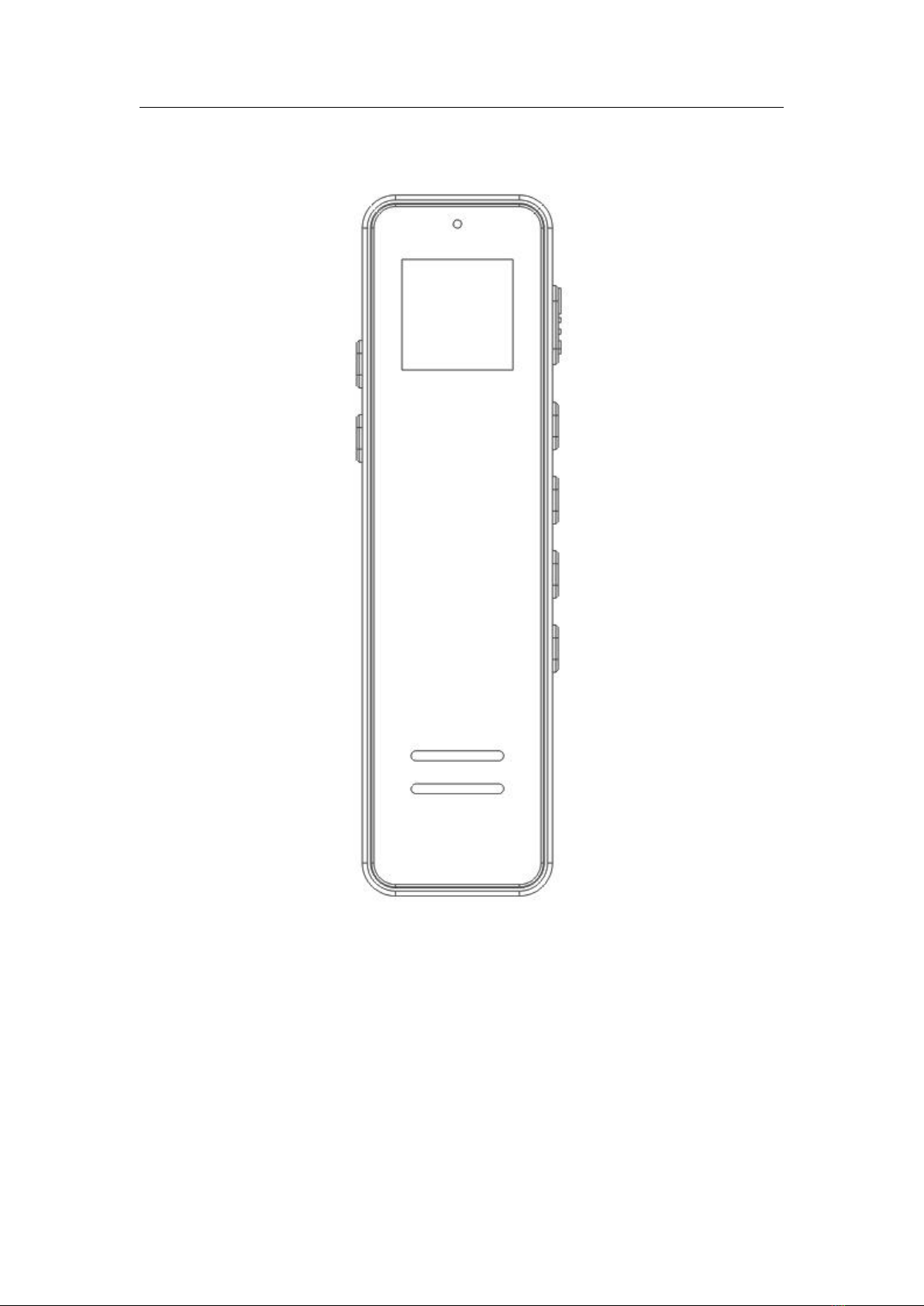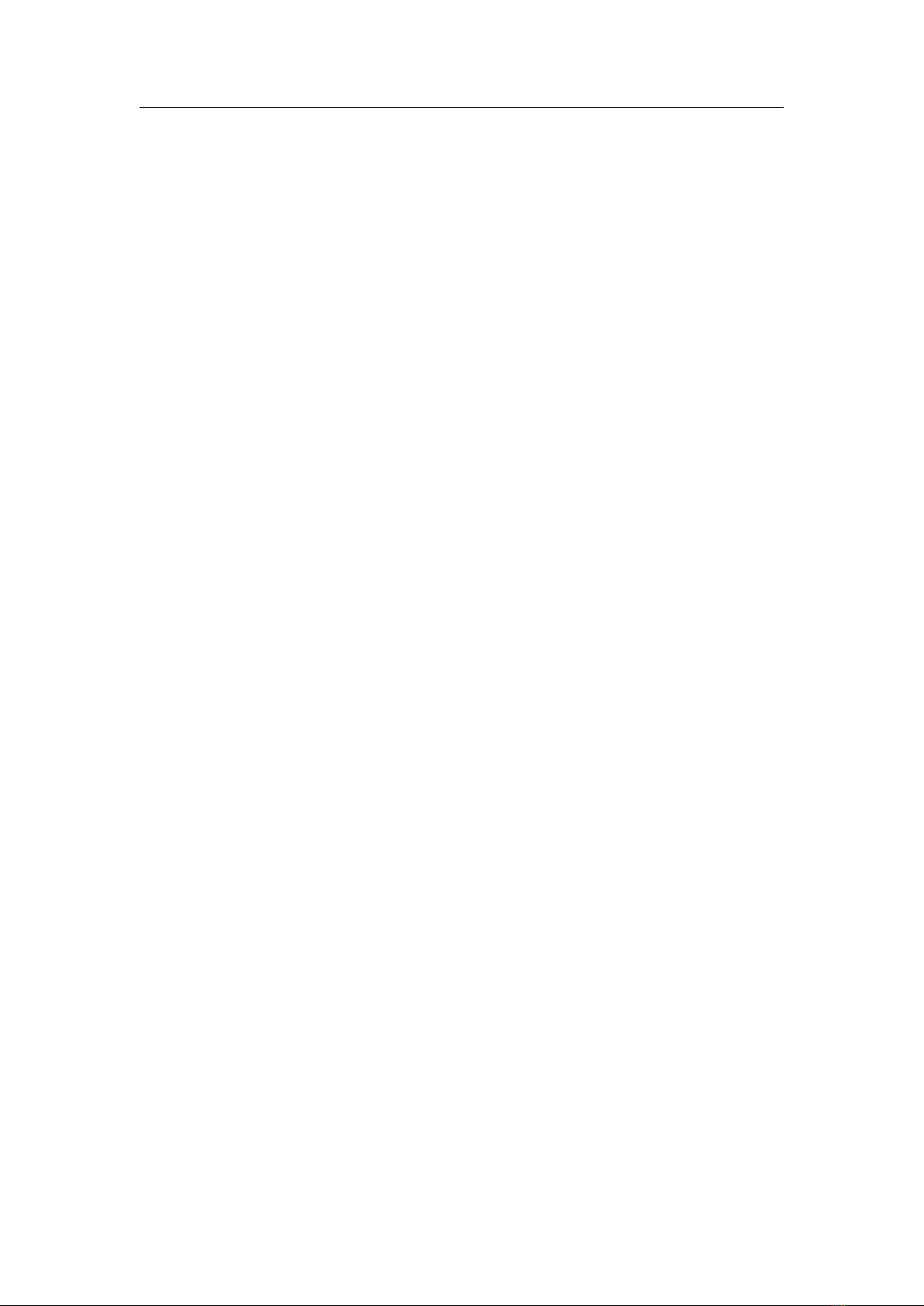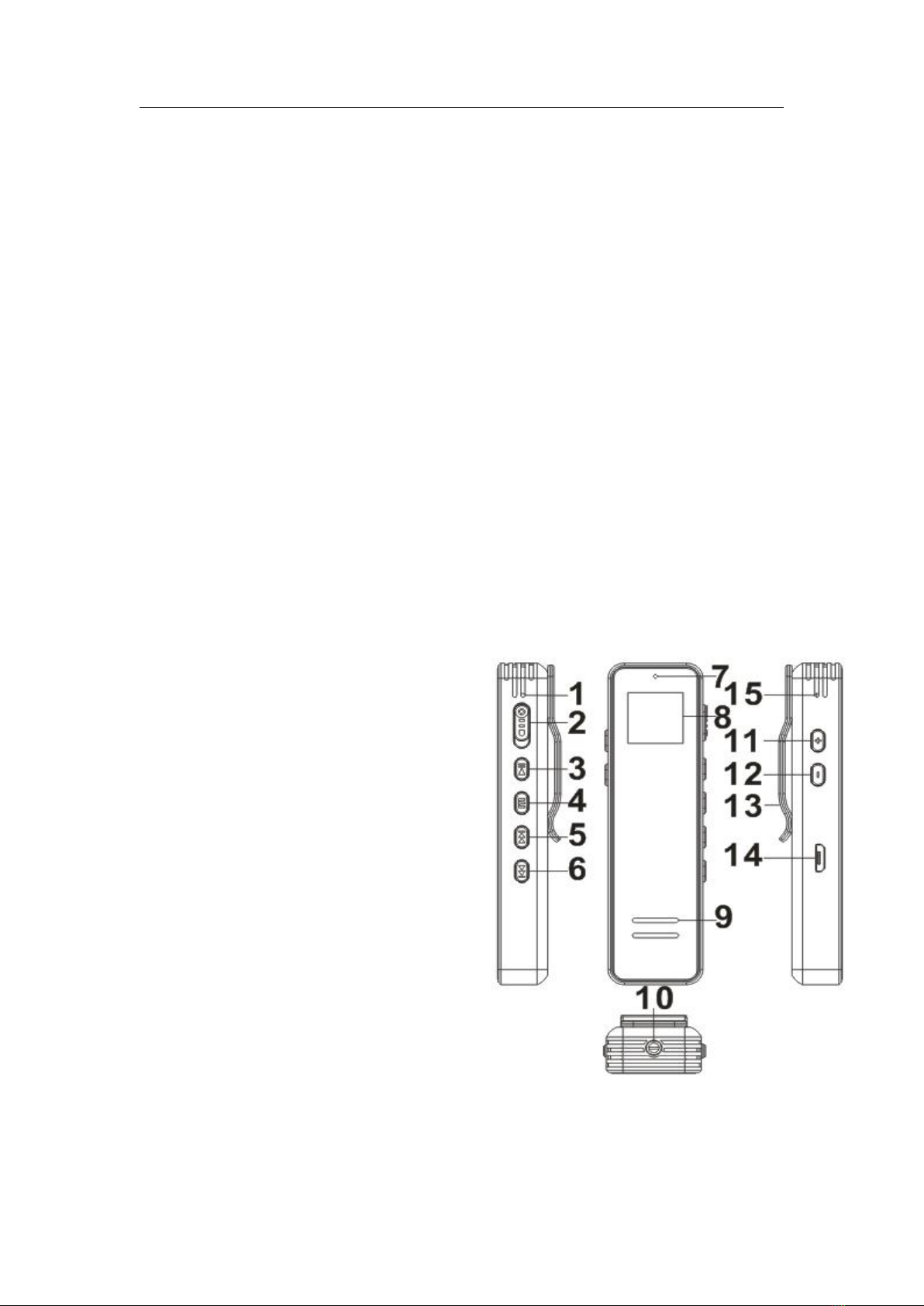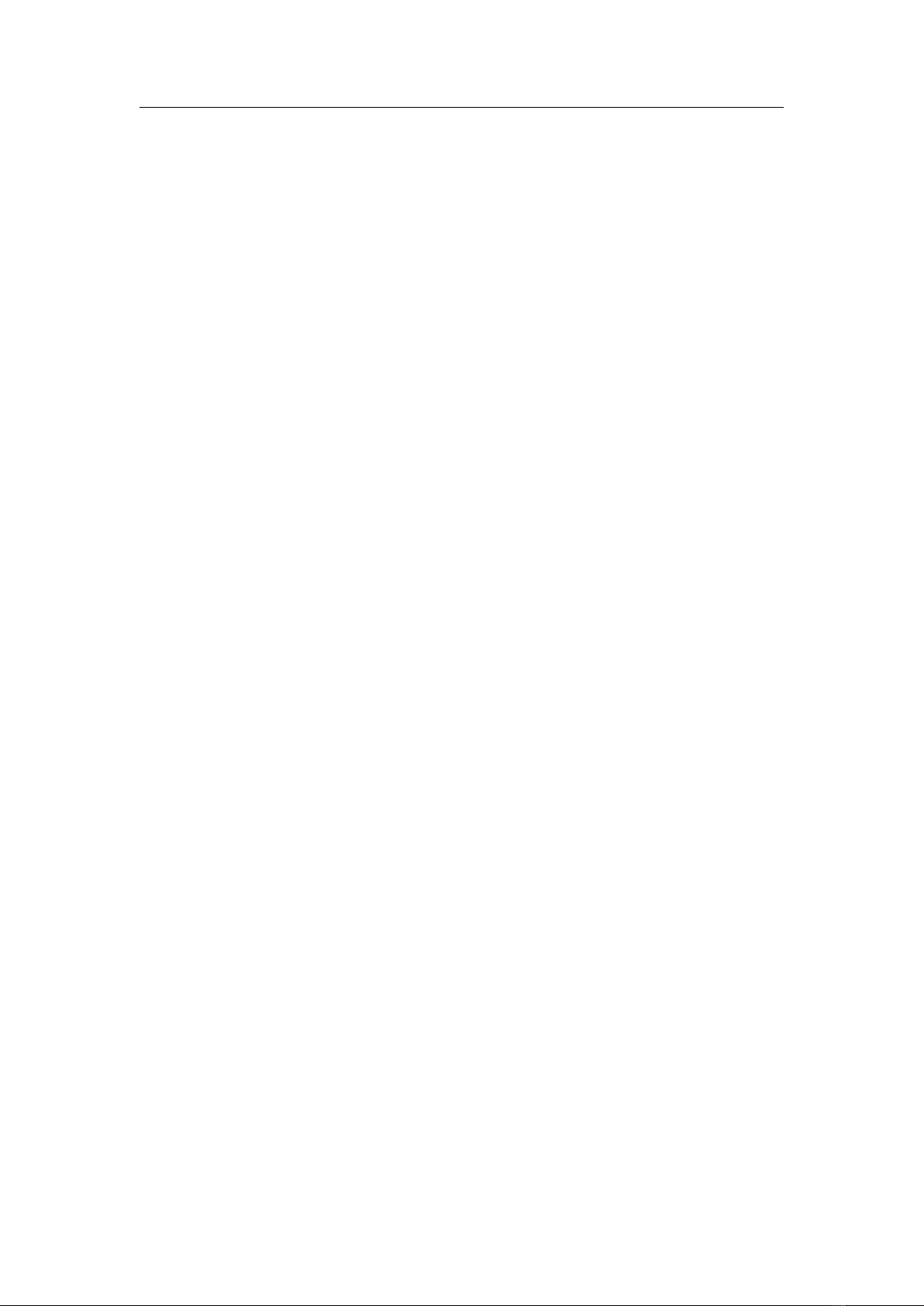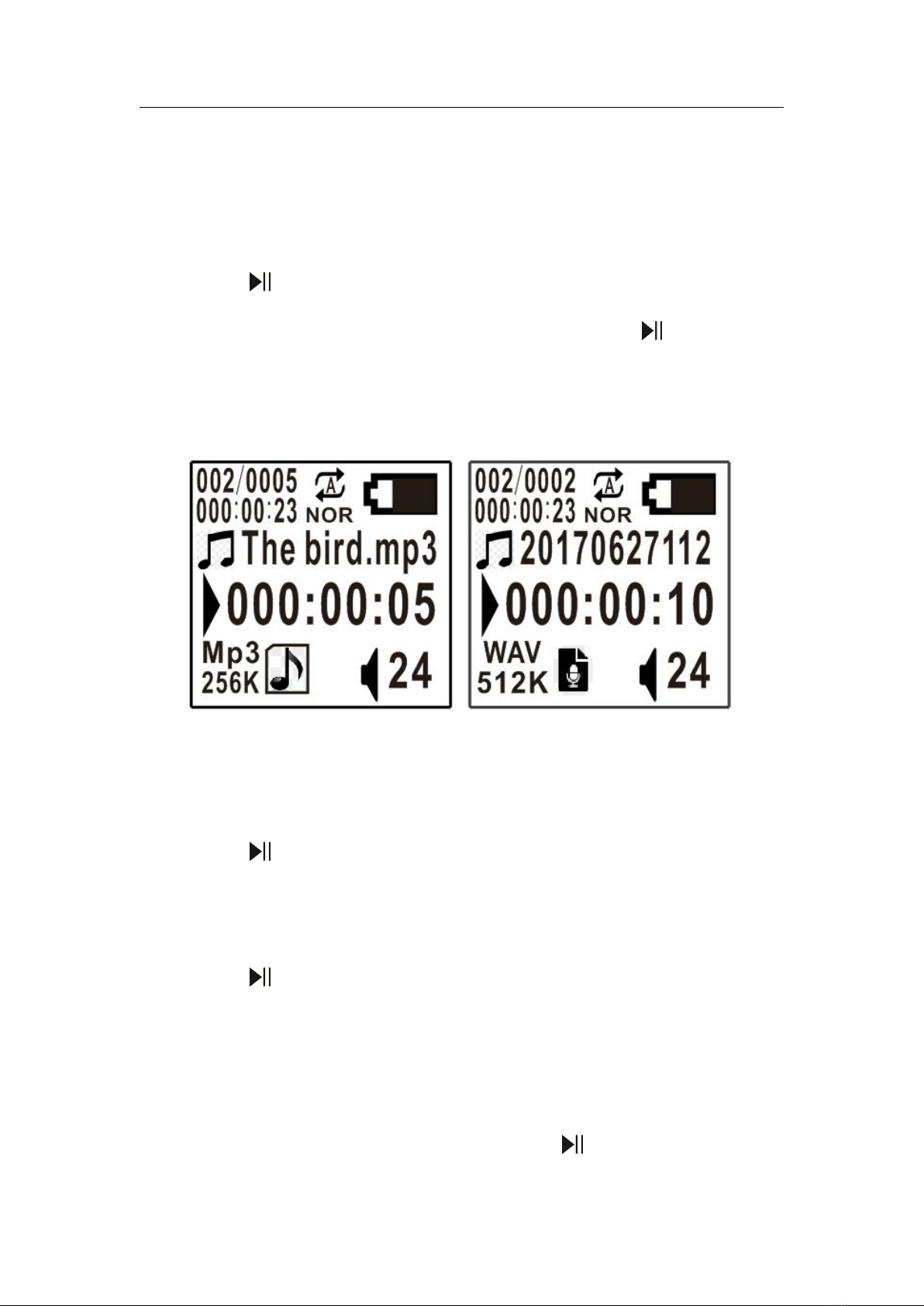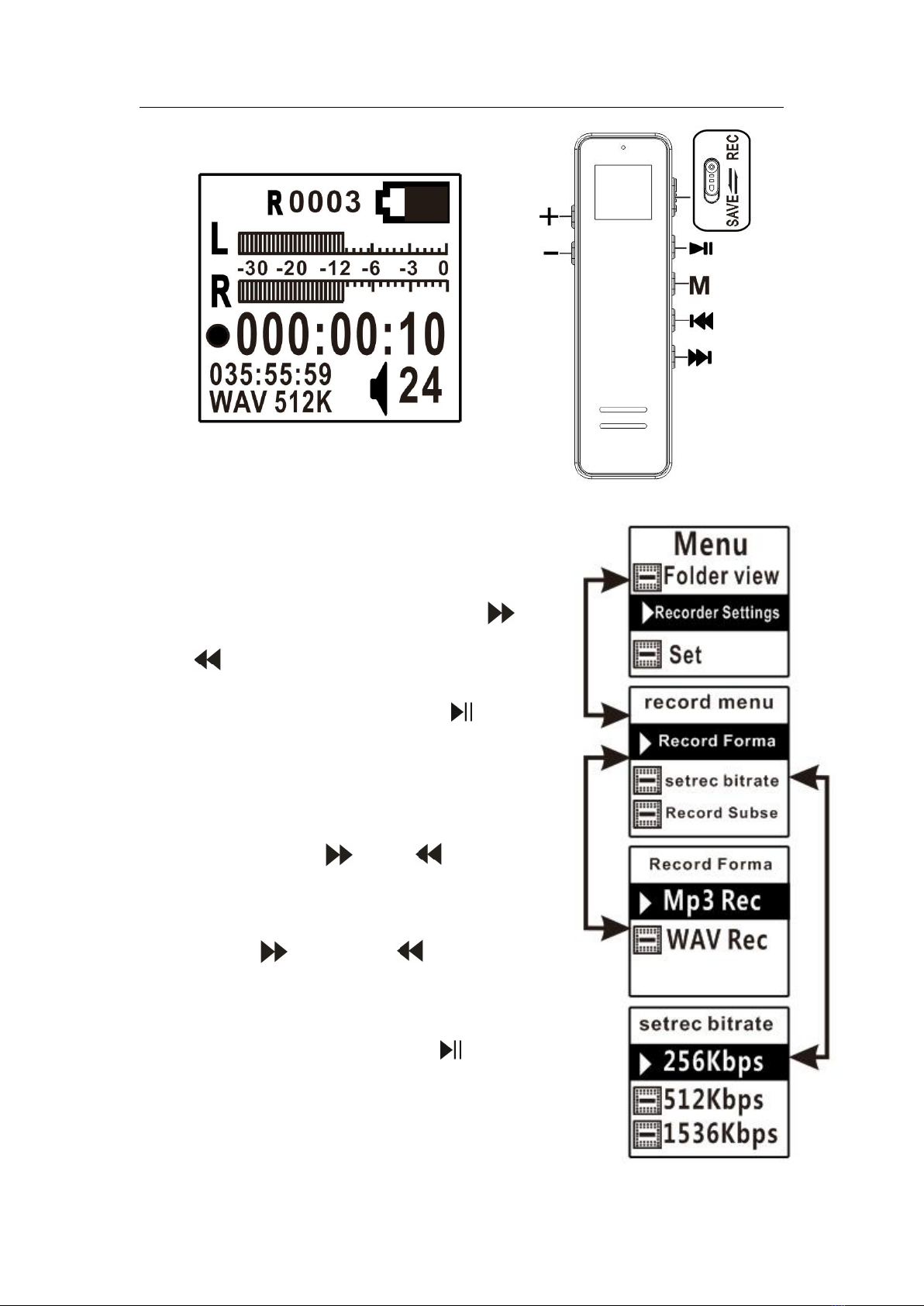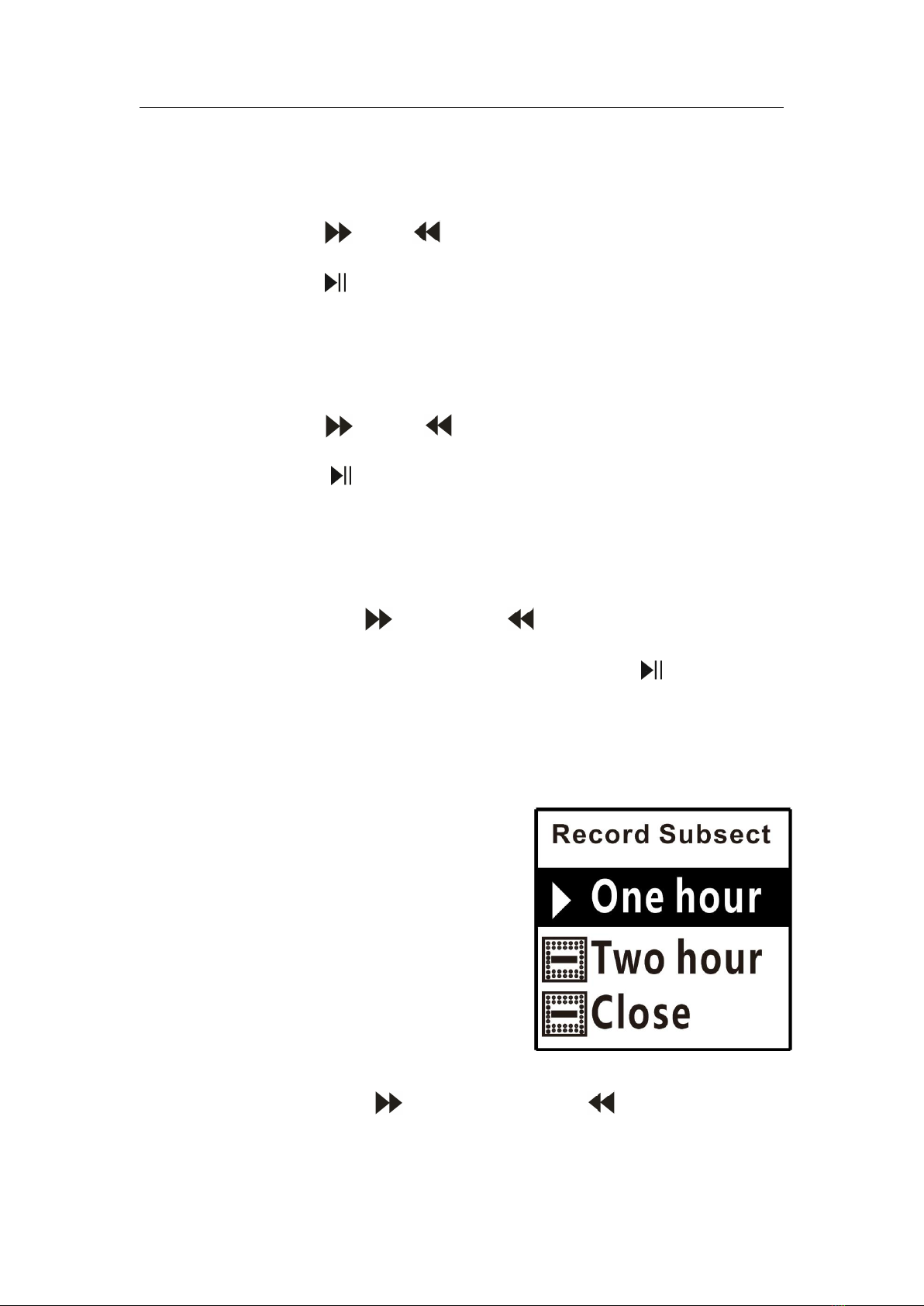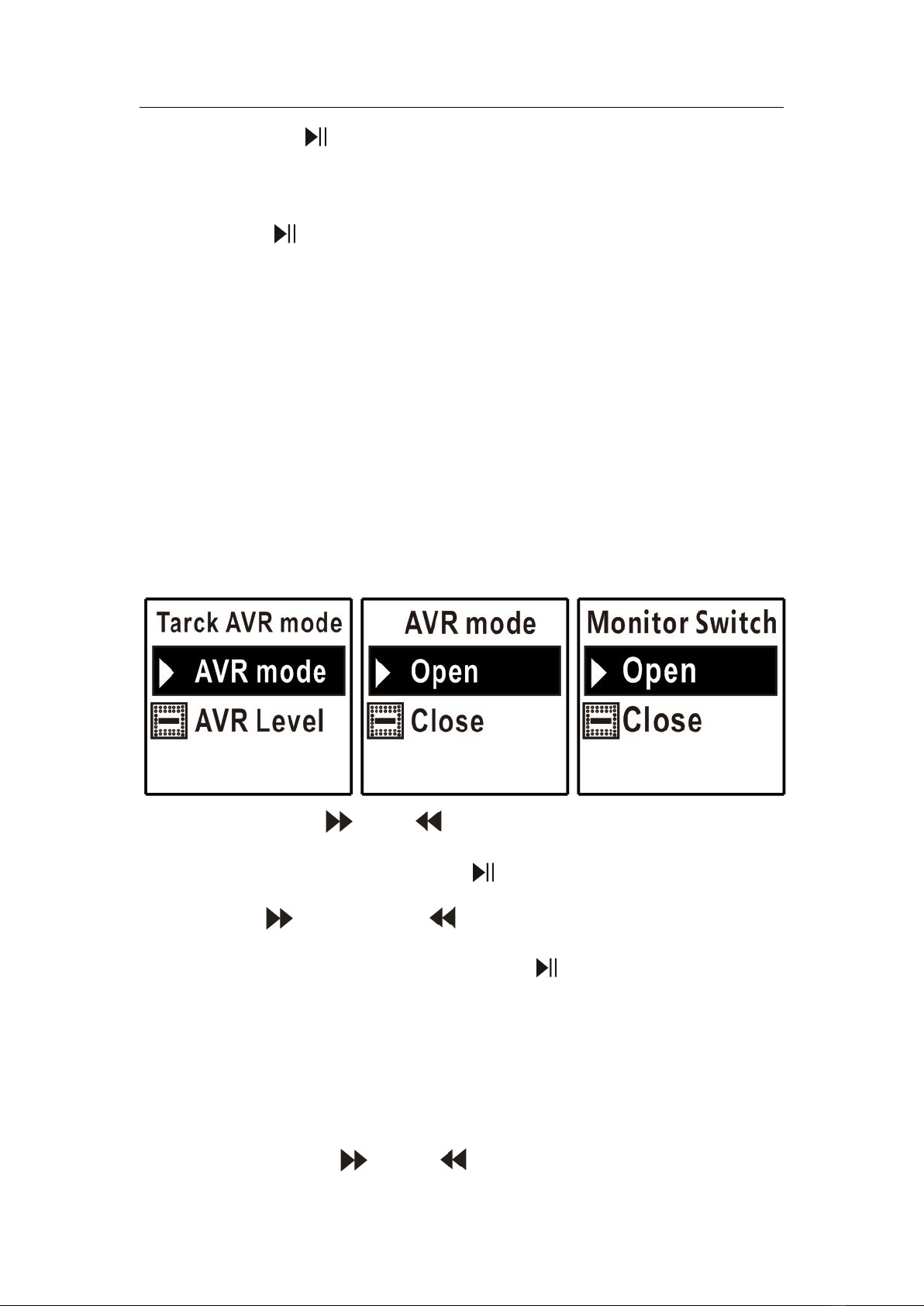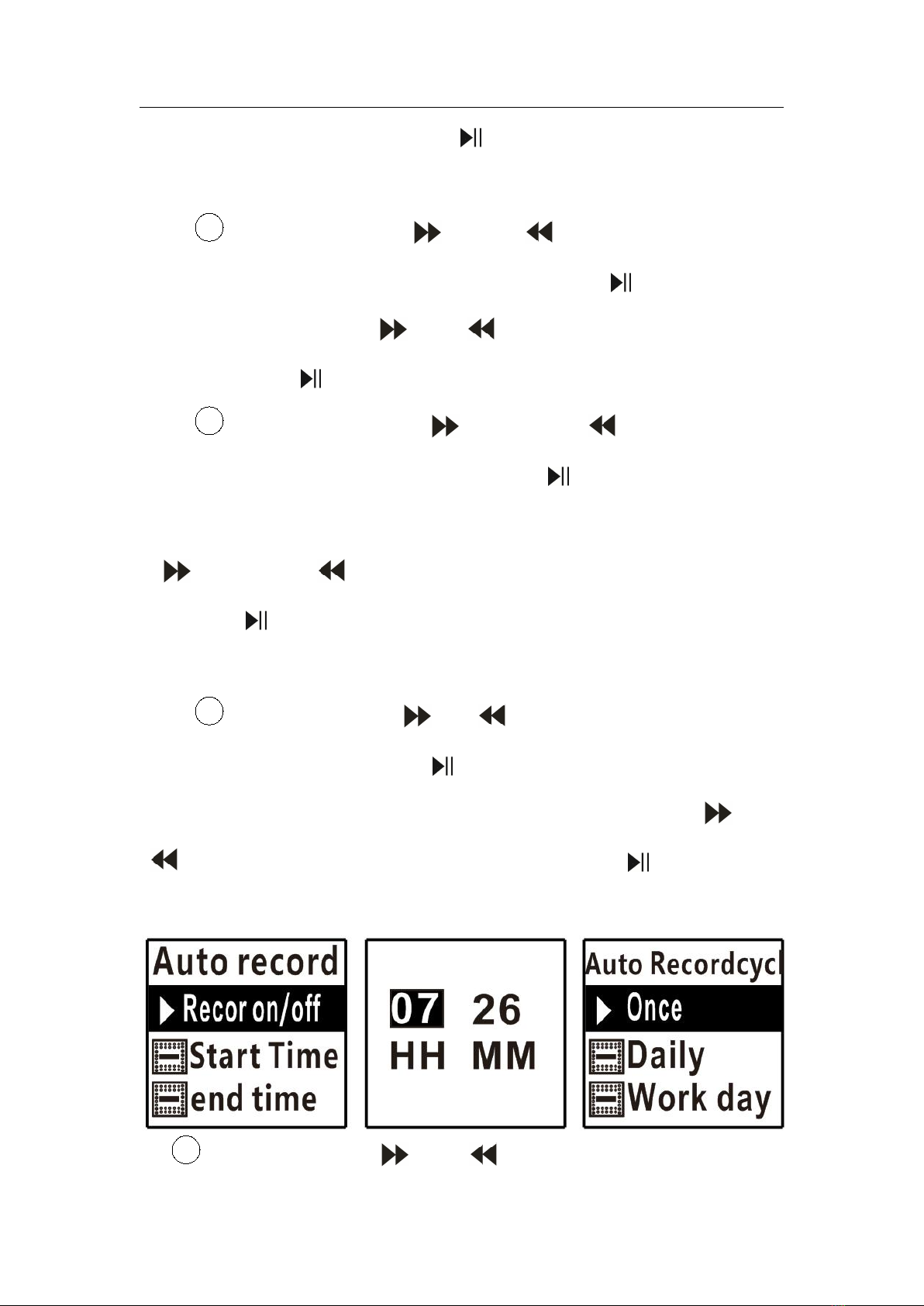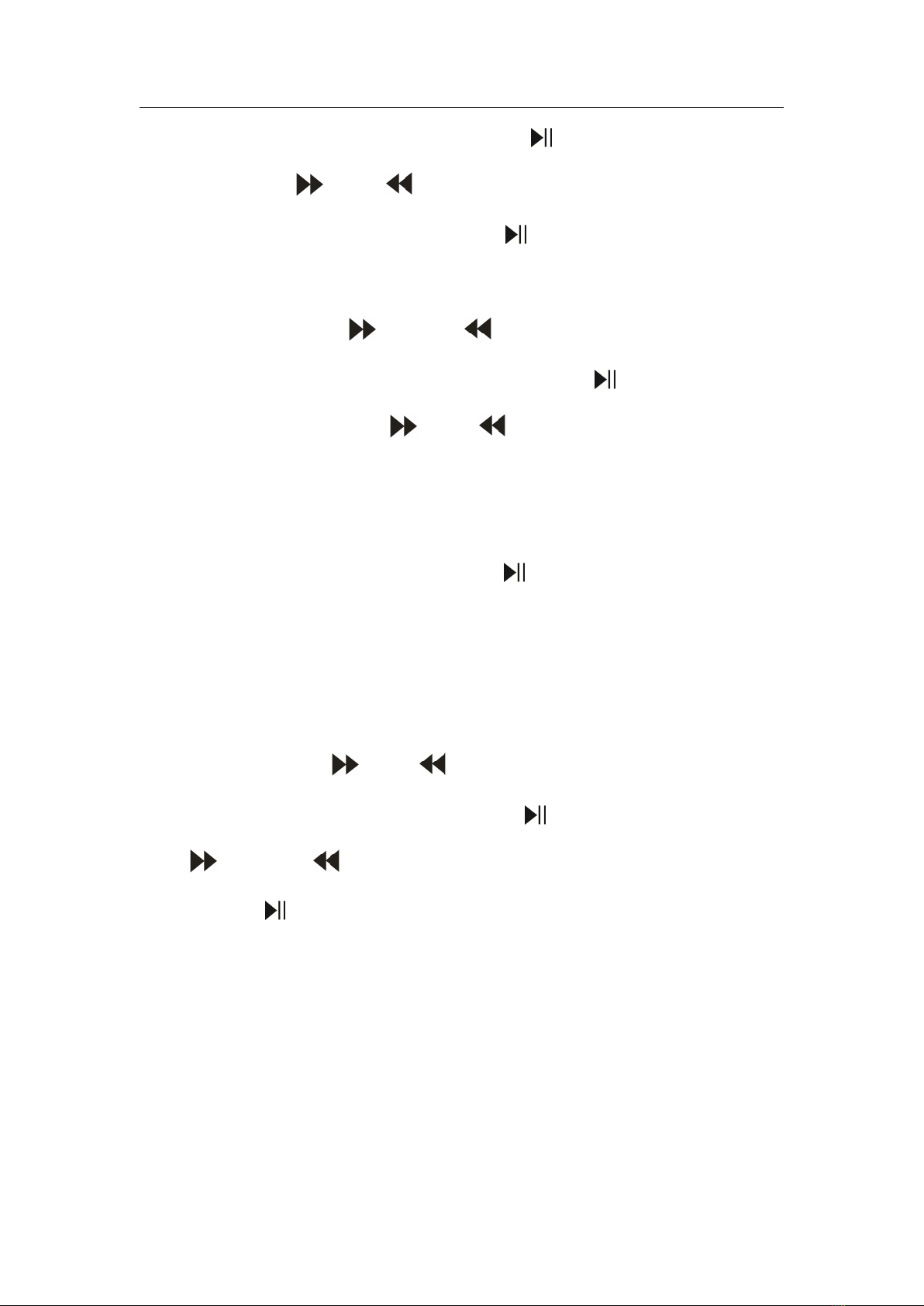Yaergor Digtal voice recoder
record period” ,short press“ ”button to enter,
short press “ ”、“ ”button to choose “once/every
day/workday”,short press“ ”button to save the
setting, short press“M”button to exit.
h. Short press “ ” 、“ ”button to choose “set
record scene” ,short press“ ”button to
enter,short press“ ”、“ ”button to choose from
common scene, railway scene, meeting scene
and remote scene, Users can choose according
to the soot, short press “ ”button to save the
setting, short press “M”button to exit. After that it
will record according to the record scene you
have set.
i. Short press “ ”、“ ”,button to choose “record
light switch”,short press “ ”button to enter,
“ ” 、“ ” button to choose“on/off” ,short
press“ ”button to save the setting, short press
“M”button to exit. When choosing“off”,the
indicator light is off when recording: when
choosing“on”,the indicator light flashes when
recording。