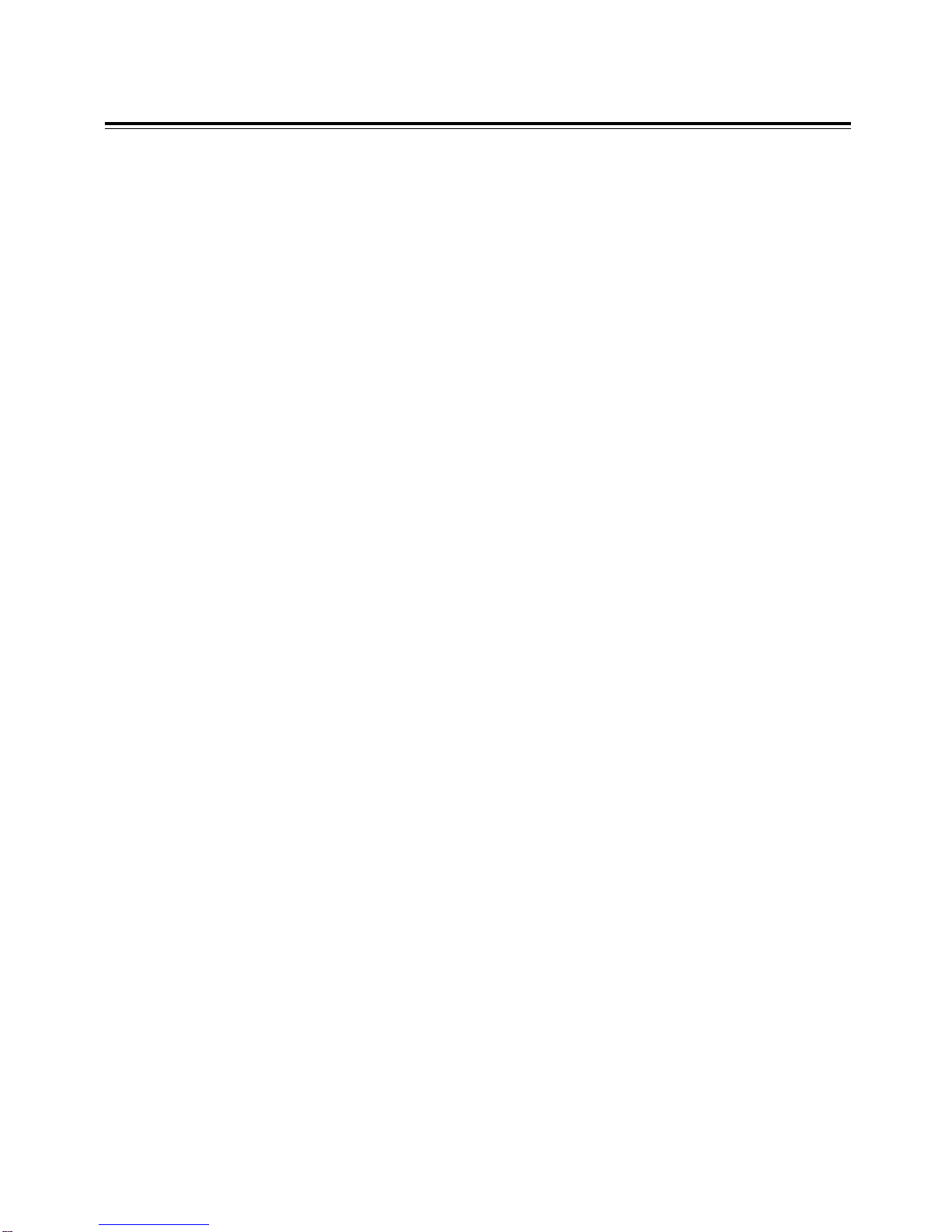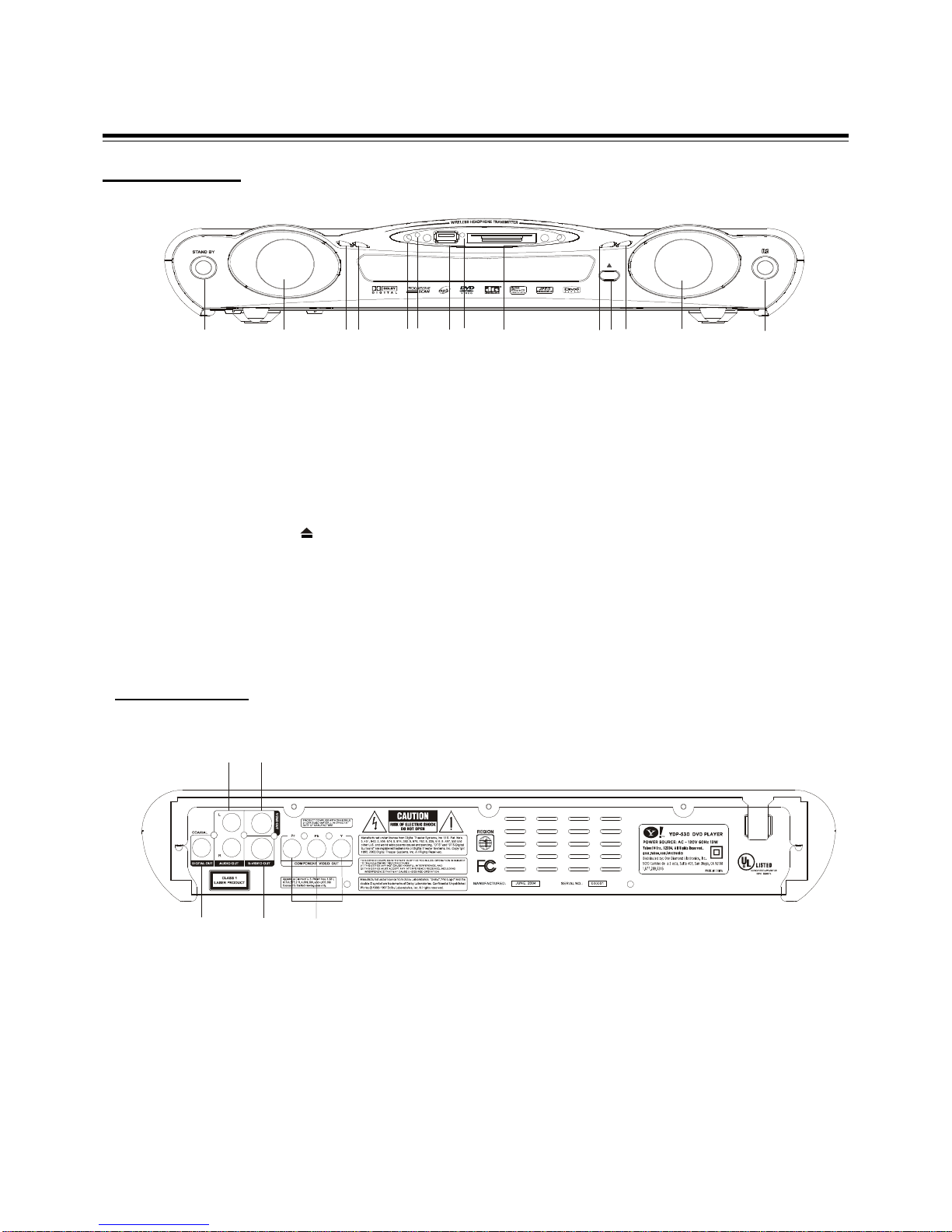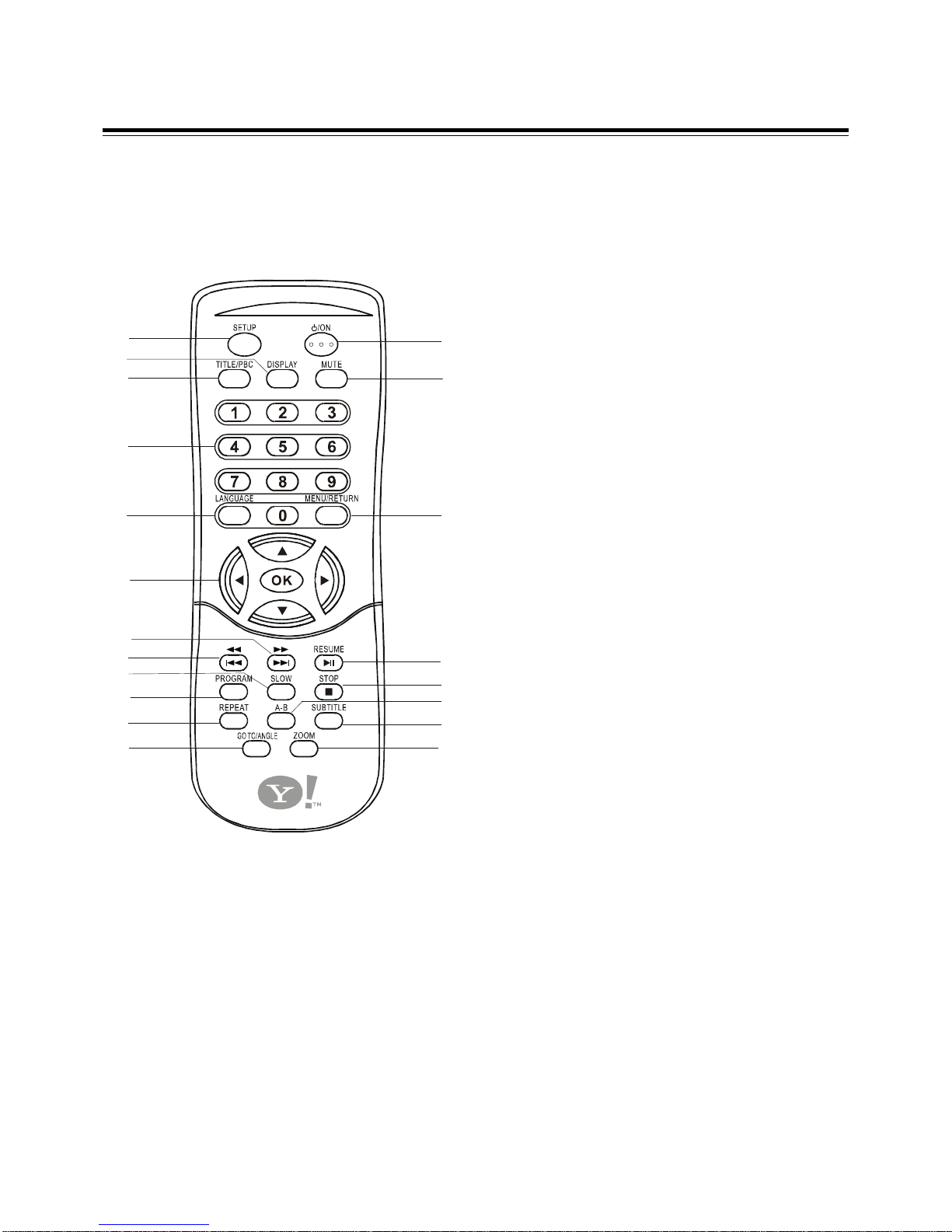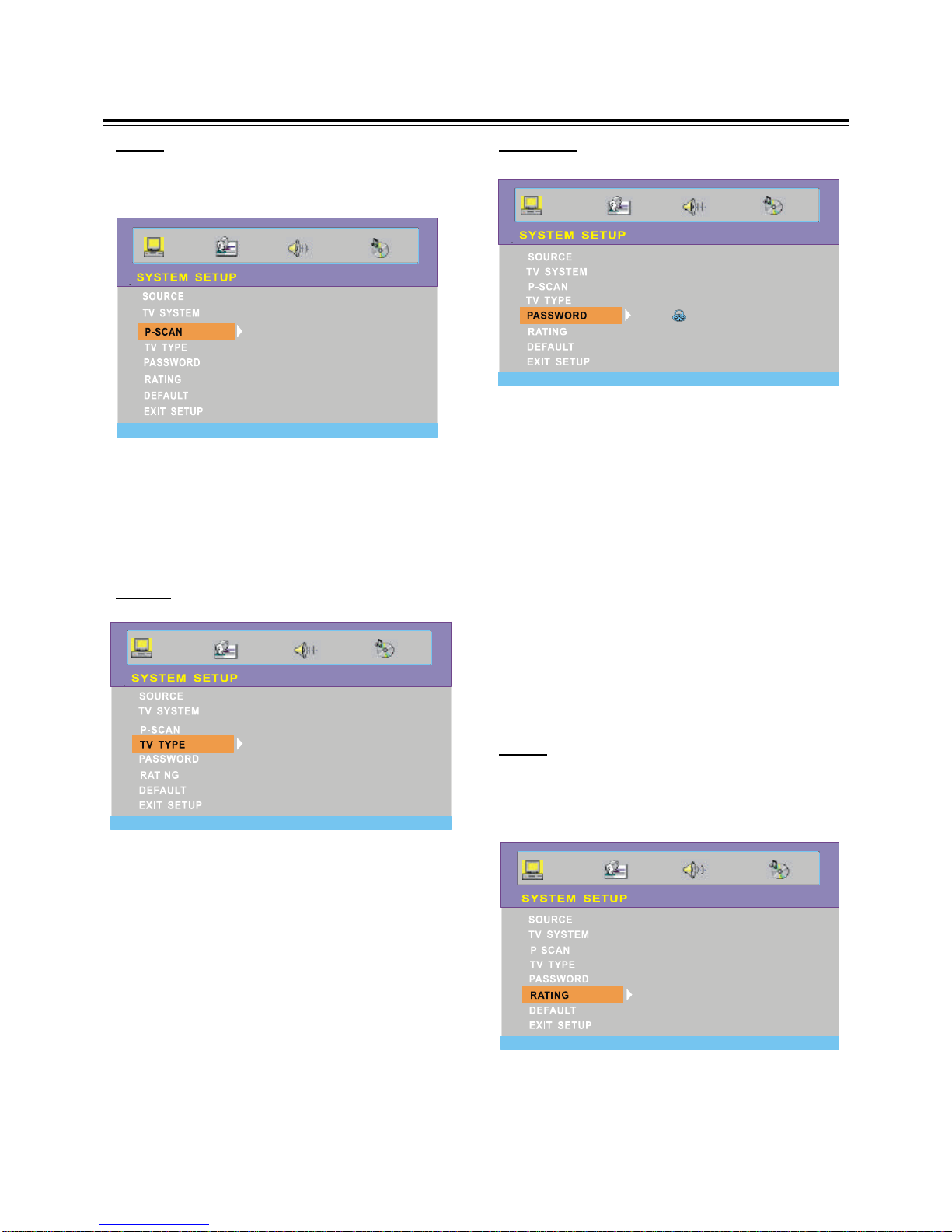3
Important Safeguards and Precautions
Copyright
Audio-visual material may consist of copyrighted works which
must not be recorded without the authority of the owner of the
copyright. Please refer to relevant laws in your country.
Recommended Measures for Optimum Picture Excellence
This unit is a precision device that is constructed using ex-
tremely accurate technology.
Soiling or friction affecting the pickup lens or disc drive can
impair the image quality. At the worst, neither video nor audio
will be played back. To obtain optimum picture quality, the
player should be checked (cleaning and replacement of some
parts) every 1,000 hours. Note that this period varies depend-
ing on the environment (temperature, humidity, dust, ect.) in
which the player is used.
Do not attempt to clean the pickup lens yourself.
Power Cord Protection
To avoid any malfunctions of the unit, and to protect against
electric shock, fire or personal injury, please observe the fol-
lowing:
•Hold the plug firmly when connecting or disconnecting
the AC power cord.
•KeeptheACpower cordaway fromthe heatingappliances.
•Never put any heavy object on theAC power cord.
•Do not attempt to repair or reconstruct the AC power cord
in any way.
Location and Handing
•Air vents are provided in the cabinet to prevent excessive
tempratures inside the unit. Do not place this unit in closed
spaces, cover it, or otherwise block the vents.
•Do not place this unit in direct sunlight, or near heat
sources.
•Keep this unit away from strong magnetic objects.
•Do not insert or drop anything into this unit through the air
vents as this could cause serious damage, possibly re-
sulting in fire.
•Do not place any object containing water or other liquids
on this unit. In the event that liquid should enter the cabi-
net, unplug this unit immediately and contact the retailer
or service centre immediately.
•Do not remove the cabinet. Touching parts inside the cabi-
net could result in electric shock and / or damage to the
unit.
•Do not use the unit in a car. The operation can not guaran-
teed.
Nonuse Periods
•When the unit is not being used, turn the unit off.
•When left unused for a long perid of time, the unit should
be unplugged from the household AC outlet.
No Fingers or Other Objects Inside
•Do not put any foreign object on the disc tray.
Stacking
•Place the unit in a horizontal position, and do not place
anything heavy on it.
Condensation
Moisture may form on the pickup lens in the following
conditions:
•Immediately after a heater has been turned on.
•In a steamy or very humid room.
•When the unit is suddenly moved from a cold environ-
ment to a warm one.
If moisture forms inside this unit, it may not operate properly.
In this case, turn on the power and wait about one hour for the
moisture to evaporate.
Service
•Do not attempt to service the unit yourself.
•Please refer any service to the nearest service centre.
Copy protection
This DVD player supports Macrovision copy protection.
On DVD discs that include a copy protection code, if the
contents of the DVD disc are copied using a VCR, the
copy protection code will be activated and forbidden the
copy processes.
Apparatus Claims of U.S. Patern Nos. 4,631,603;
4,577,216; 4,819,098 and 4,907,093 licensed for limited
Viewing uses only.
Manufactured under license from Dolby Laboratories.
“Dolby”and the double-D symbol are trademarks of
Dolby Laboratories. Confidential Unpublished Works.
©1992-1999 Dolby Laboratories, Inc.All rights reserved.
This product incorporates copyright protection technolo-
gy that is protected by method claims of certain U.S.
patents and other intellectual property rights owned by
Macrovision Corporation and other rights owners.
Use of this copyright protection technology must be auth-
orized by Macrovision Corporation, and is intended for
home and other limited viewing uses only unless otherwi-
se authorized by Macrovision Corporation.
Reverse engineering or disassembly is prohibited.
ForDVD Players with both 525p and 625p progressive scan
outputs: “CONSUMERSSHOULDNOTETHATNOTALLHIGH
DEFINITION TELEVISION SETS ARE FULLY COMPATIBLE
WITHTHIS PRODUCTANDMAYCAUSEARTIFACTSTOBE
DISPLAYED IN THE PICTURE. IN CASE OF 525 OR 625
PROGRESSIVESCAN PICTURE PROBLEMS, IT IS RECOM-
MENDED THAT THE USER SWITCH THE CONNECTION TO
THE‘STANDARDDEFINITION’OUTPUT. IF THEREARE
QUESTIONS REGARDING OUR TV SET COMPATIBILITY
WITH THIS MODEL 525p AND 625p DVD PLAYER, PLEASE
CONTACT OUR CUSTOMER SERVICE CENTER.”
Official DivX CertifiedTM product.
Plays DivX®5,DivX®4, DivX®3,andDivX®VODvideo cont-
ent (in compliance with DivX CertifiedTM technical require-
ments).
DivX and the DivX logo are registered trademarks of
DivXNetwork the USA and other countries.