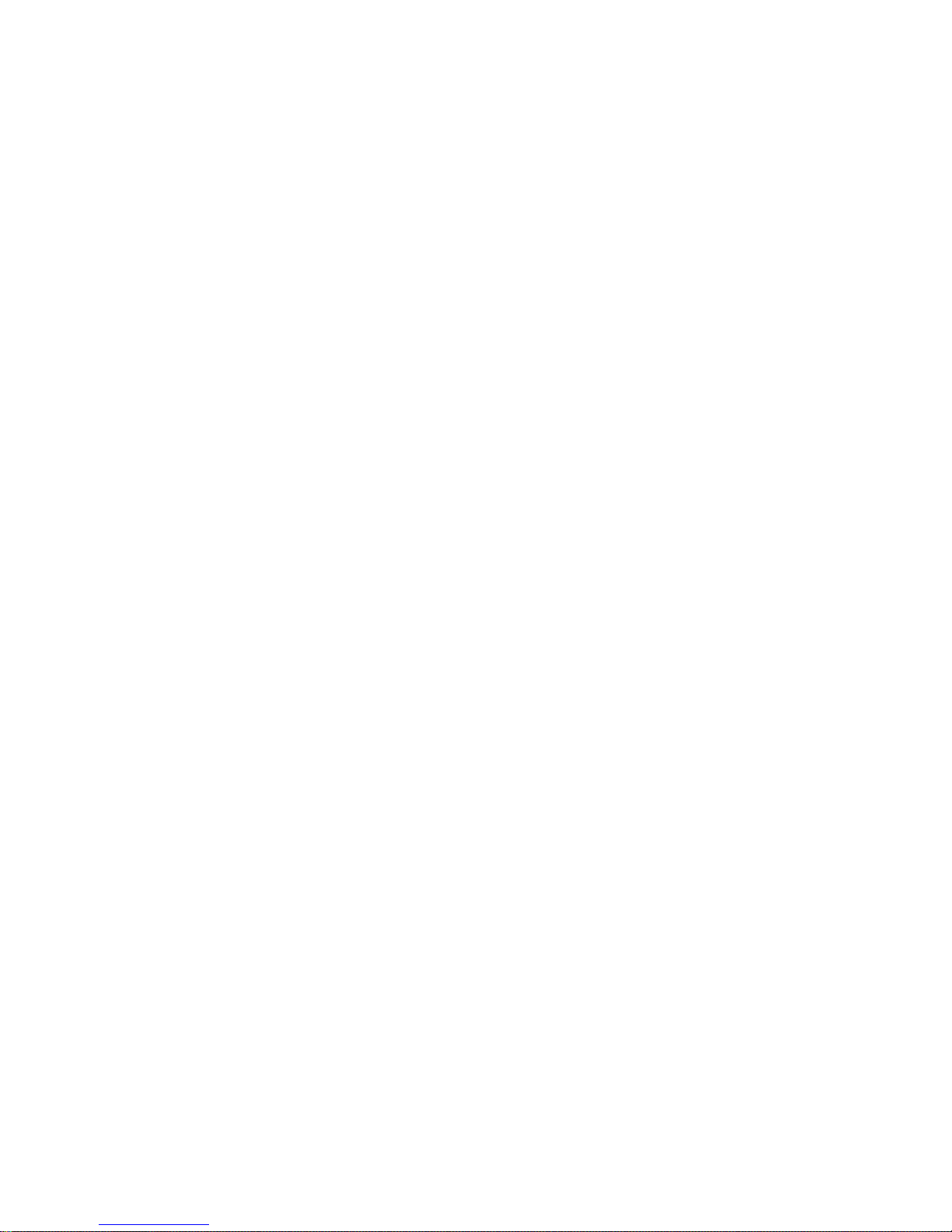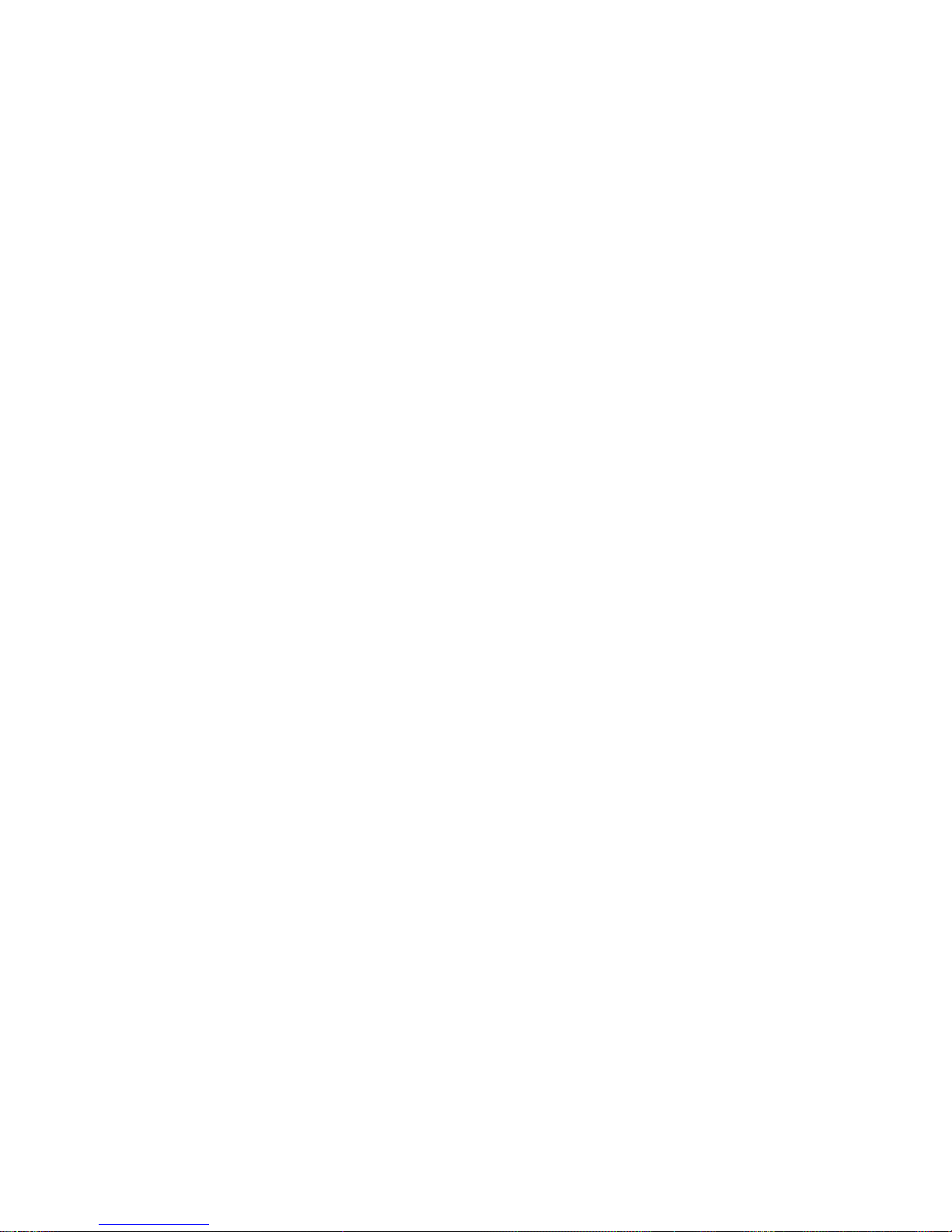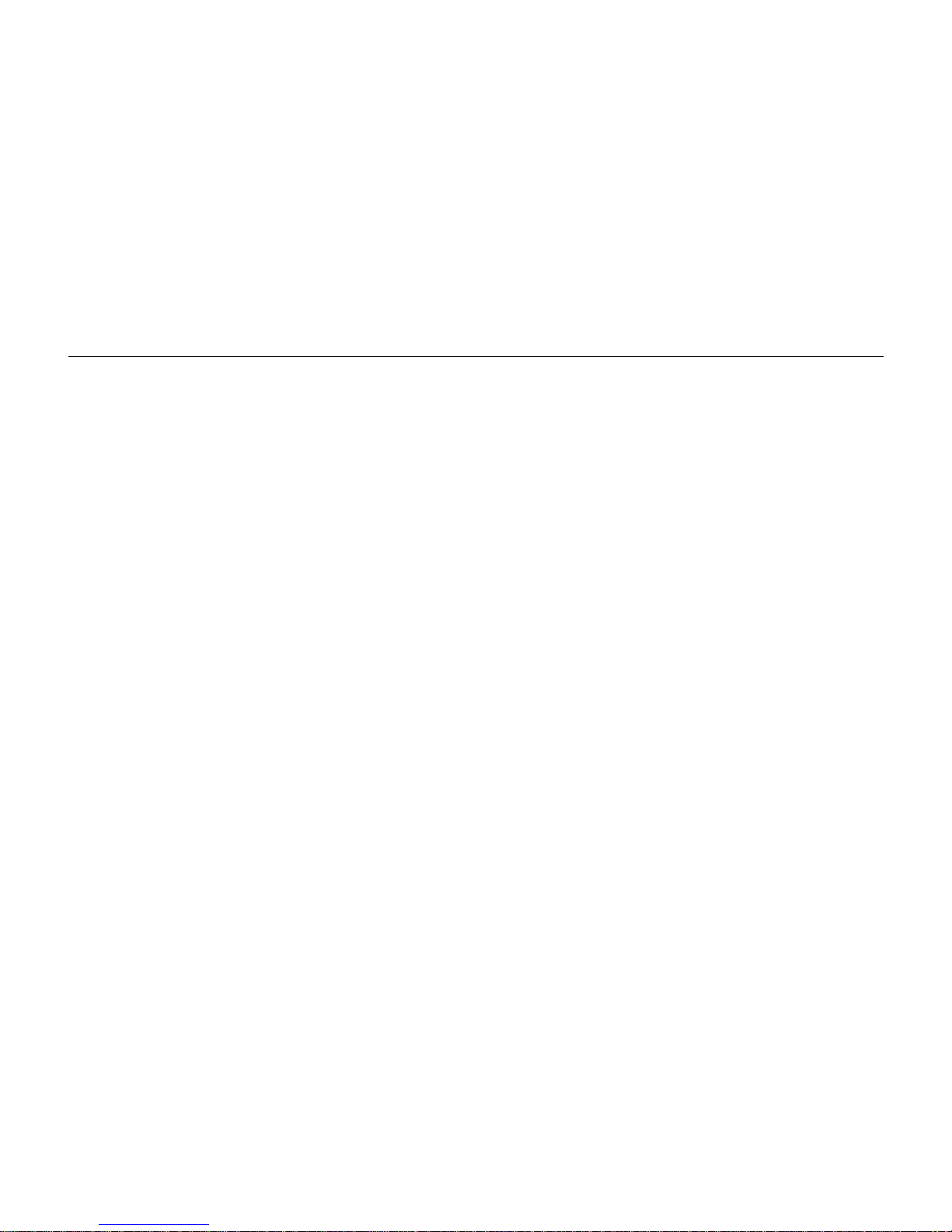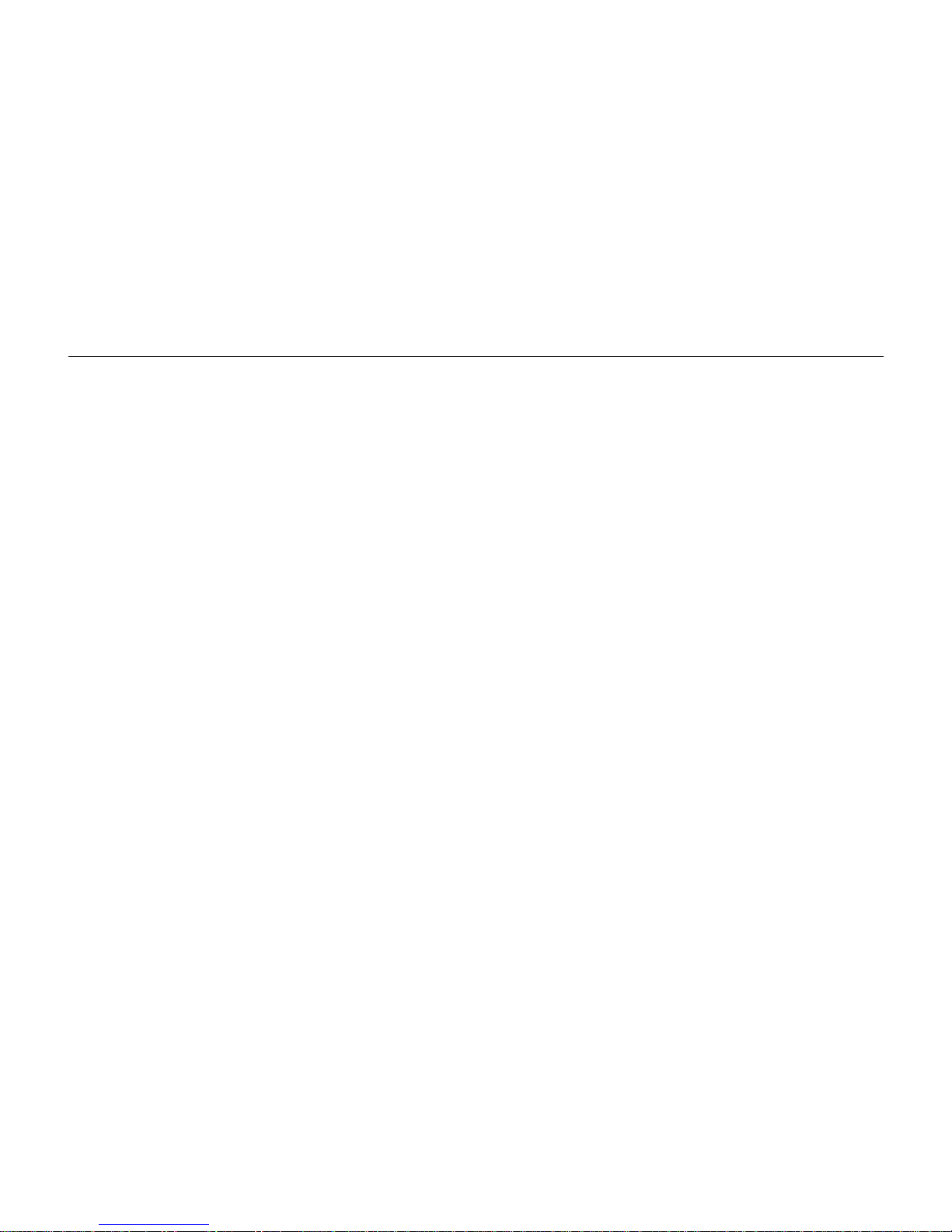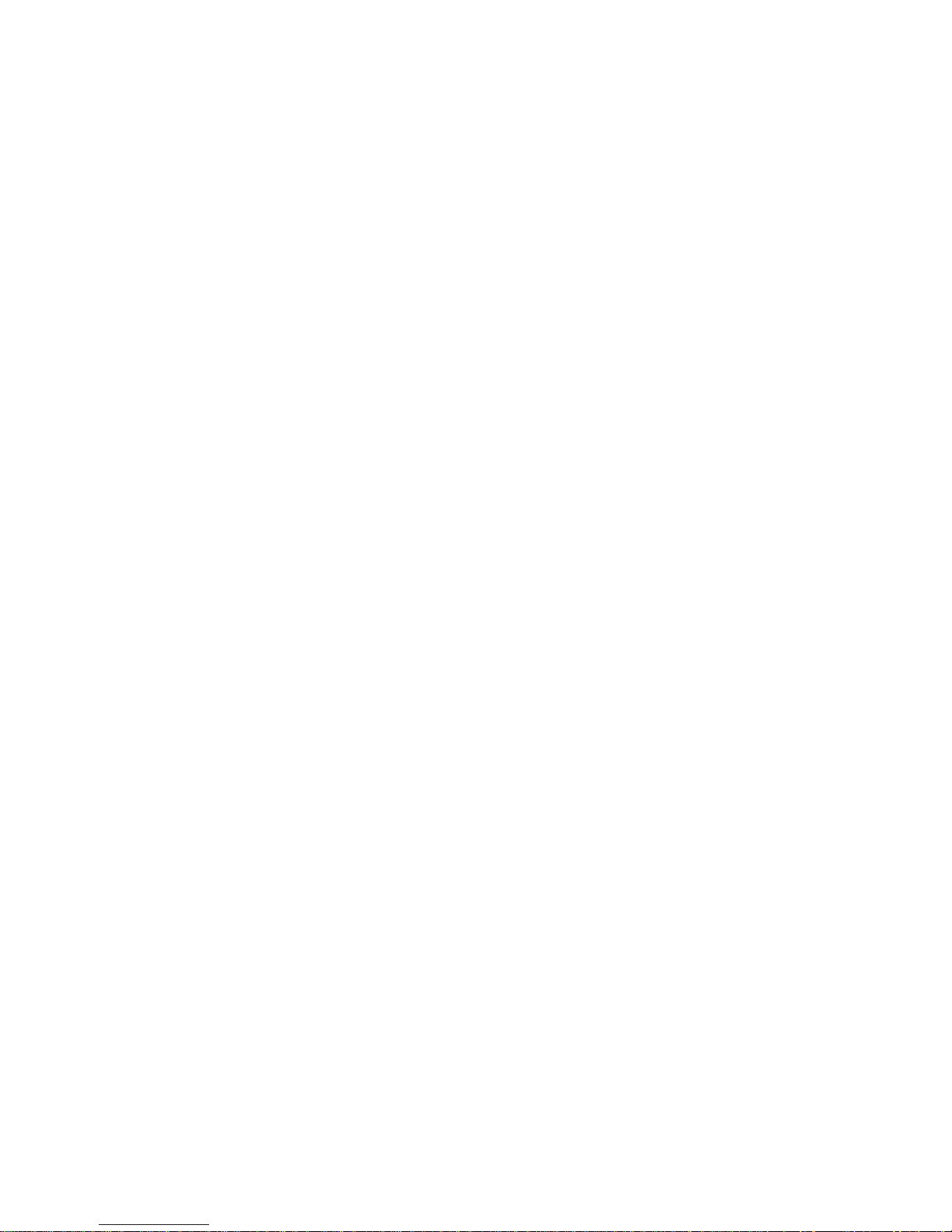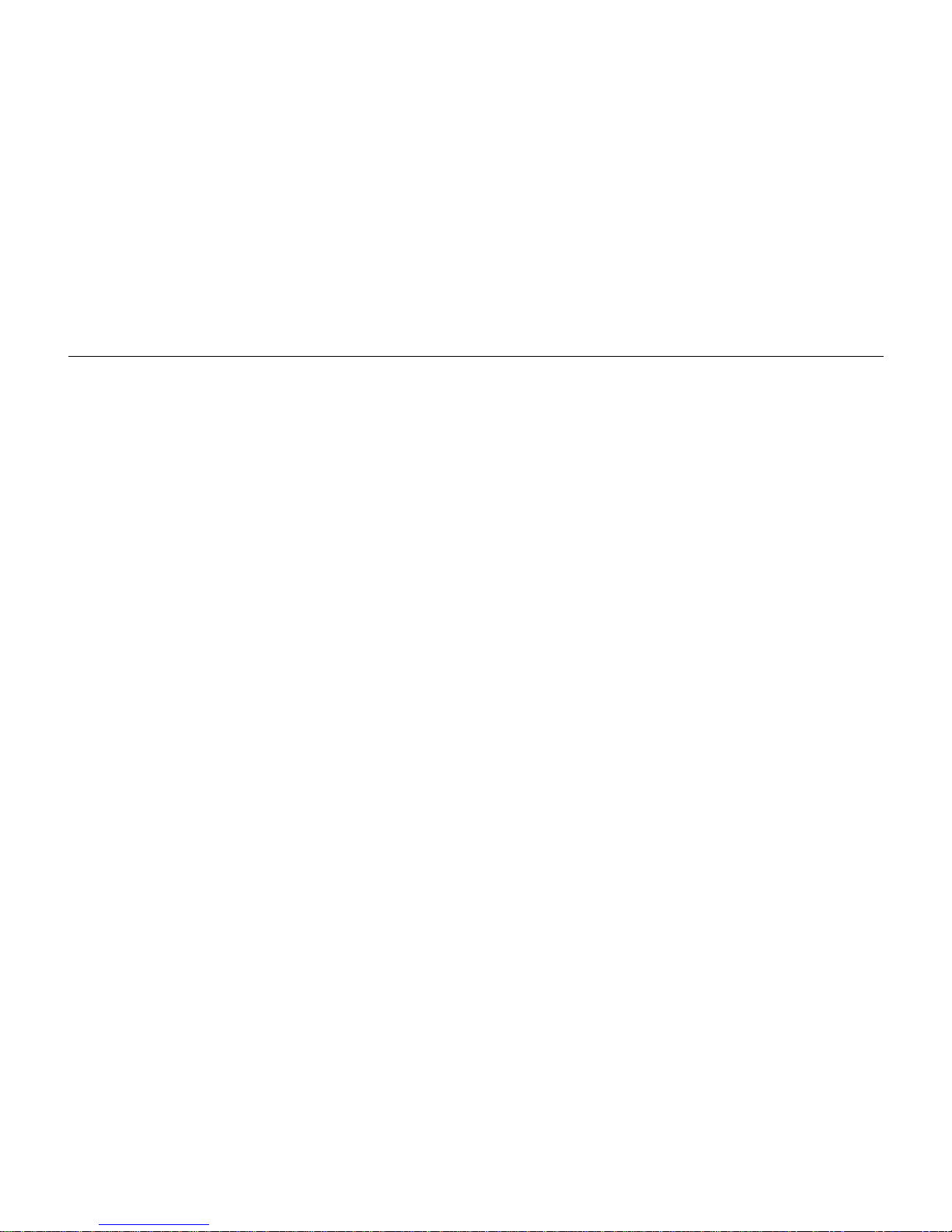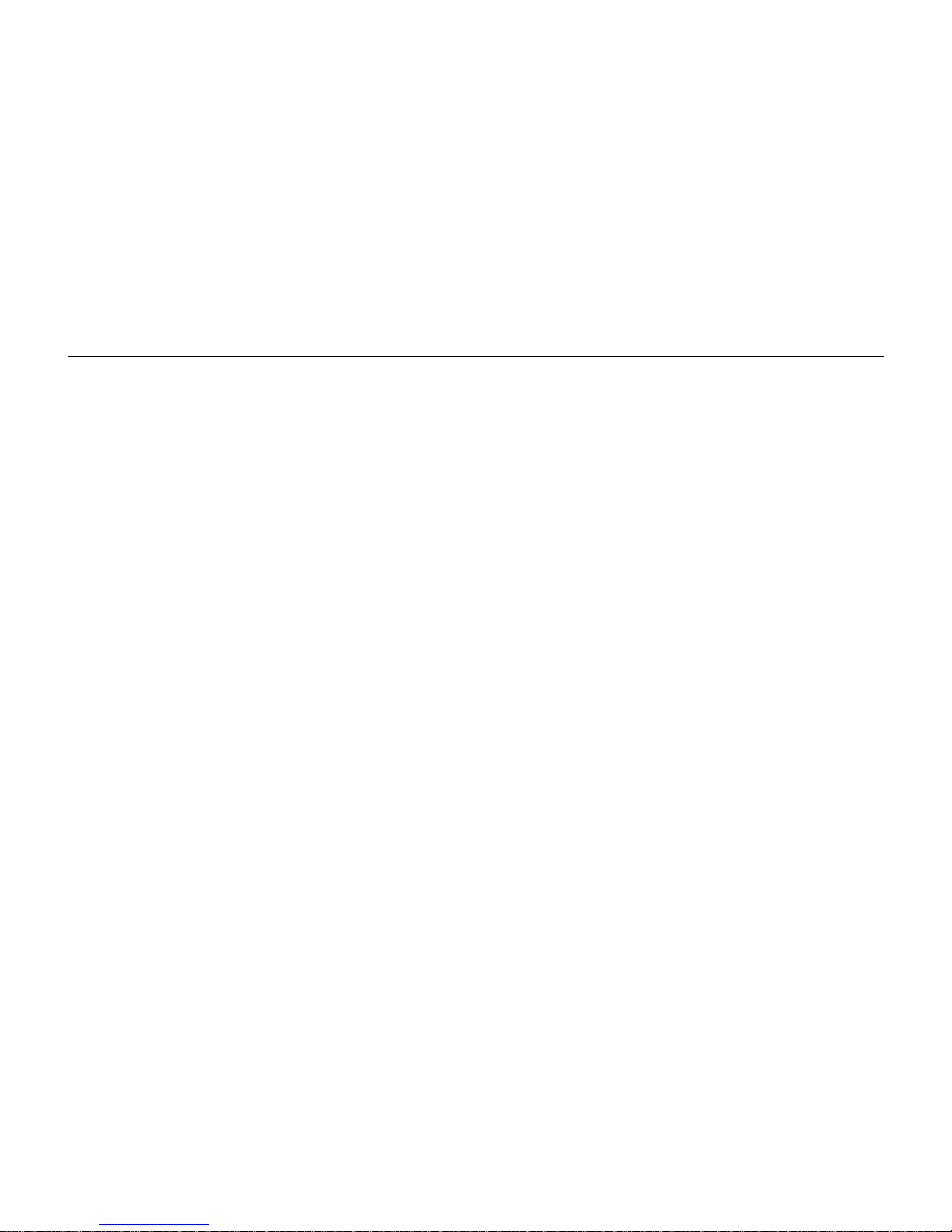11Mbps Wireless LAN Card User's Manual
II
PART I. Wireless LAN Card Monitor Utility for Windows 98\98SE\Me................................................................ 17
Wireless LAN Cards Monitor Icon ....................................................................................................................... 17
Wireless LAN Cards Monitor Utility ...................................................................................................................... 19
Monitor................................................................................................................................................................ 19
Connecting to Other Wireless LAN Cards (Ad-Hoc Mode)................................................................................................20
Connecting to Access Points (Infrastructure Mode) .......................................................................................................... 22
Checking Link Quality (Infrastructure Mode Only)...........................................................................................................24
Statistics ............................................................................................................................................................. 25
Site Survey.......................................................................................................................................................... 26
Connecting to Desired Site By Site Survey Utility .............................................................................................................27
Encryption........................................................................................................................................................... 28
Advanced............................................................................................................................................................ 30
Changing the Fragmentation/RTS Threshold....................................................................................................................30
Version................................................................................................................................................................ 32
Saving/Loading Profile......................................................................................................................................... 33
PART 2. Configuration Utility for Windows XP................................................................................................... 34
Connecting to an Access Point or Wireless LAN Card.......................................................................................... 34
Viewing Wireless Connection Status.................................................................................................................... 36
Configuring Your Wireless Properties .................................................................................................................. 37
General ...........................................................................................................................................................................38
Wireless Networks............................................................................................................................................................ 39
To Access Certain Wireless Network Only........................................................................................................................41
Authentication..................................................................................................................................................................42