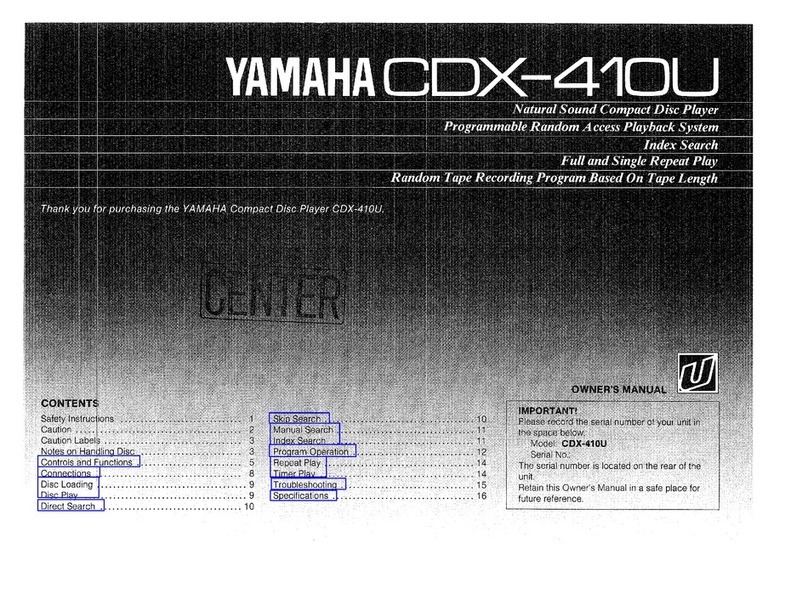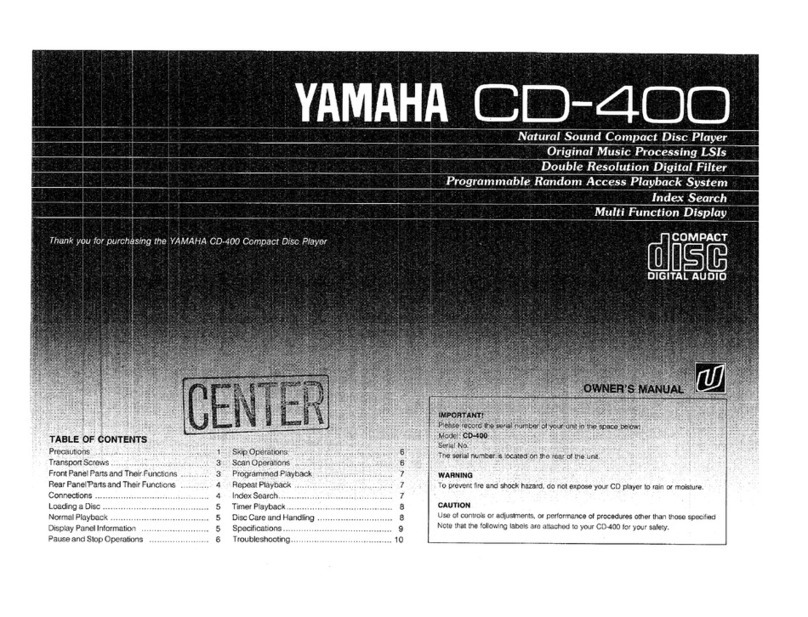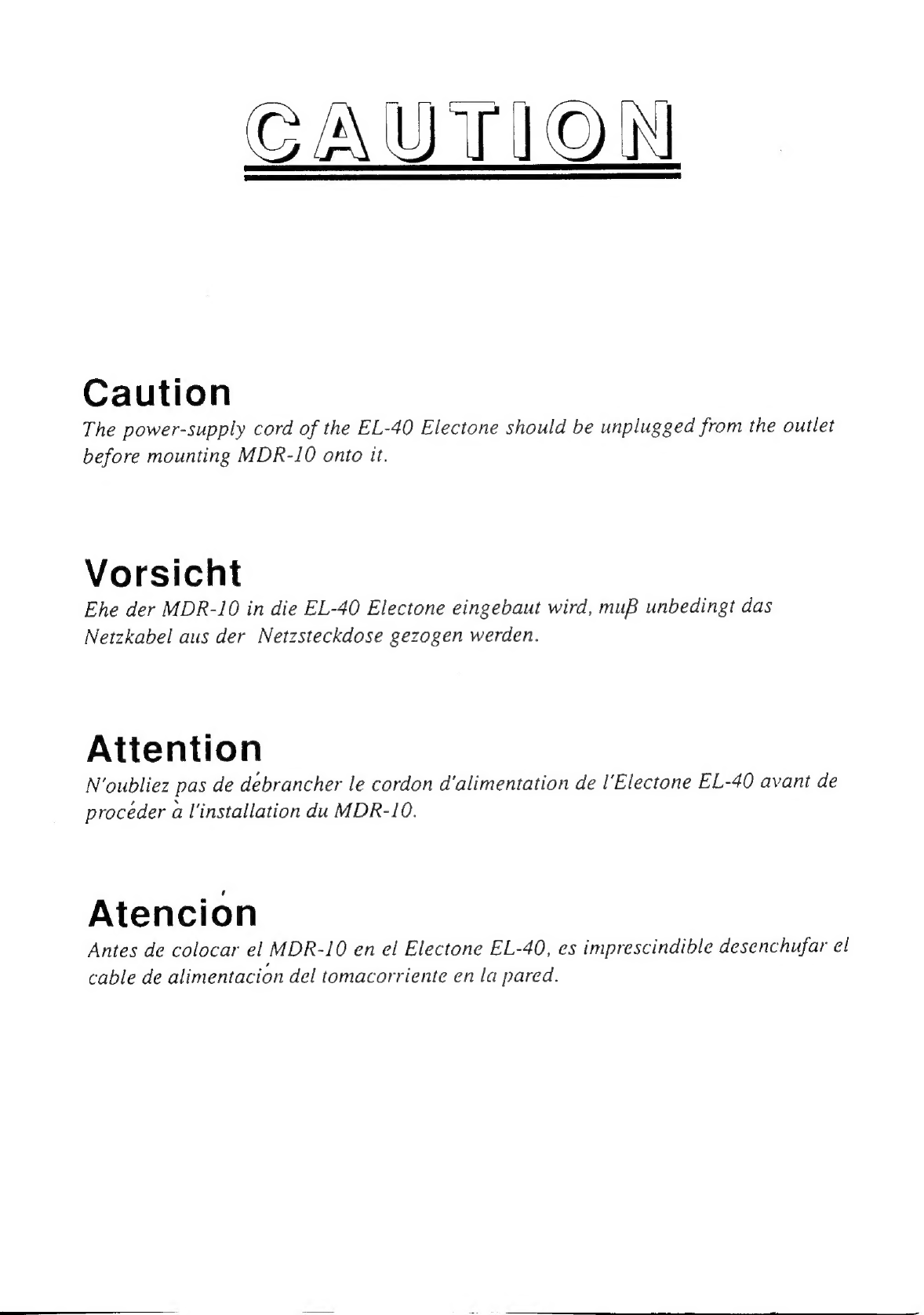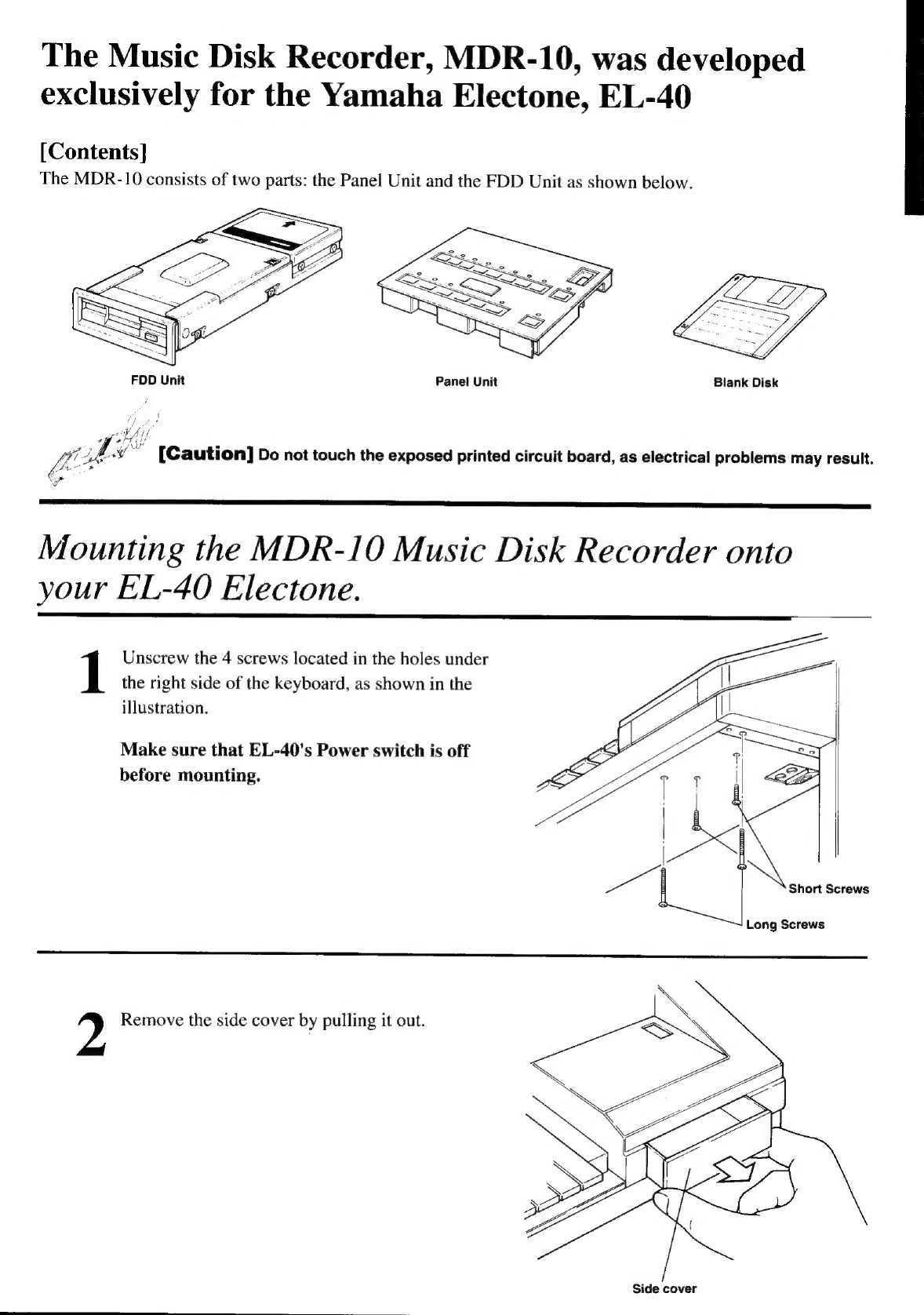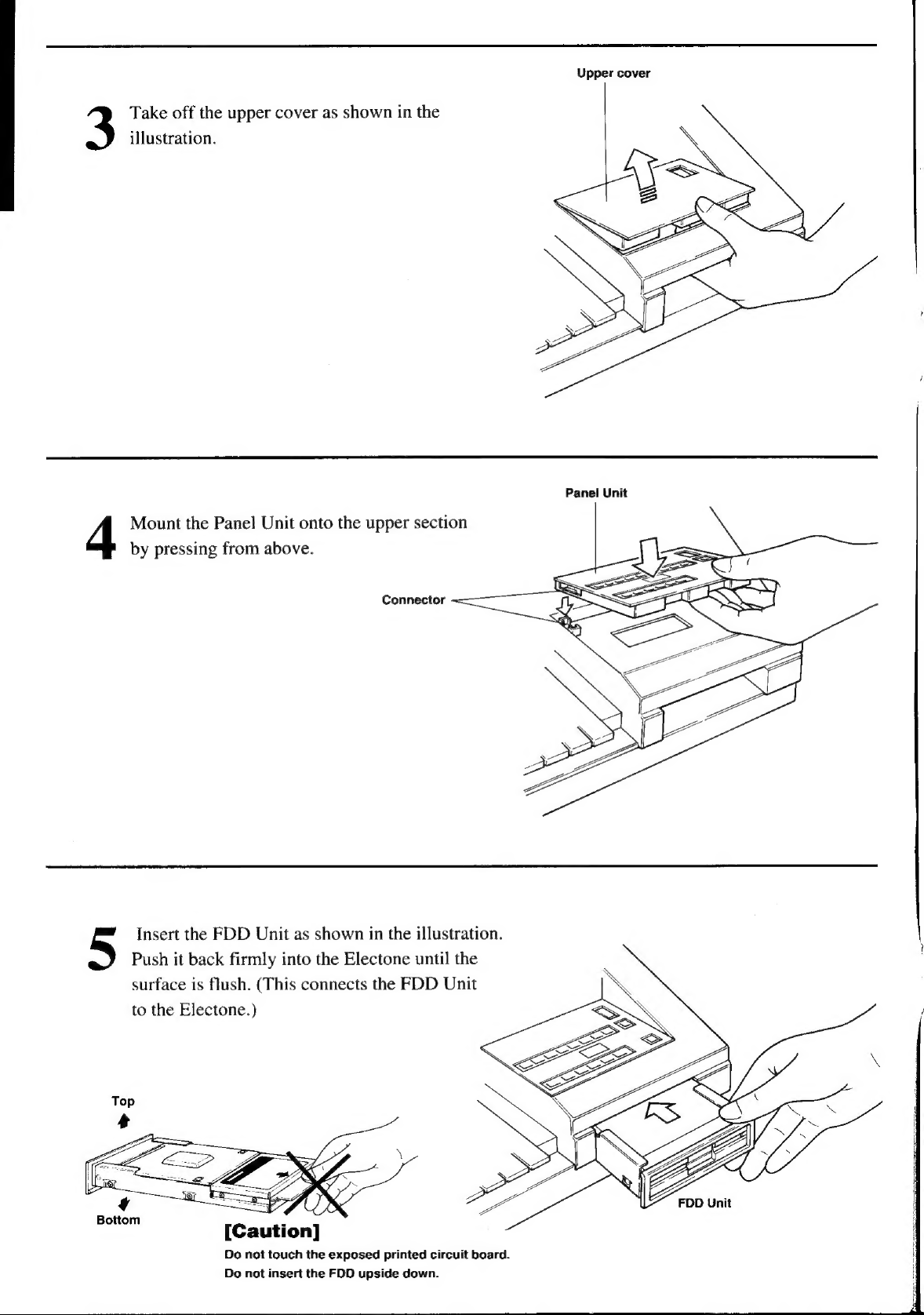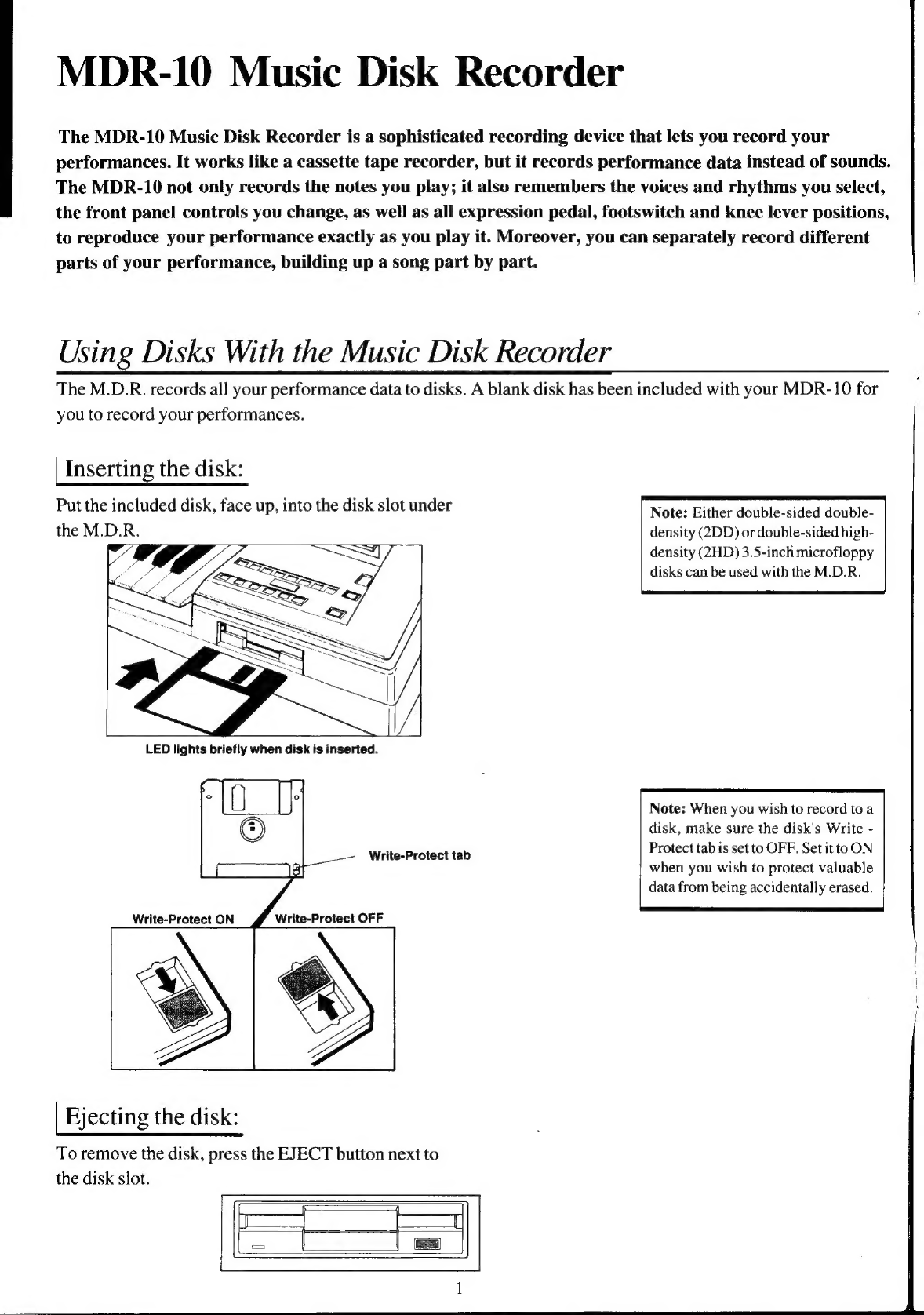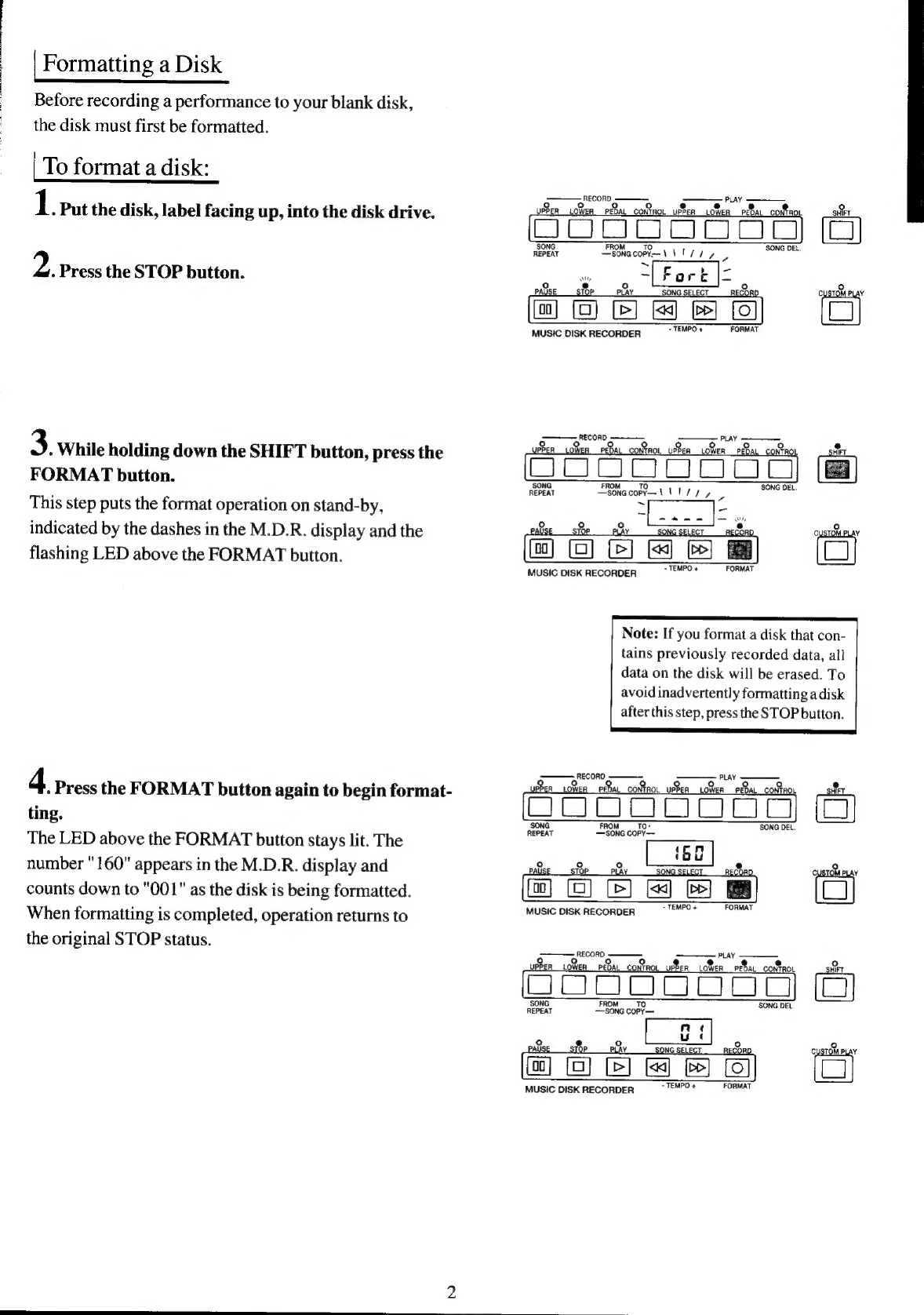Yamaha MDR-10 User manual
Other Yamaha CD Player manuals
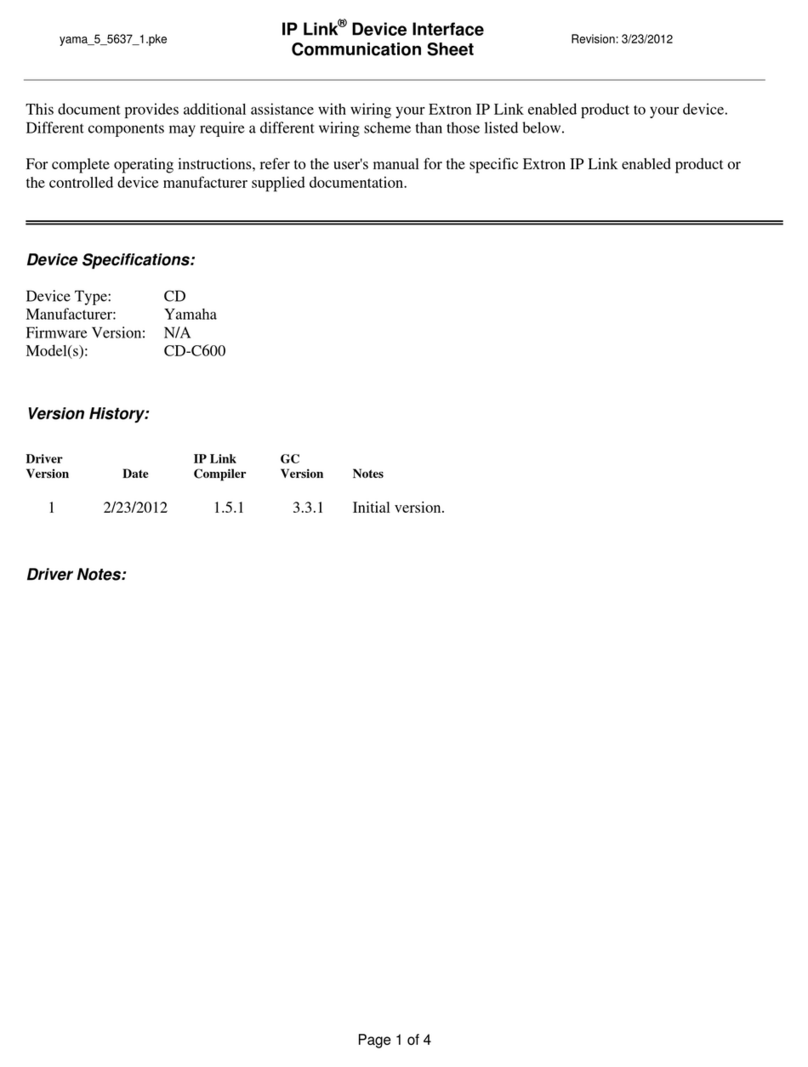
Yamaha
Yamaha CD-C600 Use and care manual

Yamaha
Yamaha DV-C6860 - DVD Changer User manual

Yamaha
Yamaha CDX-550 User manual

Yamaha
Yamaha CDC-775 User manual

Yamaha
Yamaha CDC-685 User manual

Yamaha
Yamaha CDX-470 User manual
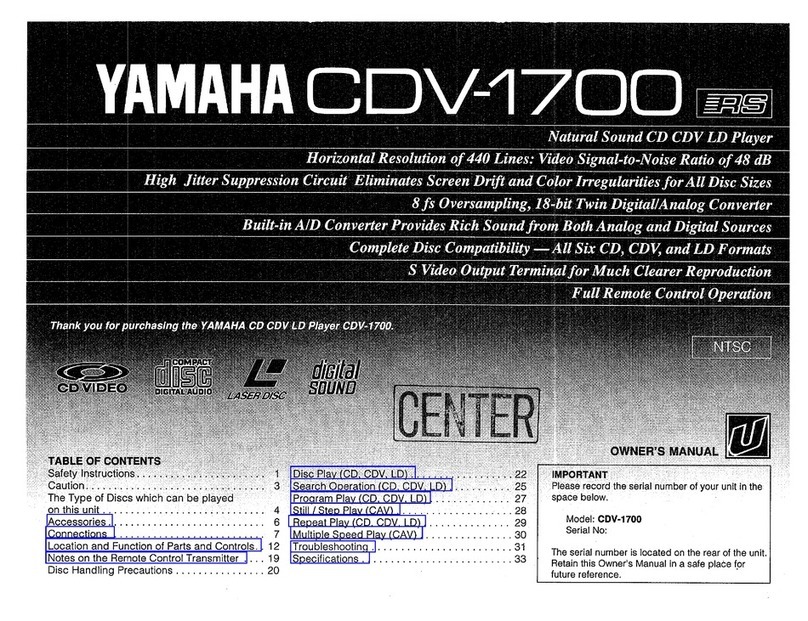
Yamaha
Yamaha CDV-1700 User manual
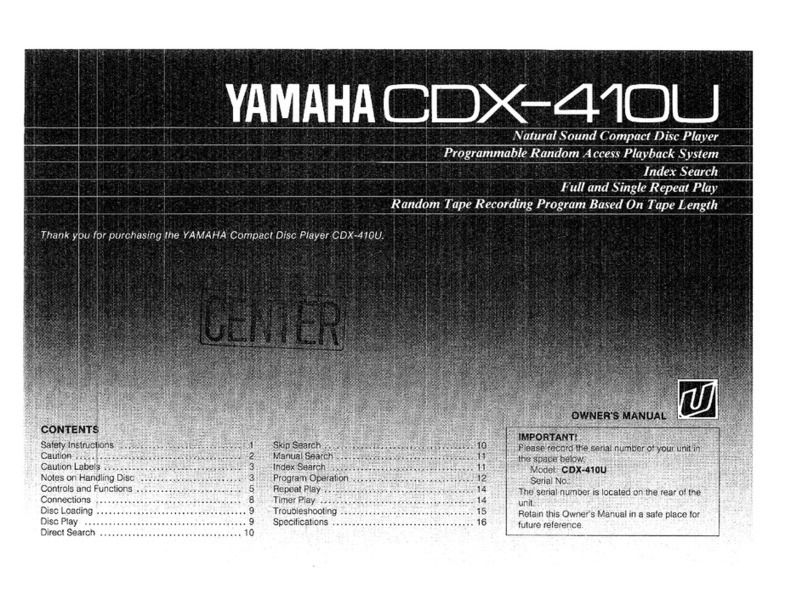
Yamaha
Yamaha CDX-410U User manual
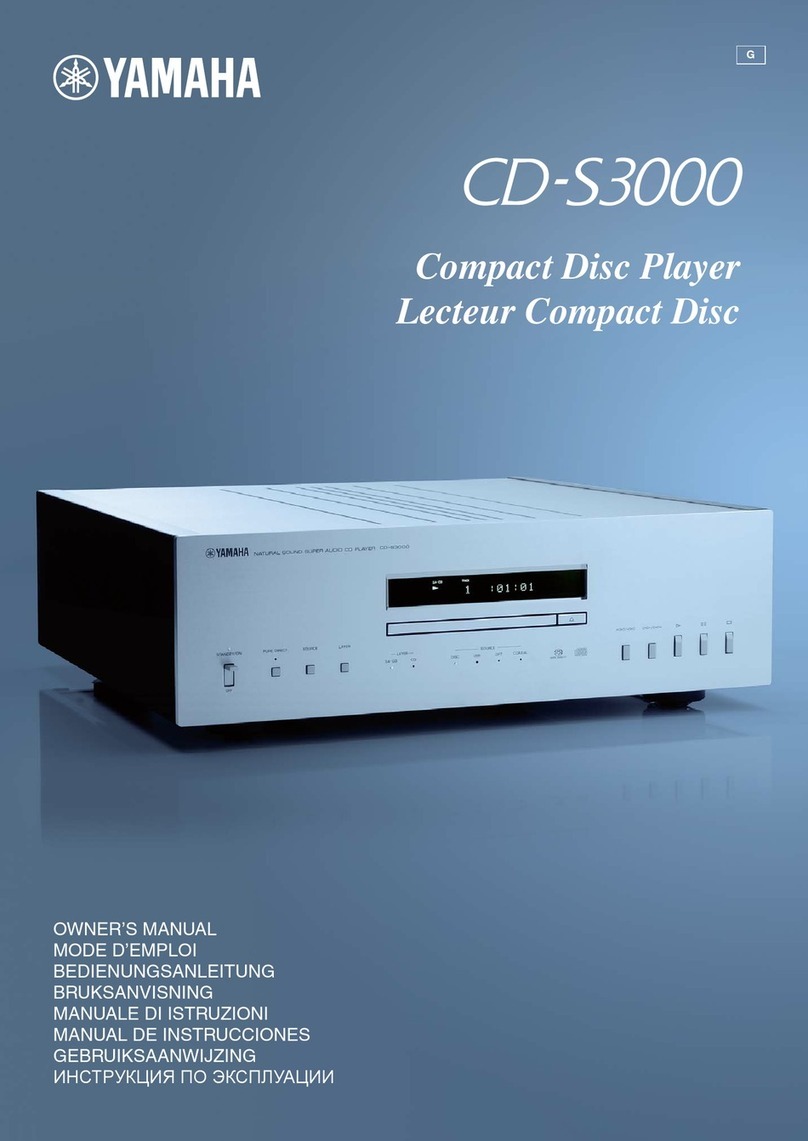
Yamaha
Yamaha CD-S3000 User manual

Yamaha
Yamaha CD-S300 User manual

Yamaha
Yamaha R CD-S700 User manual

Yamaha
Yamaha DVD-C950 User manual

Yamaha
Yamaha CDC-655 User manual

Yamaha
Yamaha EM-203VCD User manual
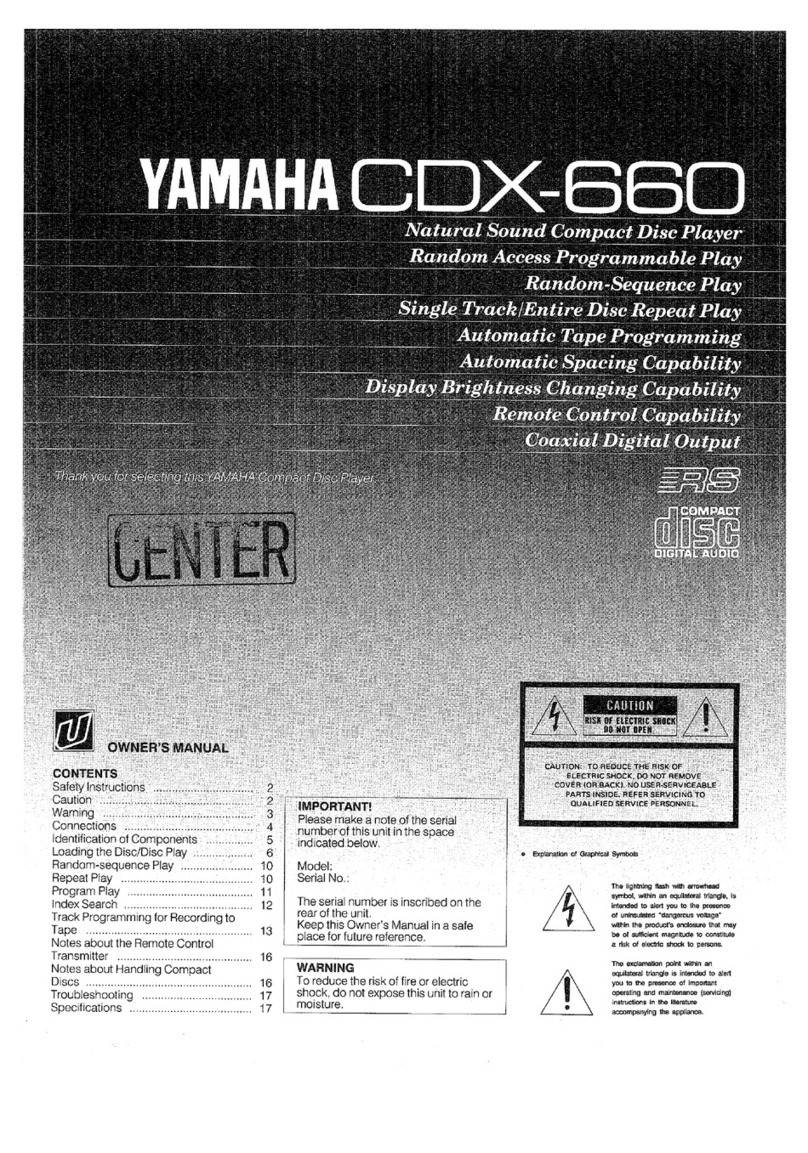
Yamaha
Yamaha CDX-660 User manual
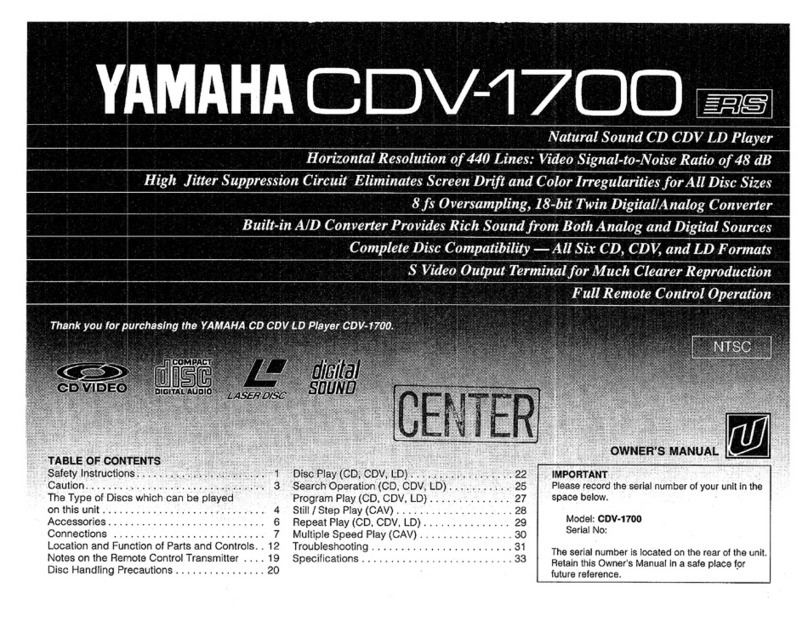
Yamaha
Yamaha CDV-1700 User manual
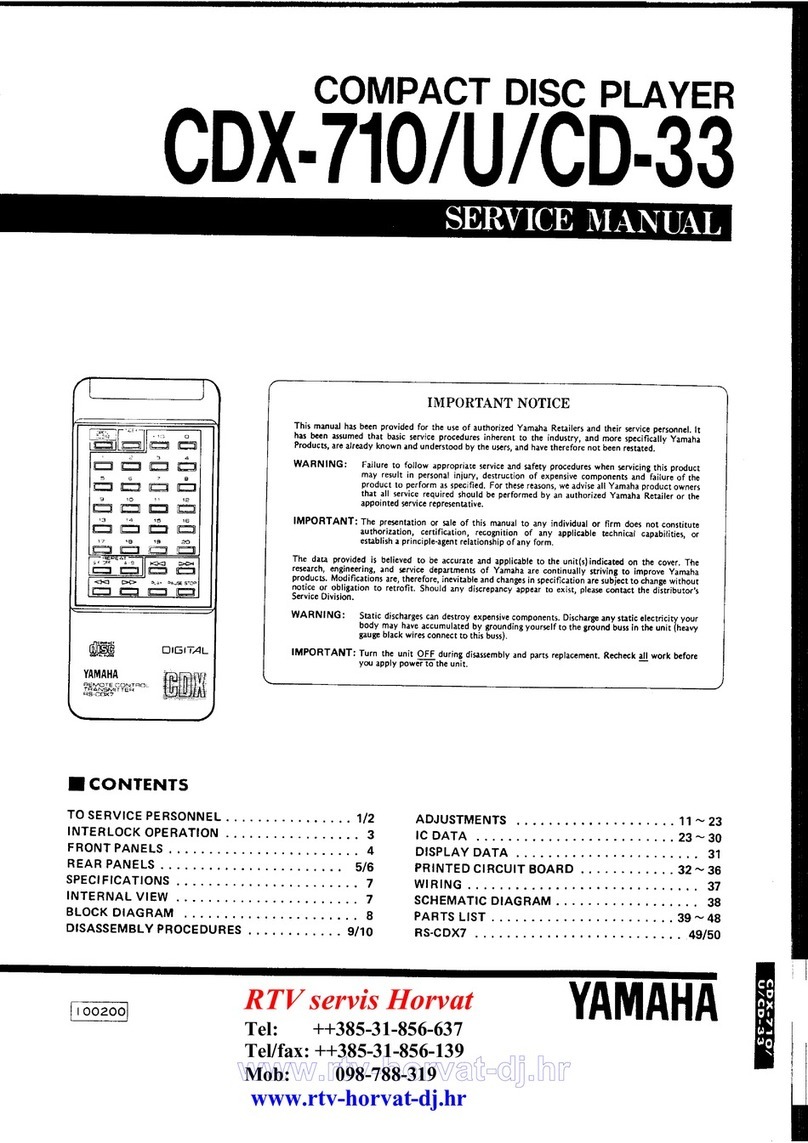
Yamaha
Yamaha CDX-710/U/CD-33 User manual

Yamaha
Yamaha RC601 User manual

Yamaha
Yamaha CD-S2100 User manual

Yamaha
Yamaha CD-S700B User manual