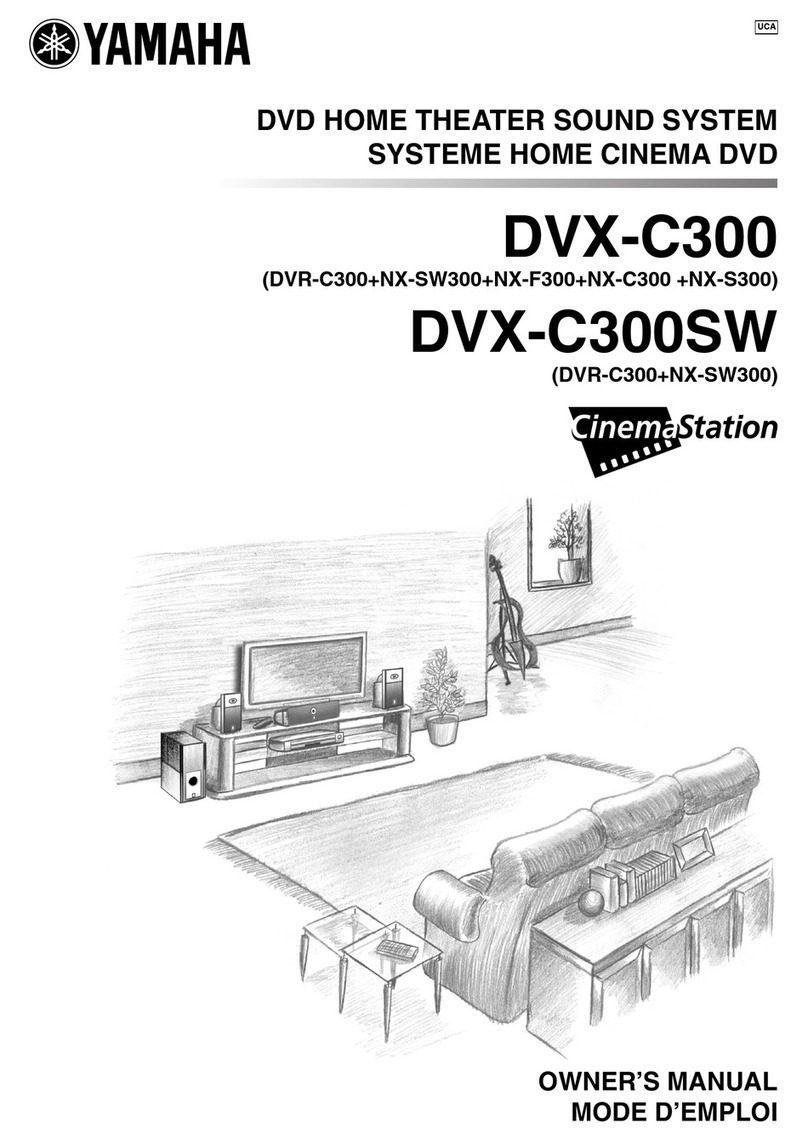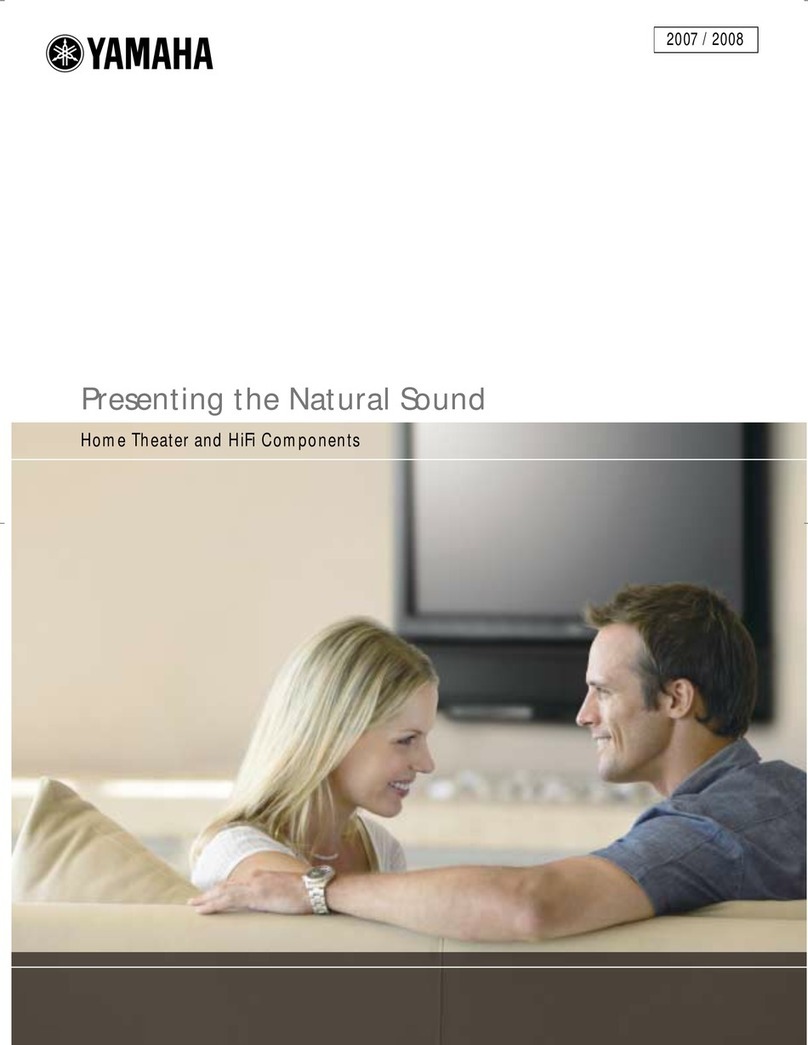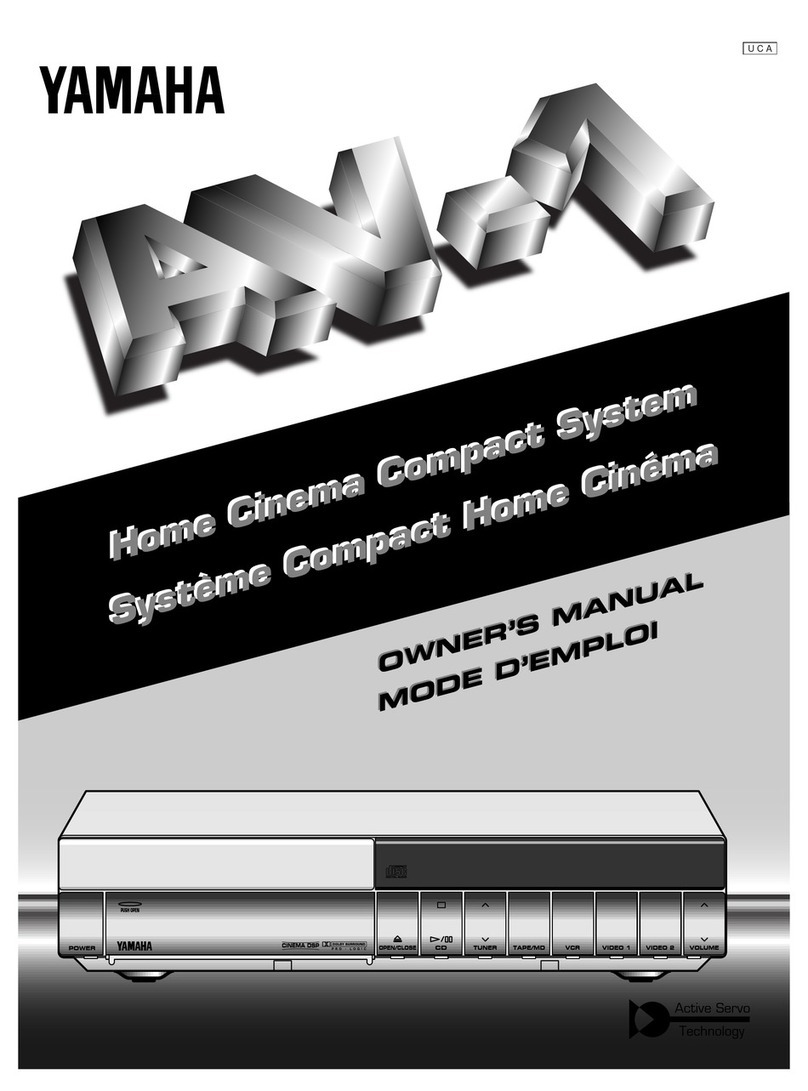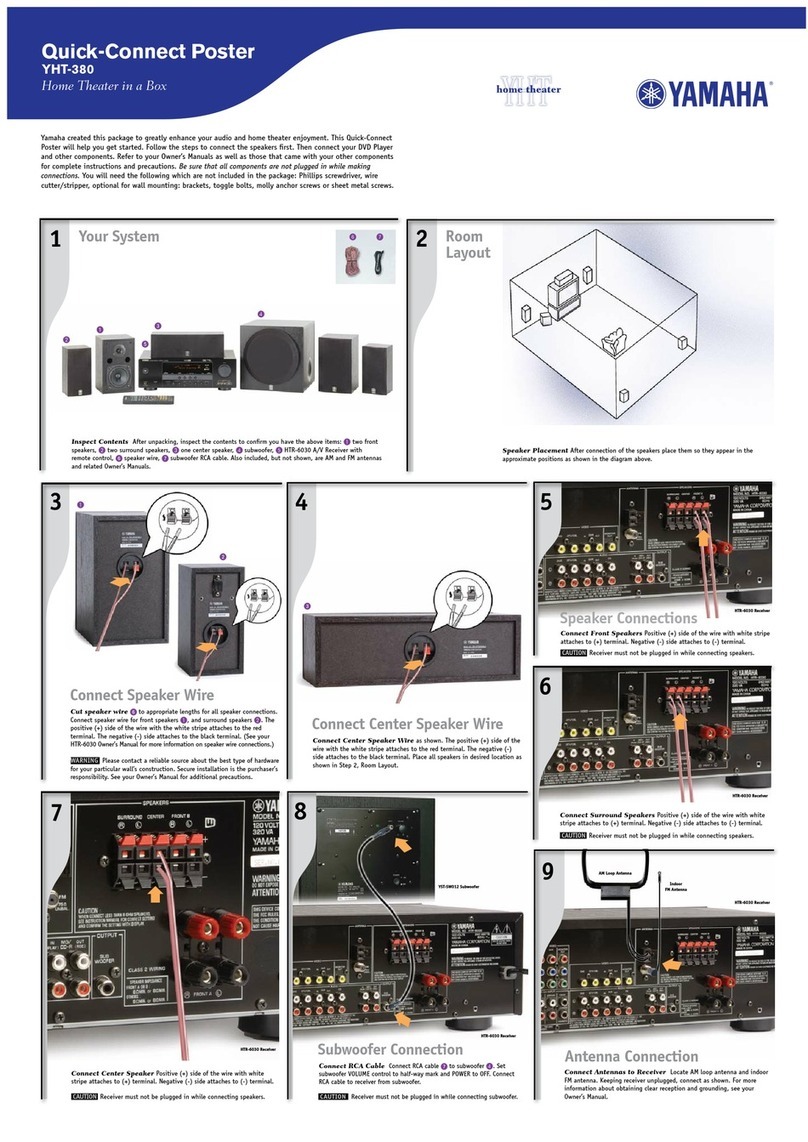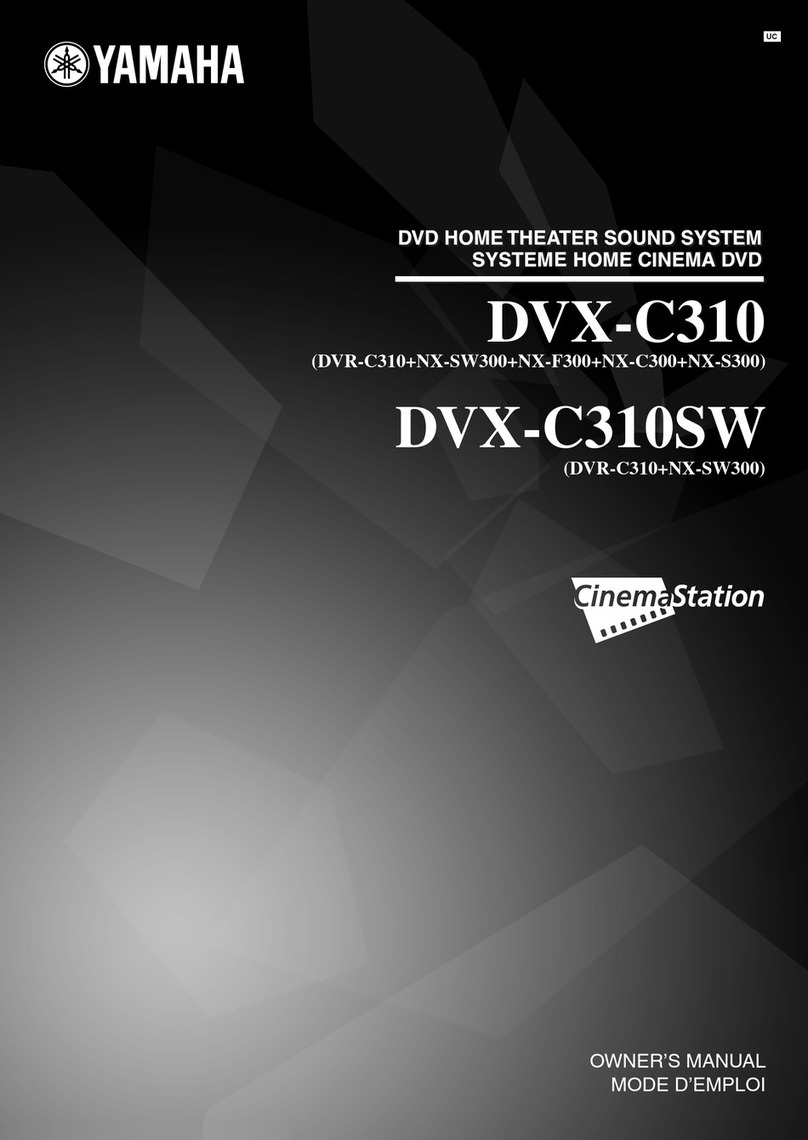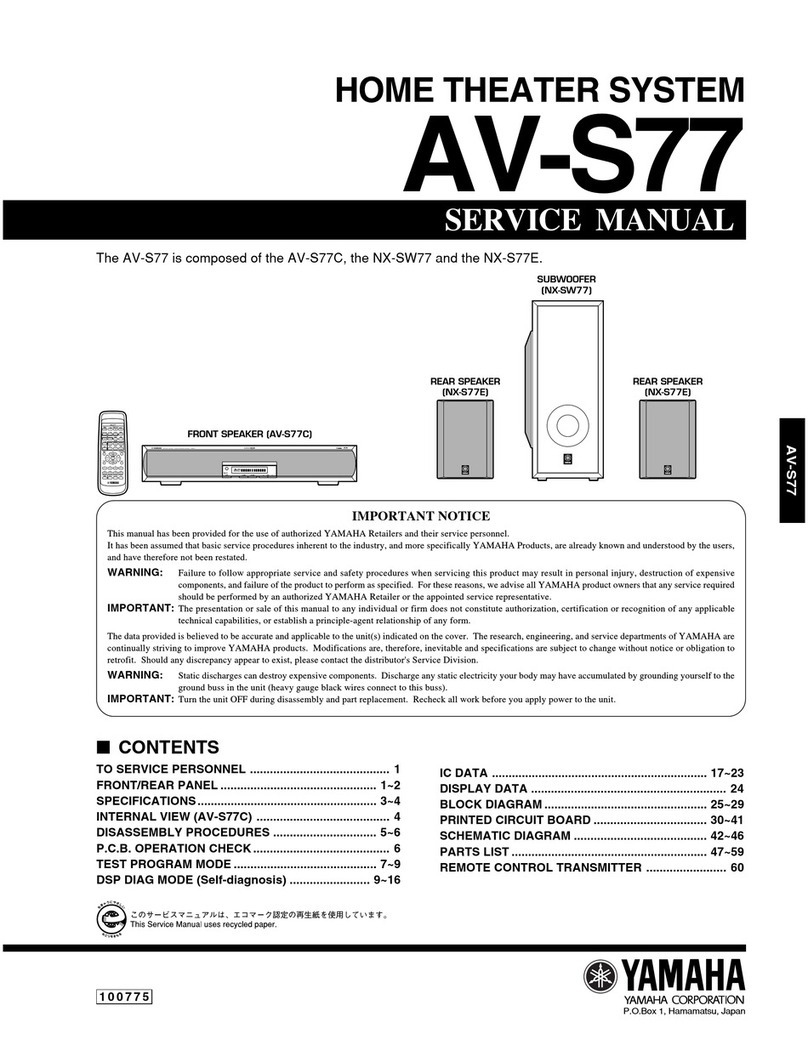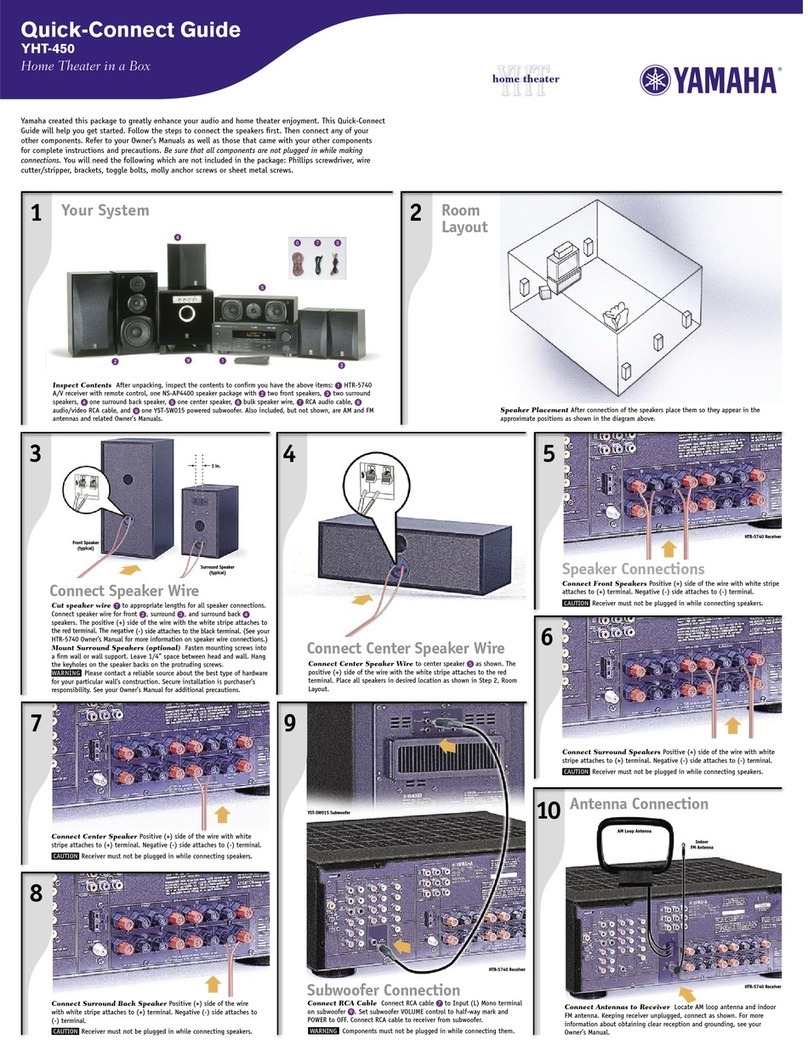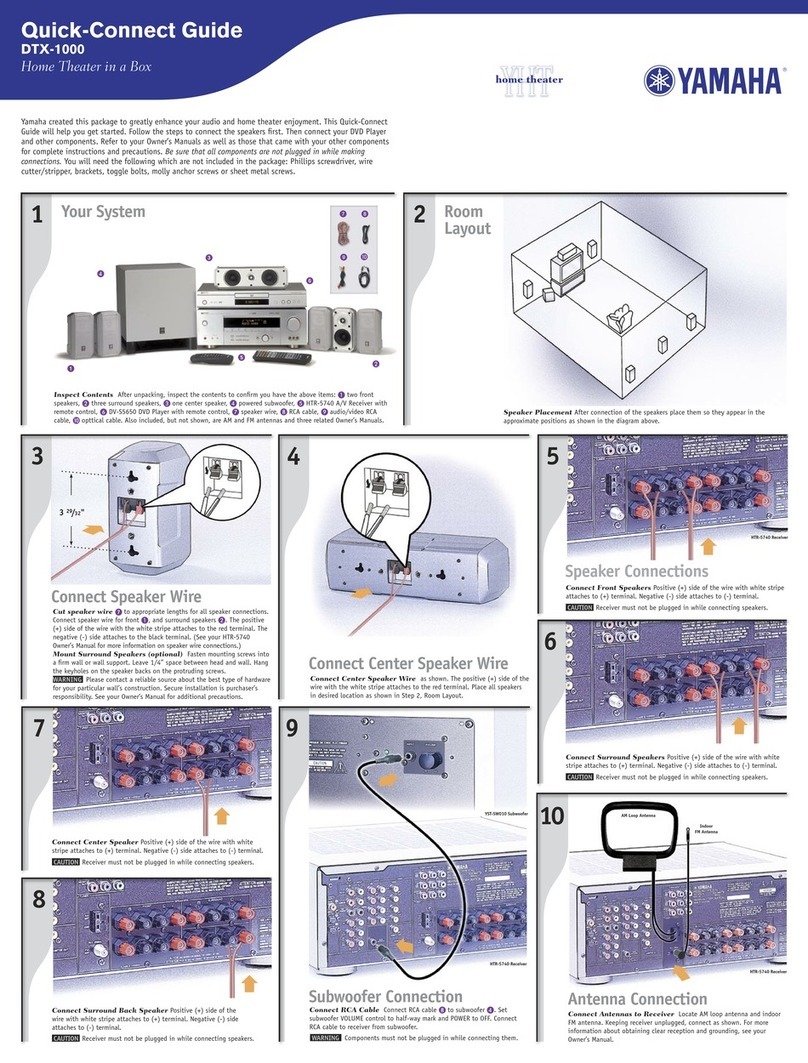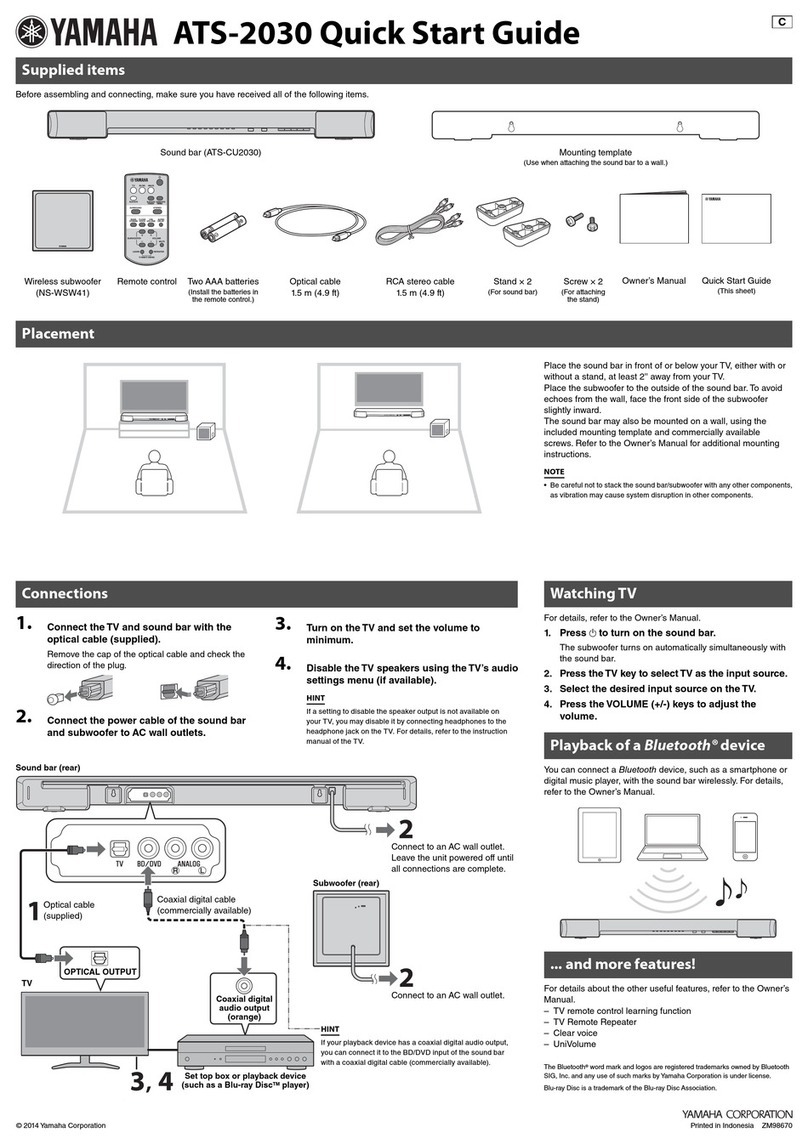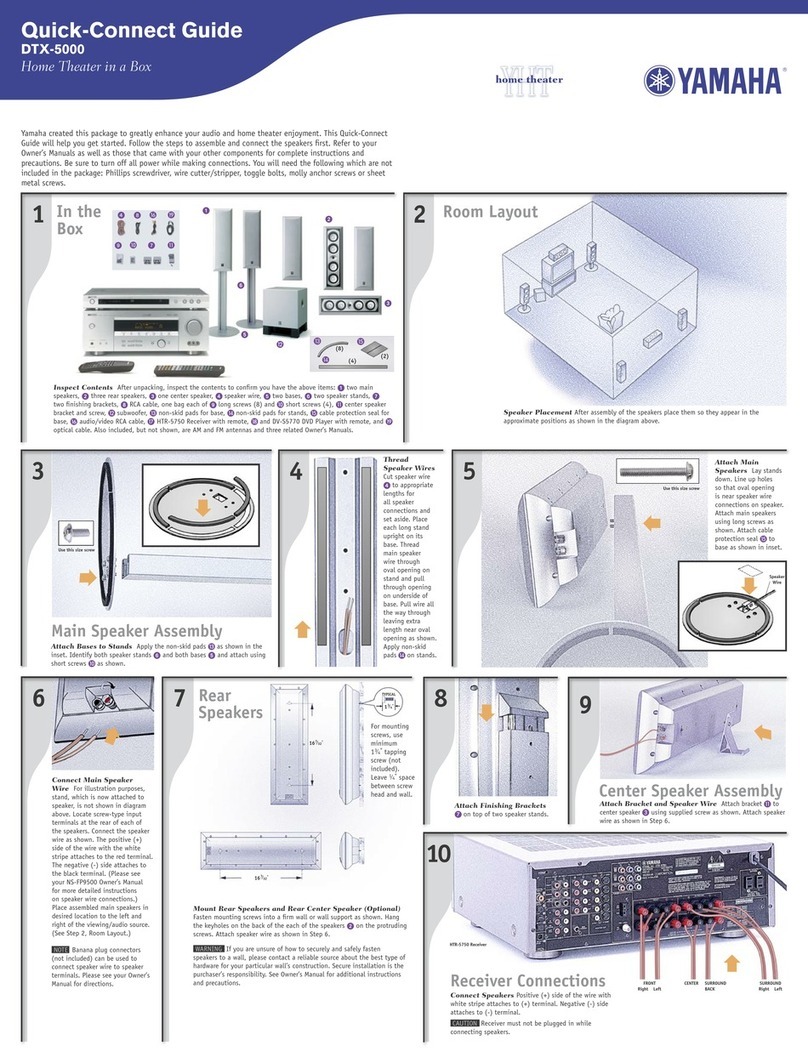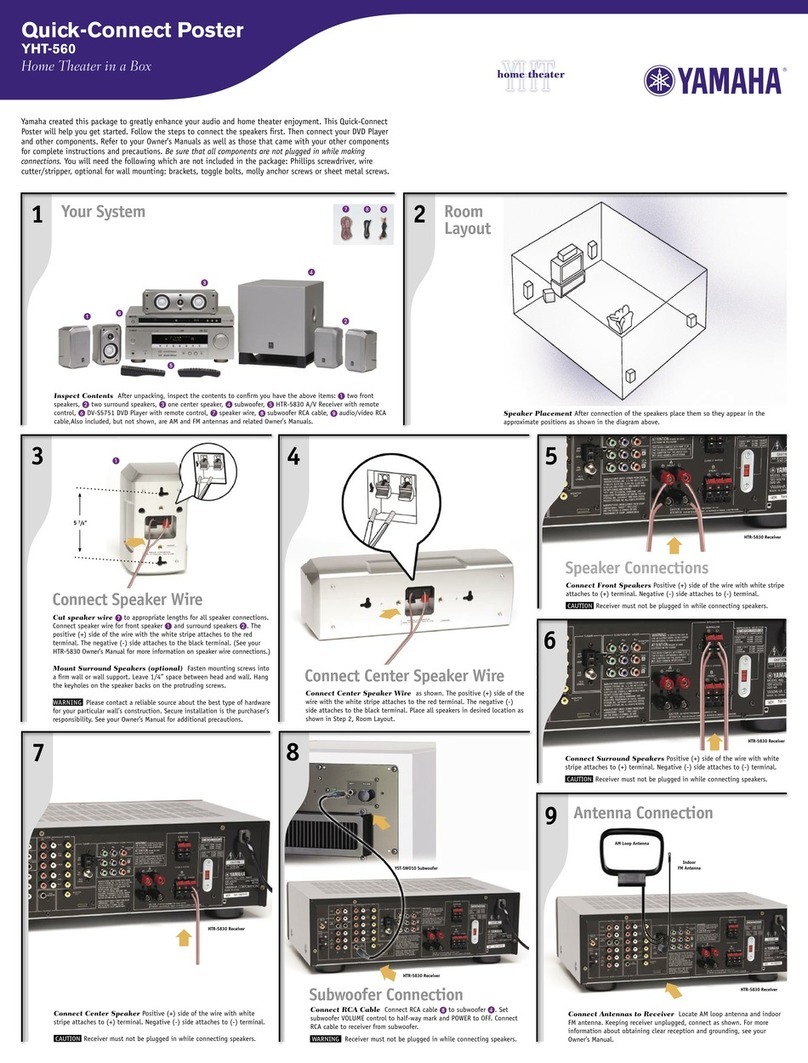RX-Z7/RX-V3900
Addendum for SIRIUS Internet Radio
U
The SIRIUS Internet Radio feature has been added to this product with firmware update. Now you can select “SIRIUS
INTERNET RADIO” in the Music Content menu.
y
For details on the Music Content menu, see the following pages in the OWNER'S MANUAL.
– RX-Z7 : pages 72 and 75
– RX-V3900 : pages 65 and 68
It's easy to enjoy SIRIUS entertainment at home. Listen to
over 80 channels of commercial-free music, plus sports
talk, news and entertainment. It all comes through your
audio / video receiver and high-speed Internet connection.
If you're not a SIRIUS subscriber, you can sign up today
for a PREMIUM SIRIUS Internet Radio subscription at
www.sirius.com <http://www.sirius.com/>. Current
subscribers can add a PREMIUM SIRIUS Internet Radio
subscription to an existing account.
■Account setup for SIRIUS Internet Radio
When you use the SIRIUS Internet Radio service for the
first time, follow the procedure below to set up your
account for the service.
1In the “Music Content” menu, press 9k/ n
to select “SIRIUS INTERNET RADIO” and
then press 0SUBMENU.
The submenu screen appears.
2Press 9k/ nto select “Formal registration”
or “Trial registration” and then press
9ENTER.
y
If you select “Trial registration”, the URL for the content of the
trial service appears. If you proceed, press 9l/hto select
“OK”. If “Successfully logged into account” appears, press
9ENTER to enter the “SIRIUS INTERNET RADIO” menu.
3Press 9l/ hto select “OK” and then press
9ENTER.
4Use 9k/ n/ l/ hand 9ENTER to input
your user name, select “OK” and then press
9ENTER.
5Press 9l/ hto select “OK” and then press
9ENTER.
6Use 9k/ n/ l/ hand 9ENTER to input
your password, select “OK” and then press
9ENTER.
“Please wait...” appears and then top “SIRIUS
INTERNET RADIO” menu screen appears.
y
If registration failed, the error message appears. In this case,
start all over again.
■Upgrading/deleting your account or
checking trial information
1In the top “SIRIUS INTERNET RADIO” menu
screen, press 0SUBMENU.
The submenu screen appears.
2Press 9k/ nrepeatedly to select “Upgrade
account”, “Remove account” or “Show trial
info” and then press 9ENTER.
• If you selected “Upgrade account”, follow steps 3
to 6 in “Account setup for SIRIUS Internet Radio”.
• If you selected “Remove account”, press 9l/ h
to select “OK” and then press 9ENTER to delete
your account.
• If you selected “Show trial info”, check the trial
information and then press 9ENTER.
y
“Upgrade account” and “Show trial info” appear only when you
are using the trial service.
Using the SIRIUS Internet Radio
service
PC/MCX
NET RADIO
iPod
SUBMENU
Formal registration
Trial registration