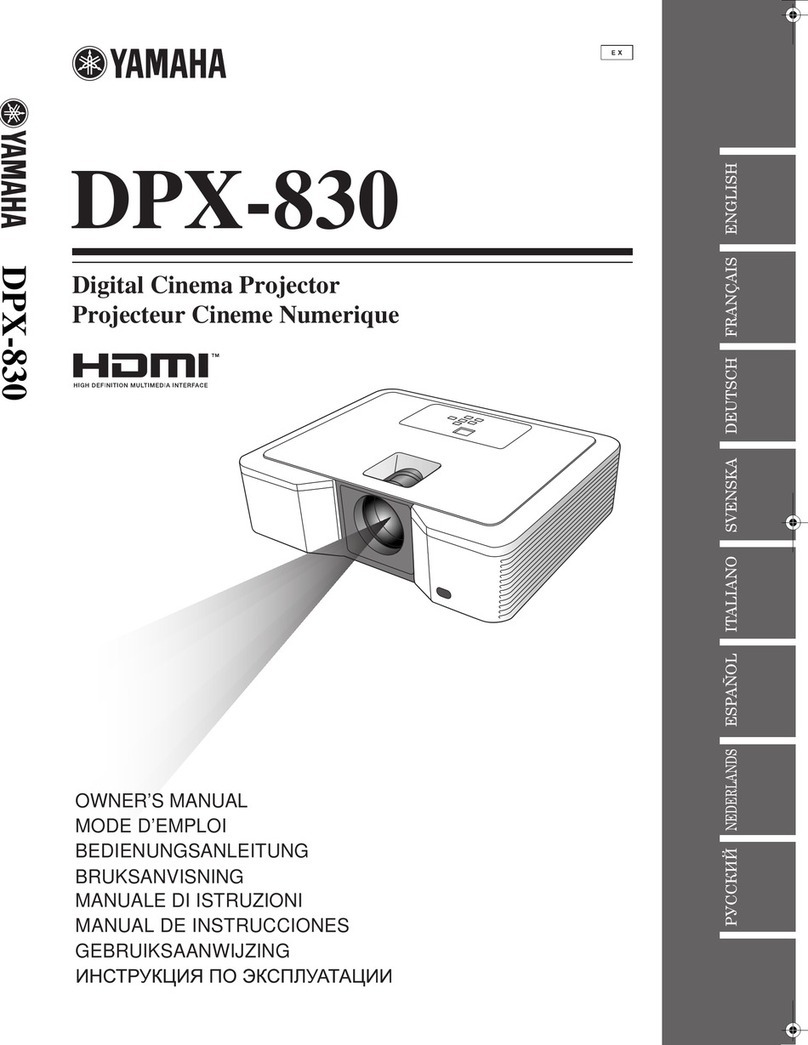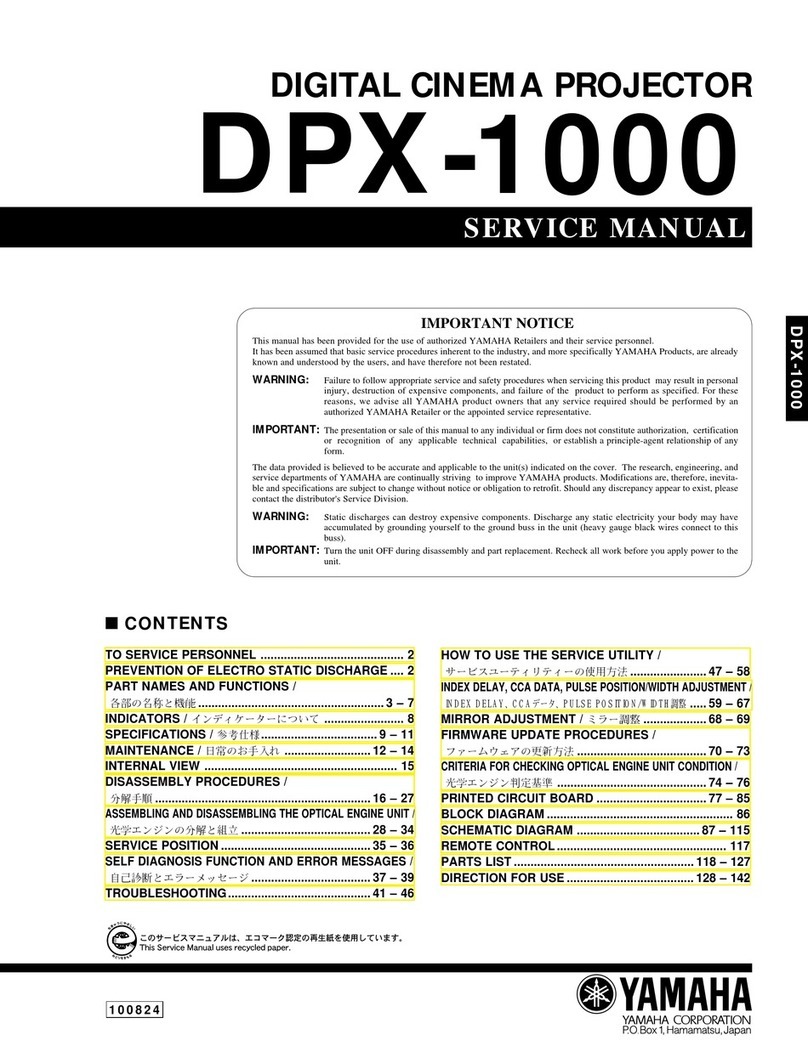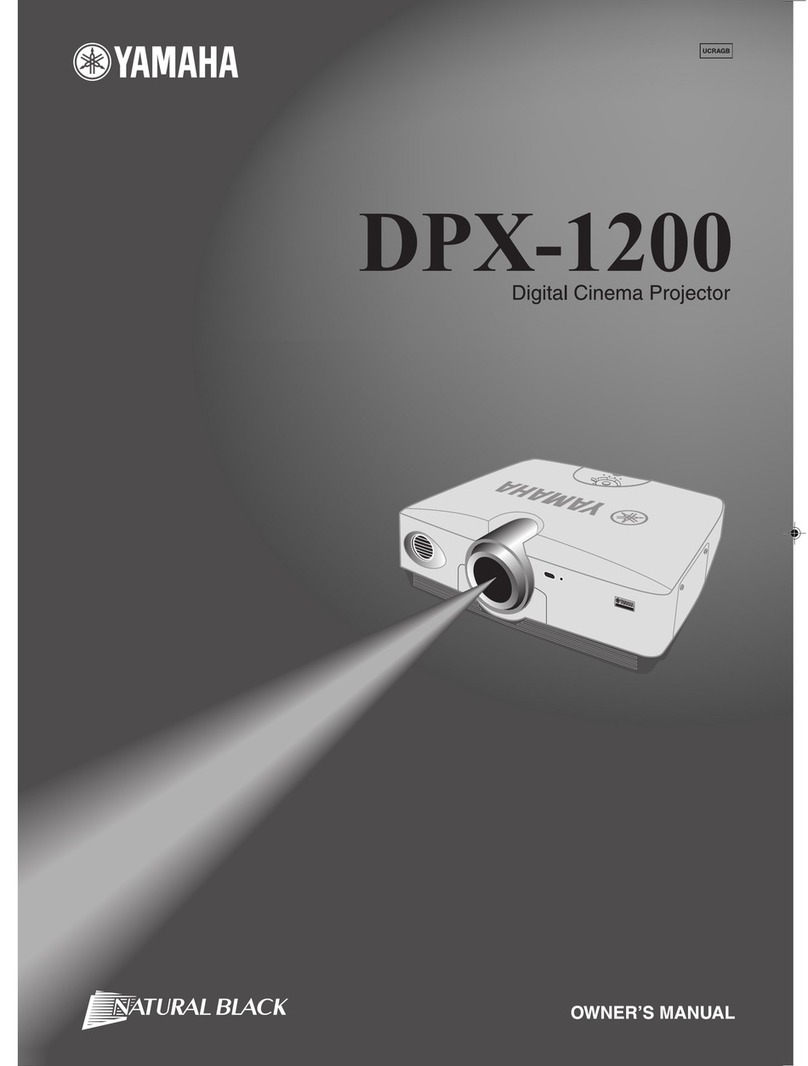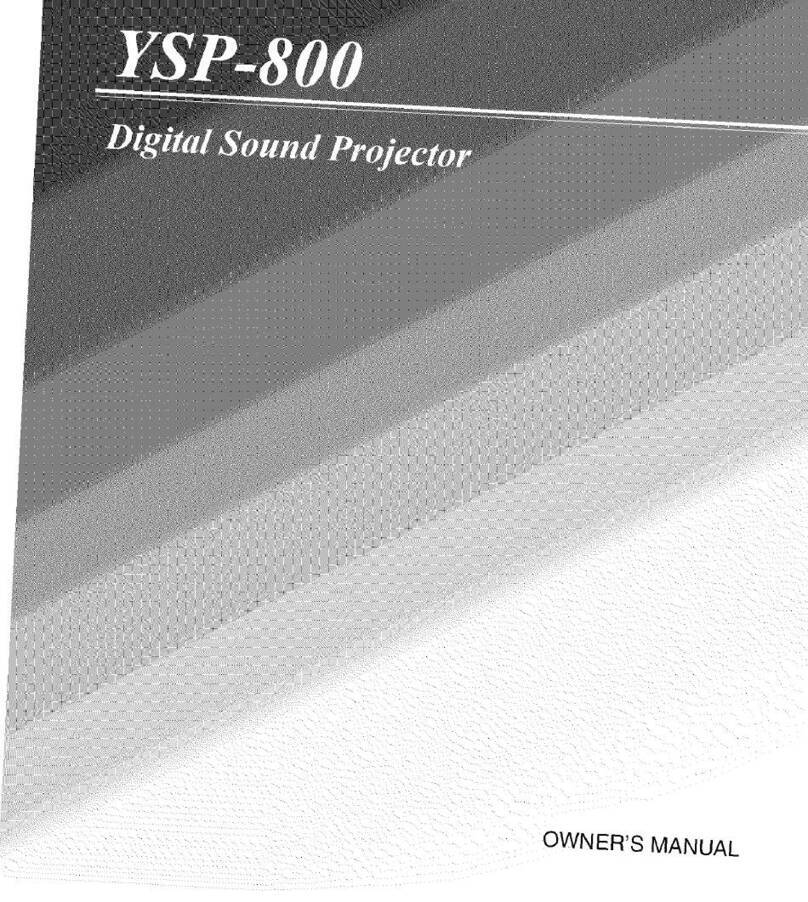Press / to select a
menu and then press /
to select a parameter.
INSTALLING •••Parallel to Wall, Angle to Wall or corner
Parallel to Wall: Select this if the unit is installed in parallel with the wall.
Angle to Wall or corner: Select this if the unit is installed in the corner.
MOUNTING
•
•
•
SHELF, WALL
SHELF: Select this if the unit is mounted on the shelf.
WALL: Select this if the unit is mounted on the wall.
REFLECTING
•
•
•
NORMAL, HI ECHO
NORMAL: Select this if your listening room has a normal reflectivity.
HI ECHO: Select this if your listening room has highly reflective surfaces such as concrete walls.
Check the following points.
・We suggest you leave the room during the AUTO SETUP procedure. If you
want to stay in the room, be sure to keep quiet and position yourself beside
or behind this unit so that you may not obstruct the path of sound beams.
・To cancel the AUTO SETUP procedure after it is started, press RETURN.
・The AUTO SETUP procedure takes about 3 minutes.
Press ENTER to start the AUTO SETUP procedure.
The following screen appears on the TV.
The setup screen automatically changes during the AUTO SETUP
procedure.
If any error occurs, the corresponding error message appears on the screen.
In this case, see “Error messages for AUTO SETUP”on page 35 in the Owner’s
Manual and then follow the instructions. To start the AUTO SETUP procedure
once again, press RETURN and then carry out the procedure from step 5.
If the AUTO SETUP procedure is complete, the following screen appears on the TV.
*This is an example of the result screen.
The result may differ depending on the
settings.
Press ENTER.
The result is confirmed and the following screen appears on the TV.
Press MENU.
The menu screen disappears from the TV.
The new settings are automatically saved
in the system memory.
Disconnect the optimizer microphone and
keep it in a safe place.
Enjoy TV or DVD audio in surround sound.
For instructions on your TV or DVD player, refer to the owner’s manual supplied with each component.
Before carrying out the procedure below, set the volume of this unit to –40 dB. If necessary, adjust the volume level
in step 4.
Enjoying surround sound
Carry out the AUTO SETUP procedure to adjust the settings that best match your listening environment.
This unit employs the YAMAHA IntelliBeam (YPAO) technology with the aid of the supplied optimizer microphone, allowing you to achieve highly accurate sound adjustments
that best match your listening environment. Be advised that it is normal for loud test tones to be output during the AUTO SETUP procedure. Make sure that there are no
children around in the listening room while the AUTO SETUP procedure is in progress.
Press STANDBY/ON on
the remote control.
The power of this unit turns on.
If a subwoofer with adjustable volume and
crossover/high cut frequency controls is
connected to this unit, set the volume
between 11 and 1 o’clock as viewed on a
conventional clockface and set the
crossover/high cut frequency to the
maximum.
Turn on the power of your TV.
Select the appropriate video input
on your TV.
Press MENU.
The menu screen appears on the TV.
If the menu screen does not appear, check the video pin cable (connection
5in the diagram on the front page) is connected properly and then press
YSP followed by MENU.
Press / to select “AUTO SETUP” and
then press ENTER.
The following screen appears on the TV.
Check if “BEAM+SOUND OPTIMZ” is selected
and then press ENTER.
The following screen appears on the TV.
If you hear sound output from your TV speakers, turn down the volume level
until you cannot hear any sound.
Use the remote control supplied with your TV.
Press VOLUME +/– on the remote control to adjust
the volume level of this unit.
Press YSP and then press STEREO to check if digital signals are being input
to this unit.
When digital audio signals such as 5.1-channel DVD audio signals are being input, the corresponding decoder indicator ( or
) lights up in the front panel display.
If no indicator lights up, a digital signal cannot be input for some reason. Check if the TV or DVD player is connected to this unit
with a digital connection, or if digital output is enabled on your TV or DVD player.
Press one of the beam mode buttons on the
remote control to select the desired beam mode.
Select one of the five beam modes that best matches the current input source of this
unit.
For further information on the beam modes, see page 42 in the Owner’s Manual.
To fine-tune the listening environment parameters manually or make advanced settings for
speaker positions, sound beams, etc., see “MANUAL SETUP”on page 68 in the Owner’s Manual.