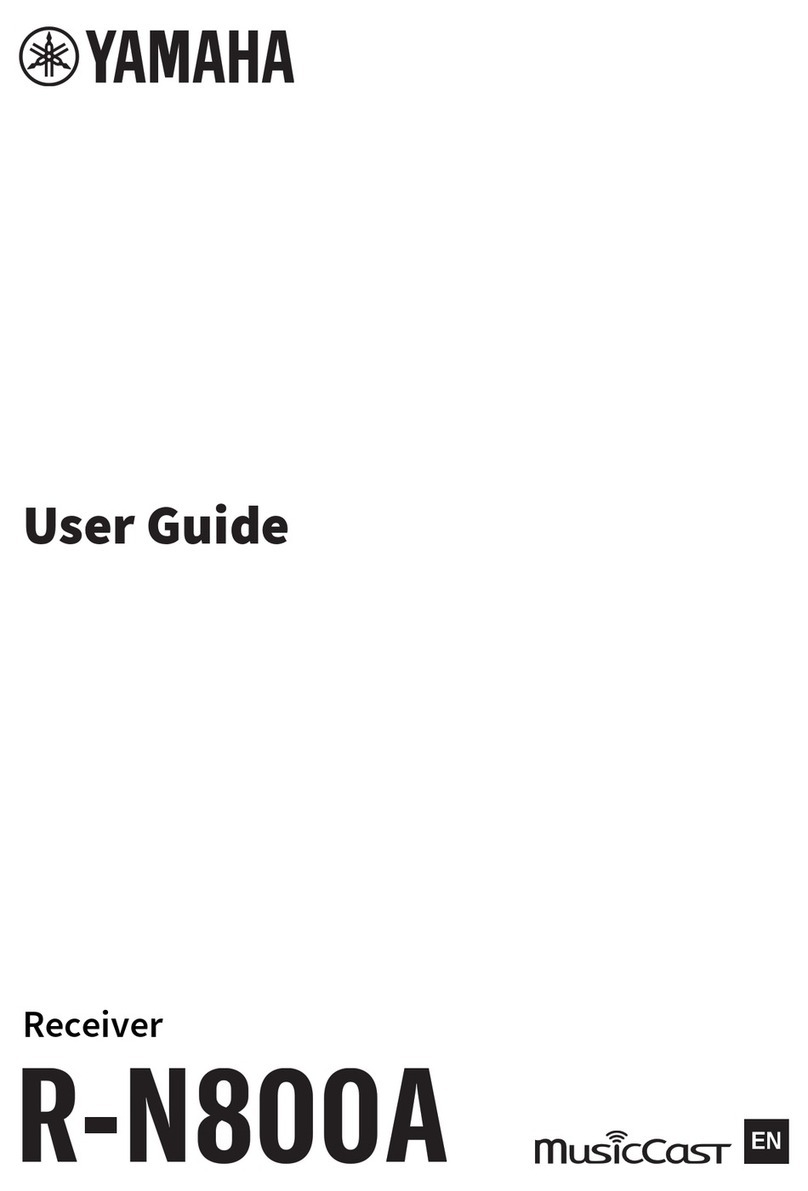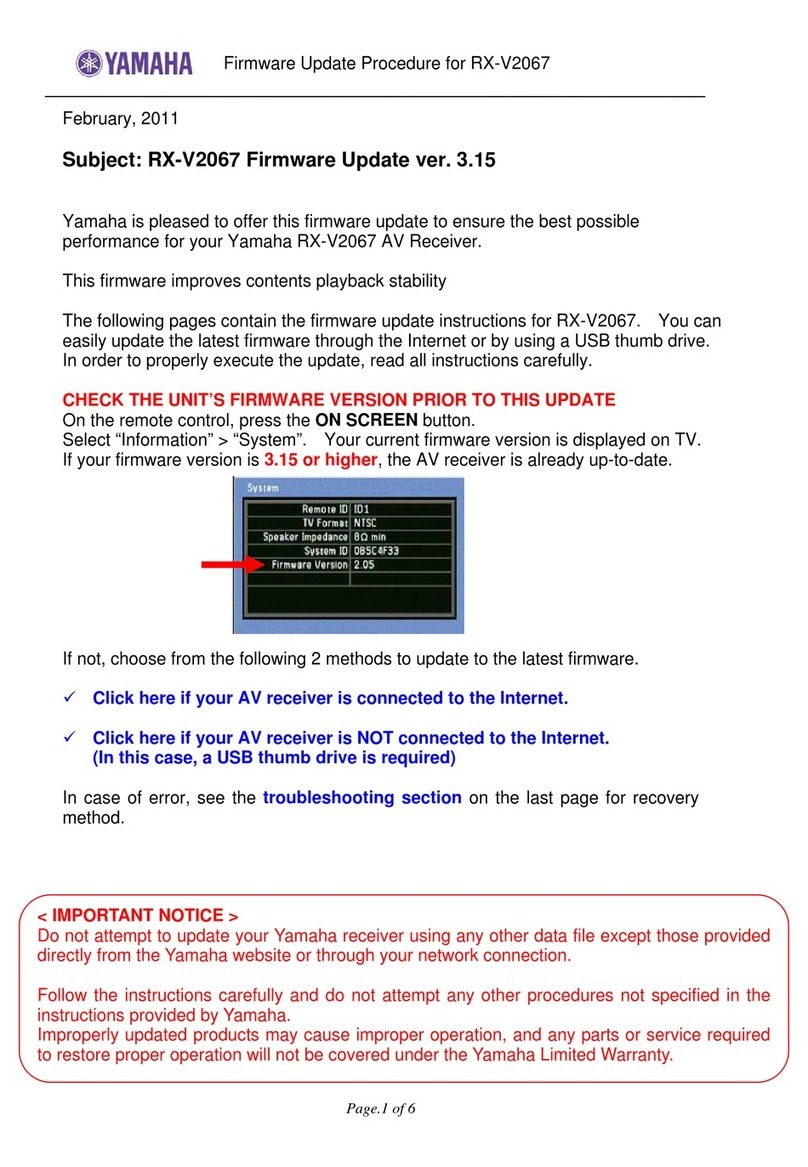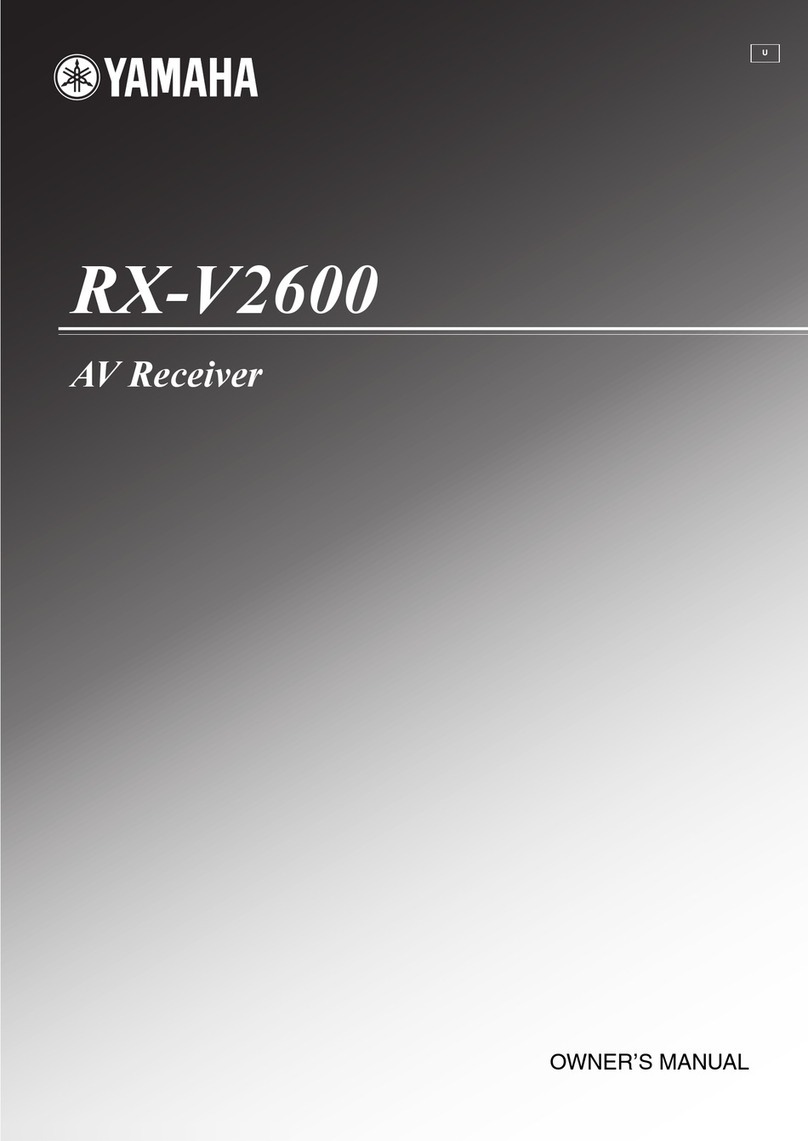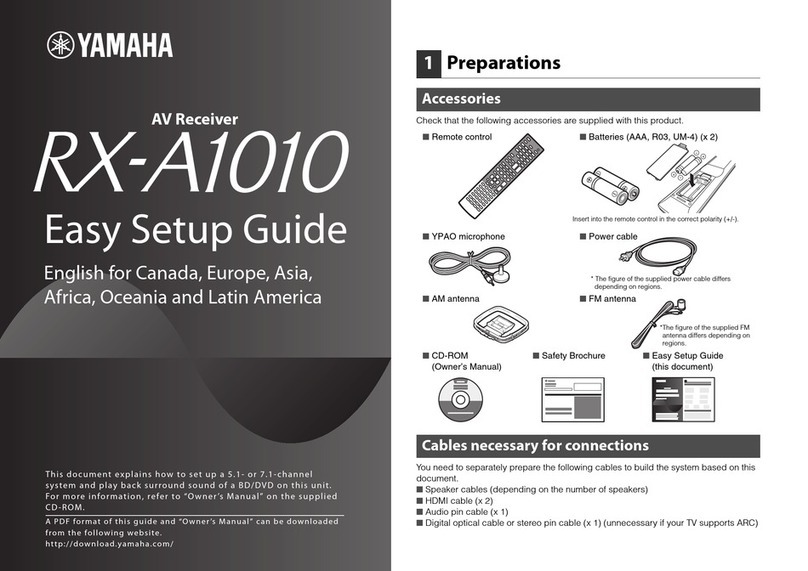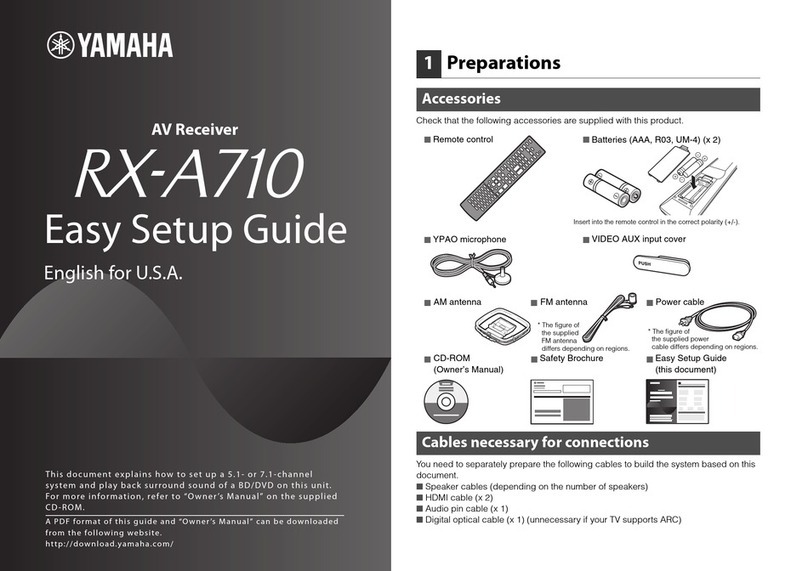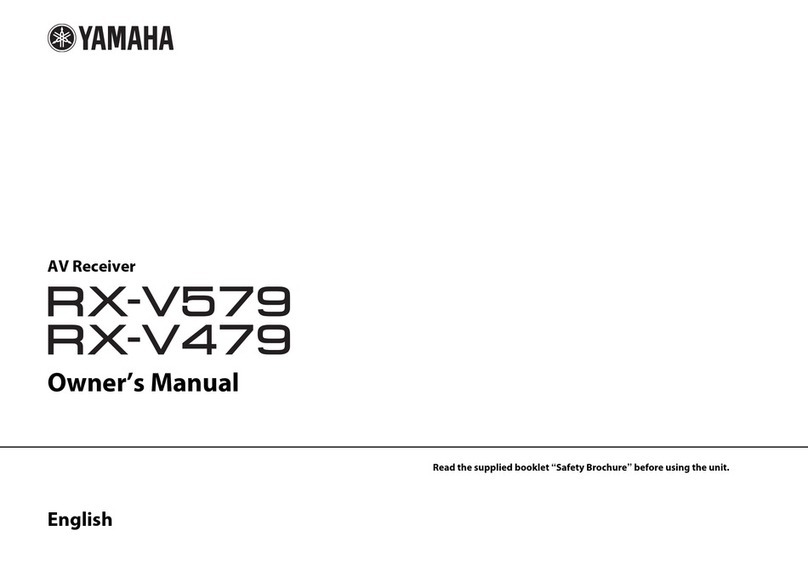3
4Use the cursor keys and ENTER to select
“Setup” →“Speaker” →“Manual Setup” →
“Power Amp Assign”.
5Use the cursor keys to select
“9ch +1ZONE” and press ENTER.
6Press ENTER twice, use the cursor keys to
select “Zone2”, and press ENTER again.
This sets the EXTRA SP 2 terminals to be used
for Zone2 output.
7Press ON SCREEN to exit from the
on-screen menu.
Controlling Zone2
Follow the procedure below to enable Zone2 output and
select an input source for Zone2.
1Press ZONE repeatedly until “ZONE2”
lights up in the display window.
This enables you to control Zone2 with the
remote control.
2Press RECEIVER z.
Each time you press the key, Zone2 is enabled
or disabled.
When Zone2 is enabled, “ZONE2” lights up in
the front display.
3Use the following keys to select an input
source.
AV 1–4: AV 1–4 (AUDIO) jacks
V-AUX: VIDEO AUX (AUDIO) jacks (on the front
panel)
AUDIO 1–4: AUDIO 1–4 (AUDIO) jacks
PHONO: PHONO jacks
USB: USB jack (on the front panel)
NET: NETWORK jack (press repeatedly to
select a desired network source)
TUNER: FM/AM radio
• If you have made more than one audio connection for AV 1–4,
V-AUX or AUDIO 1–2, audio signals input to the unit from the
external device is determined according to the “Audio Select”
setting in the “Option” menu. For details, refer to the Owner’s
Manual in the supplied CD-ROM.
• You cannot select USB and network sources exclusively for
each zone. For example, if you select “SERVER” for Zone2
when “USB” is selected for the main zone, the input source for
the main zone also switches to “SERVER”.
4Start playback on the external device or
select a radio station.
For details about the playback operation, refer to
the instruction manual for the external device or
Owner’s Manual on the supplied CD-ROM.
2 3
5
1
46
TUN./ CH
MEMORY
INFO AMFM
0
10
LEVELENT
SETUPZONE
87
SLEEP
9
SOURCE RECEIVER
AV
AUDIO
1 2 3 4
5 6 7
V-AUX
1 2 3 4
MULTI
PHONO
USB NET
TUNER
[ C ][ A ] [ B ]
SCENE
1 2 3 4
ZONE
AV 1–4
V-AUX
AUDIO 1–4
PHONO
USB
NET
TUNER
RECEIVER zRECEIVER z
Display window
OUT
1
IN
OUT
2
VOLUME
MUTE
DRCADAPTIVE
3
ZONE
2
SBLPL SBRSB PR
SW1
SL
SW2SW
SR
PL
CL R
PR
STEREO
ENHANCER
SLEEP
HD
TUNED
PRE
AMP
PAR T Y
ZONE
3
ZONE
4
HD
TAG
DOCK
SPIMP.-
Zone2:On
Lights up