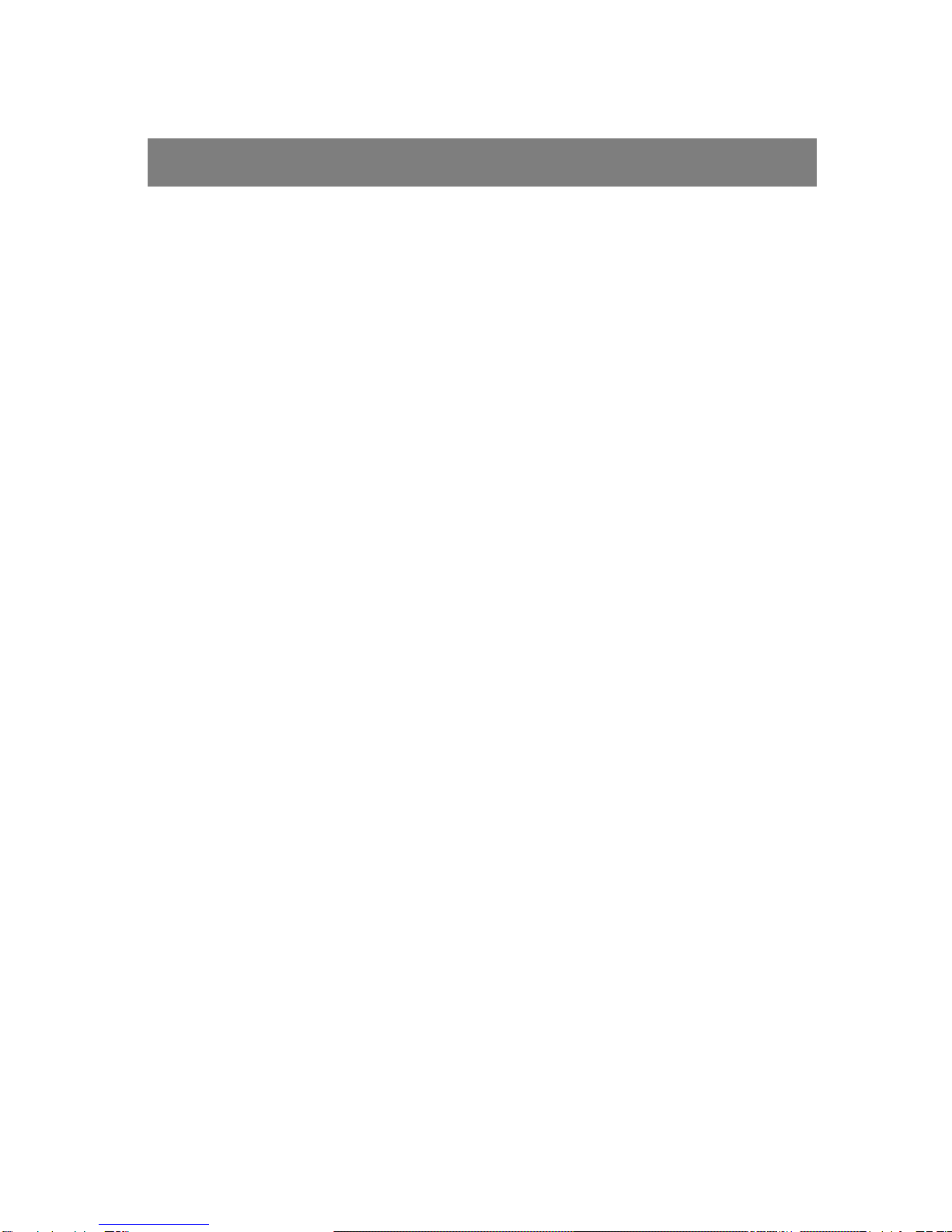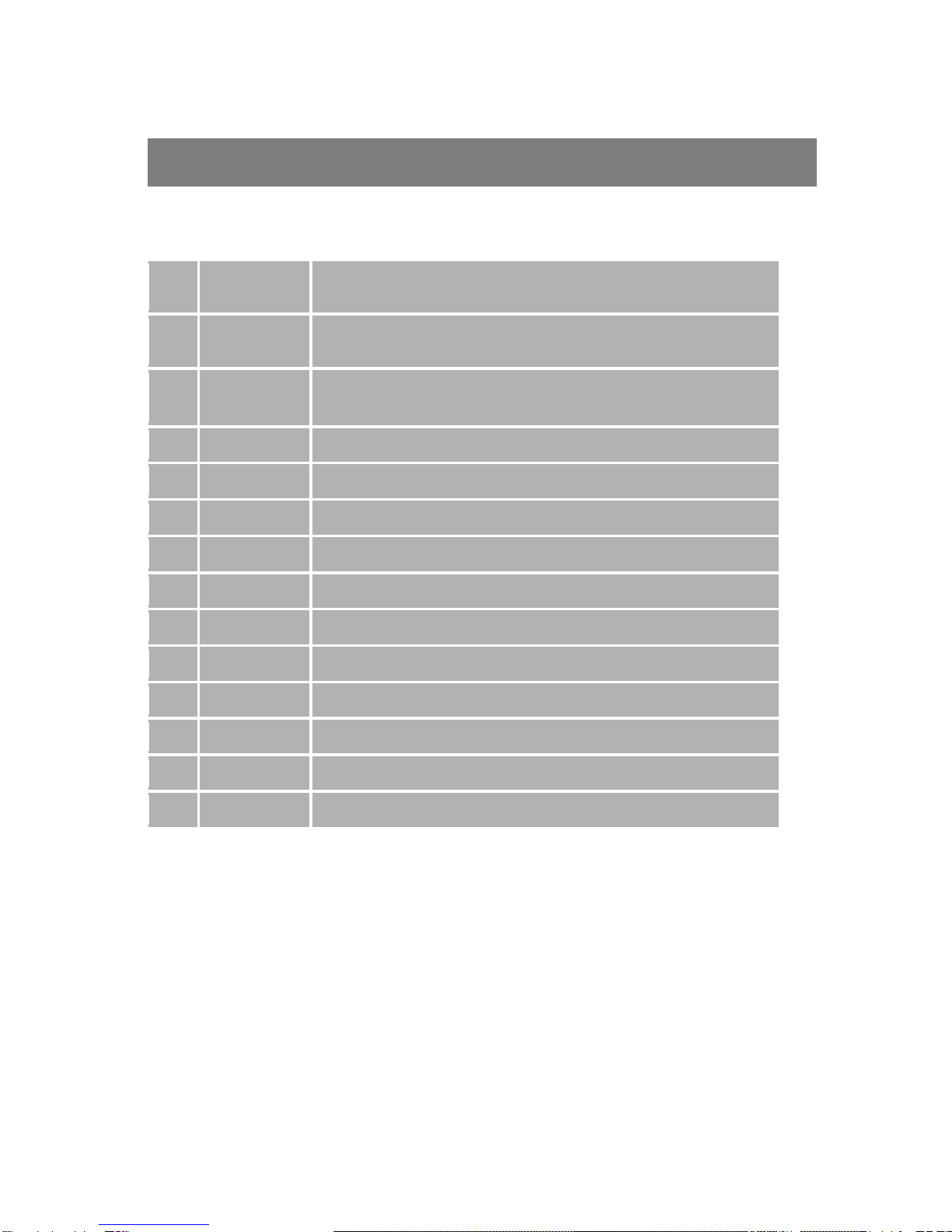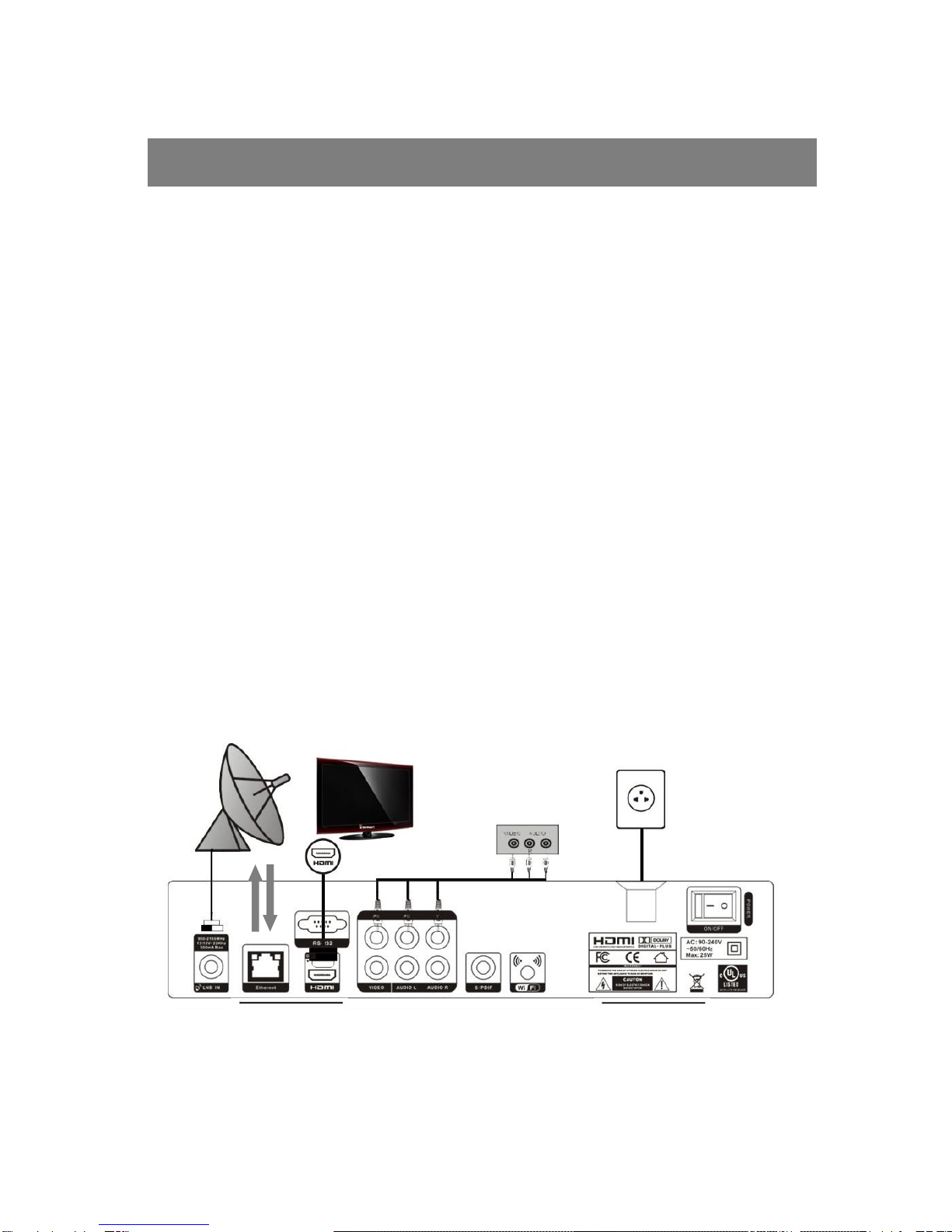4
Safety Instructions
This STB has been manufactured to satisfy the international safety standards.
Please read the following safety precautions carefully.
MAIN SUPPLY
:AC 90/240V, 50/60Hz, 25W.
OVERLOADING
:Do not overload a wall outlet, extension cord or adapter as this may result
in fire or electric shock.
Ensure that the power source (socket) is easily accessible.
LIQUIDS
:This STB shall not be exposed to dripping or splashing and that no objects
filled with liquids, such as vases, shall be placed on the STB.
CLEANING
:Disconnect the STB from the main supply before cleaning. Do not use any
kind of solvents to clean the STB, only use a soft-dry cloth.
VENTILATION
:The slots on top of the STB must be left uncovered to allow proper airflow
to the unit.
Ensure a minimum distance of 5cm around the apparatus for sufficient
ventilation.
Ensure that the ventilation is not impeded by covering the ventilation
openings with items such as newspapers, table-cloths, curtains, etc.
Do not stand the STB on soft furnishings or carpets.
Do not expose the STB to direct sunlight or do not place it near a heater.
Do not stack electronic equipments on top of the STB.
Do not place naked flame sources, such as lighted candles on the
apparatus.
ATTACHMENTS
:Do not use any un recommended attachments as these may cause hazard
or damage to the STB.