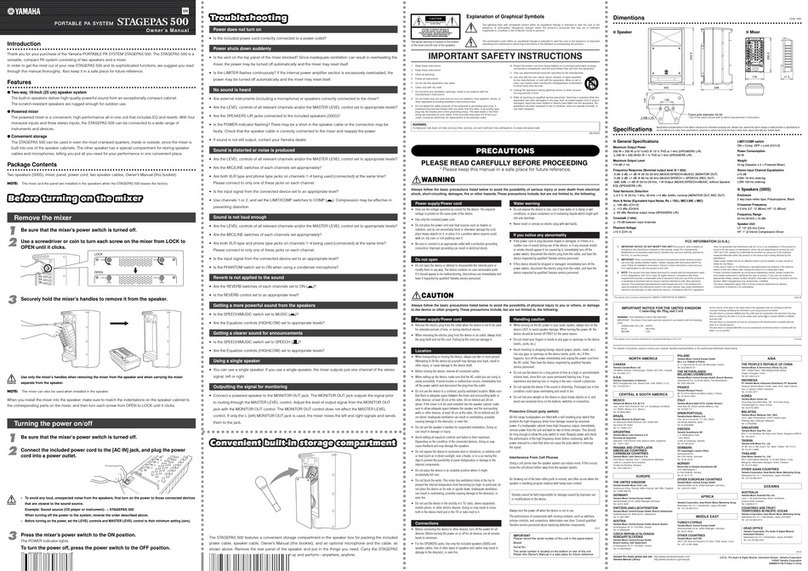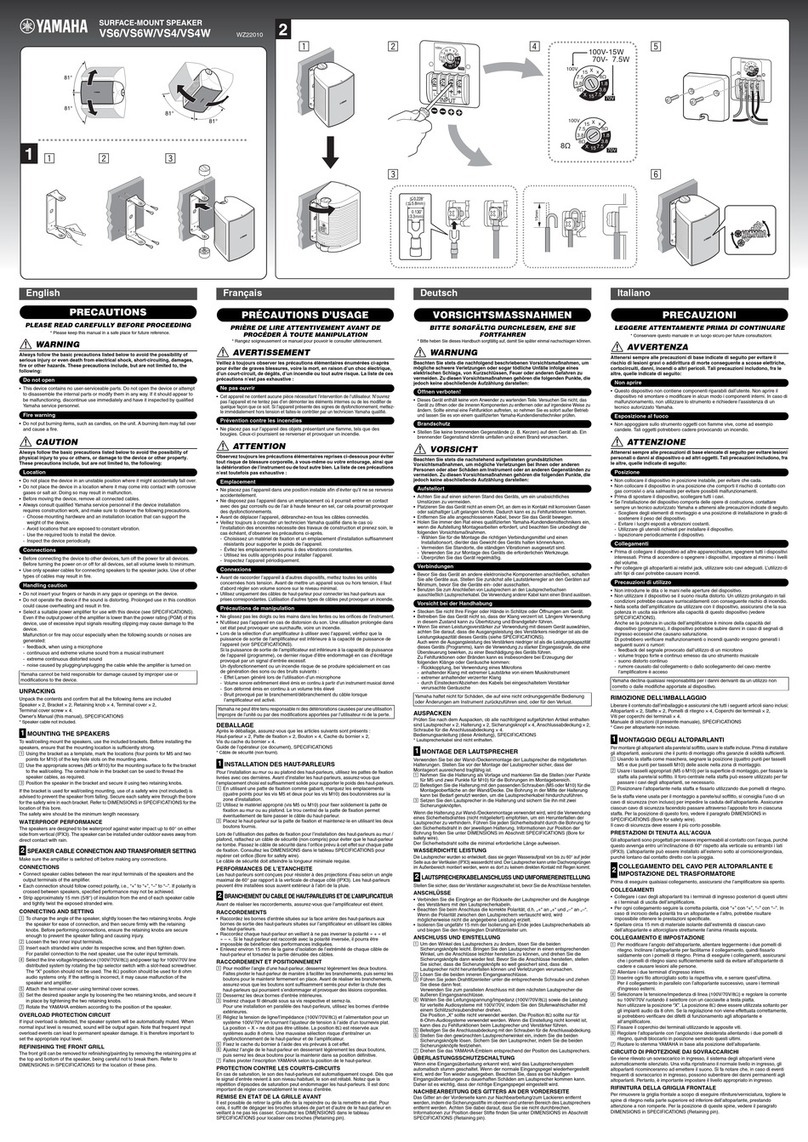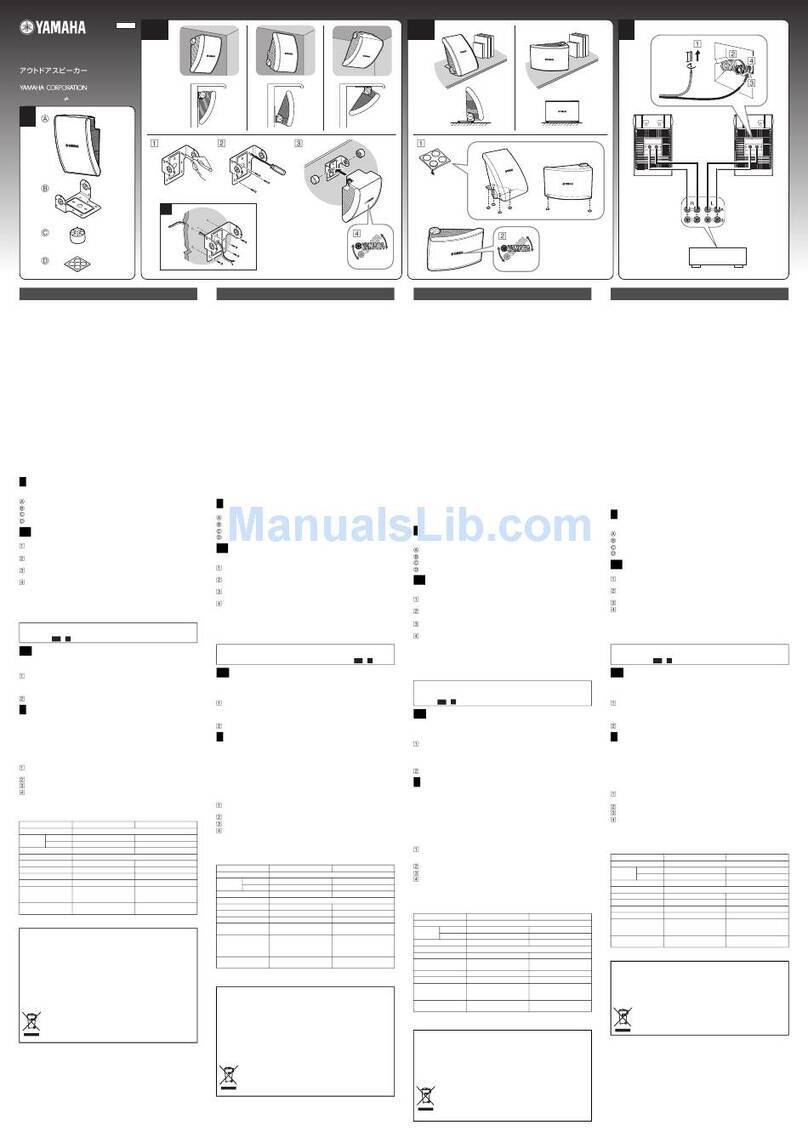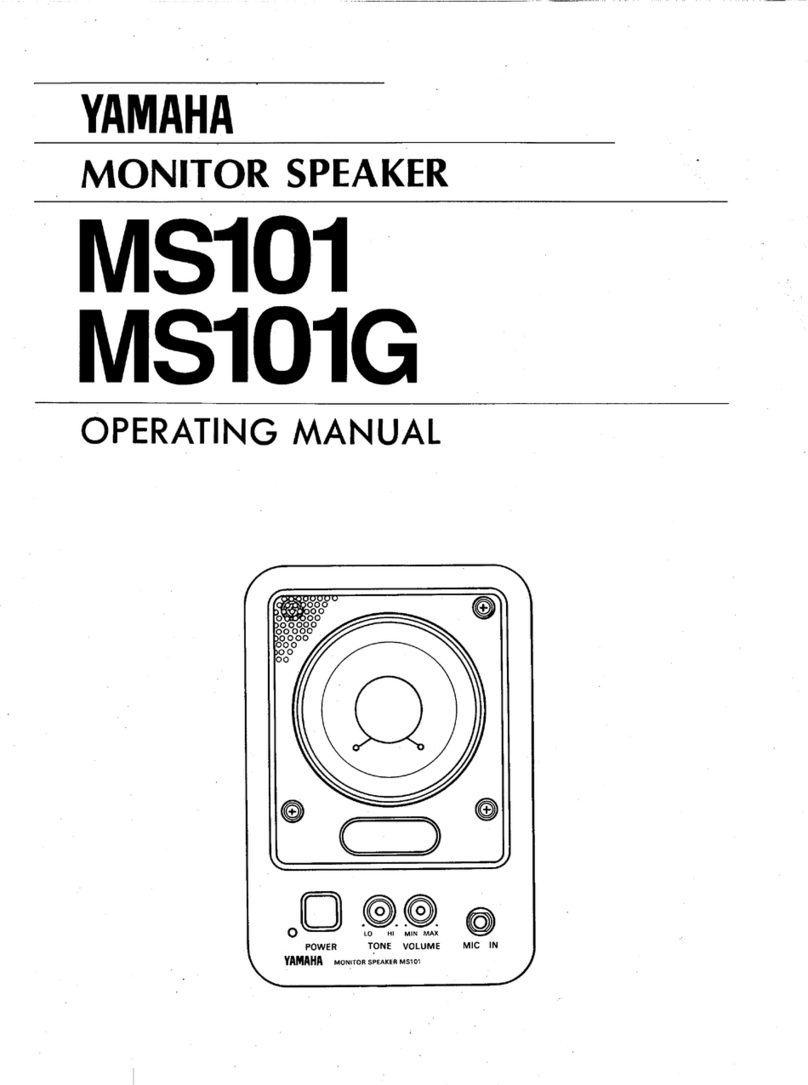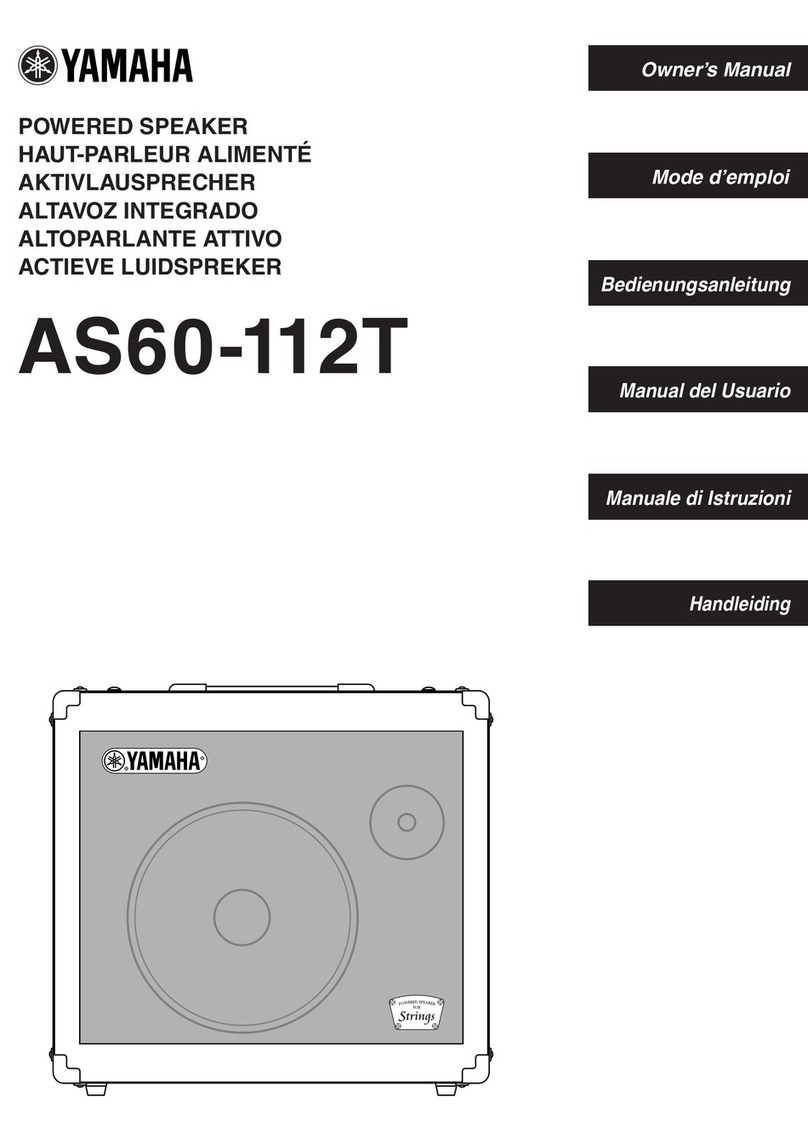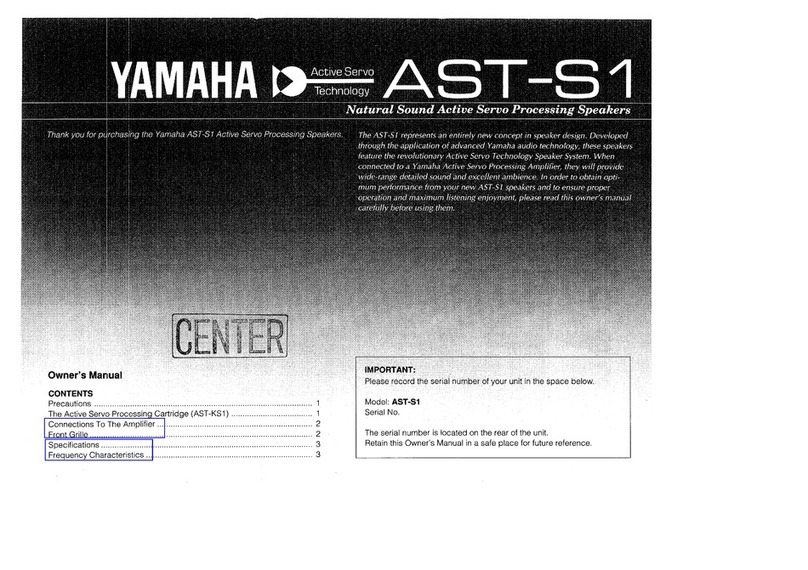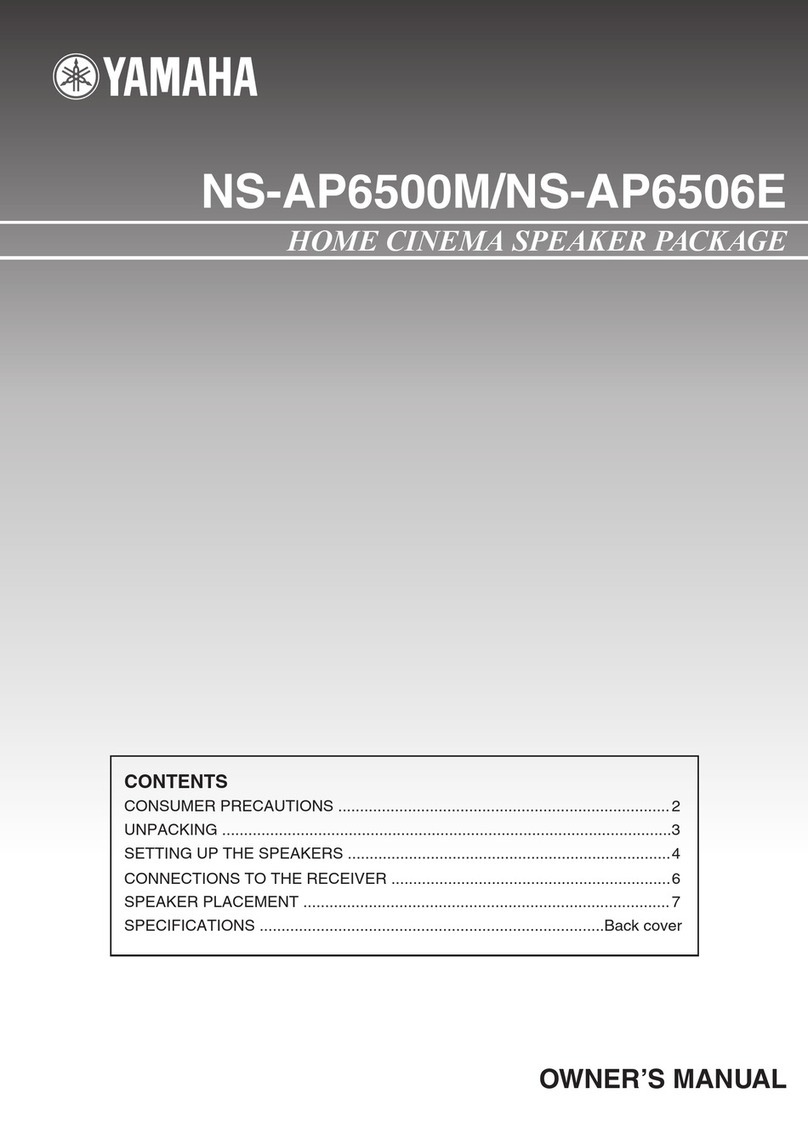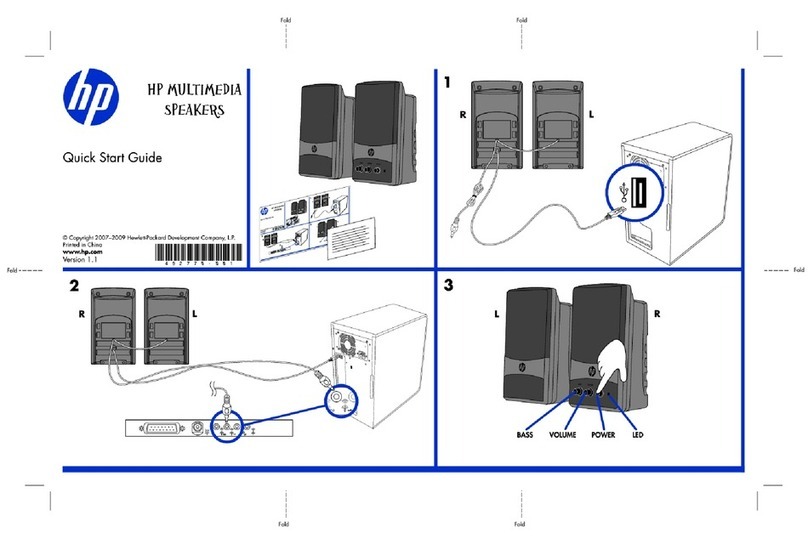5
PREPARATION
■USB cable
Use the USB cable supplied with this unit.
■System requirement
The computer connected to this unit should meet the
following system requirement.
•CPU: Intel®Pentium®/Celeron®processor with 750
MHz or higher (or equivalent)
•OS: Microsoft®Windows Vista®, Microsoft®Windows
XP Professional®/Home®, Microsoft®Windows 2000
Professional®
•Memory: 128 MB or more (256 MB or more
recommended)
•USB port: USB 1.1 or later (USB 2.0 recommended)
•Connect this unit and the computer directly. Connecting them
through a USB hub may cause problems in operation.
•Audio reproduction may be interrupted depending on the
computer usage situations (workloads or available memory
space).
■About trademarks
•Microsoft and Windows are registered trademarks of
Microsoft Corporation in the United States and other
countries.
•EUPHONYTM is a trademark of DiMAGIC Co., Ltd.
•Intel and Celeron are trademarks or registered
trademarks of Intel Corporation and its subsidiaries in
the United States and other countries.
Follow the procedure below to connect this unit to the
computer.
Connect this unit to the computer using the
supplied USB cable.
The USB driver is automatically installed on the
computer.
You do not need to install the USB driver separately
because this unit is recognized as a basic audio device by
the computer.
Installing the PJP-25UR Controller
By installing and using the PJP-25UR Controller included
in the supplied CD-ROM, you can adjust this unit's
settings such as the microphone sensitivity, which cannot
be controlled with key operations. For details, refer to
"Using the PJP-25UR Controller" (page 9).
Do not use both USB and audio cable connections (between the
PJP-25UR and computer) at the same time. Doing so may
generate noise.
Connection
Check the following before connecting
this unit to the computer
Notes
Step 1: Connecting this unit
Note