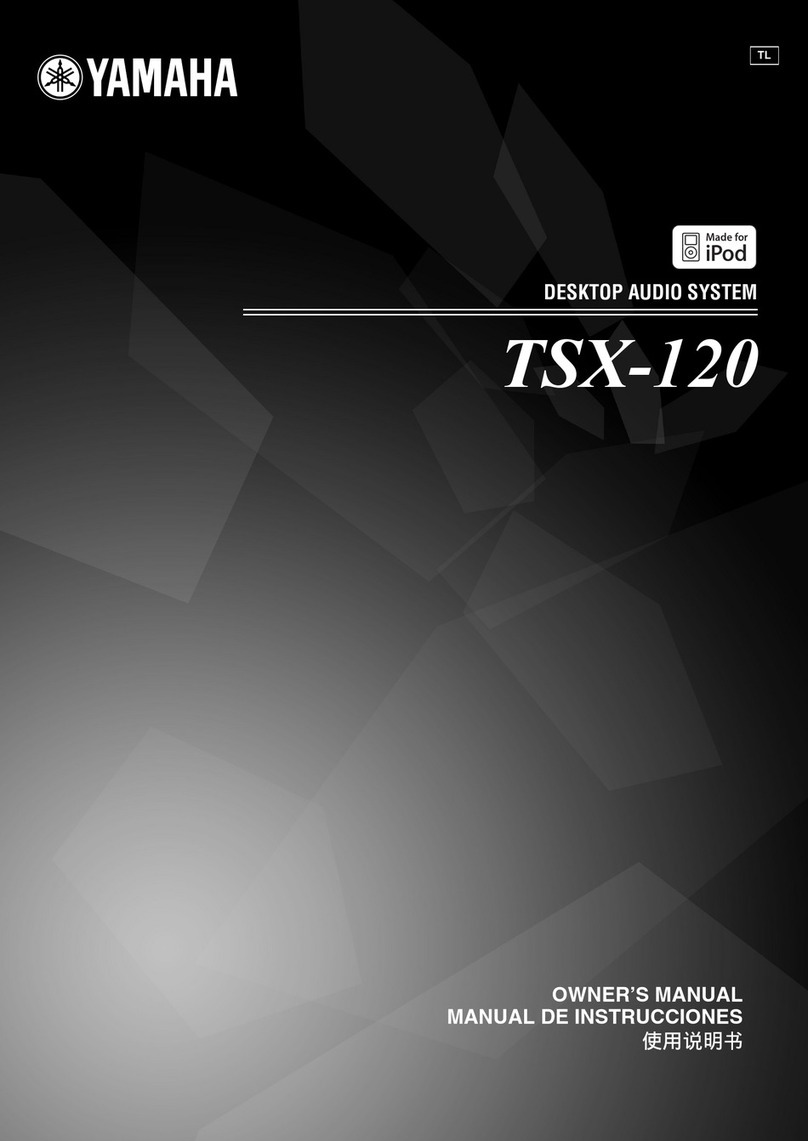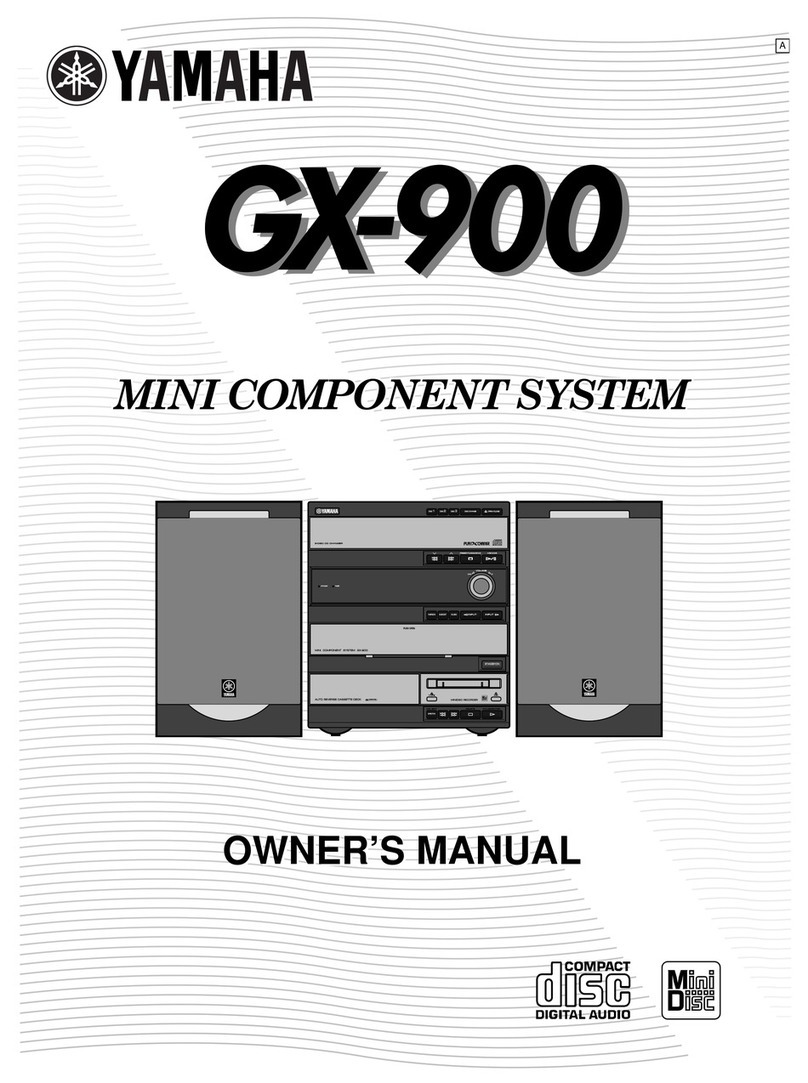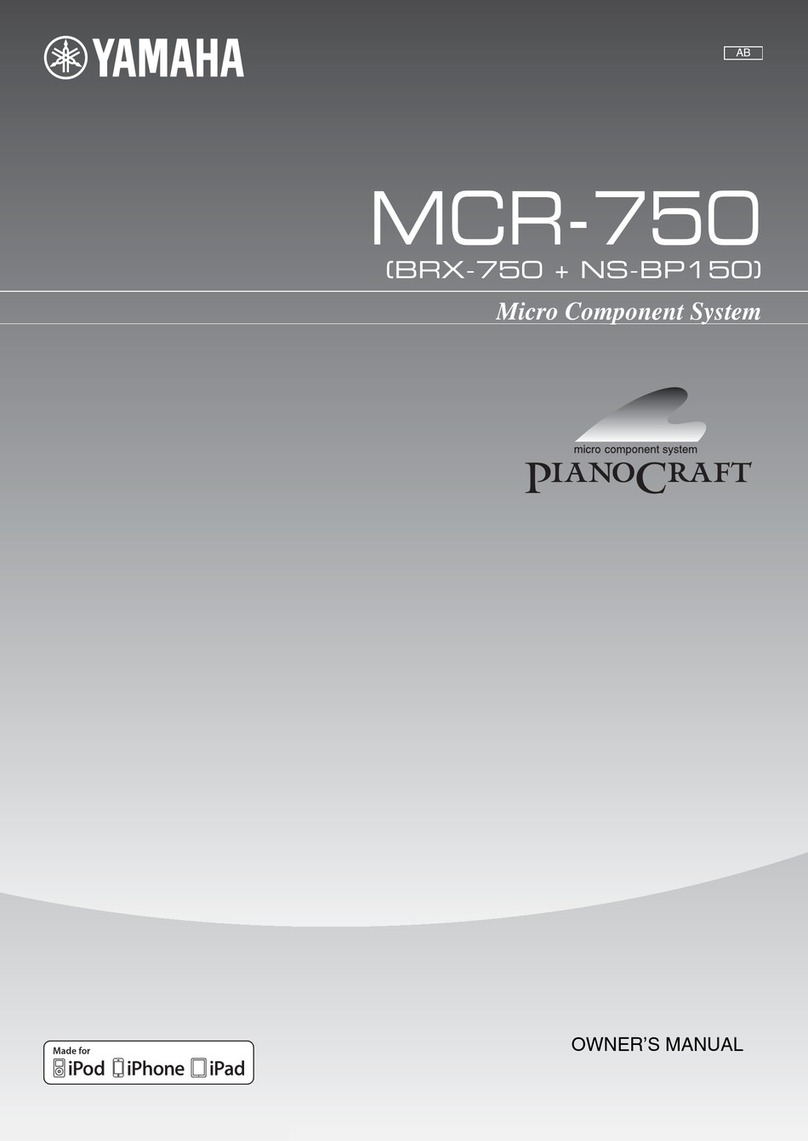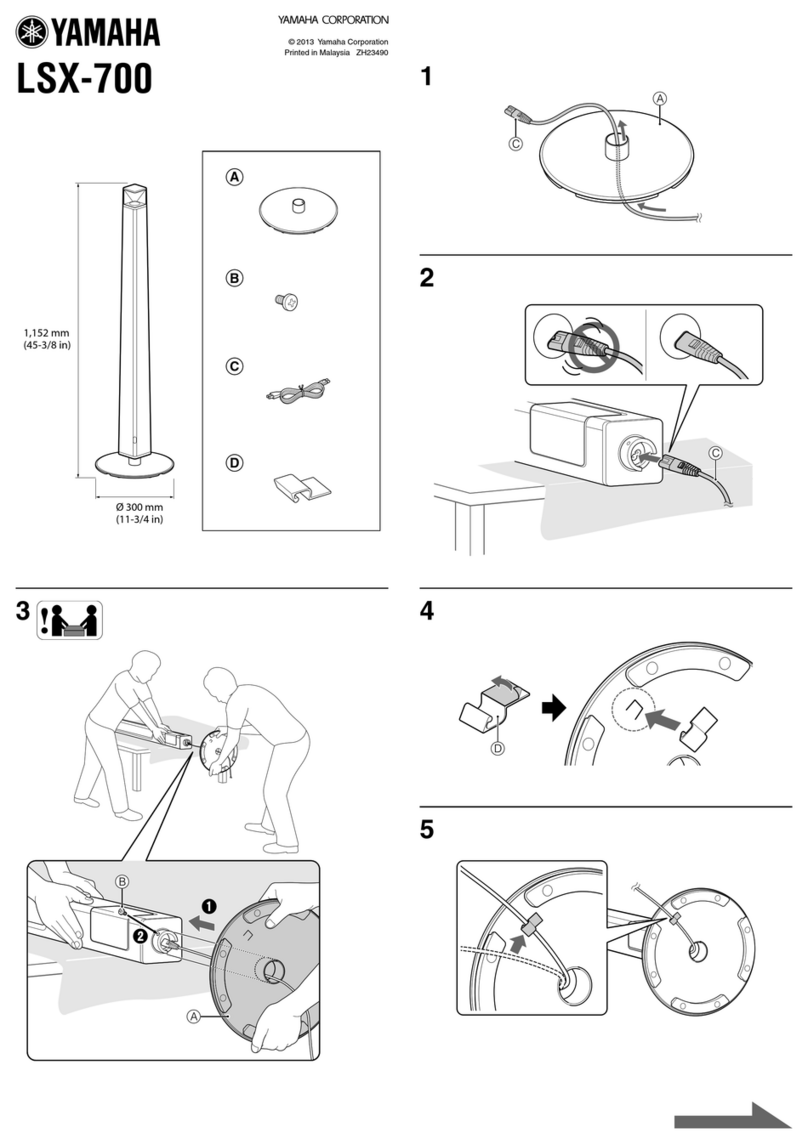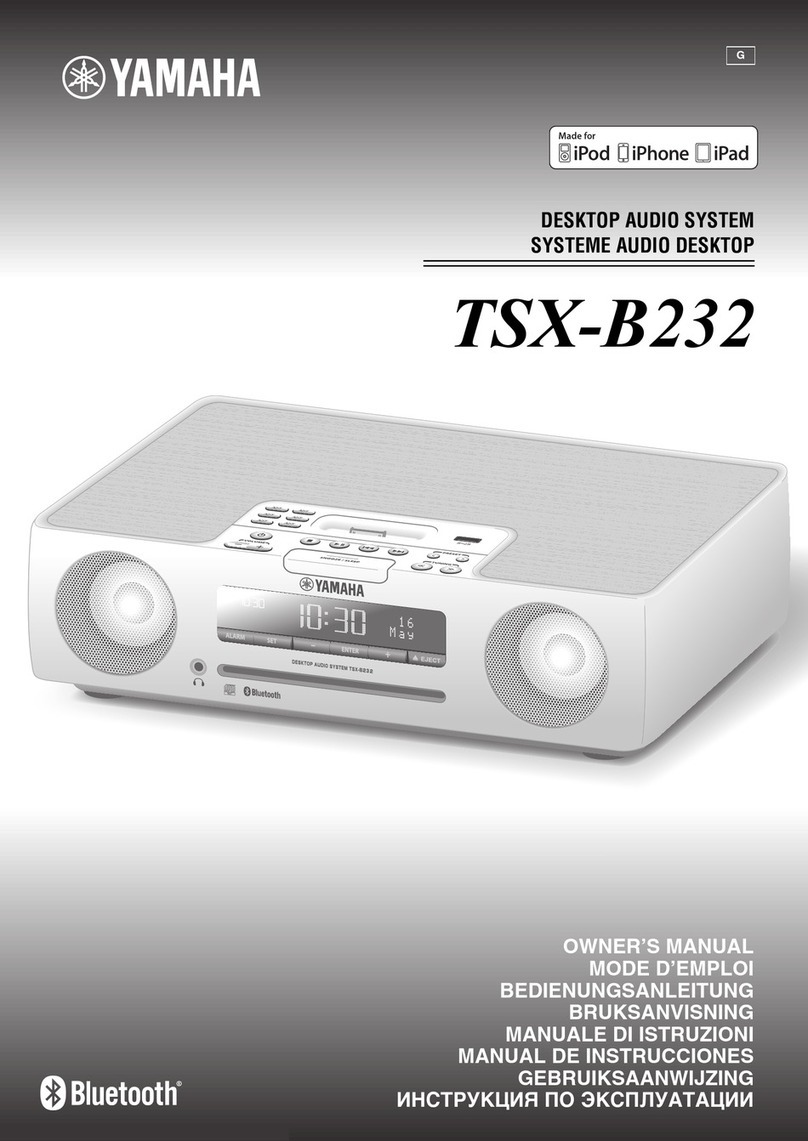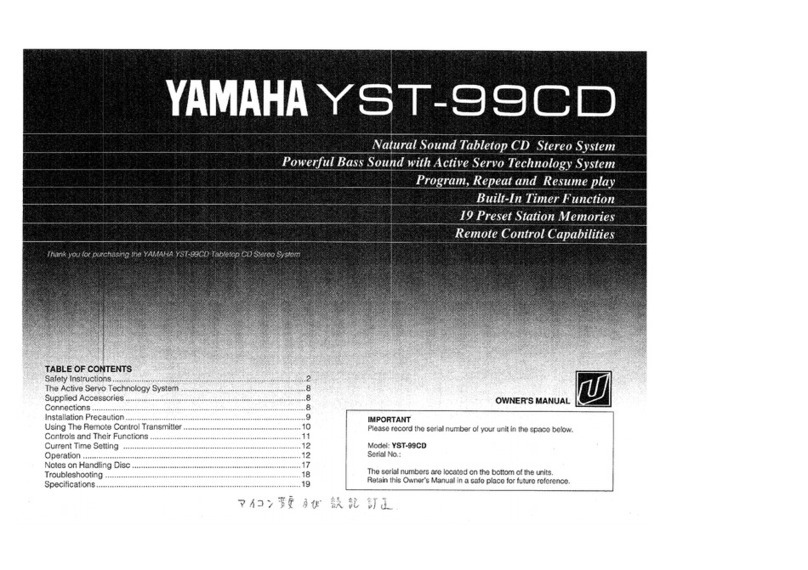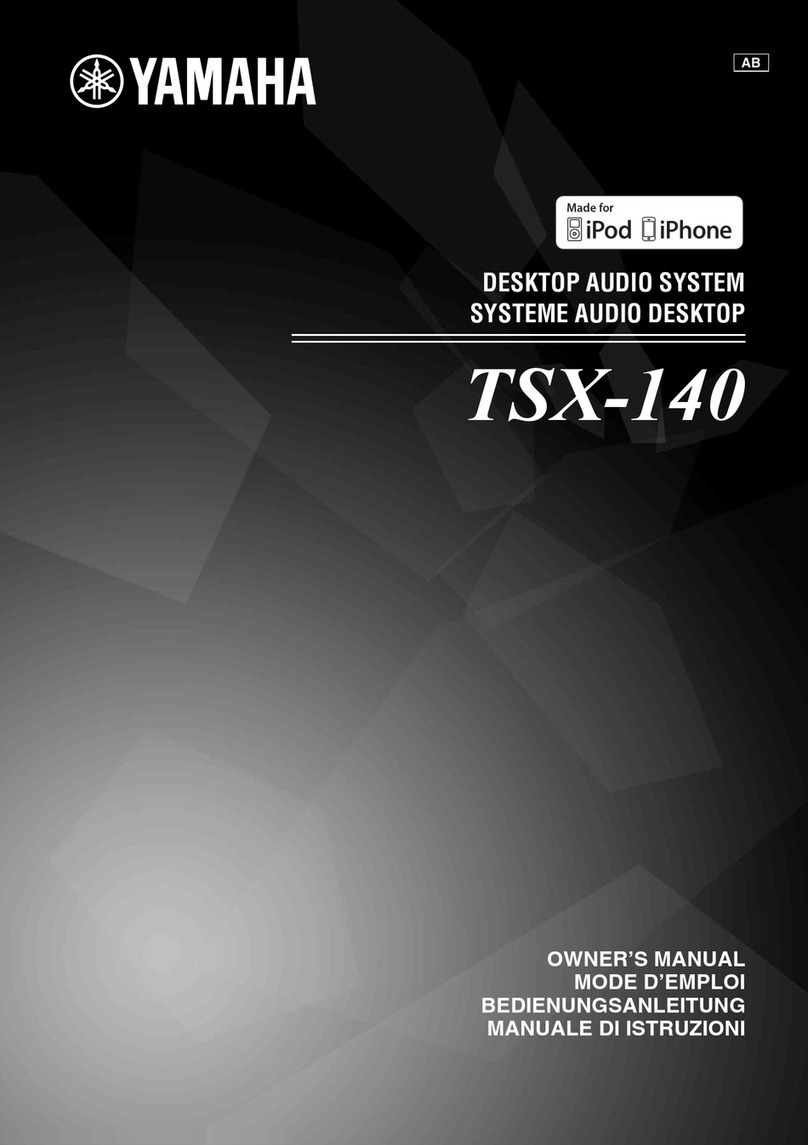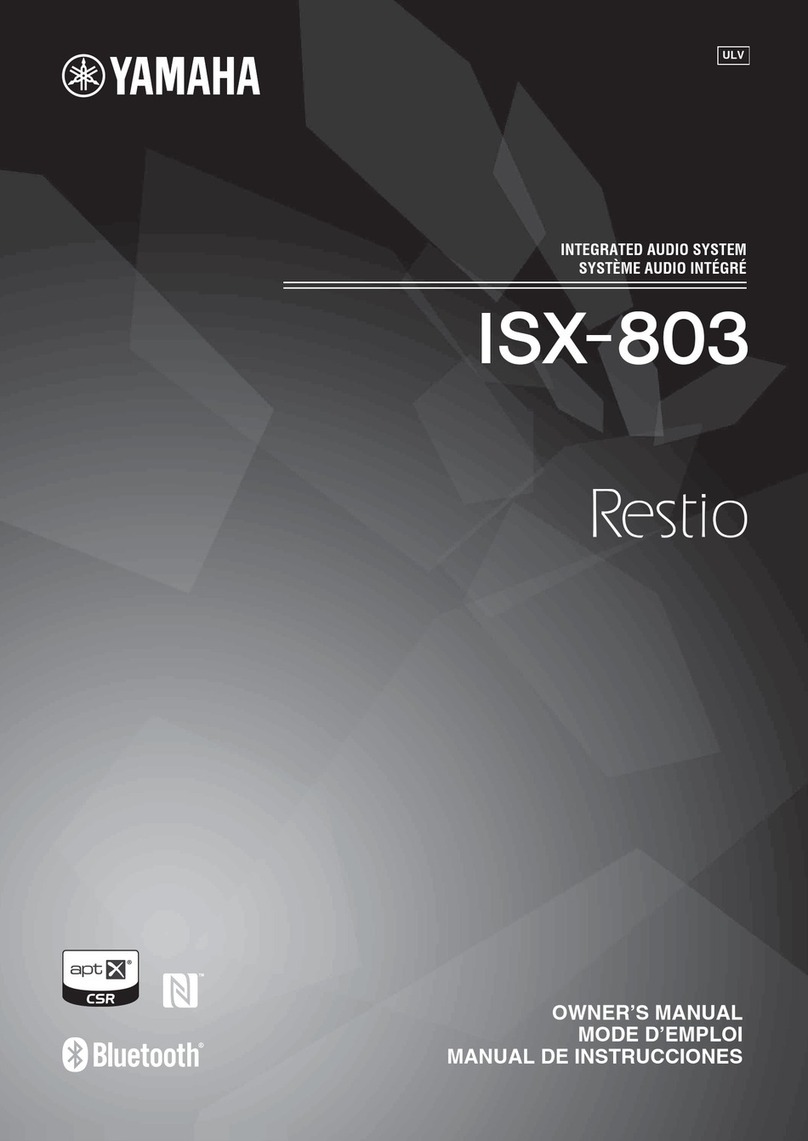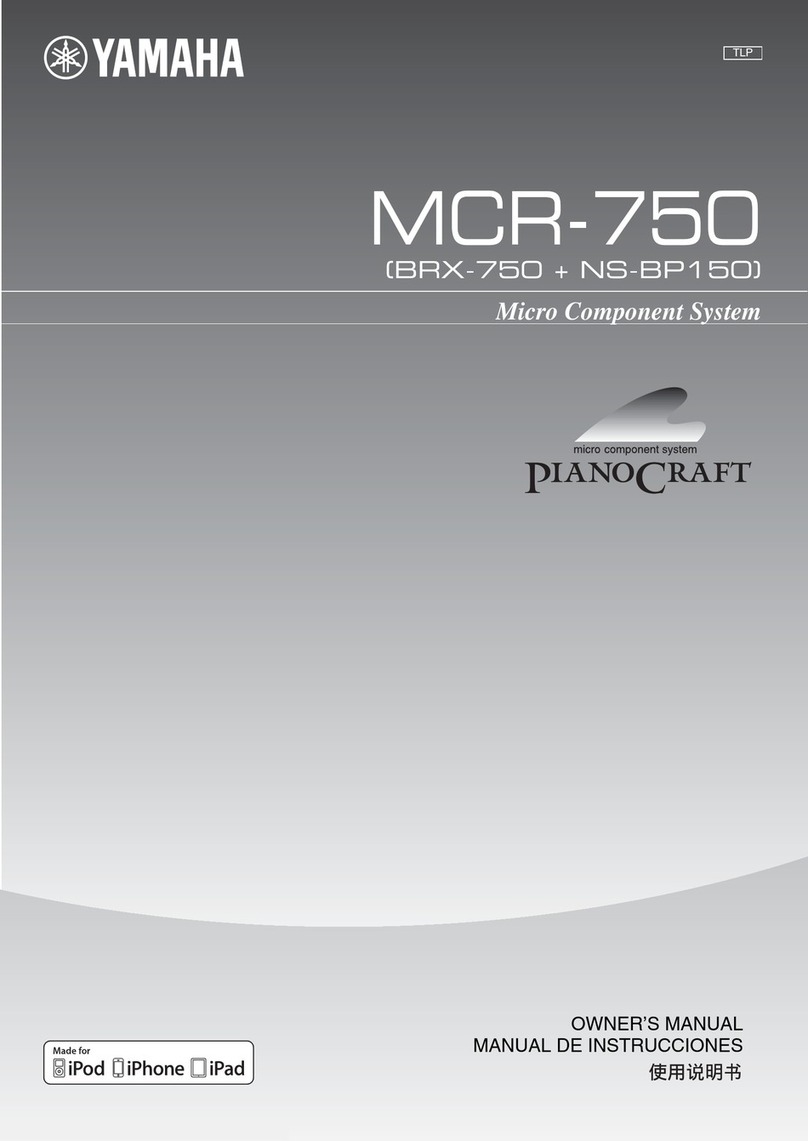CONTENTS
PRECAUTIONS—TAKING
CARE
OF
YOUR
PORTASOUND
..........-.00000+
1
GONTROL
PANELS
pcacinscutcncndaanstaontnreanaaiiauaneess
2
PART
I
QUICK
GUIDE
INDEX
ILLUSTRATION
0...
ccc
ccc
ceeesececneseeeneereseeessceeenessasesersnteeetasenerssnaransees
6
PART
11
BASIC
FEATURES...
eesccsssssnessessssnneeeeessensnnmmeesseennnees
7
WHAT
YOUR
PortaSound
CAN
DO...
ccc
ene
tieeeettaetnersettansensneeents
7
Voices,
Rhythm
and
Auto
ACCOMPANIMENE
..........
sete
eset
tenets
neta
ne
eseestsenenens
7
Headphone
.......cccceccsecccesesesesssesssevseseecseeesseeseseaesenenentrssanesserseresanesscasenseneneranenesenees
8
Connecting
the
PSS-780
to
Your
Stereo...
ns
teen
etree
tennessee
teeneneens
8
VOICE/MELODY
SECTION
..........cecccesccsssscsesseresenesseneeenecssnesseseresnsesnarersesase
senses
8
SELECTING
A
VOICE
....c.ccccccccccccececsceesteeeeeseesseseeecsaeeeenssasnessassestesensnesertiscsscescenanens
8
PITCH
BEND
Wheel
........cccccecccesecstsstetenerscsesssessssrenssensnensreersseaeesnerenenatiseseesenaeees
10
PARAMETER
CHANGE
SettingS
.......cccccccsesesescsesesseereseeserensterssresssesasenarenesessenes
10
TRANSPOSE
[9]
wu.ccceccccseseccecssescsetsessscsssesssessscseenerenenssseesasasecenvenersserasgenerenentee
11
TUNING
(a)
cccccccccccccccceescececcsseessscsesessestscseecssseassenenenssseesesisecnensnersssensesieenerteeeens
11
MELODY
VOLUME
[8]
oc.
cccsssccesccescssescssseceneneneeseeceetenenersnesssinessesesenanssesesanaes
11
RHYTHM
MACHINE
FUNCTIONS
.......0...
ccc
eeteeseseeesesnereeesseseenenenseitneenes
13
STYLE
SELECT—Choosing
the
RAYth
........cccscceeeneetie
teers
rsneeeenresseeerenees
13
RHYTHM
CONTROL
.........
cece
a)
TEMPO
voeececccccccceccescssesscsscsecsecsecseeeeseseeescsessassacsesseseeeaeneesesaersessessassassarseseseeenenesgee
14
BEAT
Display
.......c:cccccccccssssessesccescssscsesscenenerereeecseaenerenersnaeenasenssseneenesseesnsenenenenentg
14
Changing
the
Rhythm
Style
During
Performance...
a
14
HAND
PERCUSSION
ue
ccc
eceereeteeeeeeeenenees
we
15
CUSTOM
DRUMMER
......cccccccecceteeecteescrecaeesseeseeeersesseneetseeesnessertieaersasssteneenseees
16
AUTO
ACCOMPANIMENT
FEATURES
1.0...
ceeeteeteneererieeeetenetaateetnnenes
18
MOD
Biv
scccececeo
iis
ocsteckices
scan
iva
Gicheckbd
ance
iaadabosts
Ainadenves
civesth
tan
aguaineabelassnagediesebesits
18
ORCHESTRATION...........
..
18
A)
Single
Finger
Chords
...........ccseeeeteeree
aw
19
B)
Single
Finger
Auto
ACCOMpaniMeNt
.......-.
eset
teeeestetesereeeetecerttetiees
20
C)
Fingered
Auto
ACCOMPANIMEN
.........
eects
teteeseeeenetenetstntnee
tenets
tatterees
20
DUET...
.ceccccccccsssscecssssccssssssesssssscerssscesensccessssessaconeseversssceaseseendcaeeeestaassnessasetseaassiacneas
21
SONG
MEMORY.
....0..0cccccccccccccccccceeeneeseeecsastsseeesesssessesenseneenesesseretaseatensinesesnsnaes
22
MELODY
Memory
we
CHORD
Memoty
.u..cccccccecceseesestecsessssssiateessssescseseassecenenenenssenerscsensineaeerasserssensnenanenes
24
PART
11
ADVANCED
FUNCTIONS
1.
eseseseeeeeettetmmmeessis
26
DIGITAL
SYNTHESIZER
.....0.....0.0.cccccccce
ccc
cseteceecreeeesneeneeseneenseneenestenereereesaateenersanaes
26
FM
SYNTHESIS
BASIC
COURSE
..0....cceecccscceeeeeseseeeneeeteeeeneteeenteatarree
.
26
1)
Voice
Parameters
and
Values......
..
26
2)
A
Bit
of
FM
Theory.............04
..
26
3)
Creating
SOUS...
cece
cceneneeeeereete
renee
tesenissesesnesenenciseeetetens
aa
27
SYNTHESIZER
PARAMETERS.
........:.cccccssscsceseeetteeeteeereetetsniarseseeesaeneseeteneseeneranes
29