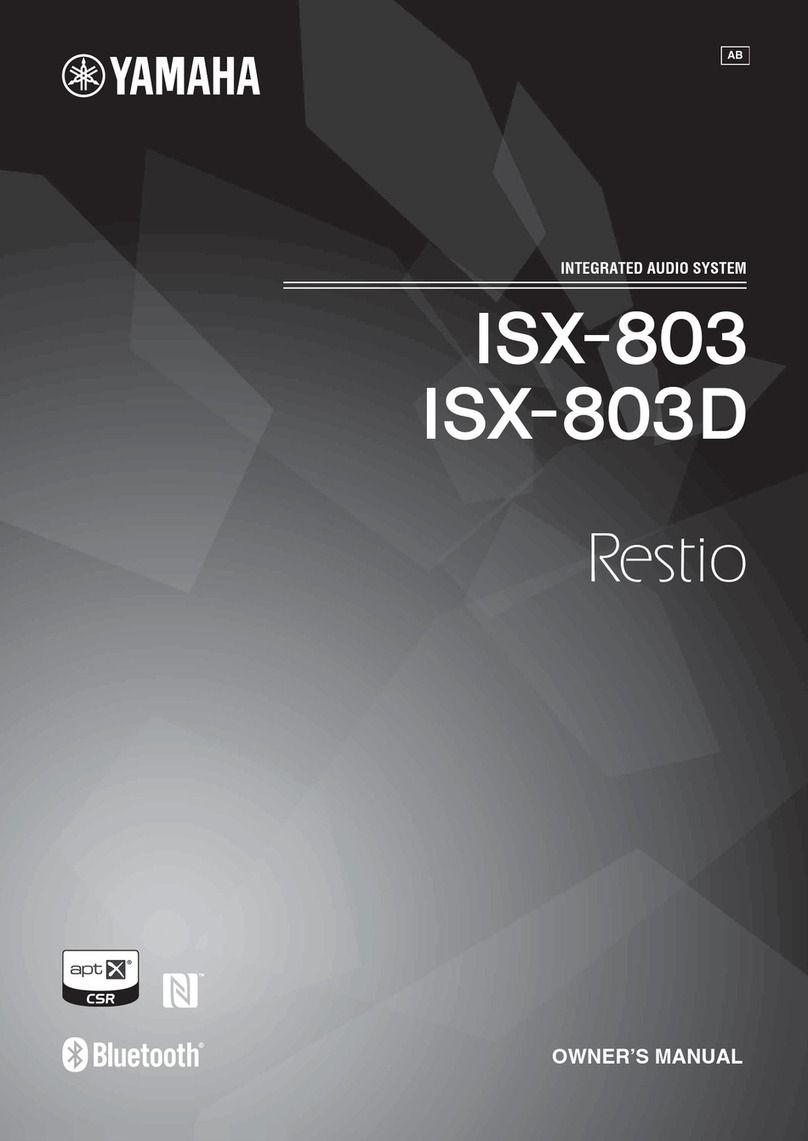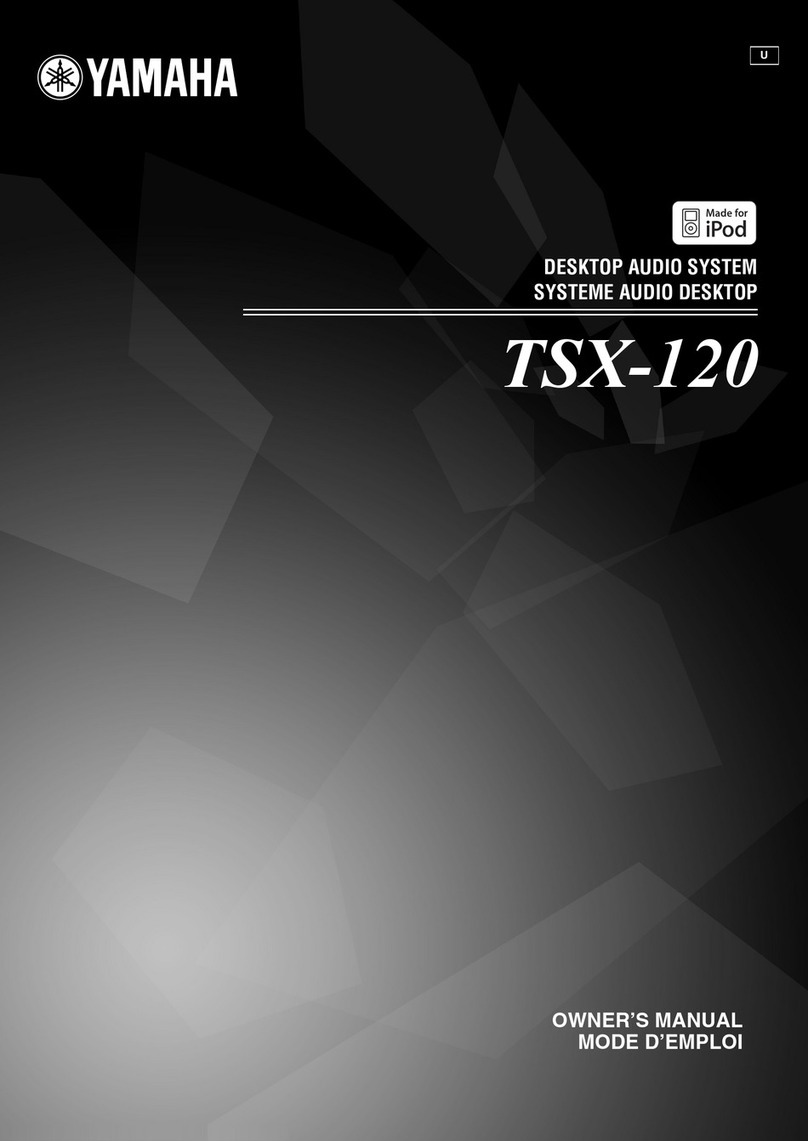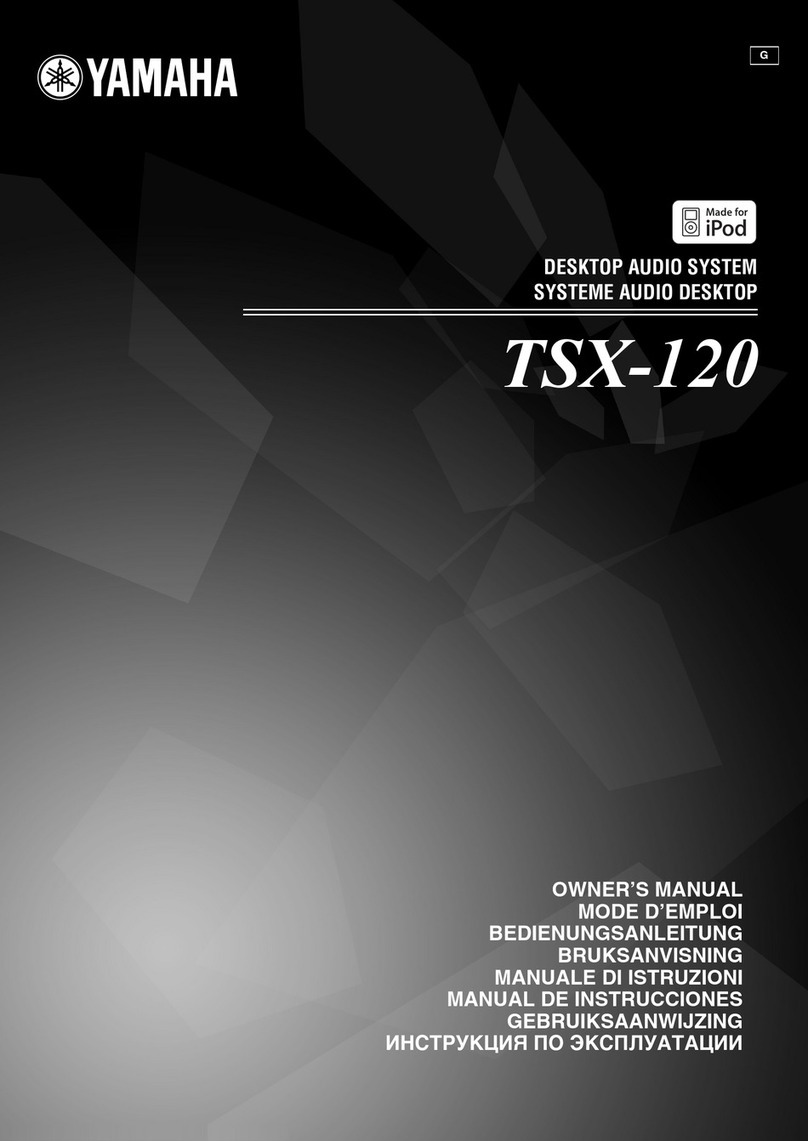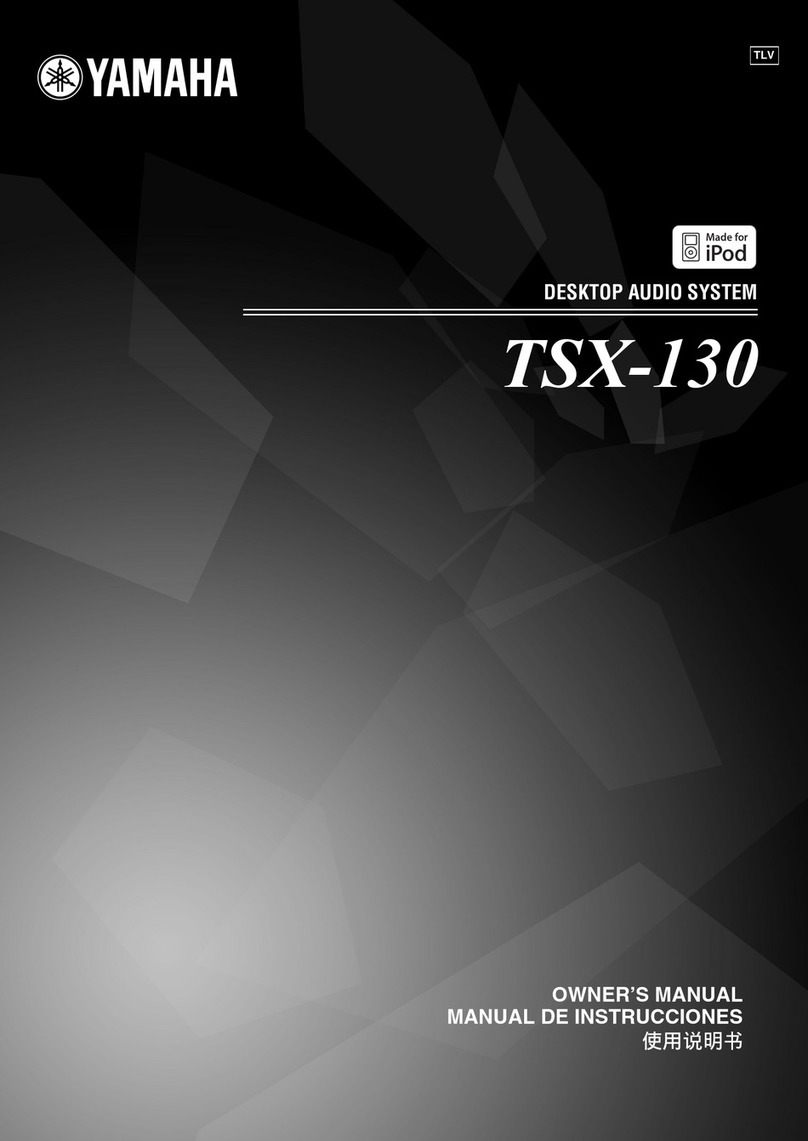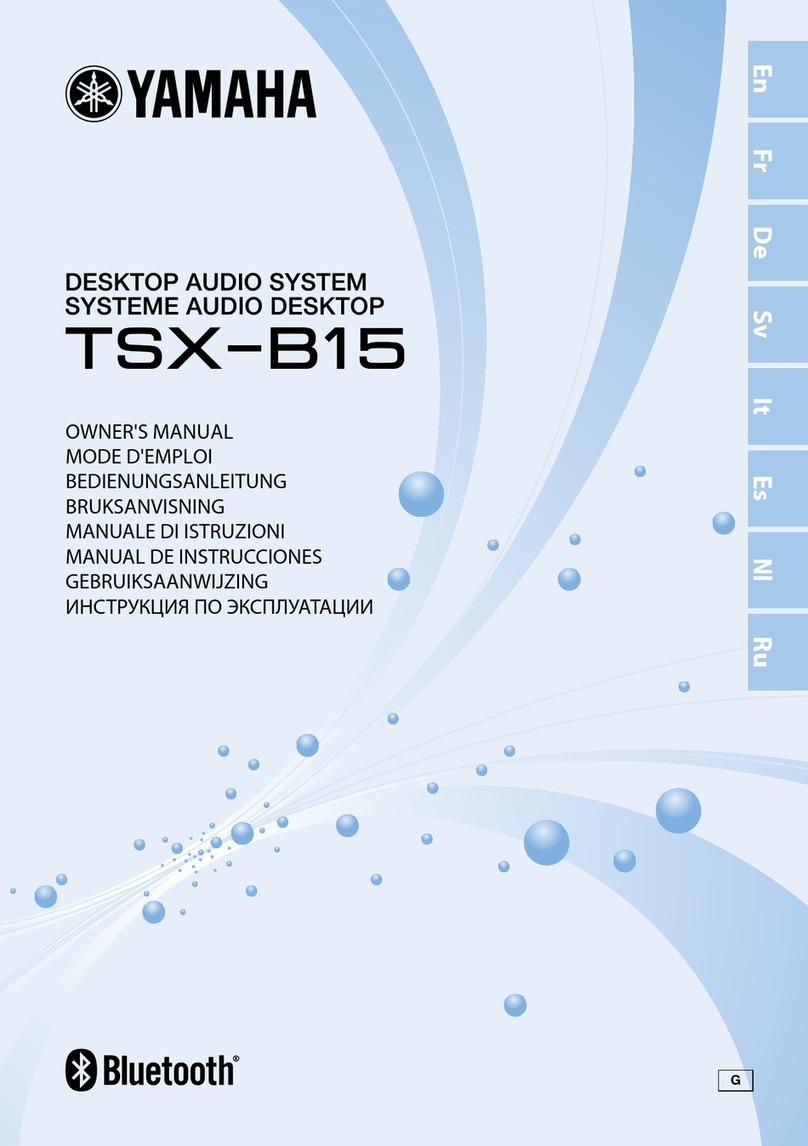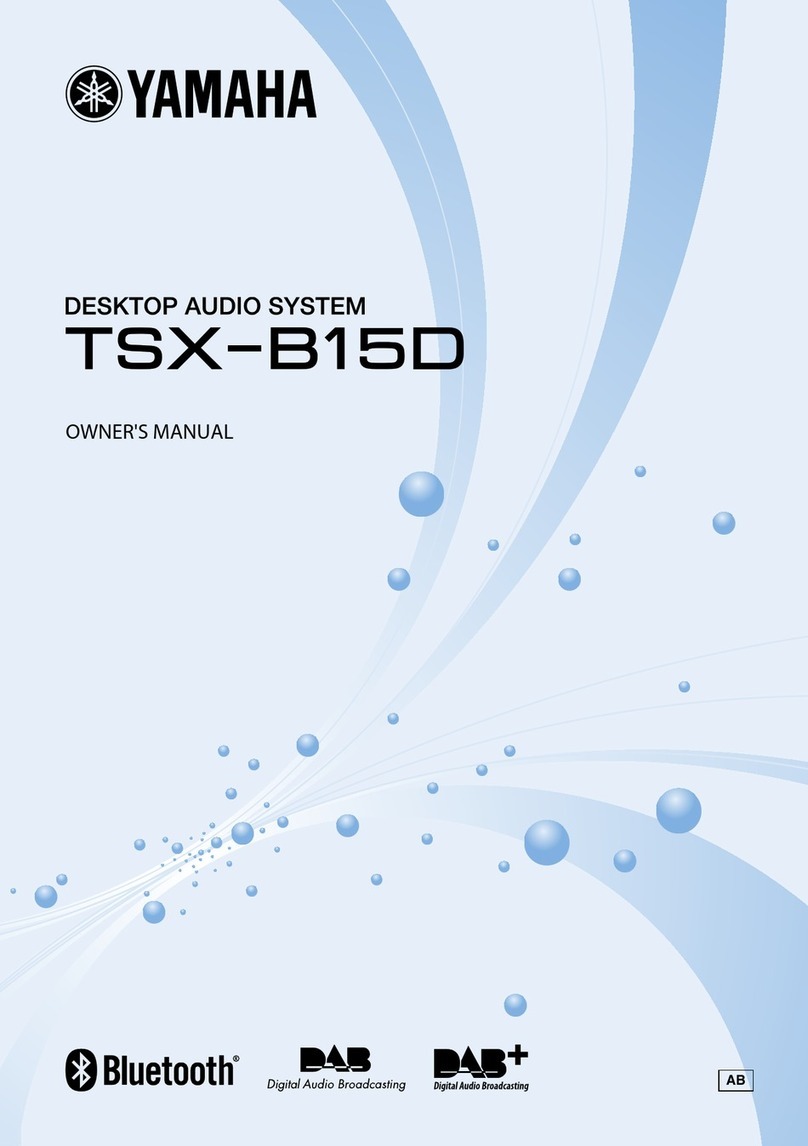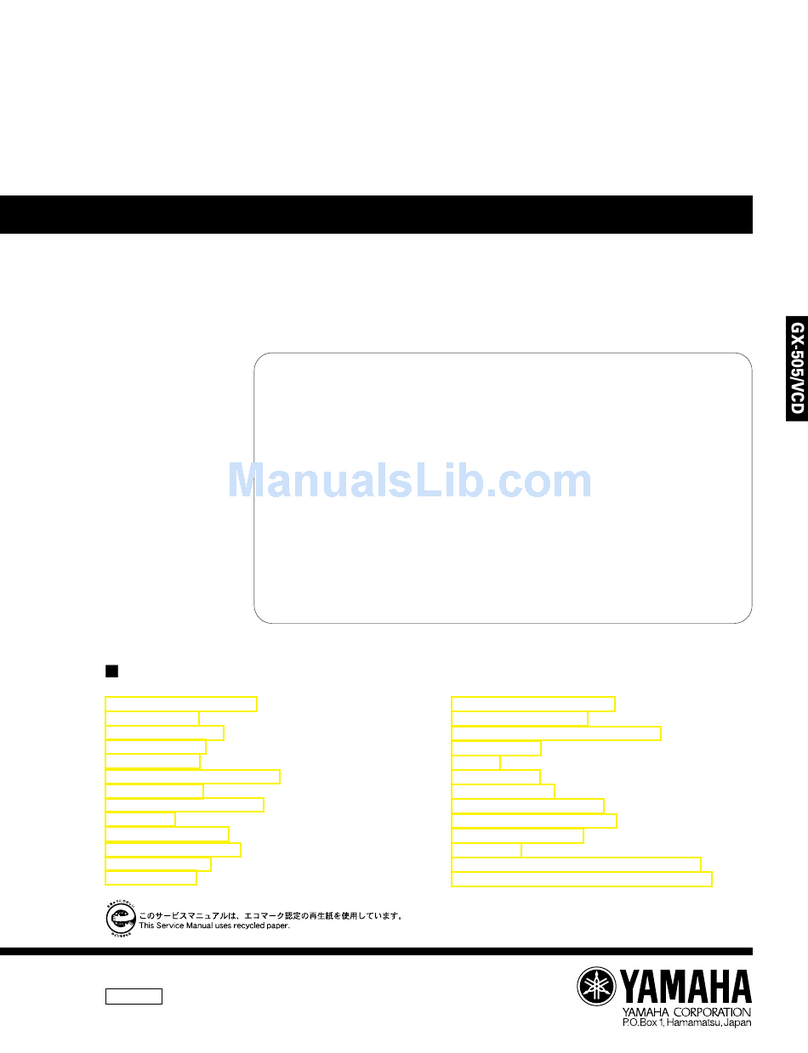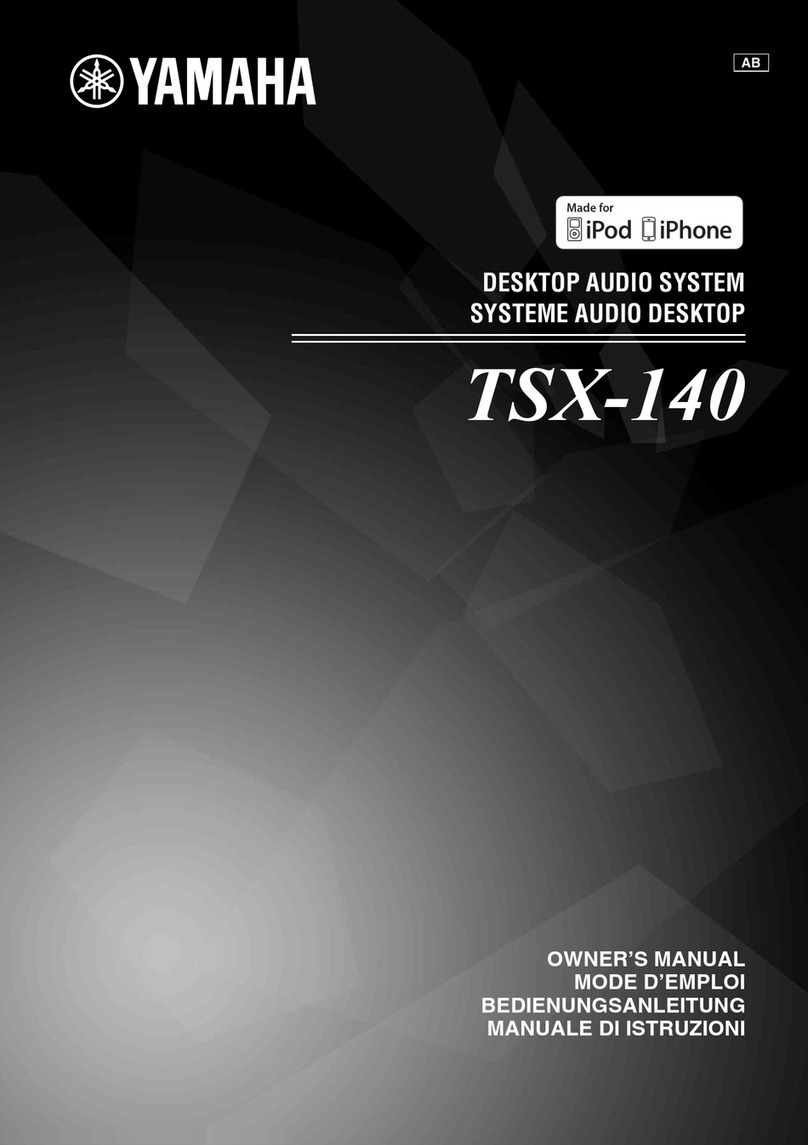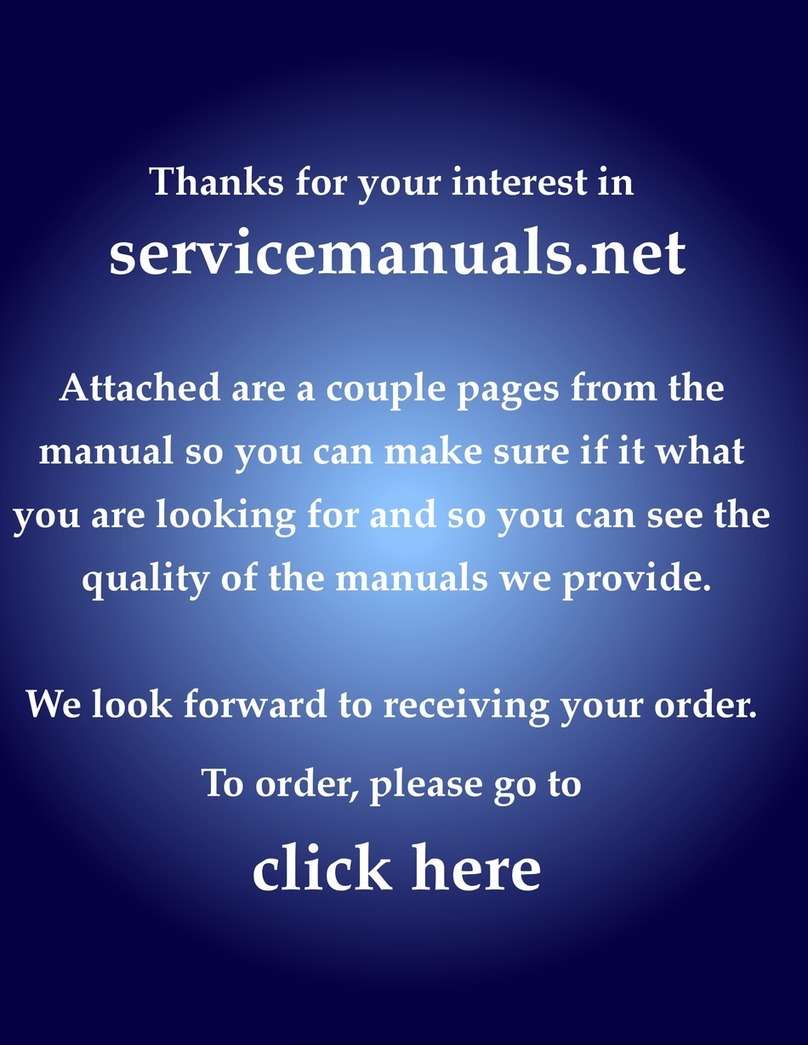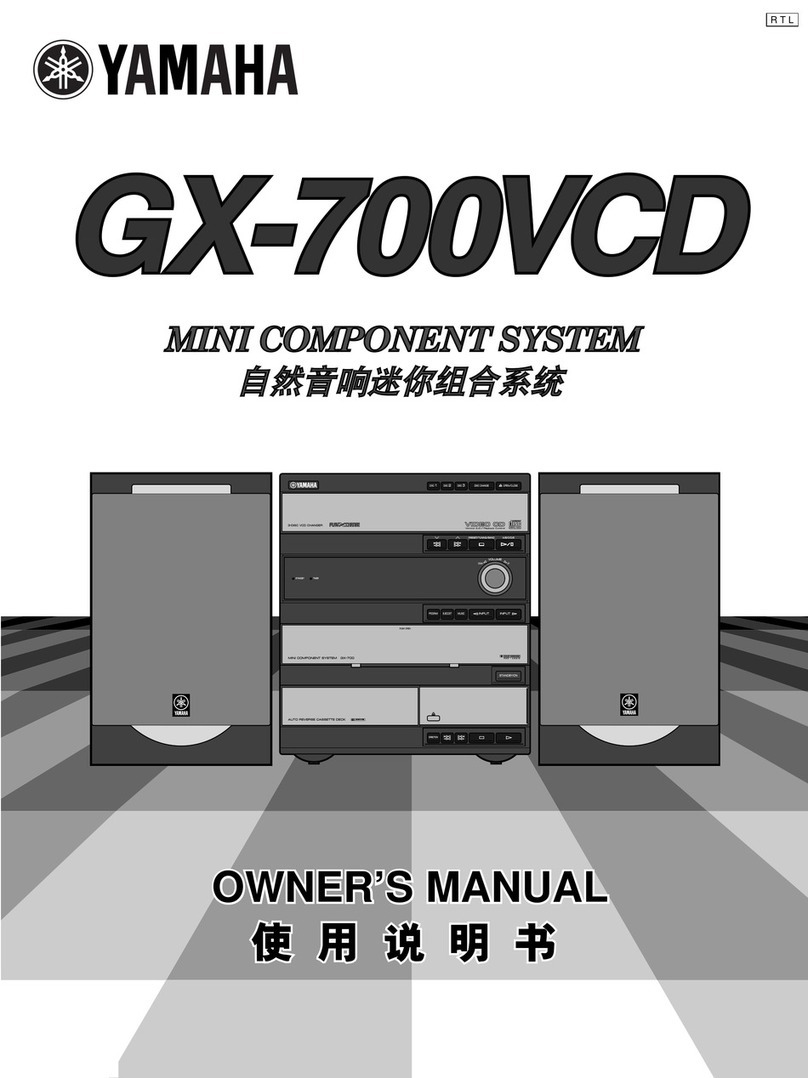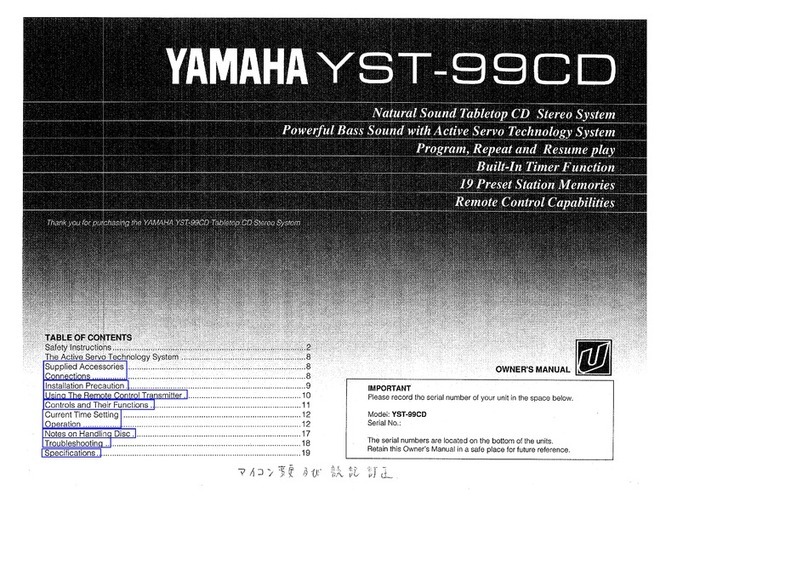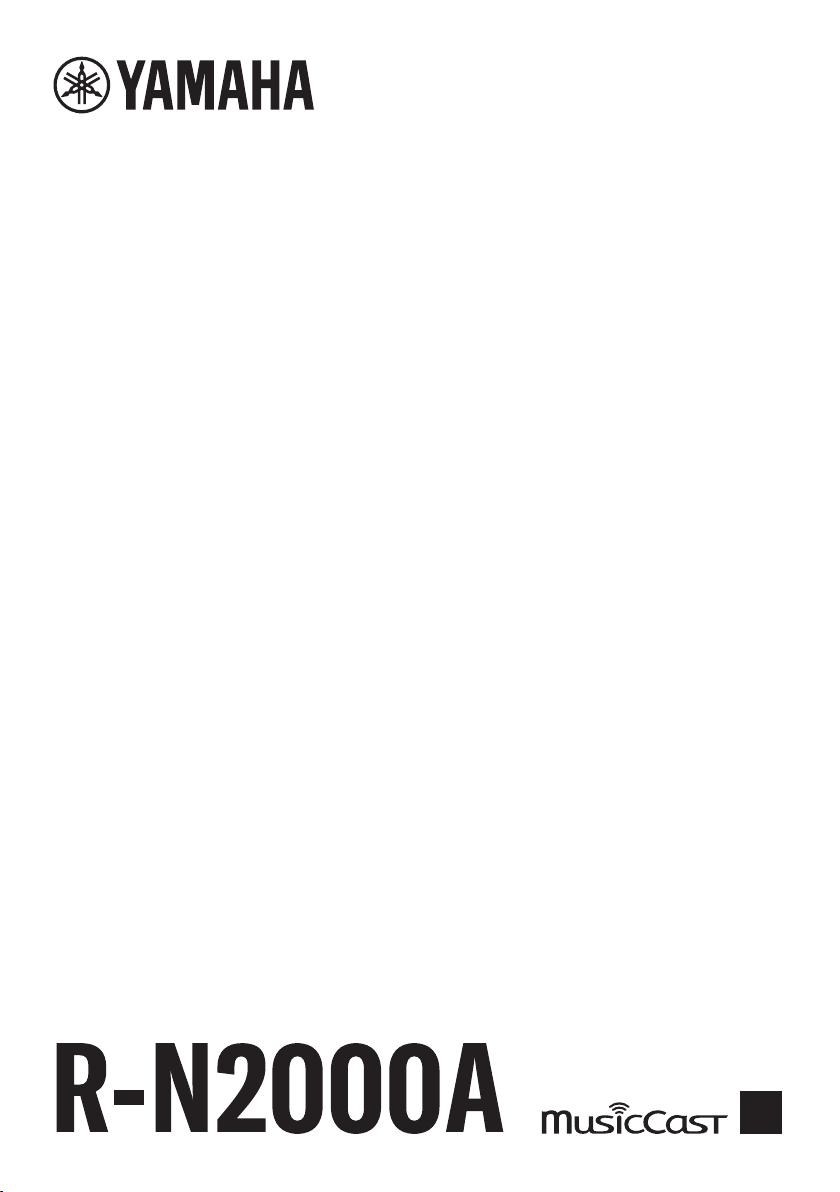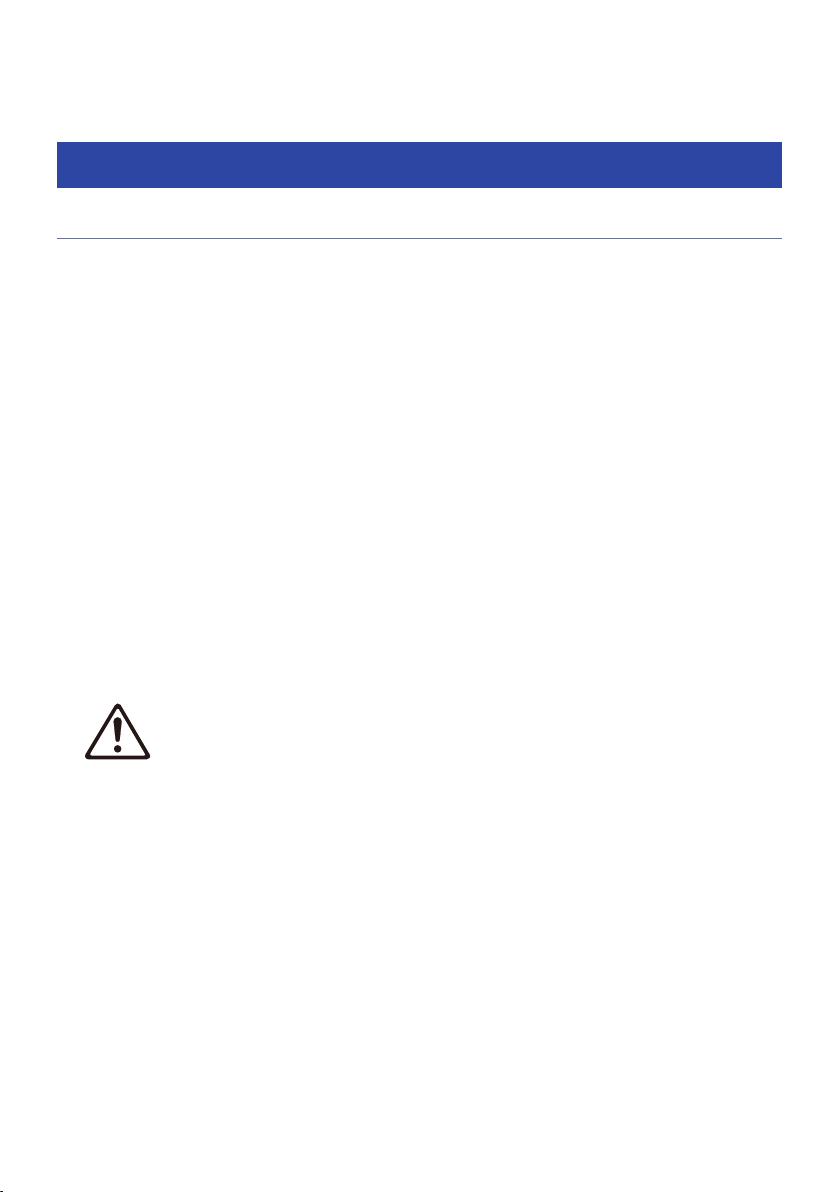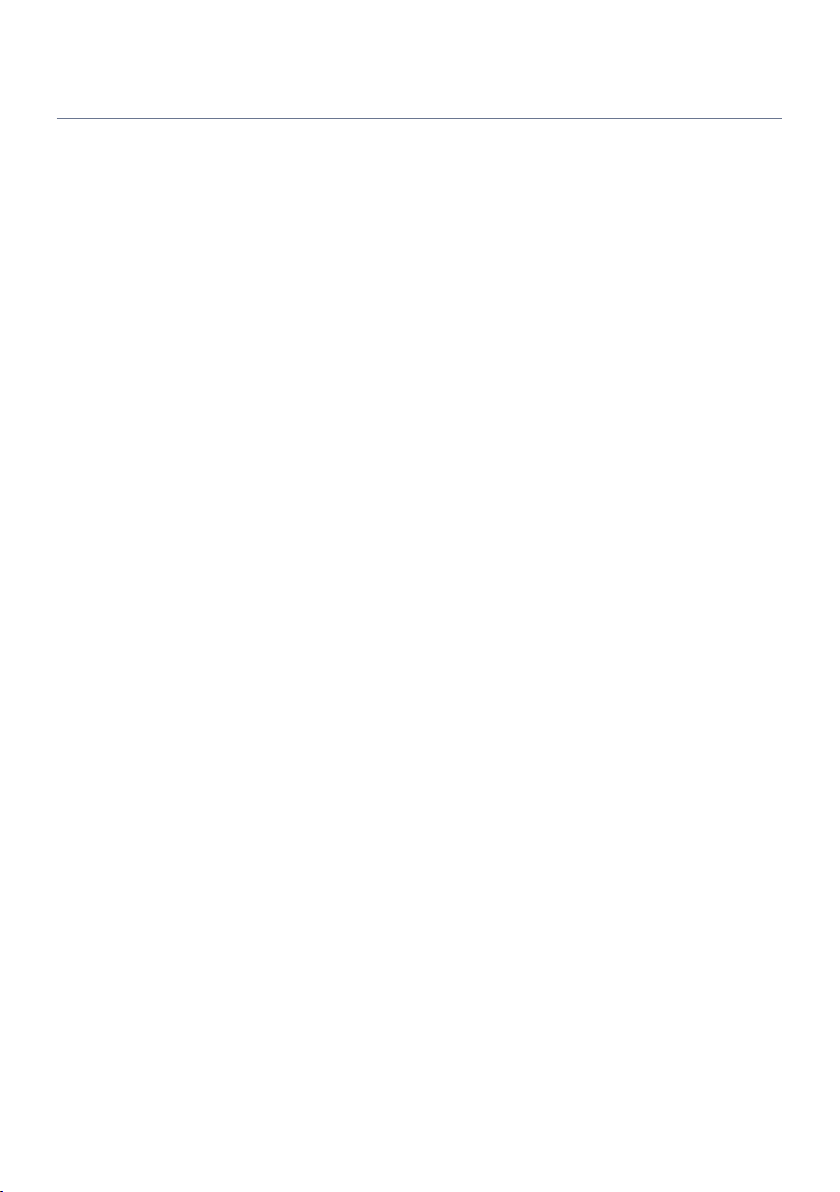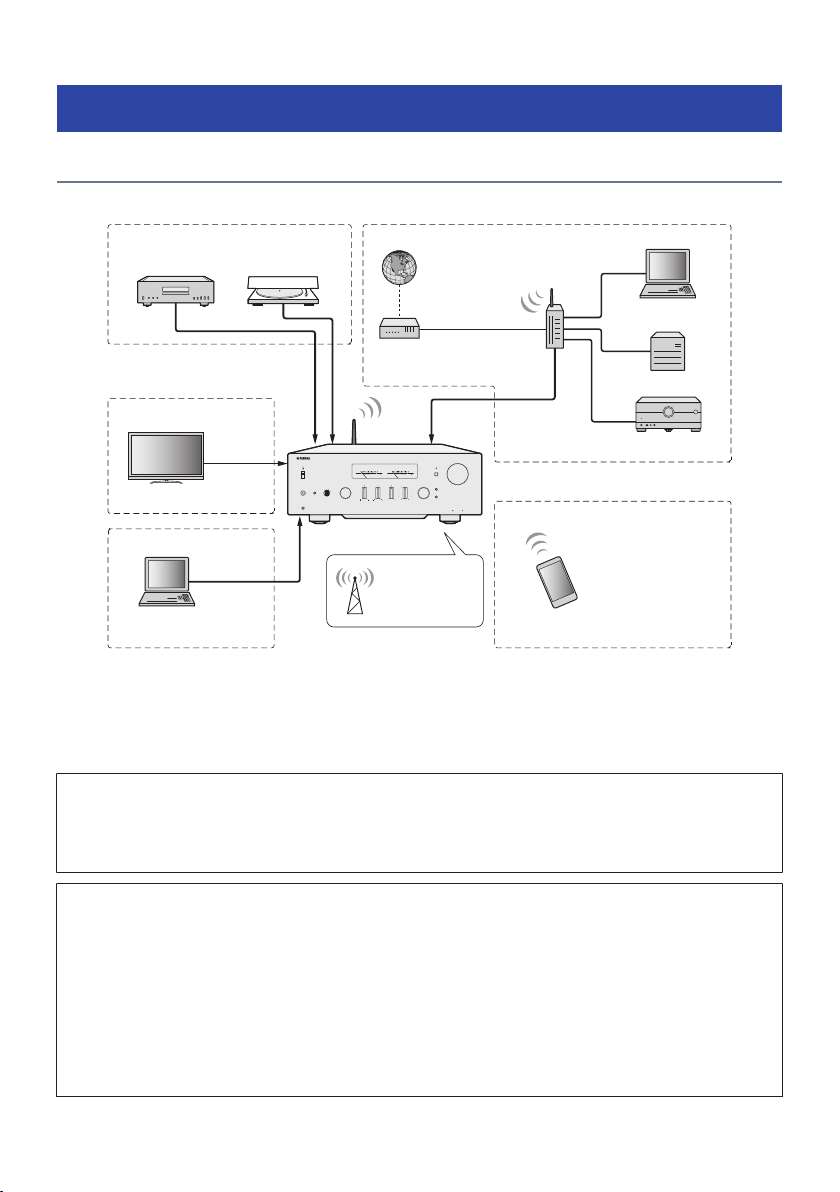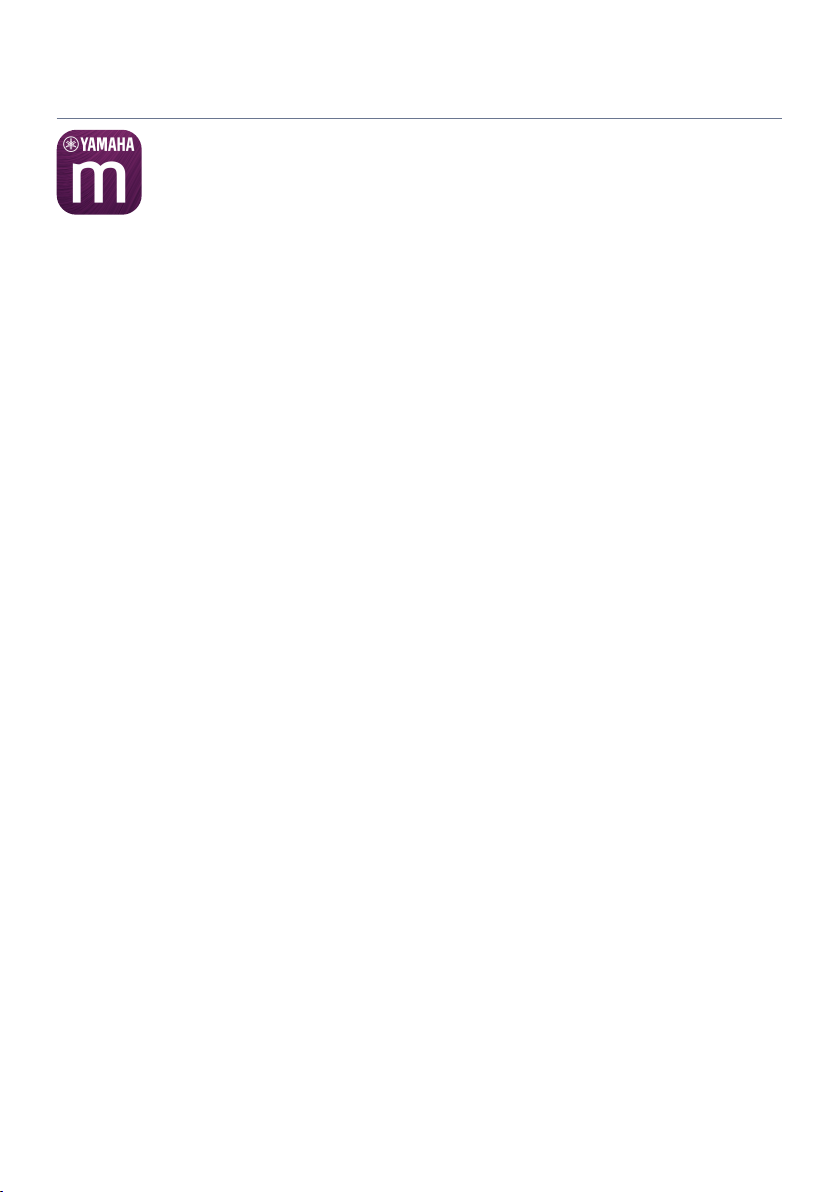Preparing a network connection.. ............................................................. 35
To make a network connection...............................................................................................................................................35
Connecting a network cable (wired connection).. .................................................................................................................36
Preparing the wireless antenna (wireless connection)..........................................................................................................37
Turning the product ON............................................................................38
Connecting the power cord.. ...................................................................................................................................................38
Turning the power ON..............................................................................................................................................................39
Configuring MusicCast settings (connecting to a network)............................41
Registering with the MusicCast network.................................................................................................................................41
Automatic adjustment of speaker settings (YPAO).. ..................................... 42
Running YPAO...........................................................................................................................................................................42
Error and warning messages.. .................................................................................................................................................46
Using the app to check YPAO measurements and change settings.. ....................................................................................48
PLAYBACK 50
Basic operations......................................................................................50
Selecting the output speakers.................................................................................................................................................50
Selecting an input source.. ......................................................................................................................................................51
Adjusting the volume.. .............................................................................................................................................................52
Switching the front display......................................................................................................................................................53
Adjusting the sound to your preference......................................................54
Enjoying Pure Direct playback (PURE DIRECT).......................................................................................................................54
Adjusting bass and treble (BASS/TREBLE)..............................................................................................................................55
Adjusting left/right volume balance (BALANCE).....................................................................................................................56
Making it easier to hear bass and treble at low volumes (LOUDNESS).. ...............................................................................57
Listening to TV audio.. ............................................................................. 58
Making settings for listening to TV audio................................................................................................................................58
Listening to the audio of an HDMI-connected TV (ARC).. .......................................................................................................59
Listening to the radio...............................................................................60
Preparing to listen to the radio.. .............................................................................................................................................60
Selecting a radio station.. ........................................................................................................................................................63
Displaying the Radio Data System information......................................................................................................................64
Displaying the DAB information.. ............................................................................................................................................65
Auto-registering FM radio stations (auto preset).. .................................................................................................................66
Registering radio stations manually.. .....................................................................................................................................67
Removing the registration of a radio station..........................................................................................................................68
Playing via a Bluetooth® connection.. ........................................................ 69
Playing the audio of a Bluetooth device on this product.......................................................................................................69
Playing this product’s audio through Bluetooth speakers/headphones..............................................................................70
3
TABLE OF CONTENTS