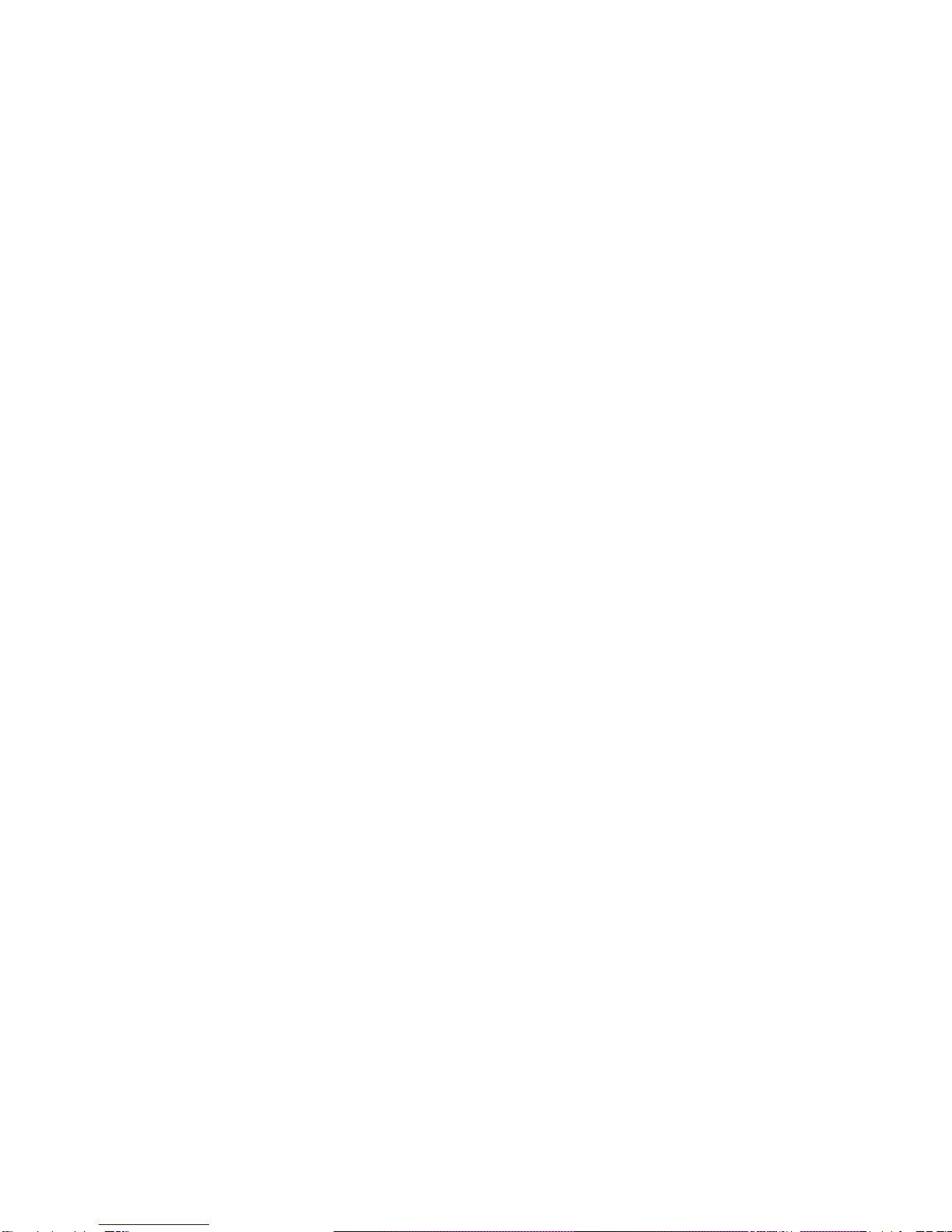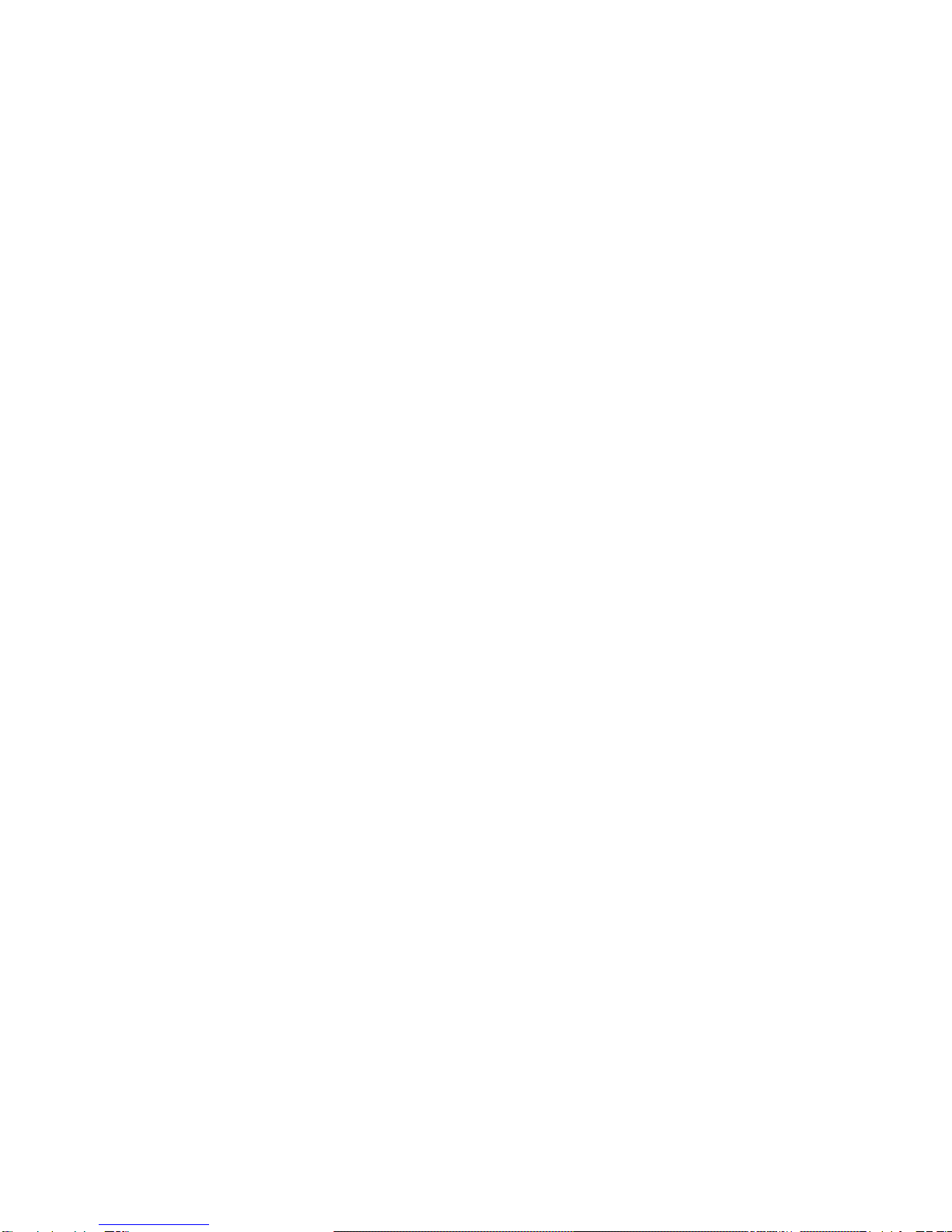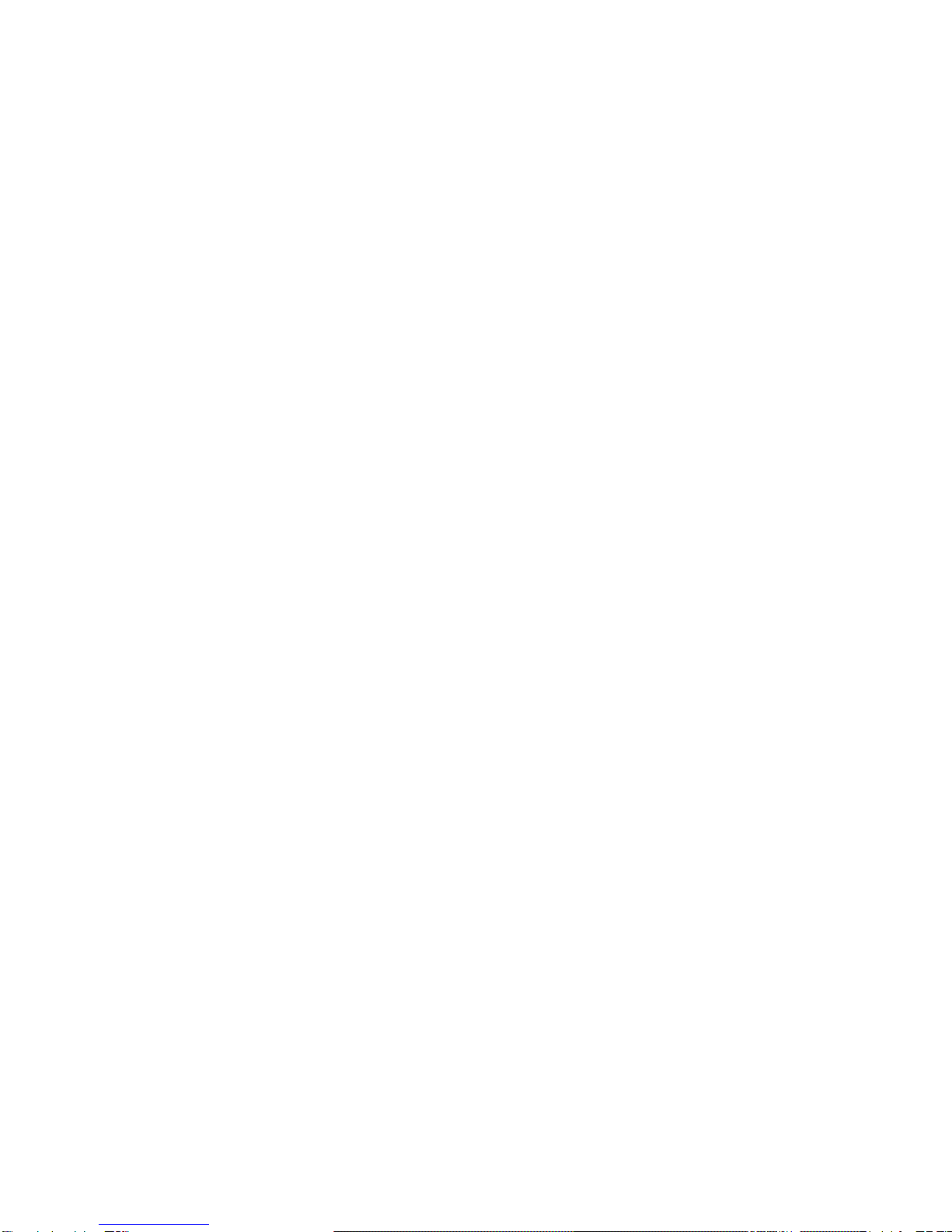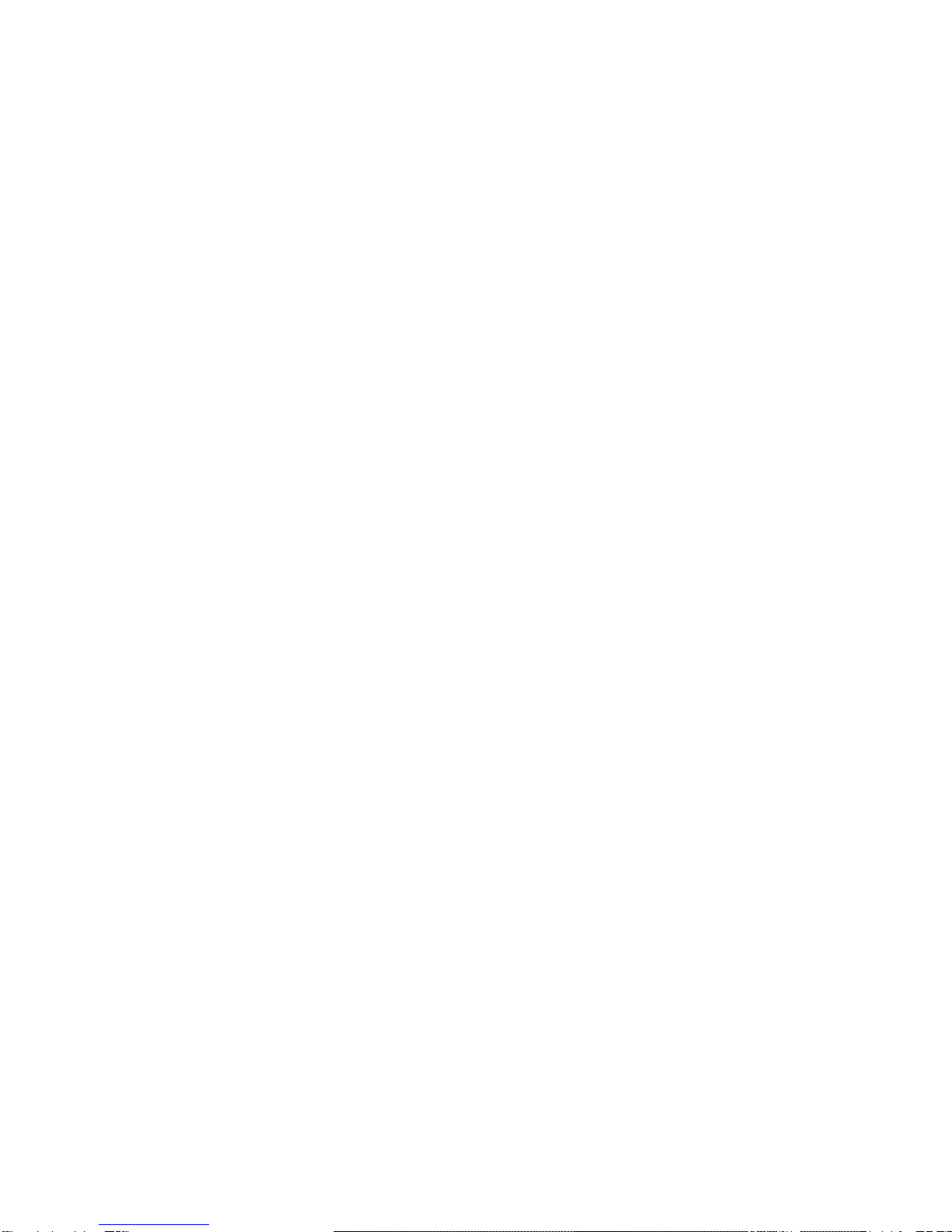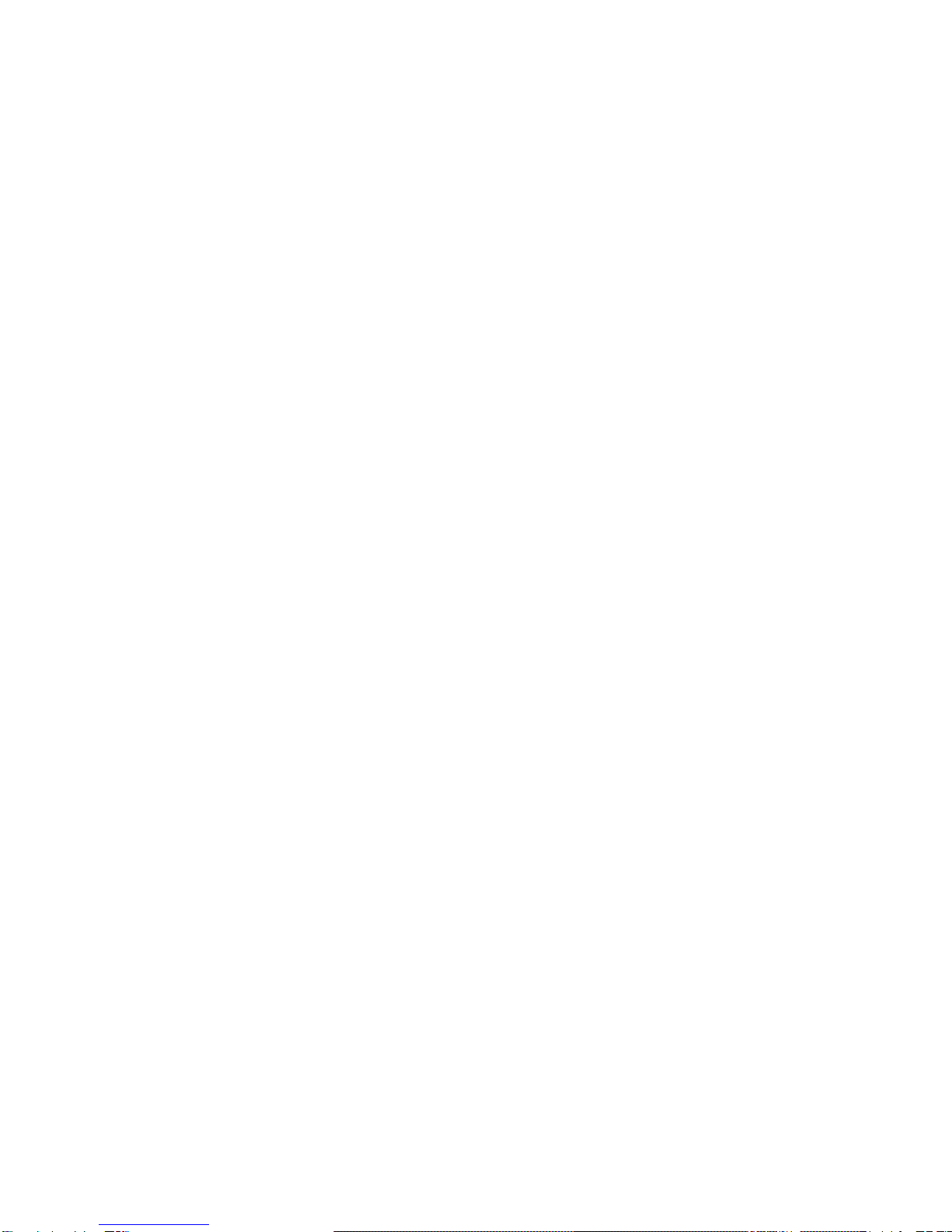Table of Contents
1. INTRODUCTION..........................................................................................................................6
2. HARDWARE DESCRIPTION AND QUICK INSTALLATION/USAGE ................................8
2.1. MAJOR HARDWARE COMPONENTS.......................................................................................8
2.2. QUICK INSTALLATION AND USAGE ......................................................................................10
2.3. WIRELESS CONNECTION (IF ROUTER/AP HAS WPS BUTTON)..........................................15
2.4. WIRELESS CONNECTION (IF WPS NOT SUPPORTED ON ROUTER/AP) ..............................15
2.5. PUSH NOTIFICATION ............................................................................................................16
3.1. INFORMATION ......................................................................................................................19
3.2. NETWORK............................................................................................................................20
3.3. WIFI SECURITY....................................................................................................................22
3.4. ADVANCED NETWORK.........................................................................................................25
3.5. VIDEO SETTINGS .................................................................................................................26
3.6. MOBILE VIDEO SETTINGS....................................................................................................27
3.7. NIGHT MODE CONTROL .......................................................................................................28
3.8. EMAIL/FTP ALARM ...............................................................................................................29
3.9. SPEAKER ALARM SETTINGS ...............................................................................................32
3.10. NAS SETTINGS....................................................................................................................34
3.11. CLOUD STORAGE SETTINGS...............................................................................................34
3.13. SD-CARD SETTINGS ...........................................................................................................37
3.14. INFRARED THERMOMETER ..................................................................................................38
3.15. SCHEDULING .......................................................................................................................39
3.16. LED DISPLAY CONTROL ......................................................................................................42
3.17. DATE/TIME...........................................................................................................................43
3.18. ADMIN..................................................................................................................................44
3.19. UPGRADE ............................................................................................................................45
3.20.REBOOT...............................................................................................................................47
3.21.SET TO FACTORY DEFAULT..................................................................................................48
4. FEATURES AND SPECIFICATIONS......................................................................................49
4.1. FEATURES ...........................................................................................................................49
4.2. SPECIFICATIONS..................................................................................................................50
5. PACKAGE CONTENTS............................................................................................................53
APPENDIX A. LIST OF TESTED NAT/ROUTER DEVICES........................................................54
APPENDIX B. MAXIMUM ALLOWED VIDEO USERS.................................................................55