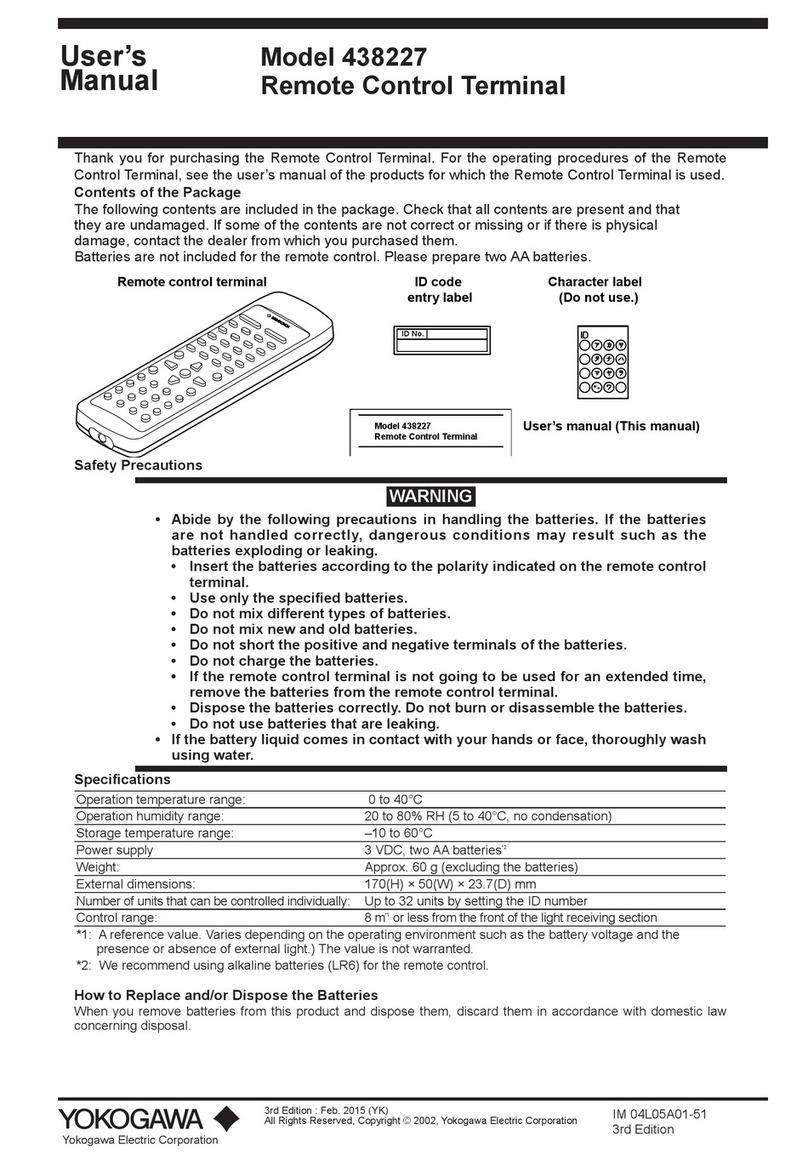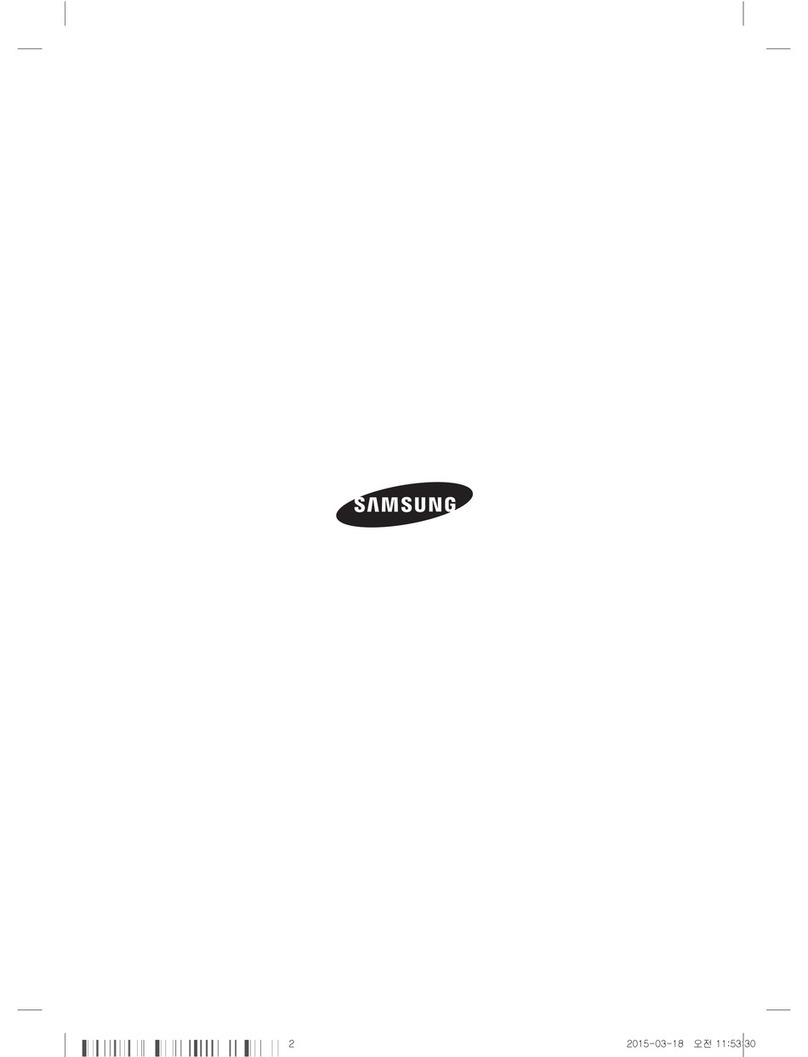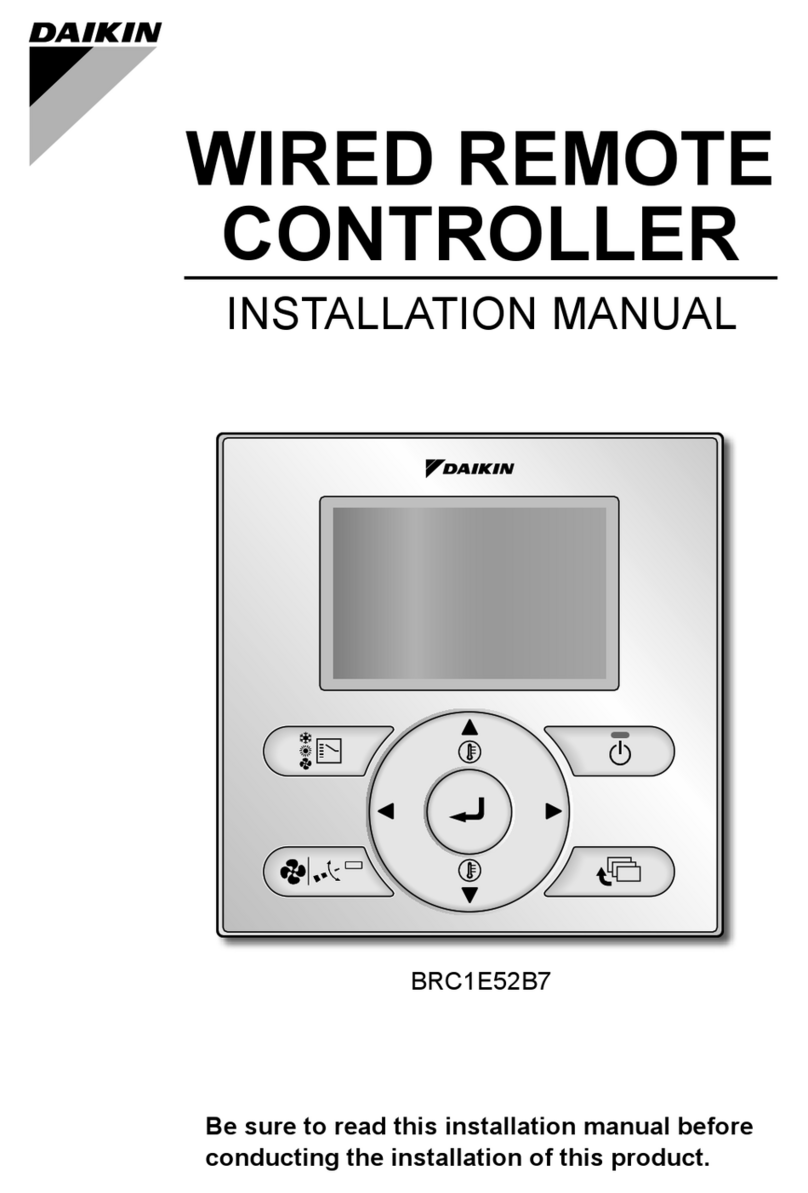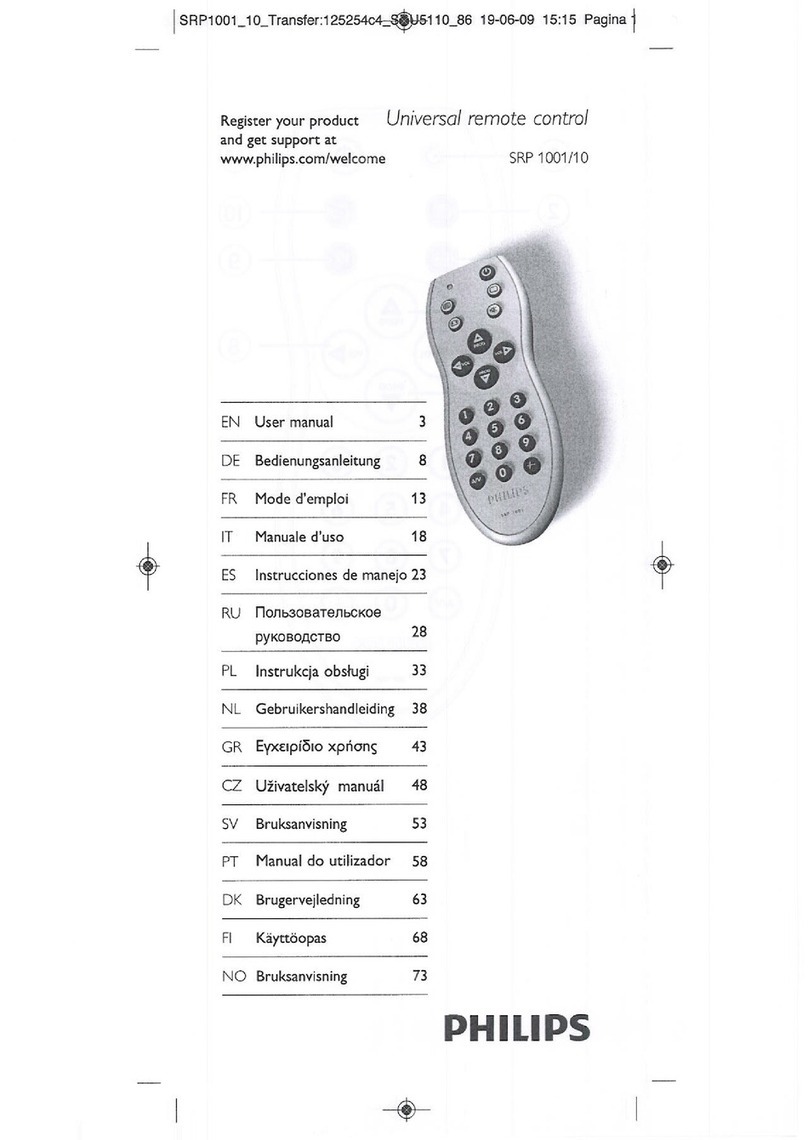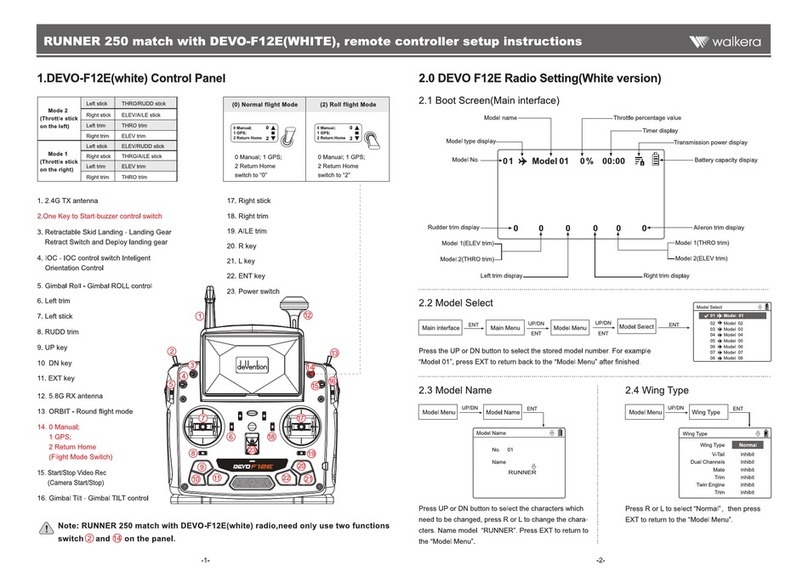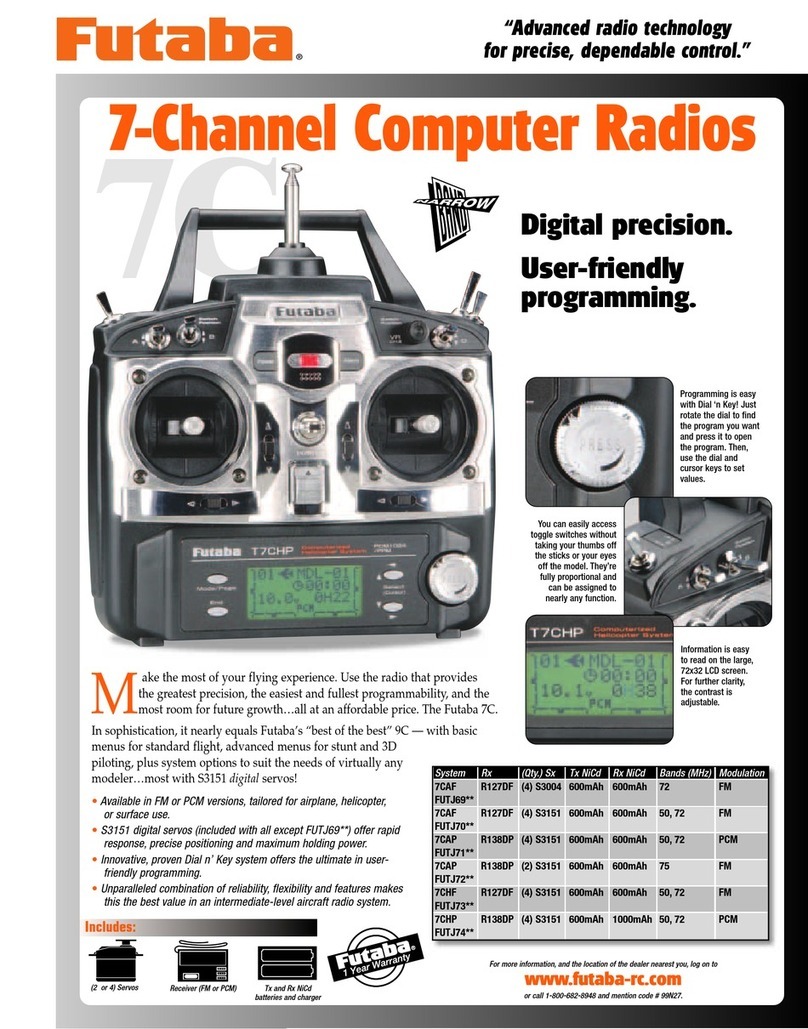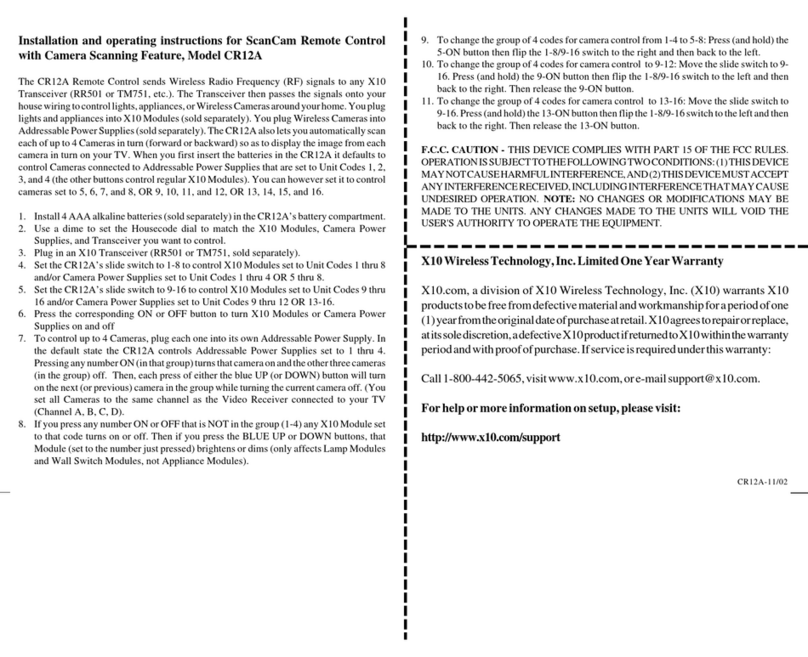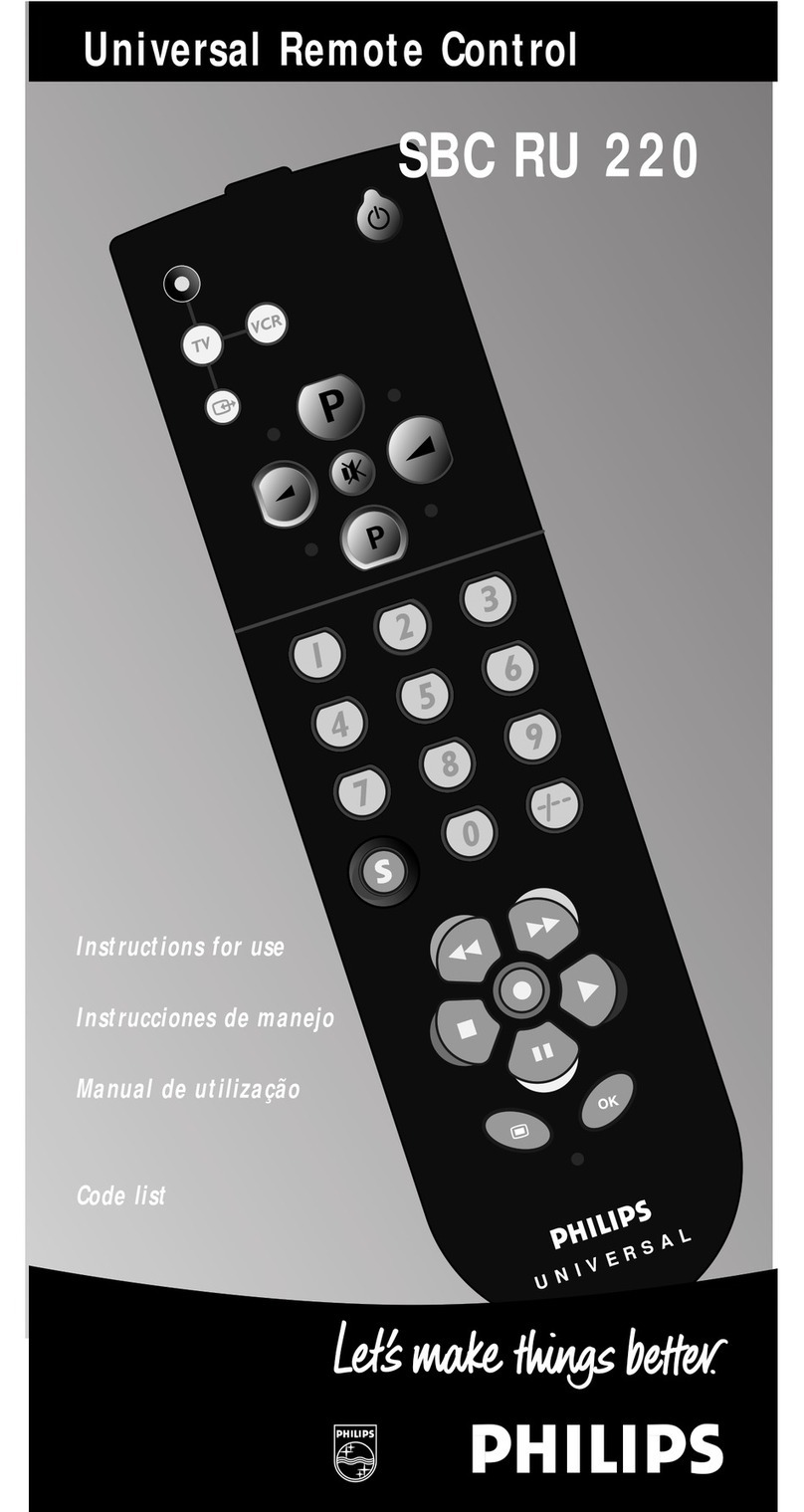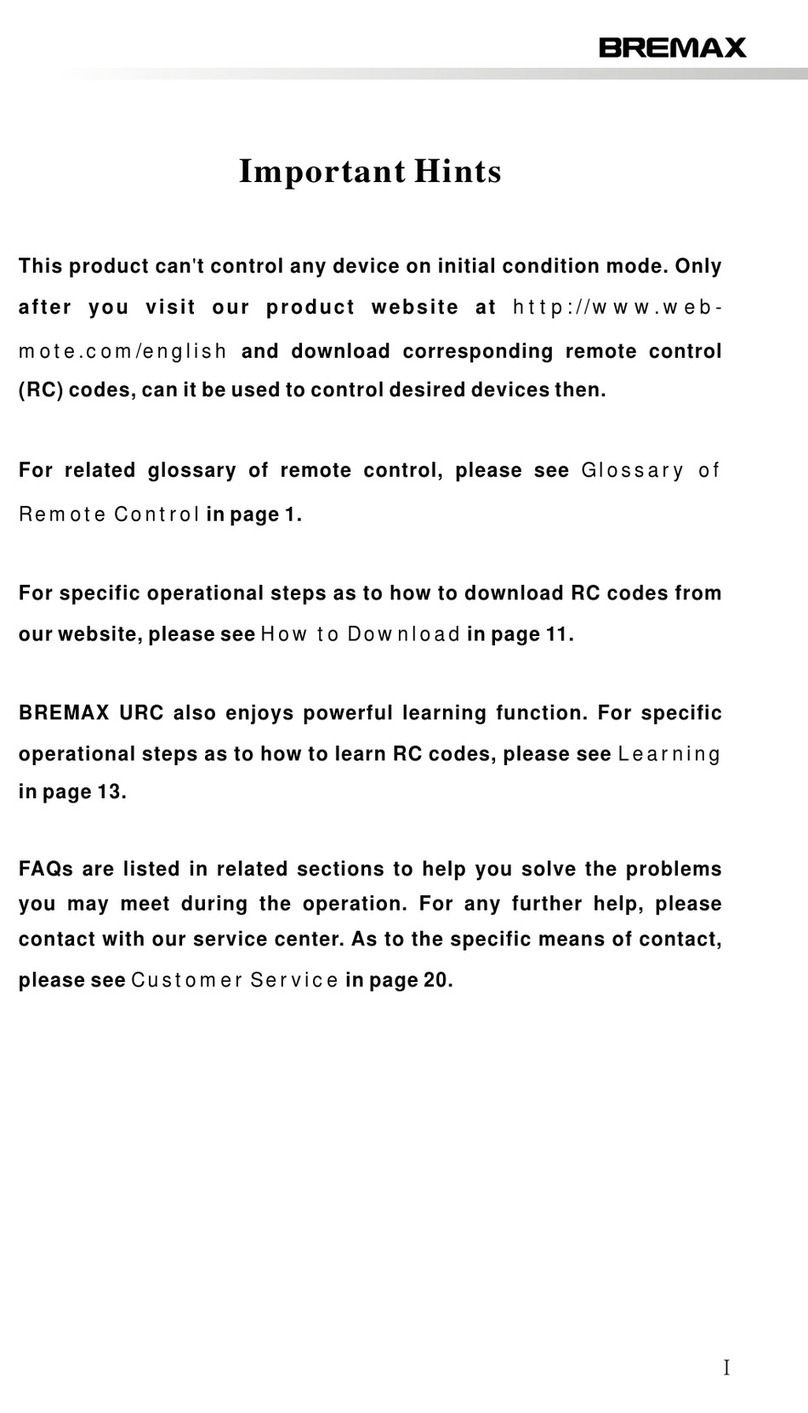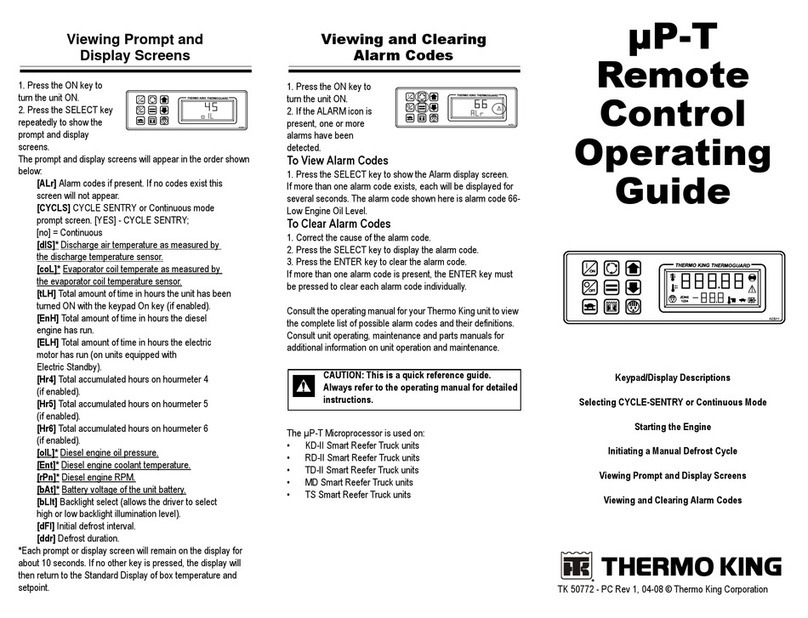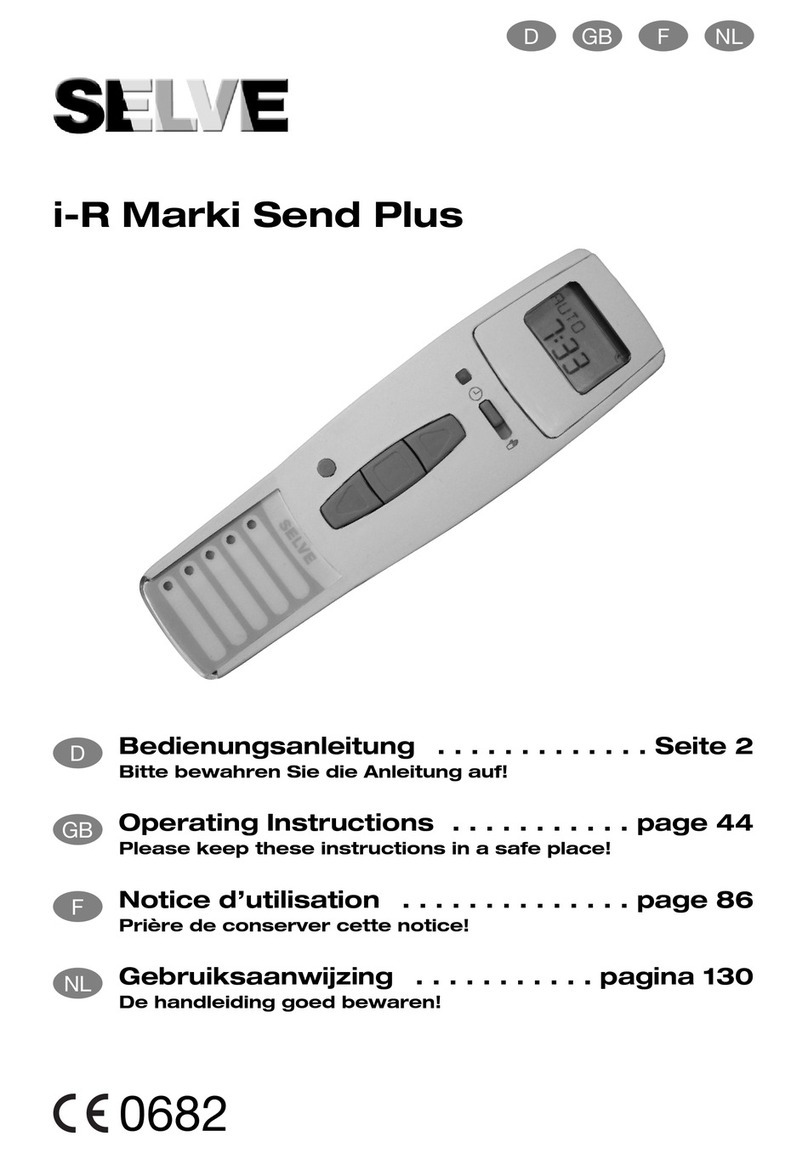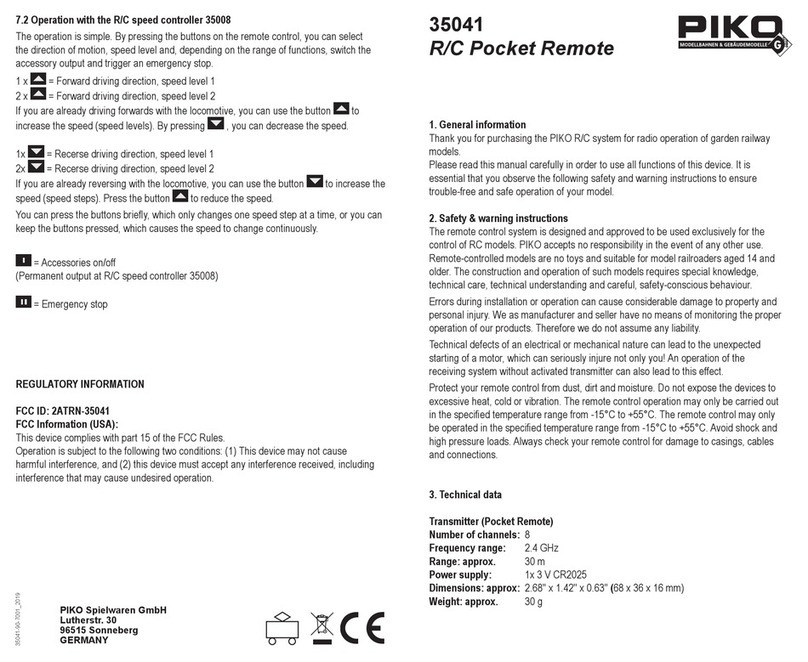YOKOGAWA AQ7277 Use and care manual

User’s
Manual
IM AQ7277-61EN 1/6
3rd Edition
3rd Edition : October 2017 (YMI)
All Rights Reserved, Copyright © 2011 Yokogawa Test & Measurement Corporation
AQ7277 Remote OTDR
Configuring Network Settings and Updating
the Firmware
This manual explains how to use the YOKOGAWA OTDR Remote Controller (hereinafter referred to as the
remote controller) to configure the network settings and update the firmware of the AQ7277 Remote OTDR
(hereinafter referred to as the AQ7277).
For information on how to use the other features of the remote controller, see the software’s help.
Keep this manual in a safe place for quick reference in the event a question arises.
Notes
• The contents of this manual are subject to change without prior notice as a result of continuing improvements
to the instrument’s performance and functionality. The figures given in this manual may differ from those that
actually appear on your screen.
• Every effort has been made in the preparation of this manual to ensure the accuracy of its contents.
However, should you have any questions or find any errors, please contact your nearest YOKOGAWA dealer.
• Copying or reproducing all or any part of the contents of this manual without the permission of YOKOGAWA
is strictly prohibited.
Trademarks
• Microsoft, Internet Explorer, Windows, Windows 7, Windows 8, and Windows 8.1 are either registered
trademarks or trademarks of Microsoft Corporation in the United States and/or other countries.
• Adobe, Acrobat, and PostScript are either registered trademarks or trademarks of Adobe Systems
Incorporated.
• In this manual, the ® and TM symbols do not accompany their respective registered trademark or trademark
names.
• Other company and product names are registered trademarks or trademarks of their respective holders.
Revisions
• 1st Edition: February 2011
• 2nd Edition: November 2016
• 3rd Edition: October 2017
Notes about Using This Software
Disclaimer
By downloading and installing this software, the customer agrees to all of the following disclaimers.
•Yokogawa bears no liability for any problems occurring as a result of downloading or installing this software.
• Yokogawa bears no responsibility for any damage caused directly or indirectly as a result of using this
software.
•This software is provided free of charge, however no unlimited warranty against software defects exists, nor
is any claim made that the product is free of all defects whatsoever. Also, Yokogawa is not always able to
repair defects (“bugs”) in, or respond to questions or inquiries about this software.
•Yokogawa reserves all rights to this software, including but not limited to all property rights, ownership rights,
and intellectual property rights.
Operating Precautions
• You may not be able to continue using this software if your personal computer (hereinafter referred to as the
PC) enters standby mode.
Disable standby mode when you use this software.
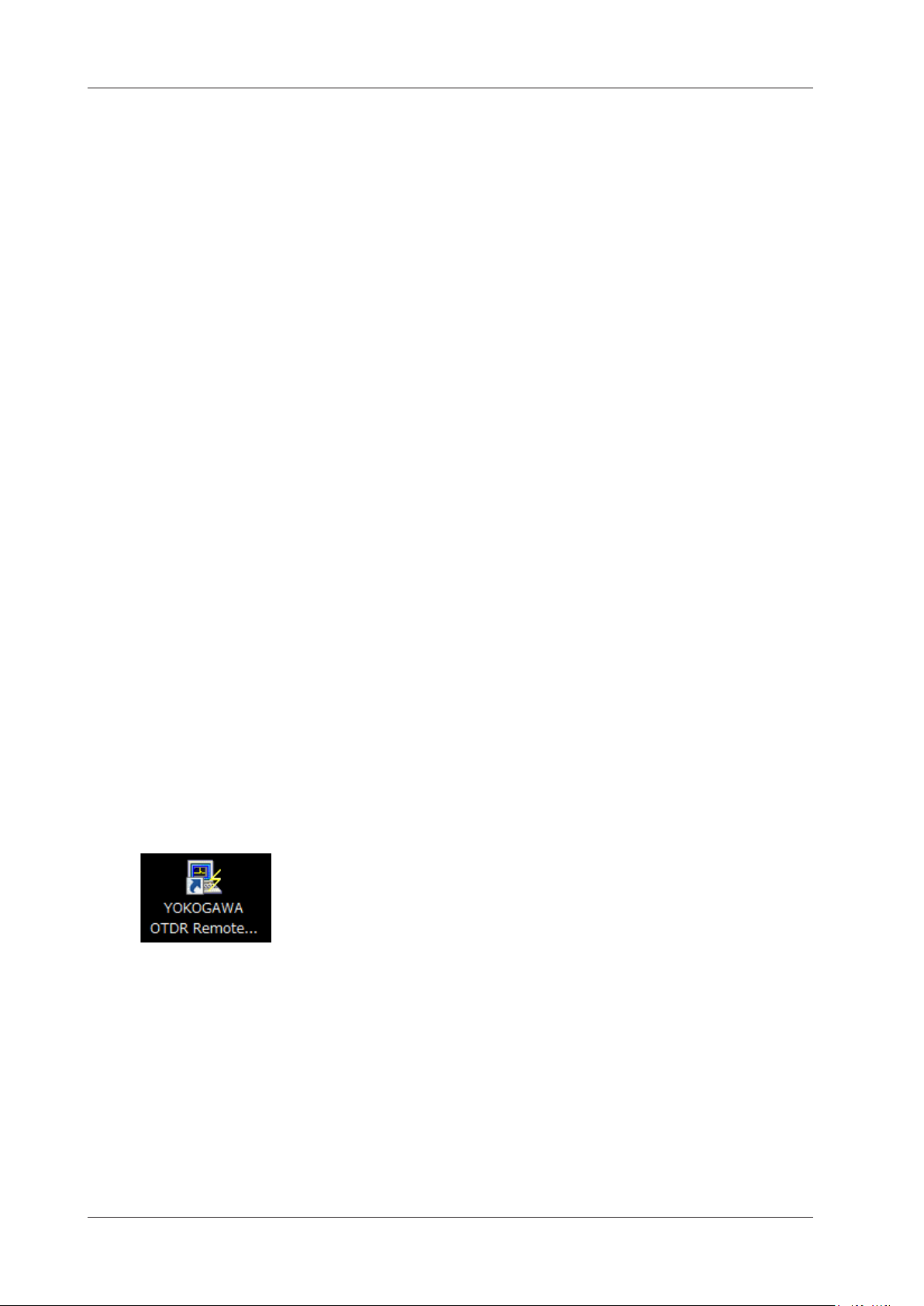
2/6 IM AQ7277-61EN
Overview
This software can be used to configure AQ7277 settings and update the AQ7277 firmware.
System Requirements
PC
A PC that can run Windows 7, Windows 8, or Windows 8.1. The PC must have a CPU that can run the operating
system comfortably and a minimum of 1 GB of RAM.
Operating System
Windows 7, Windows 8, or Windows 8.1
Free Hard Disk Space
A minimum of 100 MB of free hard disk space is required to install the software.
Display
Resolution: 1024×768 dpi or higher
Color: 65536 colors or more
Other
If you will use the USB interface to connect the AQ7277 to your PC, you have to install a dedicated USB driver
on your PC. You can download the dedicated driver from the following web page:
https://y-link.yokogawa.com/YL007.po
Installing and Uninstalling the Remote Controller
Installation Procedure
1. Download the remote controller to your PC from the YOKOGAWA web page (https://y-link.yokogawa. com/
YL007.po).
2. The file that you download is a compressed file. Use the appropriate software to extract the file to a location
on your PC.
This will create an “YOKOGAWA OTDR RemoteController” folder.
3. Double-click setup.exe in the YOKOGAWA OTDR RemoteController folder.
4. Follow the installation wizard instructions to install the software.
When the installation finishes correctly, an YOKOGAWA OTDR RemoteController icon appears on the
desktop.
Uninstallation Procedure
1. On the taskbar, click Start, Control Panel, and then click Programs and Features.
The programs and features dialog box appears.
2. Select “YOKOGAWA OTDR RemoteController” from the list of currently installed programs.
3. Click
Uninstall/Change.

3/6IM AQ7277-61EN
Connecting the AQ7277 to Your PC
Using the USB Interface to Connect the Devices
1. Download the USB driver, “YKMUSB,” to your PC from the YOKOGAWA web page (https://y-link. yokogawa.
com/YL007.po).
2. Follow the instructions in the USB driver’s installation manual to install the USB driver.
3. Connect a USB cable to the AQ7277 type B USB port.
Using the Ethernet Interface to Connect the Devices
1. Connect a UTP (Unshielded Twisted-Pair) or STP (Shielded Twisted-Pair) cable that is connected to a hub or
other network device to the 100BASE-TX port on the AQ7277.
The Ethernet address settings are not configured when you purchase the AQ7277. Use a USB cable to connect
your PC to the AQ7277, and then configure the network settings.
Starting the Software and Selecting the Interface
1. Double-click the AQ7277 RemoteController icon.
The remote controller starts, and the Remote Controller dialog box appears.
2. Select the interface that you want to use. The first time that you configure the settings after you purchase the
AQ7277, select USB.
Set these values when you are using the
Ethernet interface.
Use a USB cable to connect the AQ7277 and
your PC, and then click this button to acquire
the host address of the connected AQ7277
through the USB interface.
Select “USB(AQ7270/7275/7277) when
you are using the USB interface.
• USB interface
Use the USB interface to connect the AQ7277 to your PC.
• Ethernet interface
Use the Ethernet interface to connect the AQ7277 to your PC.
Use a USB cable to connect the AQ7277 and your PC, select ETHERNET, and then click To get Host
address via USB to acquire the host address of the connected AQ7277.
For details on the Ethernet settings, see the remote controller’s help.
3. Click
Connect.
A window for configuring the AQ7277 appears.
For details on how to configure the settings, see the remote controller’s help.

4/6 IM AQ7277-61EN
Top Screen
Top menu
Conguring Network Settings and Selecting the Display Language
You can configure settings such as the Ethernet address, and select the screen’s display language.
1. On the remote controller’s Tool menu, click System Setup.
The SetupSystem dialog box appears.
Select the screen’s display language.
Set the user name for user authentication.
Set the password for user authentication.
Set the timeout value.
Select this check box when you want touse DHCP.
When you do not want to use DHCP, set the following:
• IP address
• Netmask
• Gateway
Select this check box when you want to use the
user authentication feature.
2. After you finish configuring the settings, click OK.
A dialog box asking you to confirm that you want to restart the AQ7277 appears.
3. Click
Yes.
The settings are applied to the AQ7277, and the AQ7277 restarts.
4. When the Remote Controller dialog box appears, click Connect.
The information in the remote controller window is updated.

5/6IM AQ7277-61EN
Network
Setting the User Name and Password
User authentication is required to access the AQ7277 through the Ethernet interface.
To use the user authentication feature, select the Valid check box, and set the AQ7277 user name and
password.
• User name.......................Set the user name using up to 15 characters. The default setting is “anonymous.”
• Password.........................Set the password using up to 15 characters.
Note
• The AQ7277 terminates the connection if there is an error in the user authentication process.
• You do not need to enter a password when the user name is set to “anonymous.”
Setting the Timeout Value
If the AQ7277 is not accessed within the time limit specified by this value, the AQ7277 automatically
terminates the connection with the PC.
If you do not want to set a timeout value, select the Infinite check box.
Configuring the TCP/IP Settings
If you will not use DHCP, you must specify the following TCP/IP settings.
• IP address
• Netmask
• Gateway
Note
For details about the network that you intend to connect the AQ7277 to, contact your network administrator.
Display Language
The display language that will be used on AQ7277 setup screens can be selected from the Language list.
Note
You cannot change the display language that is used in the remote controller menus and dialog boxes.

6/6 IM AQ7277-61EN
Updating the Firmware
This section will explain how to update the AQ7277 firmware.
1. Download the updated program file from the YOKOGAWA web page (https://y-link.yokogawa.com/ YL007.
po), and extract the file to a location on your PC.
2. On the remote controller’s Tool menu, click Upgrade firmware.
The Select upgrade file dialog box appears.
3. Select the program file that you extracted, and click Open.
The update process begins. The progress bar in the Upgrade dialog box displays the progress of the
update process. When the update process finishes, the AQ7277 is restarted.
4. Click
OK.
The information in the remote controller window is updated.
Note
• The program file name is AQ7277.BIN.
• If the update process fails, the following message is displayed.
Updating of the main program failed
Confirm that the program file was downloaded correctly, and then perform the update process again.
• To view the firmware version, click Product Information icon (to display the Top Menu.) Then view the Product Infor-
mation item.
Other manuals for AQ7277
3
Table of contents
Other YOKOGAWA Remote Control manuals