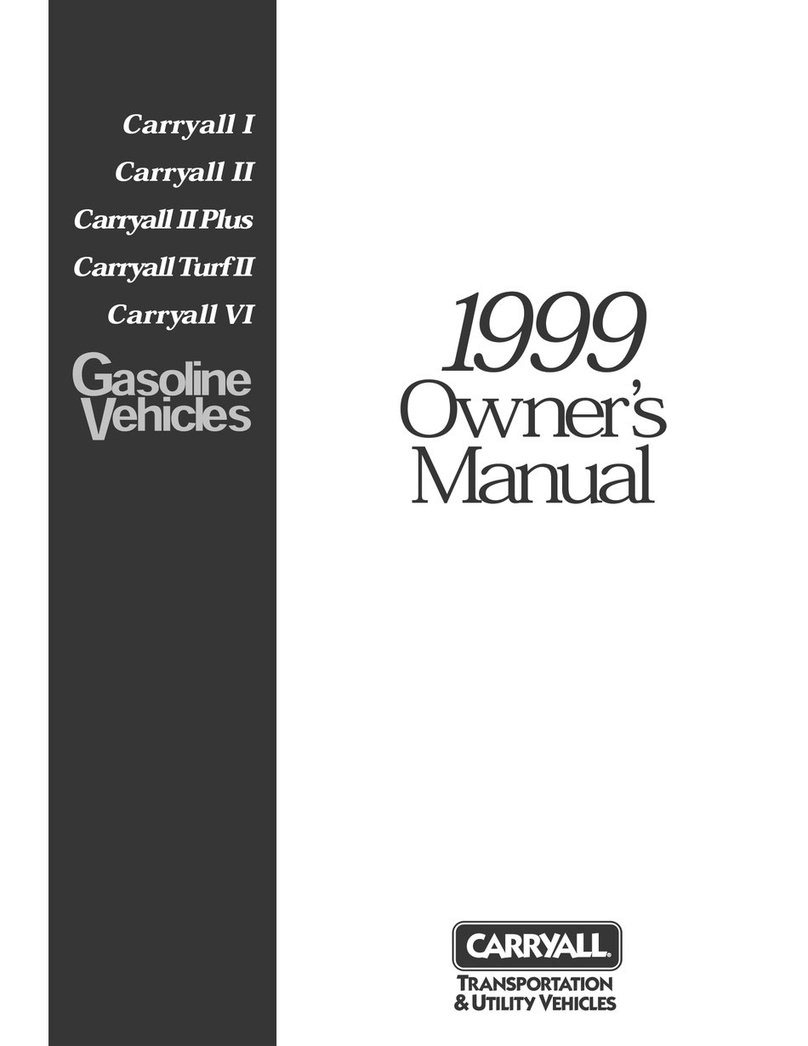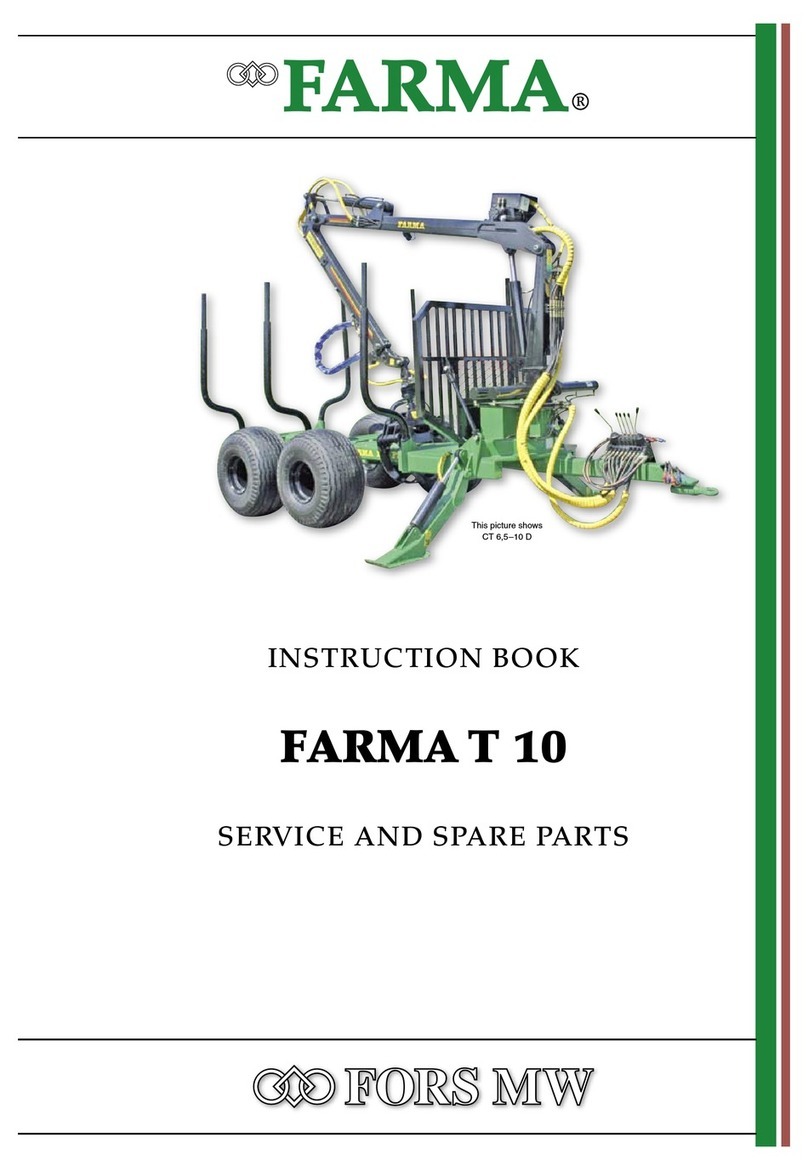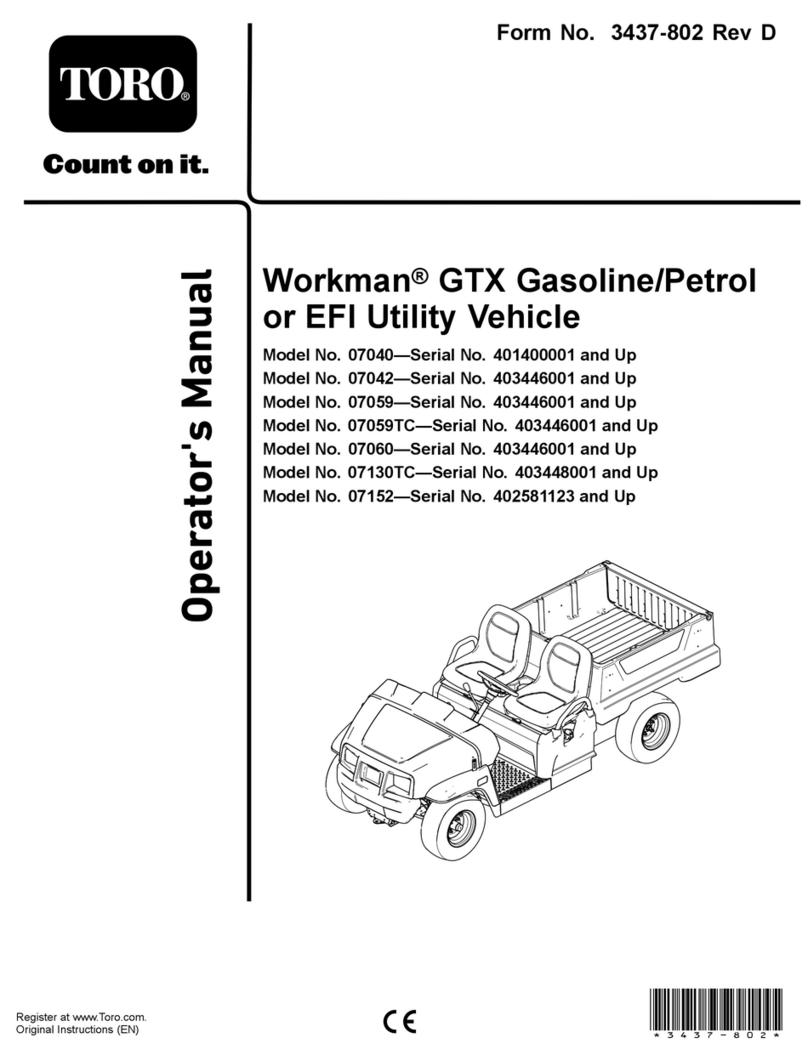7
1.26 Safety Tow Float
An optional safety tow-oat can be pulled behind the vehicle attached to the two-pin connector at the base of the
antennae. e Safety Tow Float system includes a processor, power/tow cable, acoustic location pinger, depth sensor,
and a large buoyancy bag, which uses a rechargeable CO2 cartridge for ination, to immediately surface the
vehicle in the event of an emergency condition. Read more about the Safety Tow Float in Appendix C.
1.27 How the EcoMapper Navigates
e EcoMapper utilizes a variety of methods to navigate both above water and below water. Every vehicle is equipped
with a GPS navigation system and dead-reckoning; doppler velocity logs (DVLs) can be purchased and equipped as an
option to increase the accuracy of a vehicle’s navigation.
For any vehicle, the most accurate navigation occurs on the surface using GPS navigation. e vehicle follows the
line drawn between waypoints in the EcoMapper’s mission-planning soware (VectorMap) to drive where the user
programs it to go. When an AUV without DVL dives, it uses a depth-sounding sonar and pressure sensor to determine
its depth. e vehicle then uses a combination of its digital compass and propellor-rotation counting to calculate the
distance and direction traveled underwater. If the vehicle is pushed by a current, it self corrects once it reaquires a GPS
signal on the surface.
While a DVL-equipped vehicle is on the surface, it also uses GPS to navigate. However, when it dives, it does not
switch to dead-reckoning. If the vehicle is within approximately 300 feet of the bottom, it will use its DVL to bottom-
track with an array of sonars. Depending on the individual vehicle, DVL-equipped AUVs emit six to ten sonar beams,
which reect from the bottom. e vehicle then receives and interprets the signal to determine if it has been pushed
o course by a current or other similar force. e vehicle can then correct itself en route by driving constantly back to
the programmed line. If the vehicle loses its bottom lock, it will switch to water-tracking to navigate. Water-tracking
utilizes the same principles as bottom-tracking, only it relies on sonar signals received from beams reected from
particulate in the water. If a vehicle loses both bottom-tracking and water-tracking, it will utilize dead-reckoning until
it re-establishes one of the more accurate methods. An AUV can also use these signals to derive its speed and more
accurate depth from bottom.
1.3 Applications
Potential EcoMapper applications include…
• Baseline Environmental Mapping in freshwater, estuarine or near-coastal environments
• Bathymetric mapping
• Dissolved oxygen studies
• Event monitoring (algal blooms, storm impacts, low dissolved oxygen)
• Non-point source studies
• Point-source dispersion mapping
• Security, search & rescue, inspection
• Shallow water mapping
• ermal dissipation mapping of cooling outfalls
• Trace-dye studies
1.3