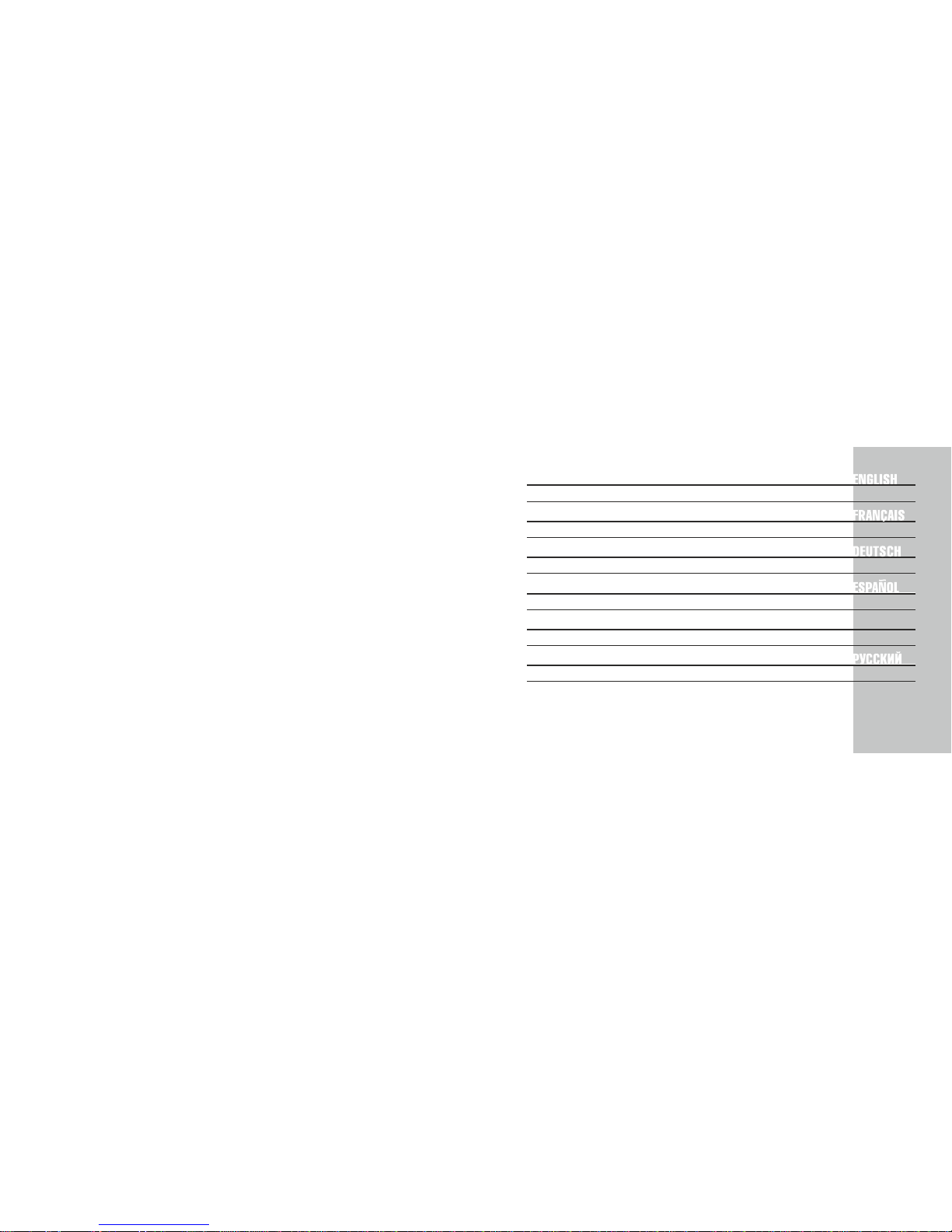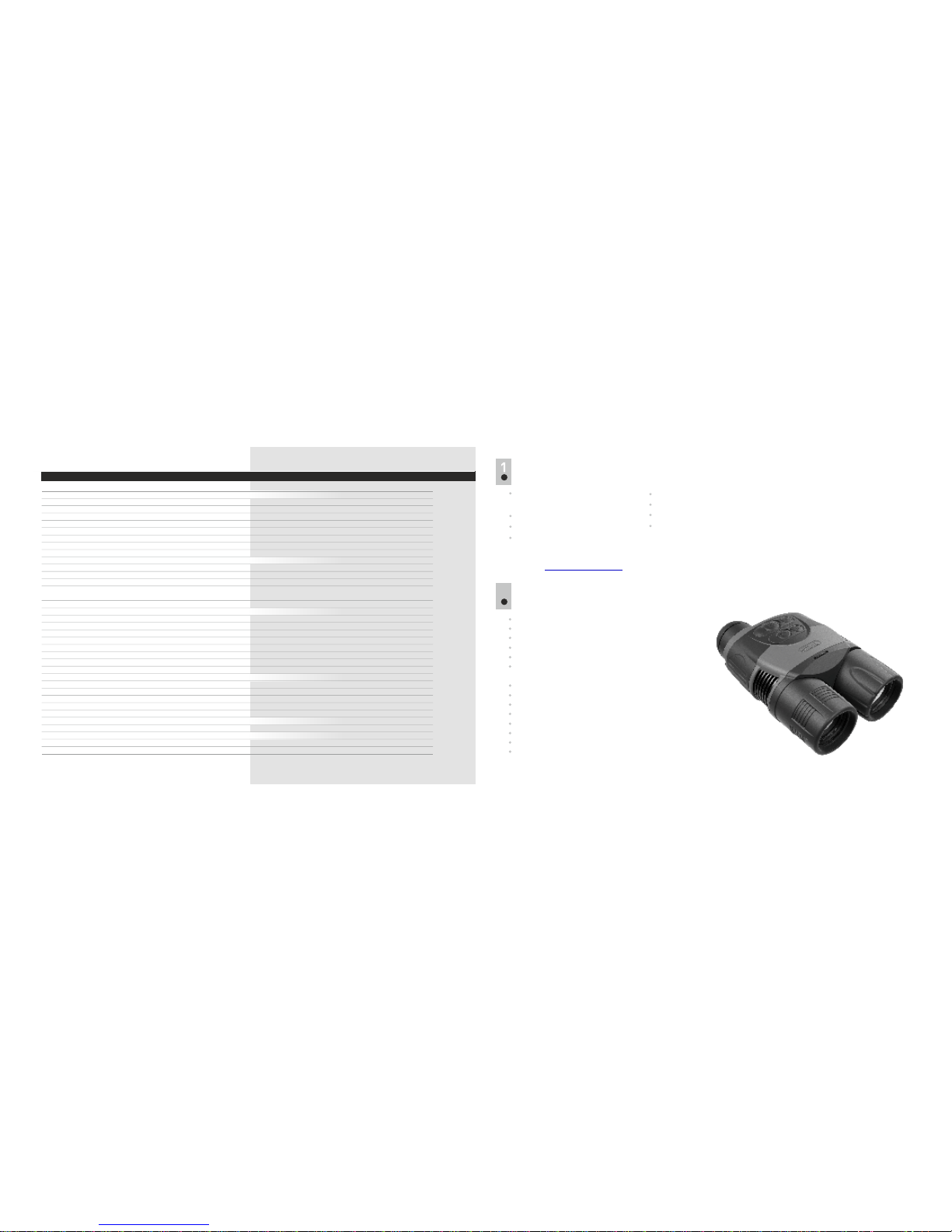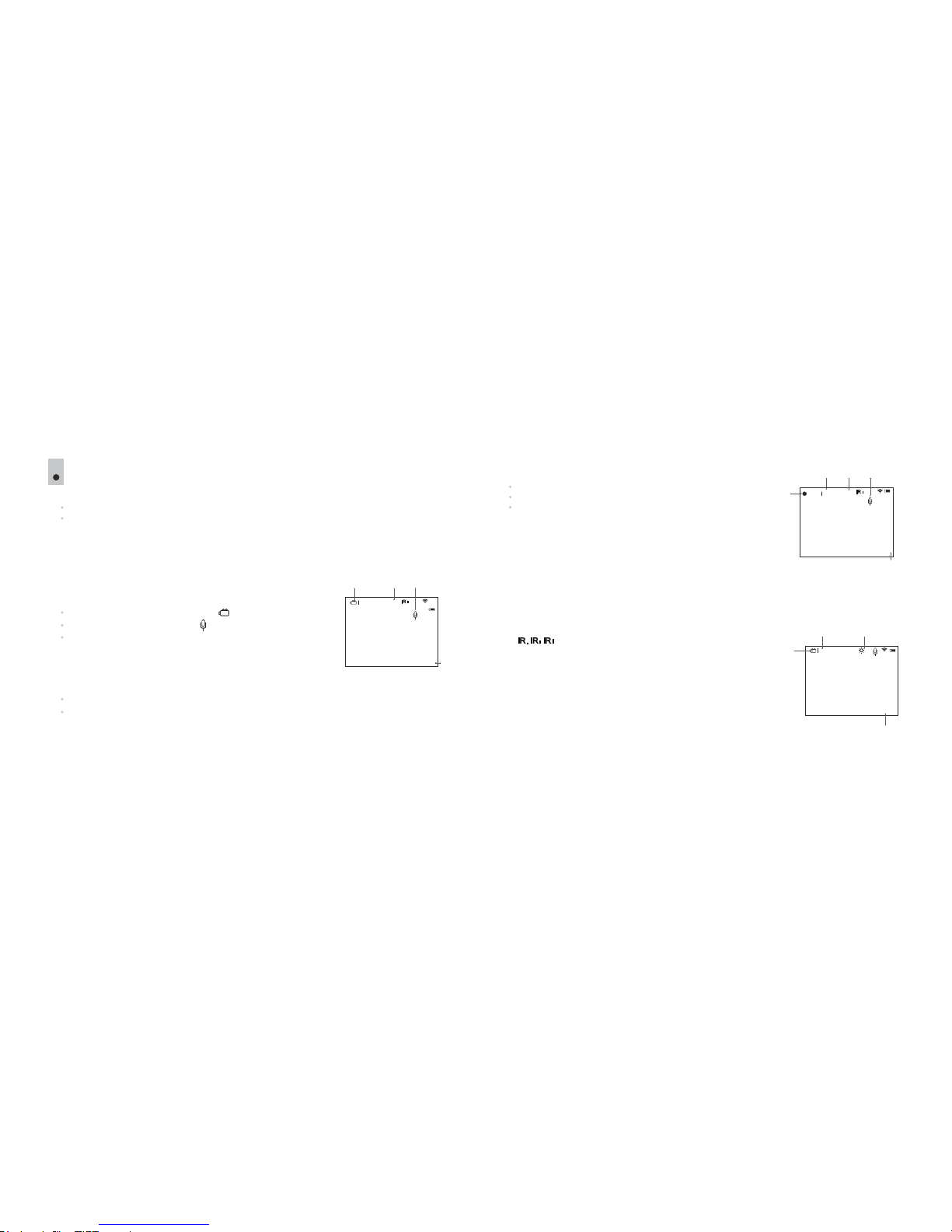Wi-Fi operation is shown by an icon on the display:
Wi-Fi icon glows – Wi-Fi is on;
Wi-Fi icon blinks – connection is established.
Stream Vision Technology
With the help of Stream Vision technology you can stream images from the display of your
Ranger 6.5x42 RT unit via Wi-Fi to a smartphone or PC tablet. You can find further guidelines on
Stream Vision in an individual booklet or on our web site www.yukonopticsglobal.com
Selection of recording resolution
This menu item allows you to select the resolution of a video recording or photo shot, depending on the
active mode.
Video Mode. Available resolution options for video recording (pixels):
320x240
640x480
Photo Mode. Available resolution options for photo capture (pixels):
320x240
640x480
1280x960
To enter the submenu, press briefly the ZOOM (14) button.
To select resolution, use the IR (13) and REC (12) navigation buttons.
Confirm your choice with a brief press of the ZOOM (14) button.
Setting Wi-Fi access levels
This option allows you to set required access level of the Stream Vision application to your
device.
Access level Owner . Stream Vision user has the complete access to all device’s functions.
Access level Guest . Stream Vision user has the access only to the video stream from the
device.
Wi-Fi Setup
This menu item allows you to set a password for the access point. This password is used to connect
an external device (such as a smartphone, for example) to your unit.
Enter the submenu with a short press of the ZOOM (14) button.
A password appears on the display – by default “12345”.
Use the navigation buttons to set your desired password
(REC (12) button to increase the value; IR (13) button to decrease the value). To switch between
digits, briefly press the ZOOM (14) button.
To save the password and exit the submenu hold down the ZOOM (14) button for longer than one
second.
The selected resolution is shown on the display as follows:
240p (for 320x240); 480p (for 640x480); 960p (for 1280x960)
Resolution is displayed only in the REVIEW mode.
The selected value is saved.
When the unit is next switched on, the display will show the last saved value.
Date and time setup
This menu option allows you to set the current date and time, and time format.
Date setup
Enter the submenu with a brief press of the ZOOM (14) button.
Date format is displayed as: yyyy/mm/dd (2016/07/12)
Use the navigation buttons to select desired value (REC (12) button to increase value; IR (13) button to
decrease value). To move from one digit to another briefly press the ZOOM (14) button.
To save the date and go to time setup, press and hold down the ZOOM button for more than one second.
14
13