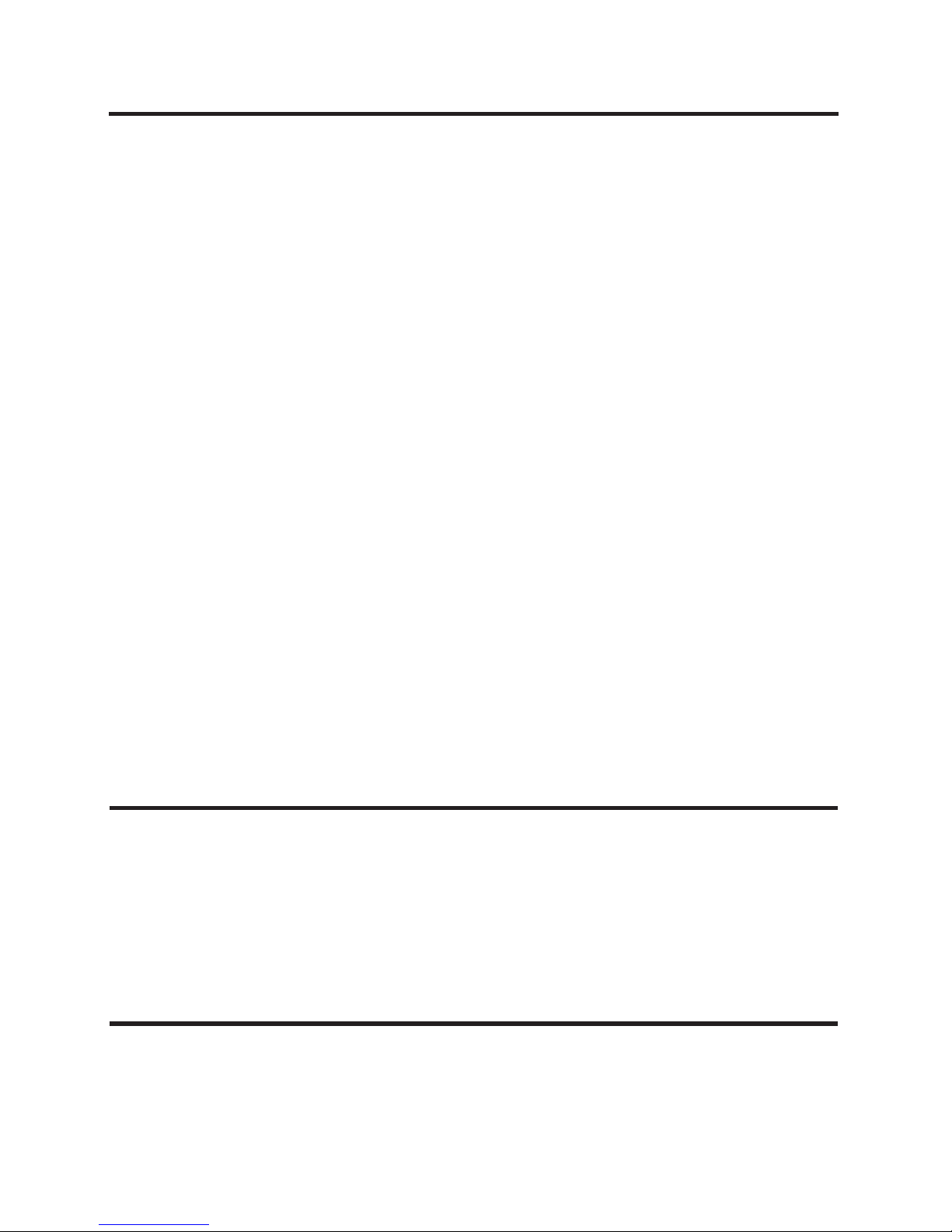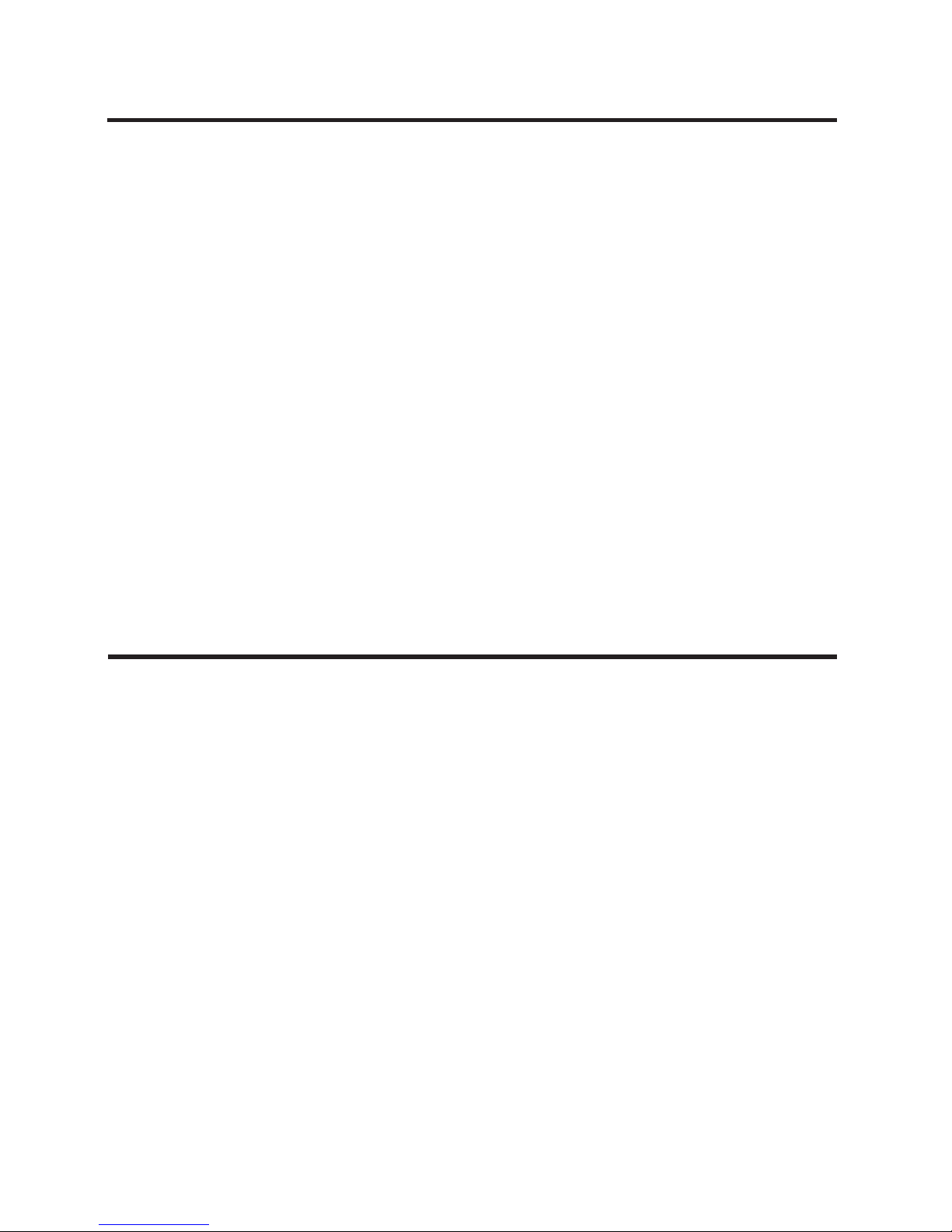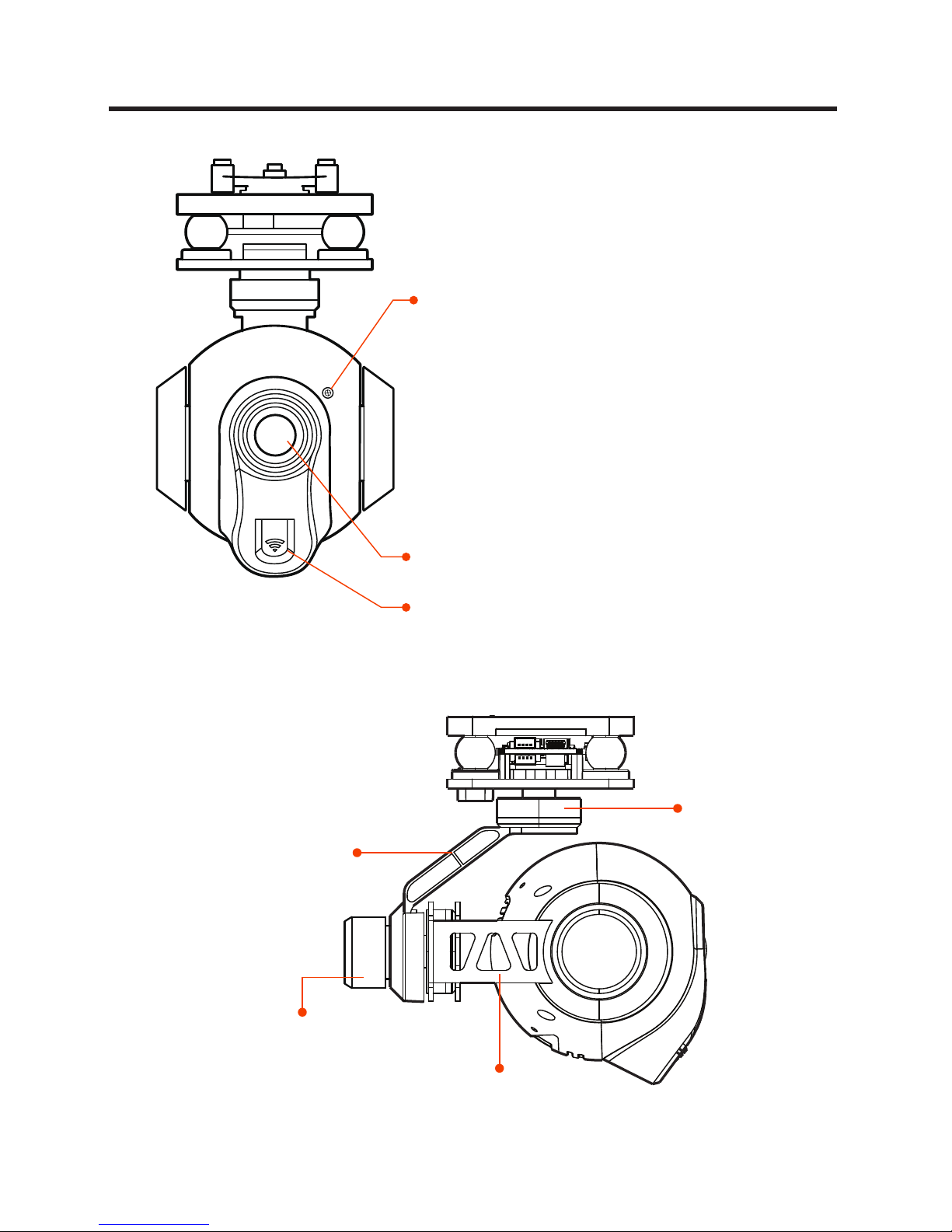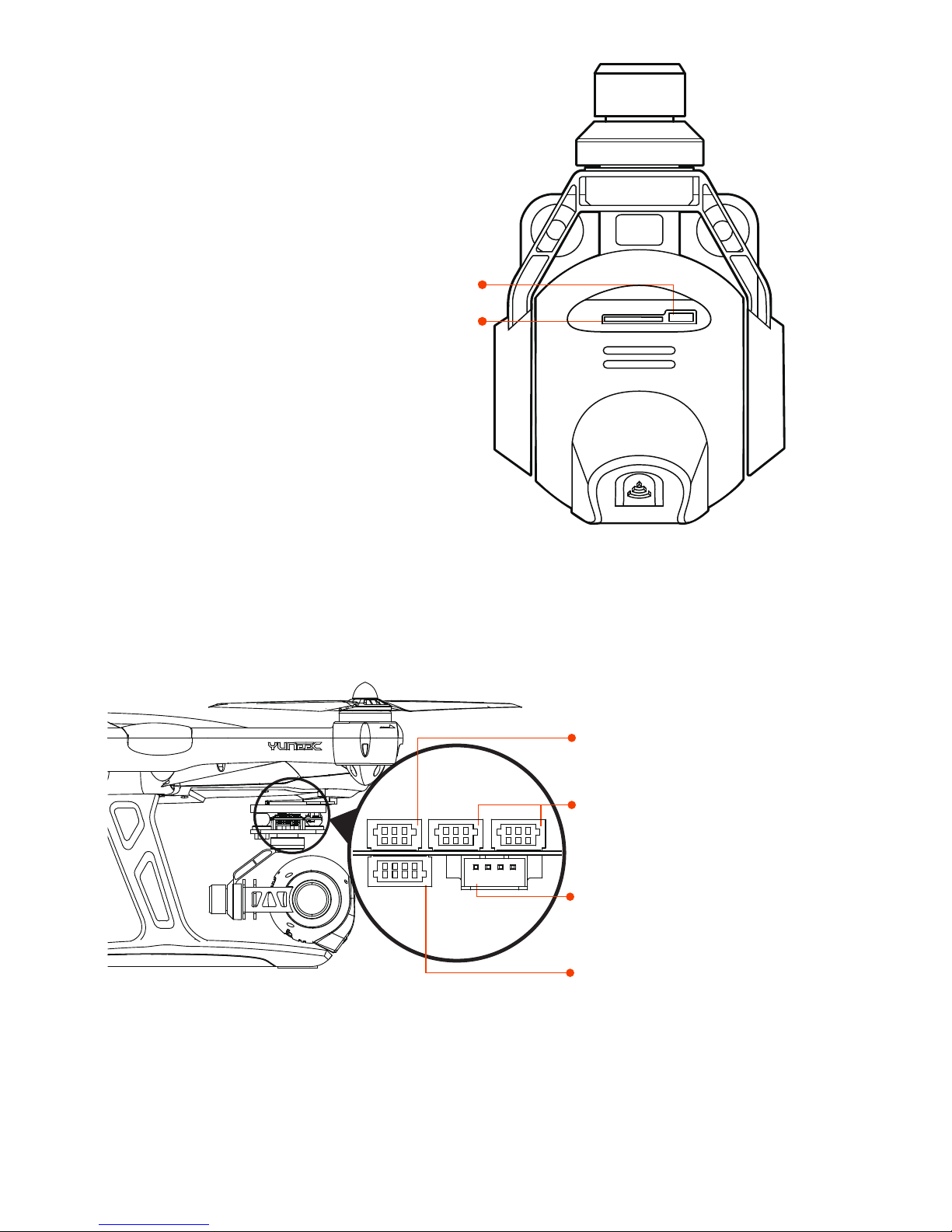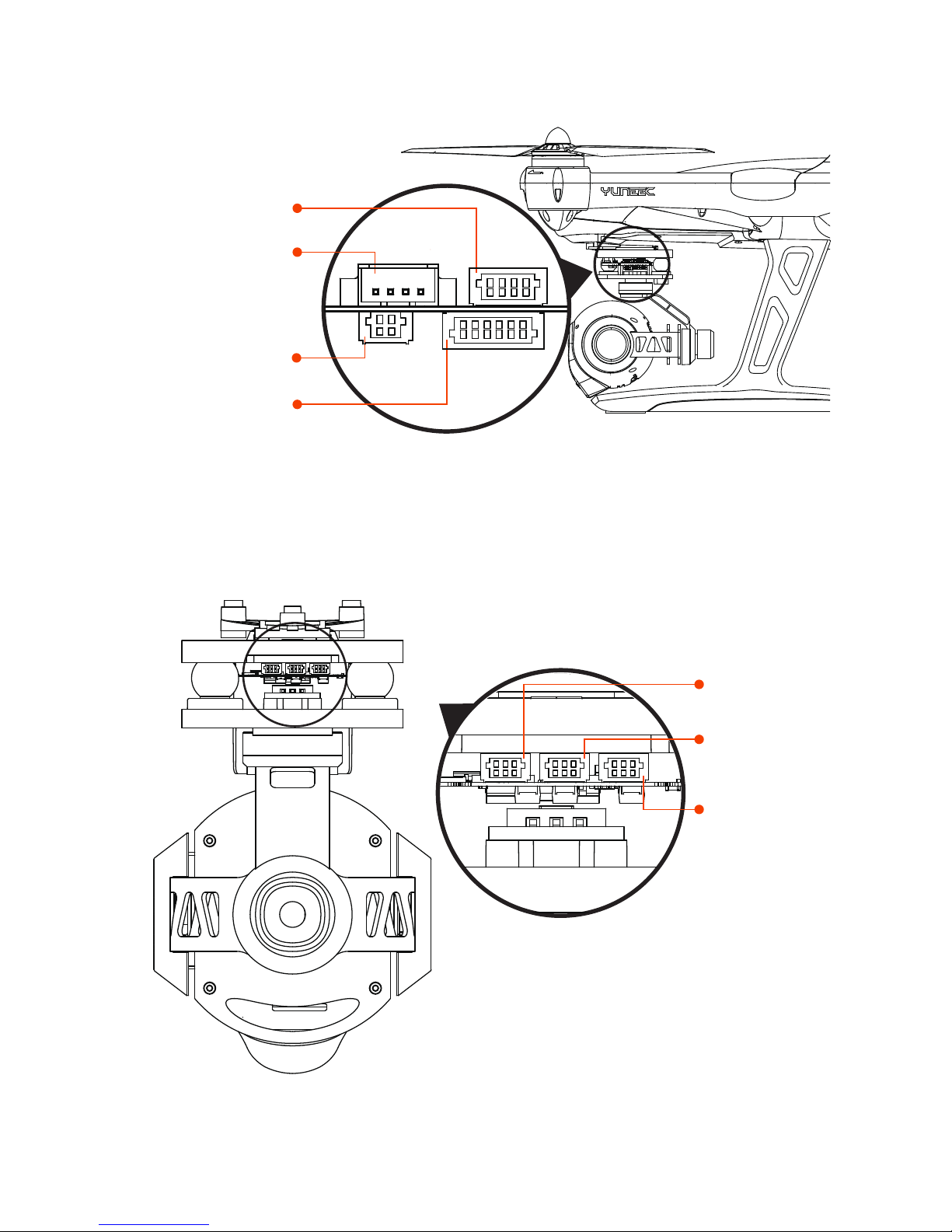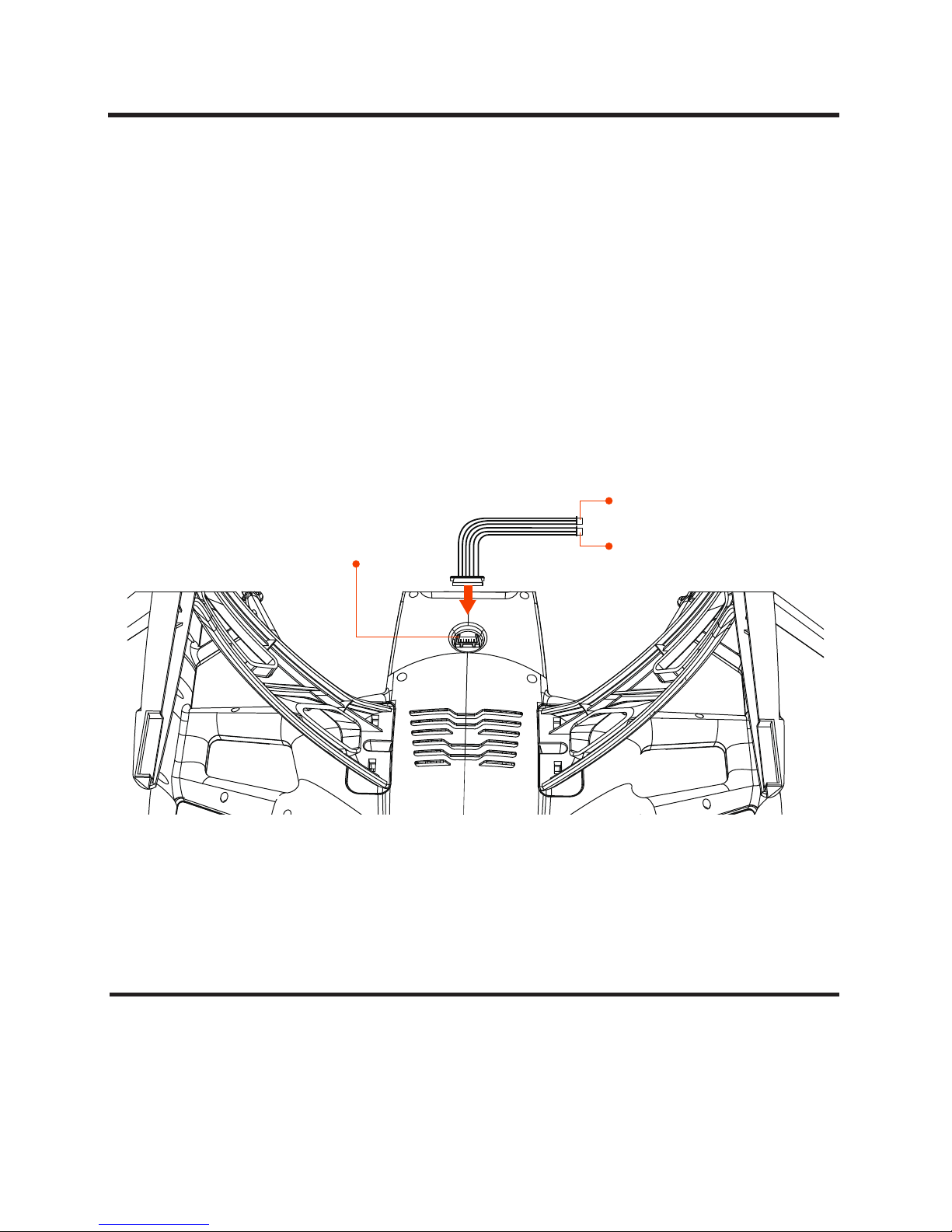SYSTEM REQUIREMENTS (Mac)
Mac OS® X 10.4.11 or later
2.0GHz Intel Core Duo or faster
Minimum 4GB of systemt RAM
TABLE OF CONTENTS
1
........................
1
........................
2
........................
2
........................
3
........................
5
........................
6
........................
9
........................
10
........................
10
........................
14
........................
16
........................
17
........................
17
.......................
18
.......................
19
.......................
SYSTEM REQUIREMENTS (Windows)
Windows XP (Service Pack 2 or later) or Vista
3.2GHz Pentium 4 or faster
Minimum 4GB of system RAM
What is included in the CGO2-GB
System Requirementments (Windows)
System Requirementments (Mac)
Technical Specications
Introduction
Overview
Safety warnings
Warranty
About the quickstart manual
Mounting on QX1
Powering the CGO2-GB
Basic Operation
CGO2-GB APP Interfaces
Tansferring le
CGO2GB SMARTPHONE FPV APP
Trouble shooting guide
1