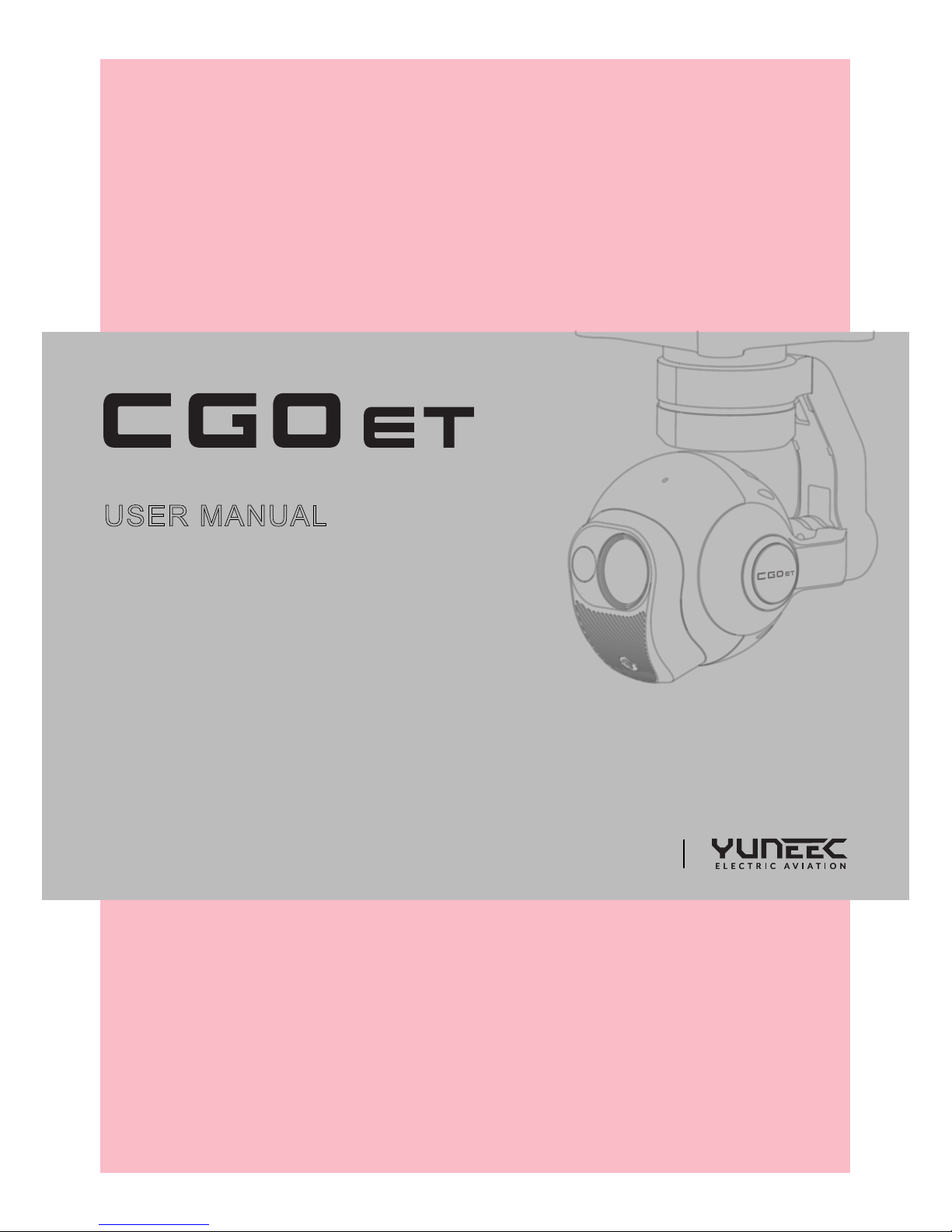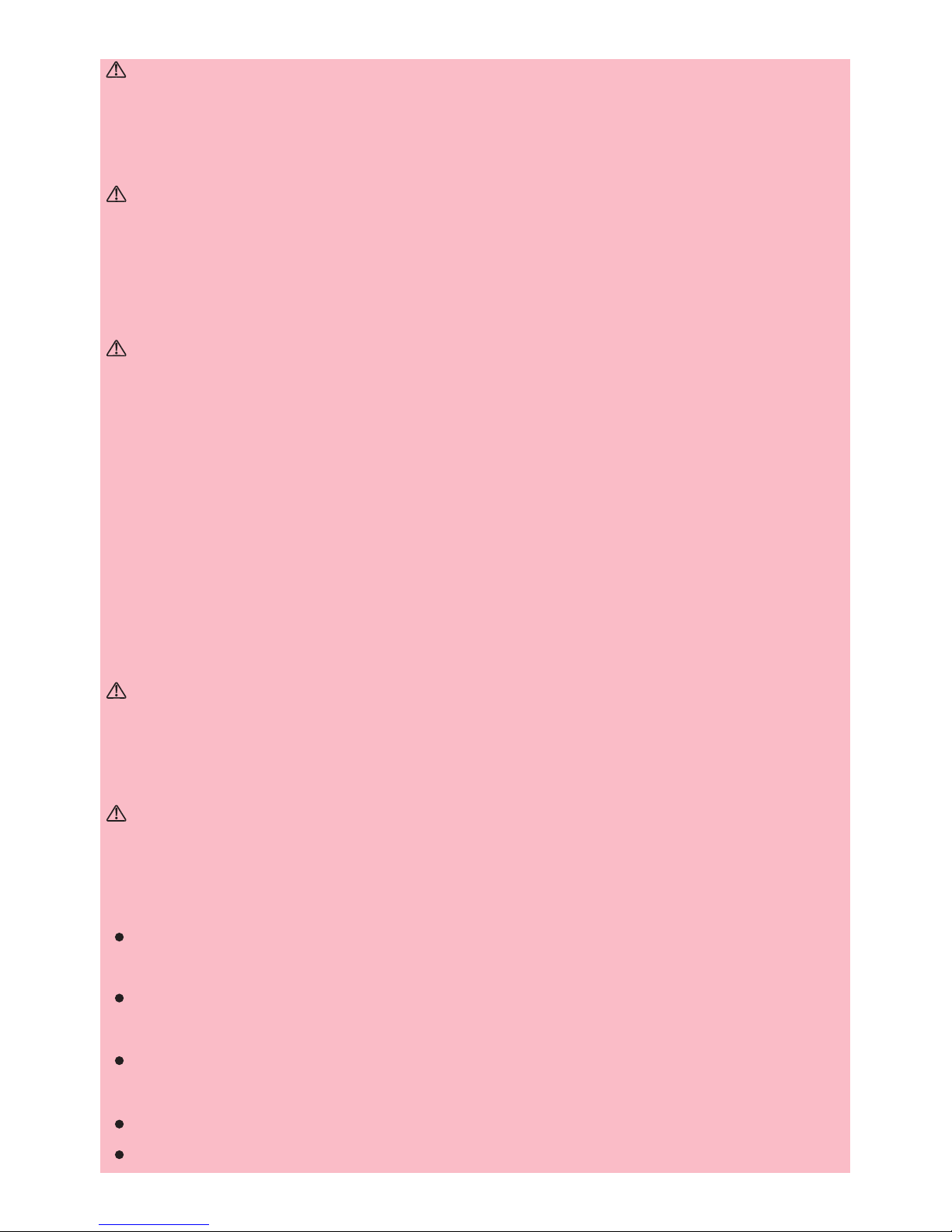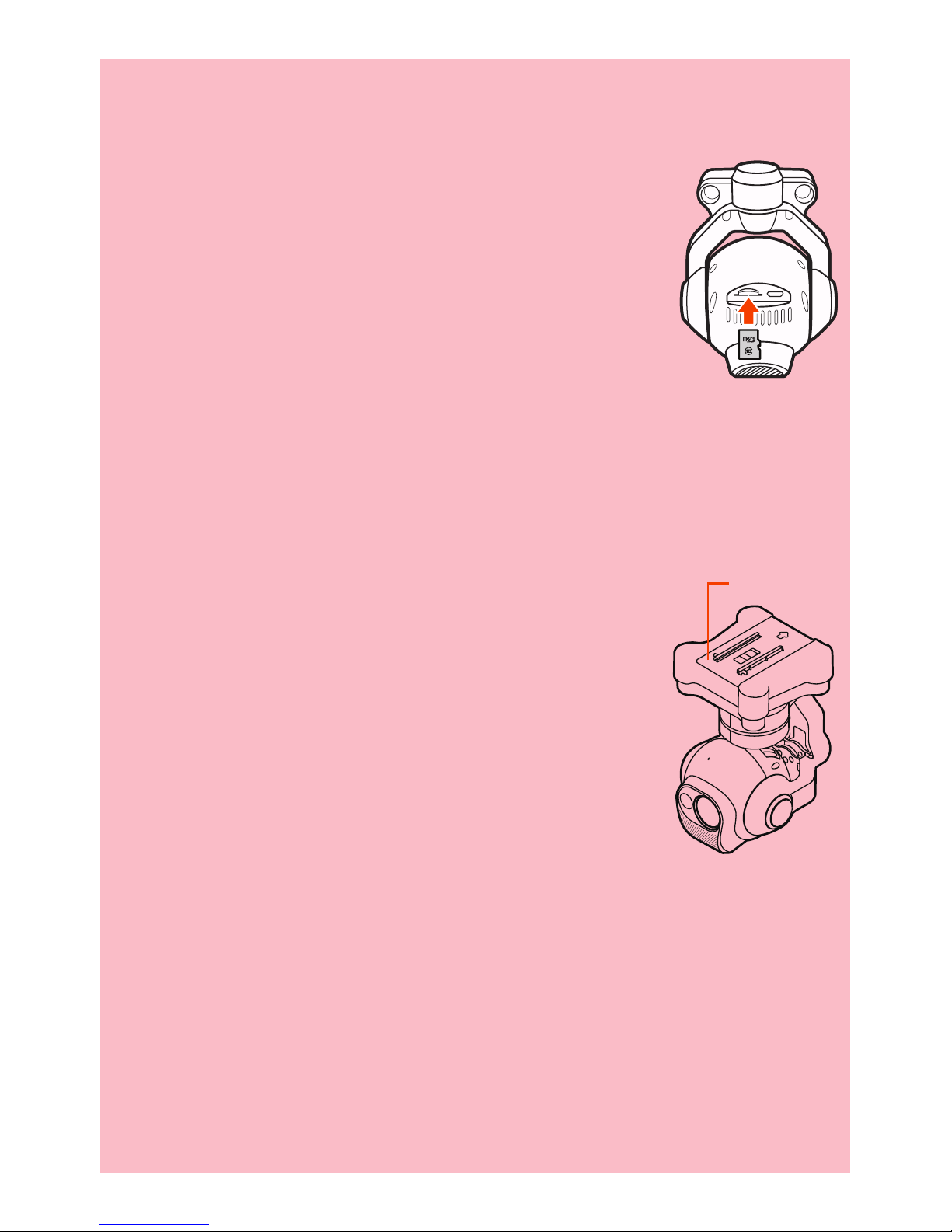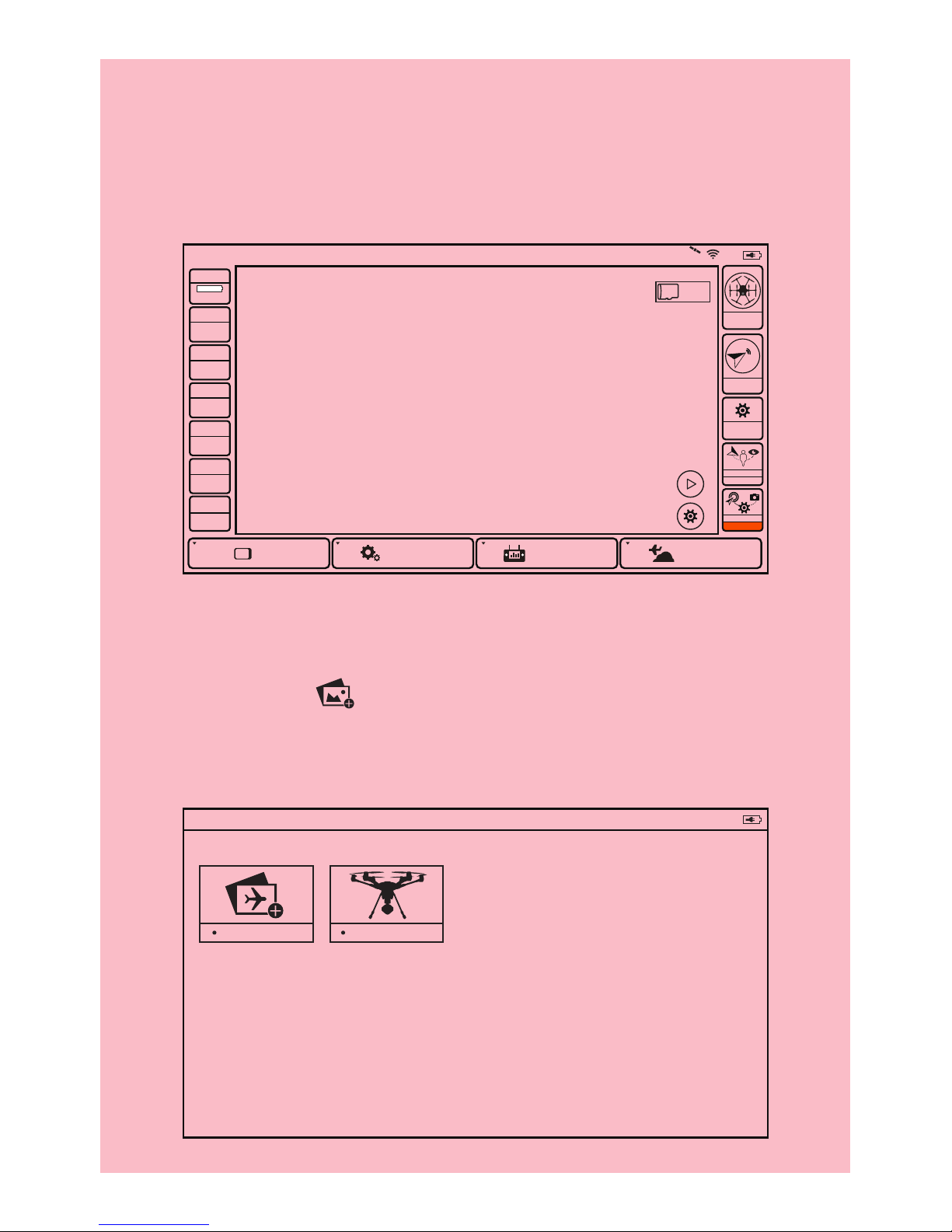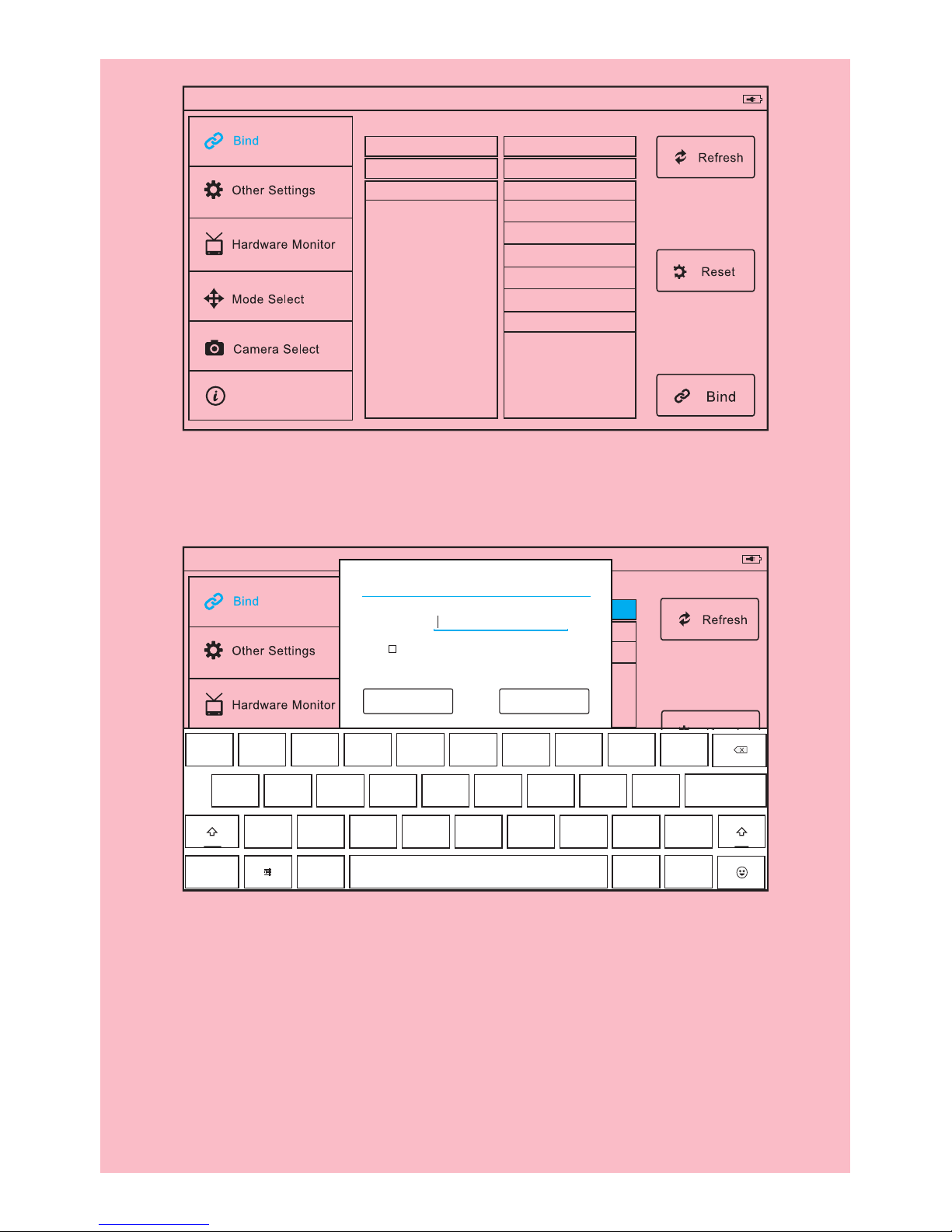INTRODUCTION
The CGOET is a 3-axis self-stabilizing gimbal camera compatible with Typhoon
H. It combines an infrared camera and an RGB camera into a single unit able to
capture thermal spectrum and visible light images or video at the same time. The
CGOET was developed for customers who require infrared imaging for a wide
array of professional, commercial and public service applications. The self-stabi-
lizing gimbal makes it possible to capture ultra-stable still images and fluid video
under the most challenging conditions. The integrated digital video downlink
streams live video to the ST16 Ground Station, included with the purchase of
Typhoon H, or to compatible iOS and Android based devices.
SPECIFICATIONS
CAMERA
Thermal section:
FOV diagonal: 71°
FOV horizontal: 56°
Sensitivity < 50mK
Thermal Imager: Uncooled VOx Microbolometer
Pixel size: 12um
LWIR wavelength: 8 - 14 um
Frame rate: 9 Hz
Photo Format: JPEG, TIFF(14bit raw)
Video Format: MP4
Temperature compensation: Automatic
Temperature measurement range: -10° to 180°
Light section:
Sensor:1/3” 2M
DFOV: 90
ISO range: 100-12800
Shutter speed: 1/30 - 1/8000s
Video resolution: 1920x1080p 30fps
Photo Format: JPEG
Video Format: MP4
GIMBAL
Dimension: 3.19x4.25x5.43in (81x108x138mm)
Weight (gimbal): 275g
Gimbal Axis: 3
Input/Operating Voltage: DC 10-16.8V
Current Consumption/Operating Current
Maximum input current: 1.5A
Standard operating current: 0.7A
Maximum Control Range
Pitch: between -90° to +15°
Yaw: 360° limitless
Maximum Control Speed
In Velocity Mode: Pitch: 30°/s , Yaw: 30°/s
In Angle Mode: Pitch:15°/s , Yaw: 120°/s
Control Angle Accuracy: ±0.02°
Storage Temperature: 10°C to 30°C
Working Temperature: -10°C to 40°C
GENERAL WARNINGS
IMPORTANT NOTE: All safety precautions and warnings, instructions, warranties
and other collateral information are subject to change at the sole discretion of Yuneec.
For the most up-to-date information please visit the corresponding product page at
www.Yuneec.com or contact the nearest Yuneec office or authorized distributor.
The following special language terms are used throughout the product literature
to indicate various levels of potential harm when operating this product:
NOTICE: Procedures, which if not properly followed, create a possibility of prop-
erty damage and/or little to no possibility of injury.
CAUTION: Procedures, which if not properly followed, create the probability of
property damage and/or a possibility of serious injury.
WARNING: Procedures, which if not properly followed, create the probability
of property damage, collateral damage and/or serious injury or create a high
probability of superficial injury.
WARNING: Read the ENTIRE instruction manual to become familiar with the
features of the product before operating. Failure to operate the product cor-
rectly can result in damage to the product, property and/or cause serious
injury.
WARNING: This is a sophisticated consumer product. It must be operated
with caution and common sense, and requires some basic mechanical ability.
Failure to operate this product in a safe and responsible manner could result
in damage to the product, property and/or cause serious injury. This product
is not intended for use by children without direct adult supervision. Do not use
with incompatible components or alter this product in any way outside of the
instructions provided by Yuneec. The instruction manual contains instructions
for safety, operation and maintenance. It is essential to read and follow all the
instructions and warnings prior to assembly, setup and/or use in order to op-
erate the product correctly and avoid damage or serious injury.
WARNING: Failure to use this product in the intended manner as described in
instruction manual can result in damage to the product, property and/or cause
serious injury. This product is not a toy!
WARNING: As the user of this product you are solely and wholly responsible
for operating it in a manner that does not endanger yourself and others or
result in damage to the product or the property of others.
Do not expose the CGOET gimbal camera to water, including rain and mois-
ture.
Do not expose the lens of the CGOET gimbal camera to excessive light
sources.
Do not operate the CGOET gimbal camera in environments with extremely
high or low temperatures and high humidity.
Do not press the lens with excessive force.
Do not leave the camera with the lens facing the sun as rays of light from the
sun may cause it to malfunction. Also, be careful when placing the camera
outside or near a window.
Do not try to repair the CGOET gimbal camera by yourself.
Do not attempt to operate CGOET gimbal camera in areas with potential mag-
netic and/or radio interference including areas nearby broadcast towers,
power transmission stations, high voltage power lines, etc.
Do not operate the Gimbal in the rain!
Do not expose the Gimbal to fire sources!
Do not touch or move the Gimbal until the initialization process has been
completed.
In need of repair, send the CGOET gimbal camera to an authorized service center.
01