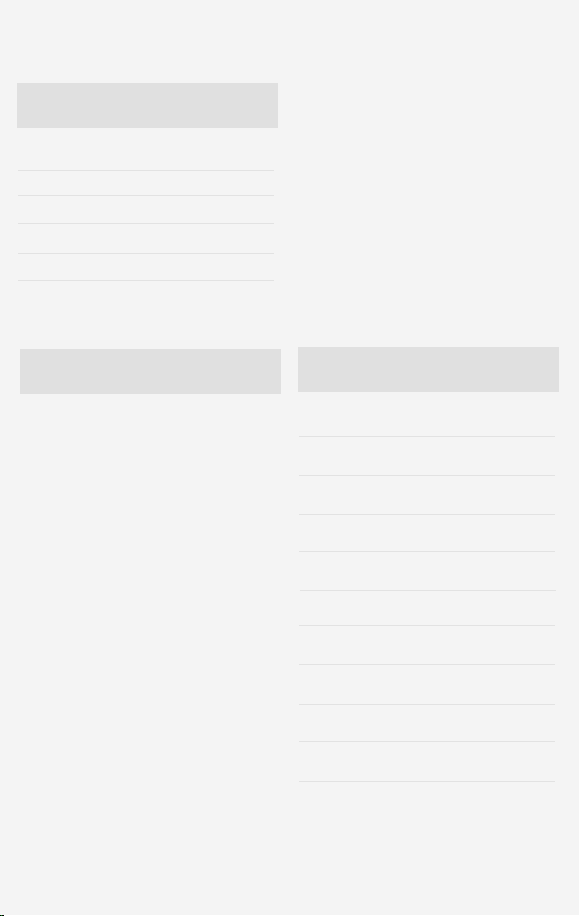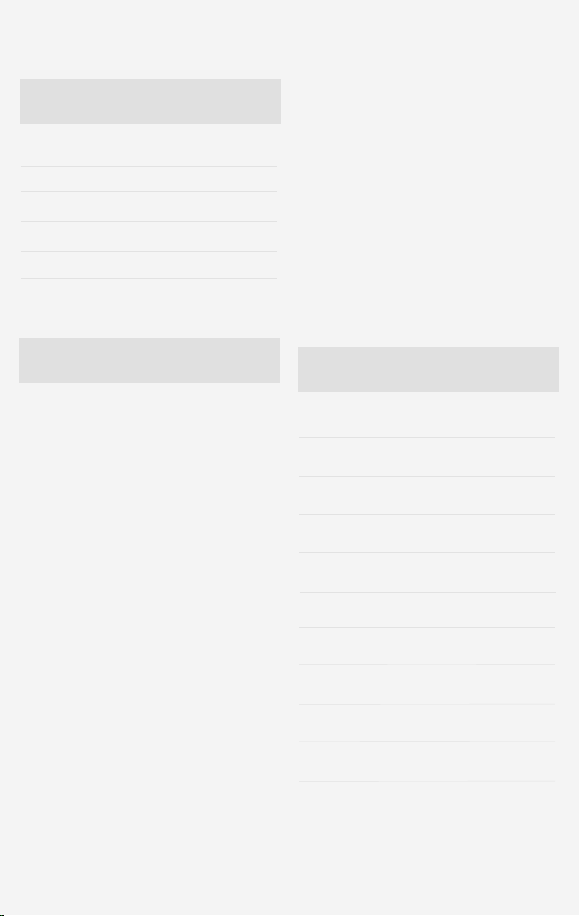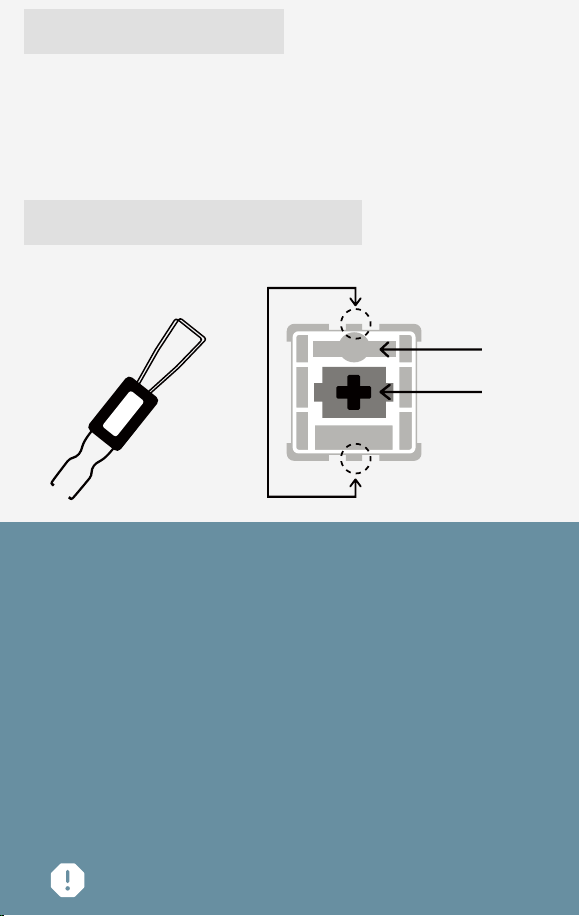FN+
FN + Back
FN + PgDn
FN + Home
FN + PgUp
FN + ←→
FN + ↑↓
FN + Right CTRL
FN + Right LAT
FN + [ ]
FN + ; ’’
FUNCTION
RGB Light On/Off
Change Back Light Effect
Change Back Light Color
Light Effect Direction
Back Light Speed
Back Light Brightness
Change Side Light Effect
Change Side Light Color
Side Light Brightness
Side Light Speed V
Power save mode
When wirelessly connected (Bluetooth/2.4G),
turn off the backlight without any operation for 5
minutes, and enter into deep sleep without
operation for 30 minutes
2.4G pairing
1. FN+ 4 until the pairing indicator flashes quickly
to enter the 2.4G pairing mode
2. Insert the 2.4G receiver and place the keyboard
as close to the 2.4G receiver as possible
3. After the code matching is successful, exit the
code matching, the mode light is always on for 5s
4. If the code matching device is not found
successfully, the indicator light turns off and goes
to sleep after 60s, please perform the code
matching operation again.
Bluetooth pairing
1. After the keyboard is turned on, press and hold
Fn+1/2/3 until the indicator light flashes quickly to
enter pairing mode
2. Find the YZ75 on the bluetooth receiving device
and palred with it. After the pairing is completed,
the indicator light will always on for 5s
3. If the pairing fails, the keyboard indicator turns
off and goes to sleep, please re-pair
Switch the connected device
1. Short press Fn+1/2/3/4/5 to switch the device
connection mode
2. The indicator light flashes slowly during the
connection process of the device, and the indicator
light stays on for 2s after the connection is
successful
3. If the connection fails, the indicator light turn off
and the keyboard sleeps
Battery
When the battery is lower than 5%, the red light
flashes slowly (the backlight is turned off)
When charging, the yellow light is always on
Charging is complete, the green light is always on
Power Query
When the backlight is turned on, press the key
combination Fn+Space, the backlight will turn off,
and the number keys 1 to 0 will light up to display
the power ratio. Example 1-5 light means 50%
CONNECTIONS AND RGB GUIDE
Website : www.yunzii.com
FN+
FN + 1
FN + 2
FUNCTION
BT1
BT2
FN + 3
FN + 4
FN + 5
BT3
2.4G
Wired