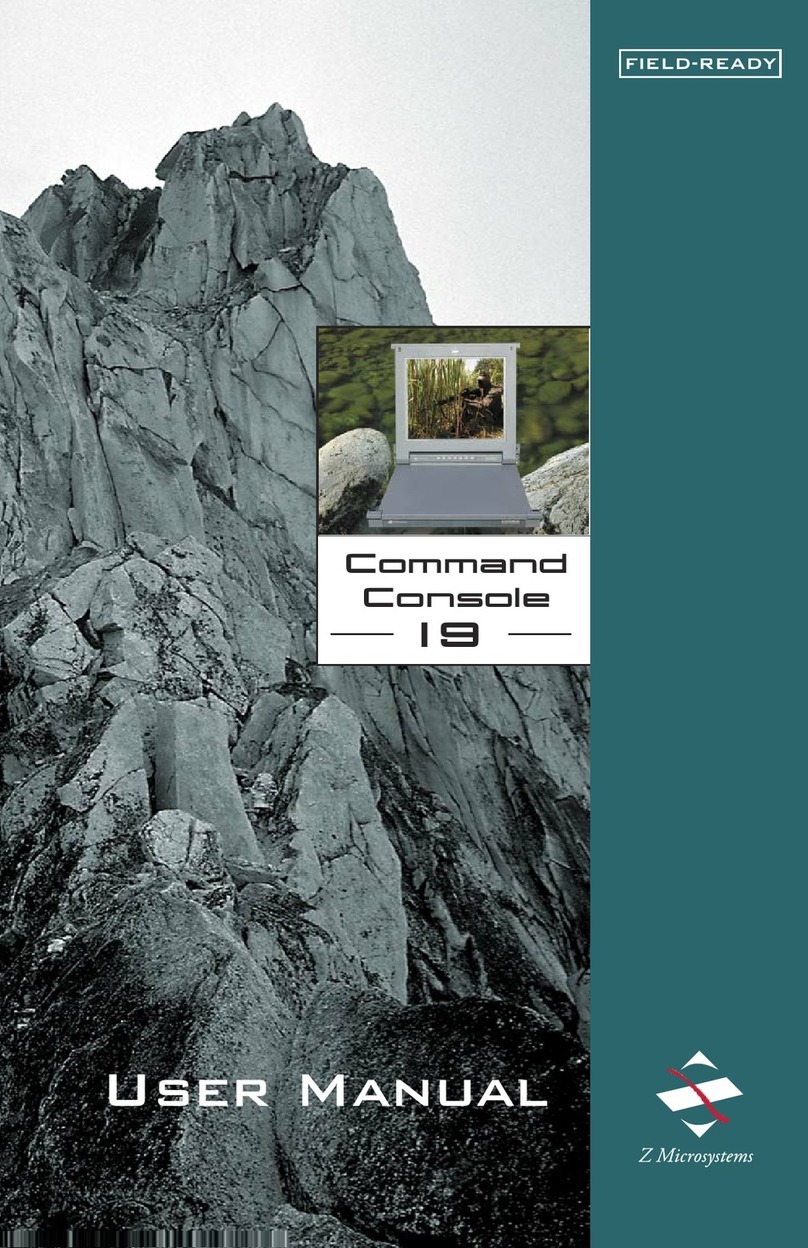Z Microsystems 15 User manual
Other Z Microsystems LCD Drawer manuals
Popular LCD Drawer manuals by other brands

VADANIA
VADANIA VA1045 manual

Acnodes
Acnodes KD 8228 user manual

Ameriwood
Ameriwood 9524328PCOM manual

Kesseböhmer
Kesseböhmer TANDEM solo Mounting instructions

Crystal Image Technologies
Crystal Image Technologies RMD-151-A Series user manual

APW Wyott
APW Wyott Ease Extreme HDX-1-120 Installation and operating instructions

Acnodes
Acnodes RK1200T user manual

montpellier
montpellier WD140BG Installation and operating instructions

Austin Hughes Electronics
Austin Hughes Electronics CyberView RKP215-801 user manual

Fricosmos
Fricosmos 485402 quick start guide

Crystal Image Technologies
Crystal Image Technologies RM-FD117A user manual

KinAn
KinAn XL1808 quick start guide